Customer/Supplier Approval
Allows Users to validate or approve customers/vendors

Allows Users to validate or approve customers/vendors




 Available in Odoo 16.0
Community and Enterprise.
Available in Odoo 16.0
Community and Enterprise.
 Easily can set approval or validation of
Customer/Supplier accesses user-wise.
Easily can set approval or validation of
Customer/Supplier accesses user-wise.
 User can select only approved Customer/Supplier.
User can select only approved Customer/Supplier.

Go to Settings > Users there you can see under Access Right tab you can enable 'Allow Validate Partner' under Approval and Validation category

Click on 'VALIDATE' button user can validate the customer ,then the state will change from draft to validate.

Go to Settings > Users there you can see under Access Right tab you can enable 'Allow Approve Partner' under Approval and Validation category

Click on 'APPROVE' button user can approve the customer ,then the state will change from validate to approve.User can also generate id for customer

Go to Settings > Users there you can see under Access Right tab you can enable 'Administrator' under Approval and Validation category . Administrator has both validation and approve access.

You can filter the state quickly from kanban customer.

You can group by the state quickly from kanban customer.

when creating a sale order only approved customers will be listed in the customer dropdown

when creating a purchase order only approved vendors will be listed in the vendor dropdown
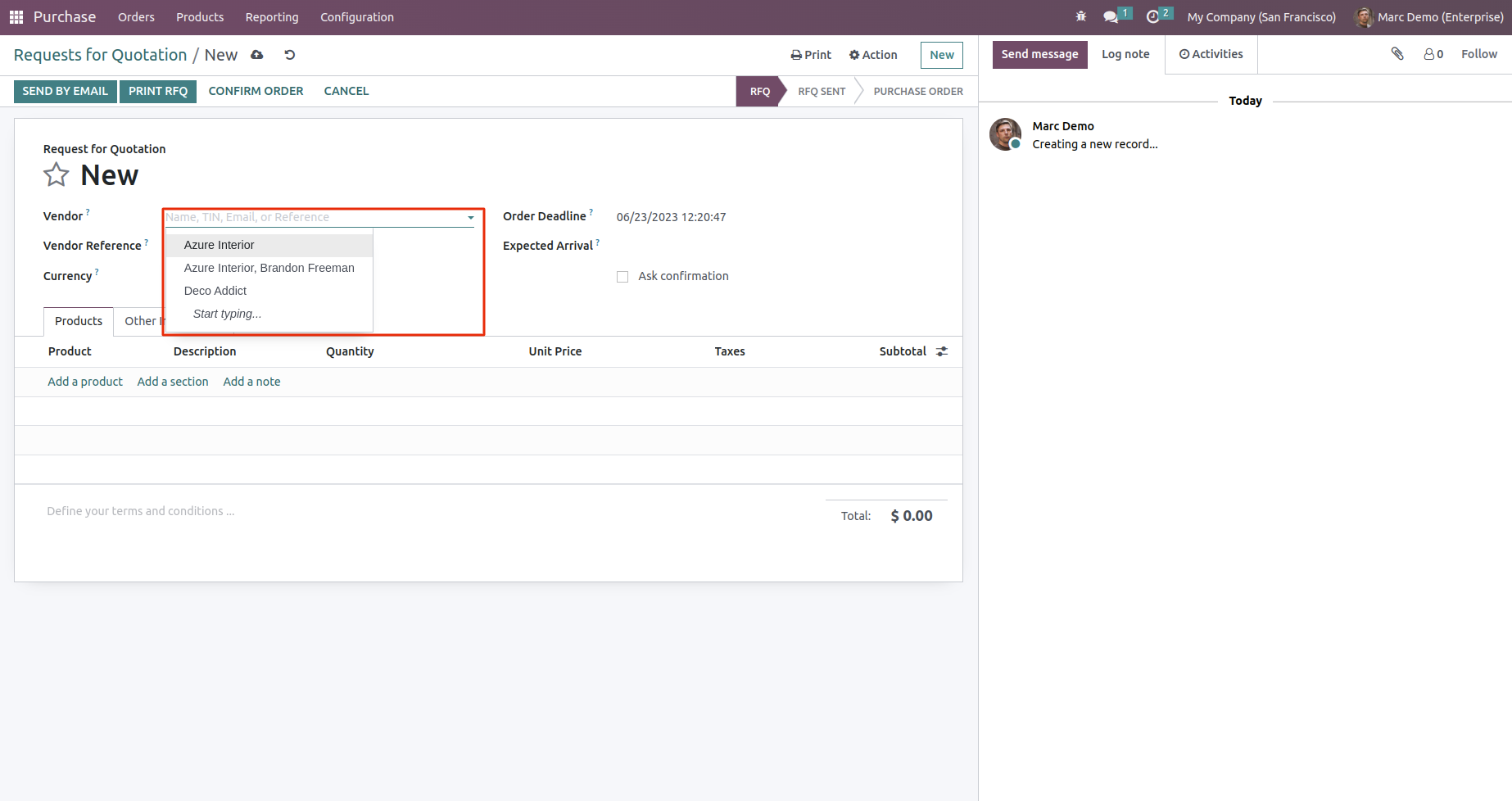
when creating a customer invoice only approved customers will be listed in the customer dropdown

when creating a delivery order only approved partners will be listed in the partner dropdown




Easily procure and sell your products
Easy configuration and convivial experience
A platform for educational management
Plan, track and schedule your operations
Mobile friendly, awe-inspiring product pages
Keep track of services and invoice
Run your bar or restaurant methodically
An all-inclusive hotel management application

