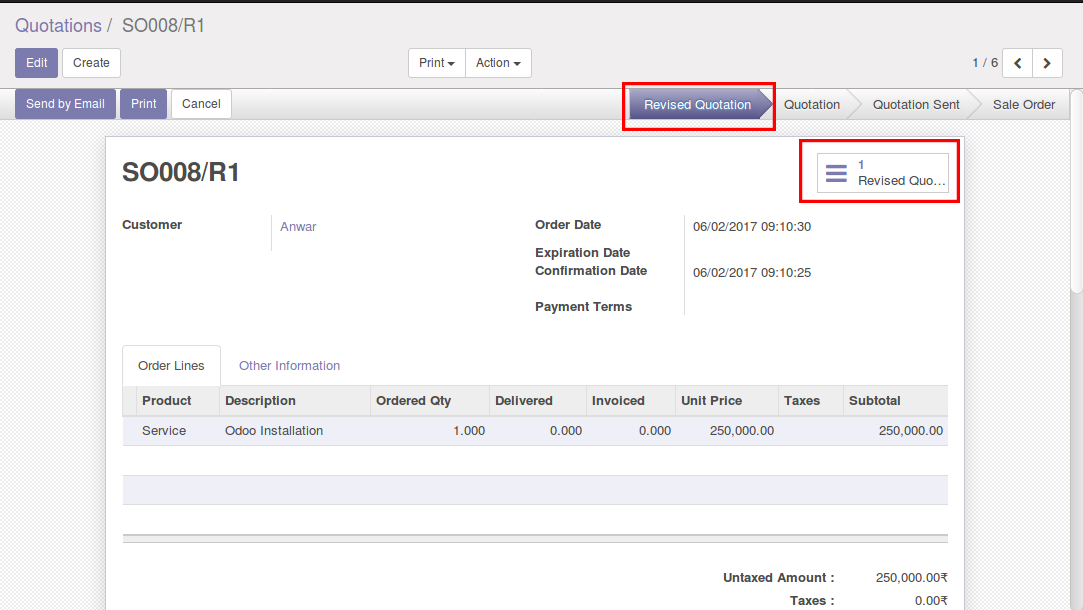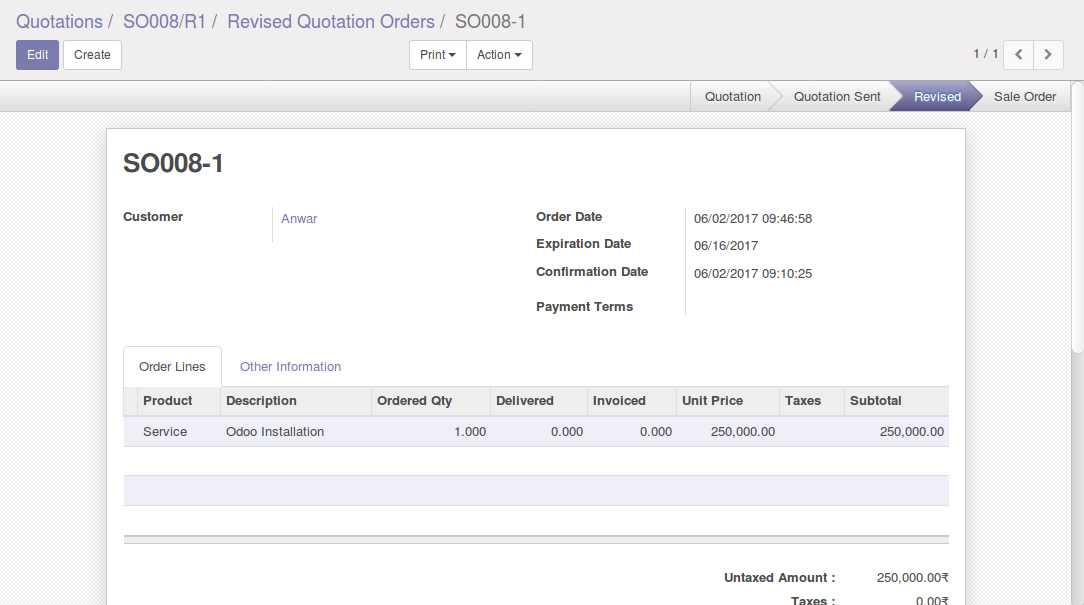Quotation in "Quotation Sent" state

The clients will require negotiations whenever we sent a quotation to them.In such cases we need to edit the Quotation's order lines. We have included the 'Revise the Quotation' button for it. The order lines can be edited by a click on this button. At the same time a history or copy of the quotation will also be generated automatically.We can track the history using the smart buttons.