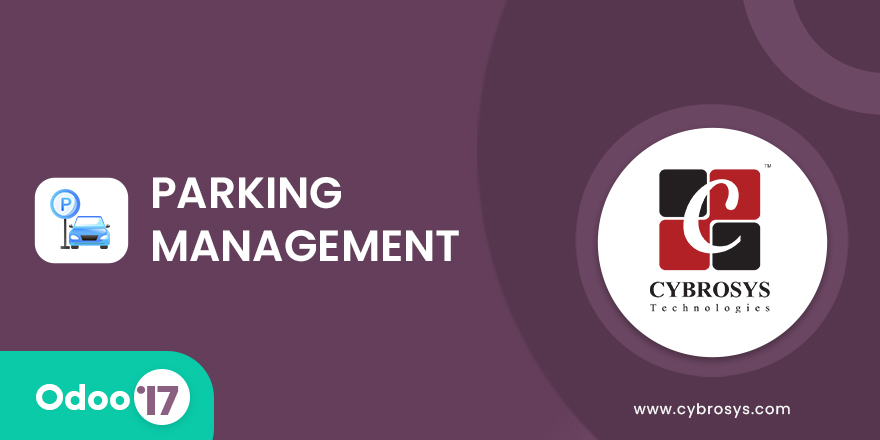Screen Positions in POS
POS Screen Pane Position Allows to Change the Position of the Product Screen to Left and Right.

Key Highlights
Configuration For POS Screen/Pane Position.
Set POS Screen/Pane At Left Side.
Set POS Screen/Pane At Right Side.

As seen in the above image, when the user enter to the session he or she can set the position inside the session, click on the Edit button.

When we clicked the Edit button it will redirect to session settings, and here we can set the position of the screens. If the position is Right we can see the order screen on Right.

As seen in the above image, the order screen moved to right, and product screen on the Left.

Then the position change to left.

We can see the order screen left and product screen right.
-
Configuration For POS Screen/Pane Position.
-
Set POS Screen/Pane At Left Side.
-
Set POS Screen/Pane At Right Side.
Initial Commit for Screen Positions in POS.
Related Products
Our Services
Odoo Customization
Odoo Implementation
Odoo Support
Hire Odoo Developer
Odoo Integration
Odoo Migration
Odoo Consultancy
Odoo Implementation
Odoo Licensing Consultancy
Our Industries
Trading
Easily procure and sell your products
POS
Easy configuration and convivial experience
Education
A platform for educational management
Manufacturing
Plan, track and schedule your operations
E-commerce & Website
Mobile friendly, awe-inspiring product pages
Service Management
Keep track of services and invoice
Restaurant
Run your bar or restaurant methodically
Hotel Management
An all-inclusive hotel management application
Support
Got questions or need help? Get in touch.
Say hi to us on WhatsApp!