POS Product Multi Barcode
Allow to scan multiple barcodes of a product in POS
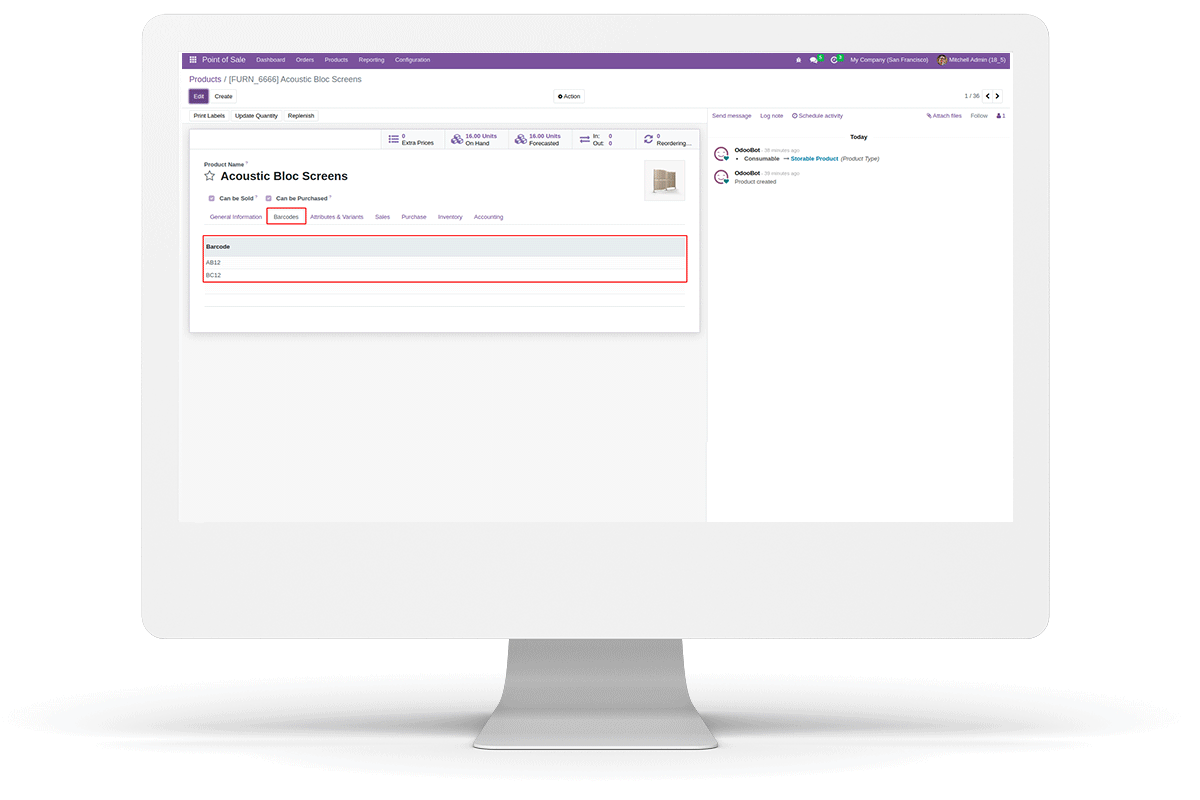
Allow to scan multiple barcodes of a product in POS
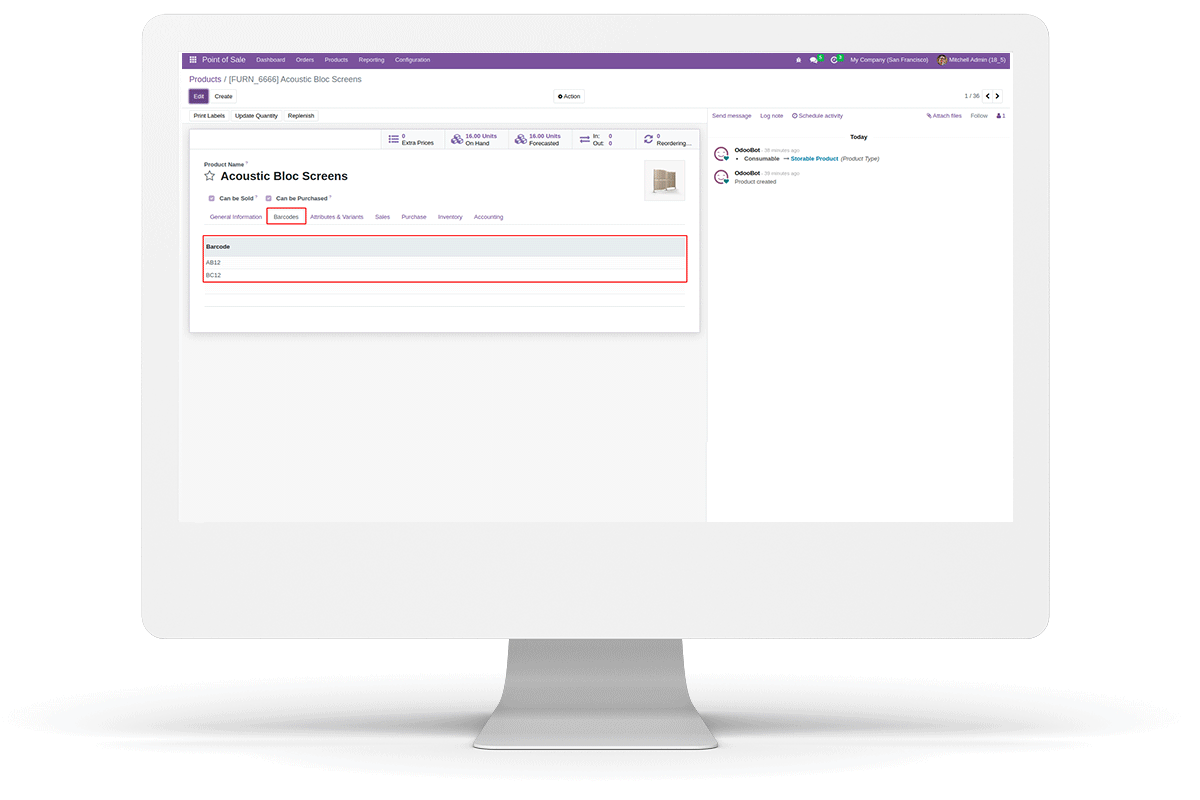



 Set multiple barcodes for a single product
Set multiple barcodes for a single product
 Scan using these barcodes in pos
Scan using these barcodes in pos
 Allows using default barcode option also
Allows using default barcode option also

For setting multiple barcodes for products, go to Point of sale --> Products --> Product Variants and select Barcodes Tab.

Now set multiple barcodes and go to Dashboard and open a pos to scan barcode using barcode scanner.

Scan the barcode using the barcode scanner and you can see the product gets added in ordeline. If there is only single product Variant, you can see the multiple barcodes set for product in Point of sale -- > Products --> Products




Easily procure and sell your products
Easy configuration and convivial experience
A platform for educational management
Plan, track and schedule your operations
Mobile friendly, awe-inspiring product pages
Keep track of services and invoice
Run your bar or restaurant methodically
An all-inclusive hotel management application

