Venue / Event Booking Management
A Module For Managing Venue Booking Process And We Can Manage Venue Booking Process With The Website

A Module For Managing Venue Booking Process And We Can Manage Venue Booking Process With The Website














Dashboard view with all the Venue Details and venue types and related order counts

Two types of dashboard view are arranged with the different Menus

Kanban View with the Venue and Details

Kanban view with Venue image and Venue reference.
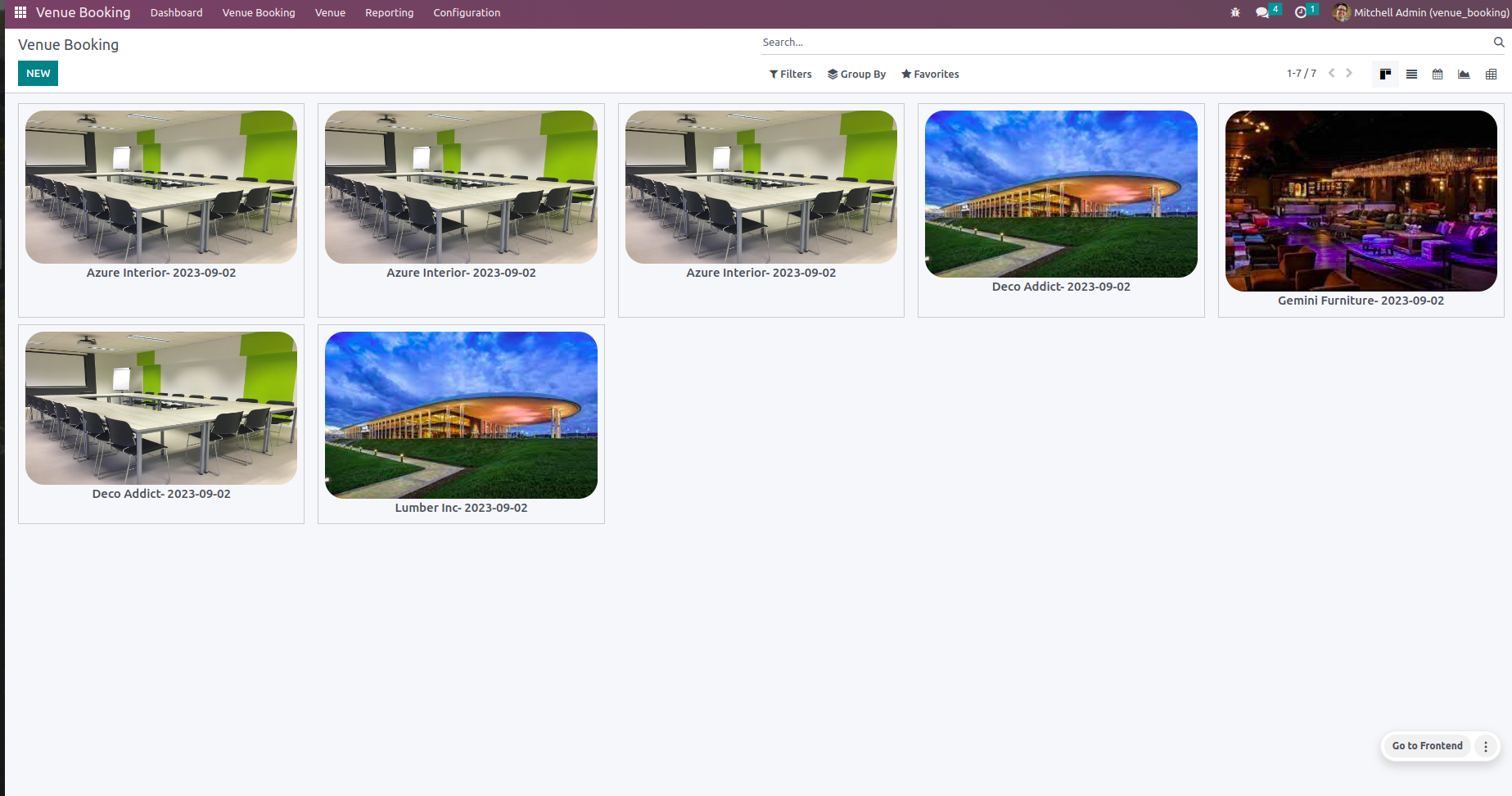
We can set the Venue booking Manager and user from the Settings --> Users & Companies --> Users .

Set Manager and User for the Venue Booking Management


After setup by manager and user they can see the Venue Booking menu.

if you have any extra amount you can add in extra amount field.



Under the Configuration menu we can choose the Venue Type.

Under the Configuration menu we can choose the Amenities.

Under the Configuration menu we can choose the Customer.

We can create the Venue based on the Types and Amenities.


We can create the Venue Booking Under the Venue Booking Menu.


Validation Message will be pop-up the Venue Booking while select already added amenities.

Confirming the Venue Booking

CREATE INVOICE,SEND MAIL,RESET TO DRAFT buttons are available in the Venue Booking CONFIRMED State

SEND MAIL button in the CONFIRMED state of the Venue Booking

CREATE INVOICE under the CONFIRMED state of the Venue Booking

Invoice created with charges and amenities

Stage changed to INVOICED and the Smart button will show the Invoice Records.

RESET TO DRAFT Button helps to set the Records into DRAFT state.
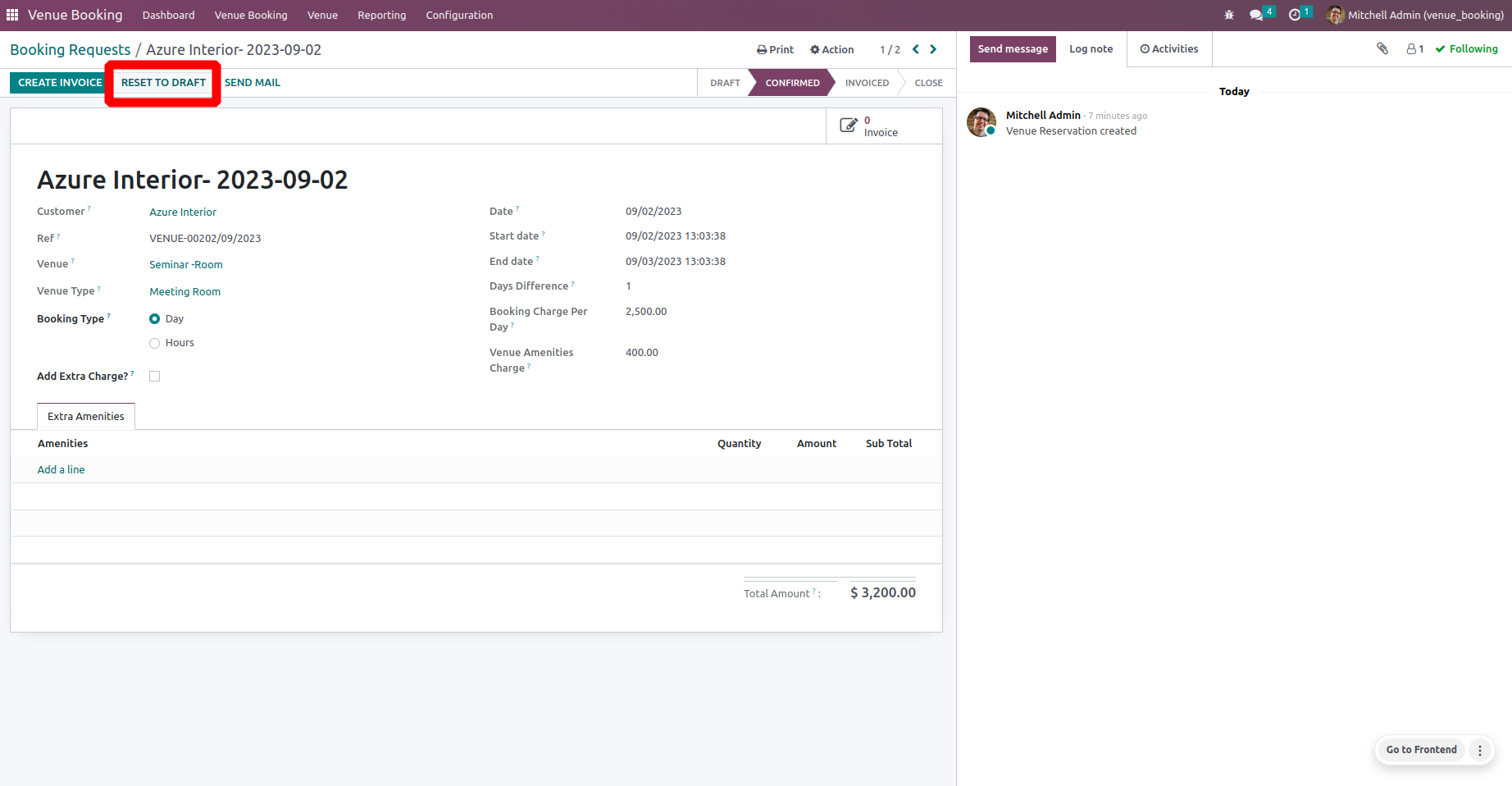
It will generate a validation error when selecting a date that is already selected in the date field.

Enabling the Add Extra Charge? that will be added in the invoice lines.


Booking Request and Confirmed Bookings Menus are available under the Venue Booking Menu.
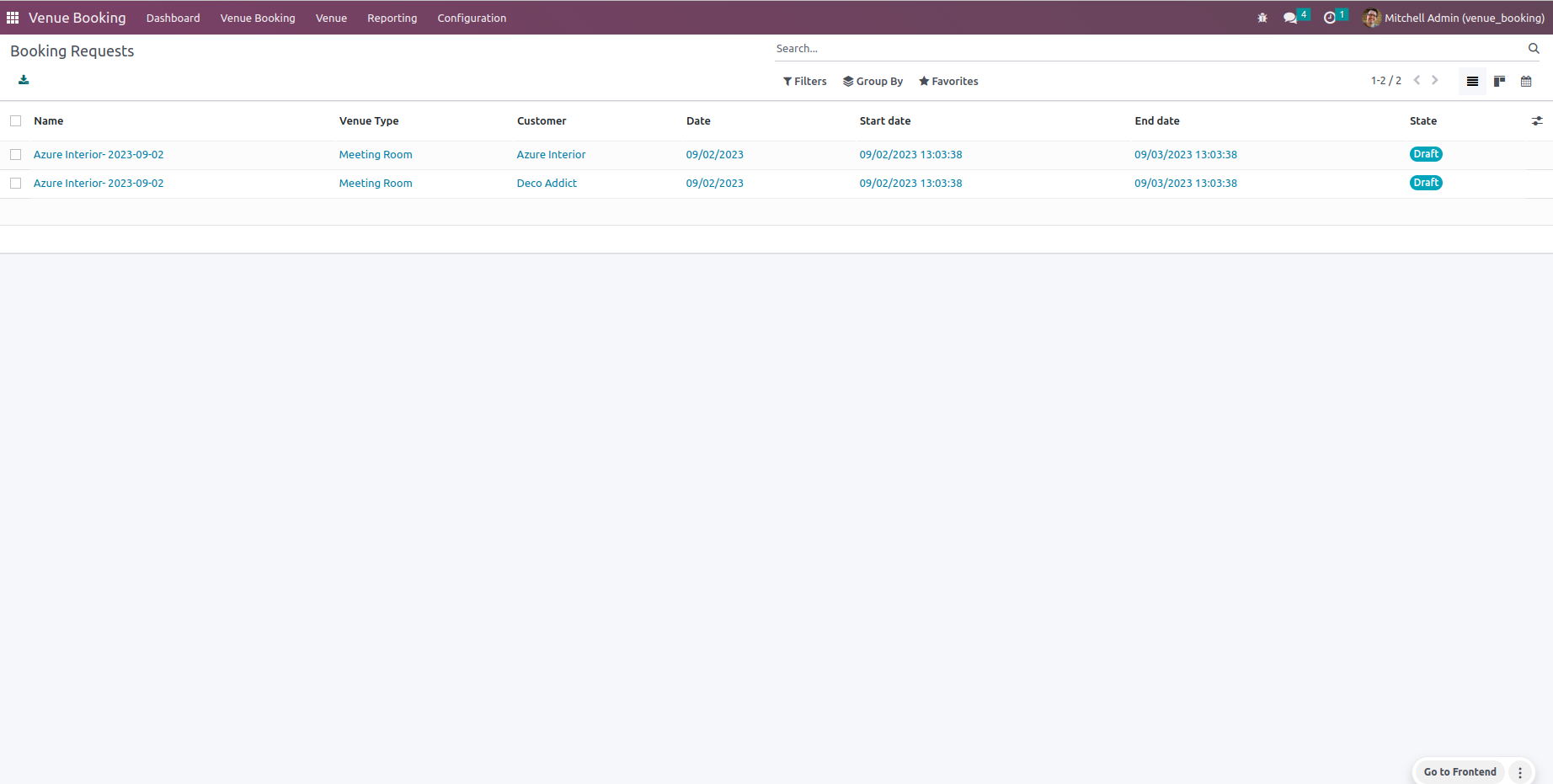

The menu redirect to a wizard that helps to find the Venue Availability.


We can add our condition and click on the SEARCH button that will generate the outcome.


Click on the SEARCH button and when the condition not satisfied then that will generate the validation error message. once it satisfies the condition that will redirect to the Booking page.


The booking page will be filled with the mentioned details

Analysis Report for the Venue Booking, that contains the Pivot view and the Graph view



The Venue Booking Analysis Report will generate a wizard action that help to print the Reports.

Can print pdf and xlsx report with the help of PRINT PDF and PRINT XLSX buttons.

Pdf report with the Booking details based on the details from Report wizard.
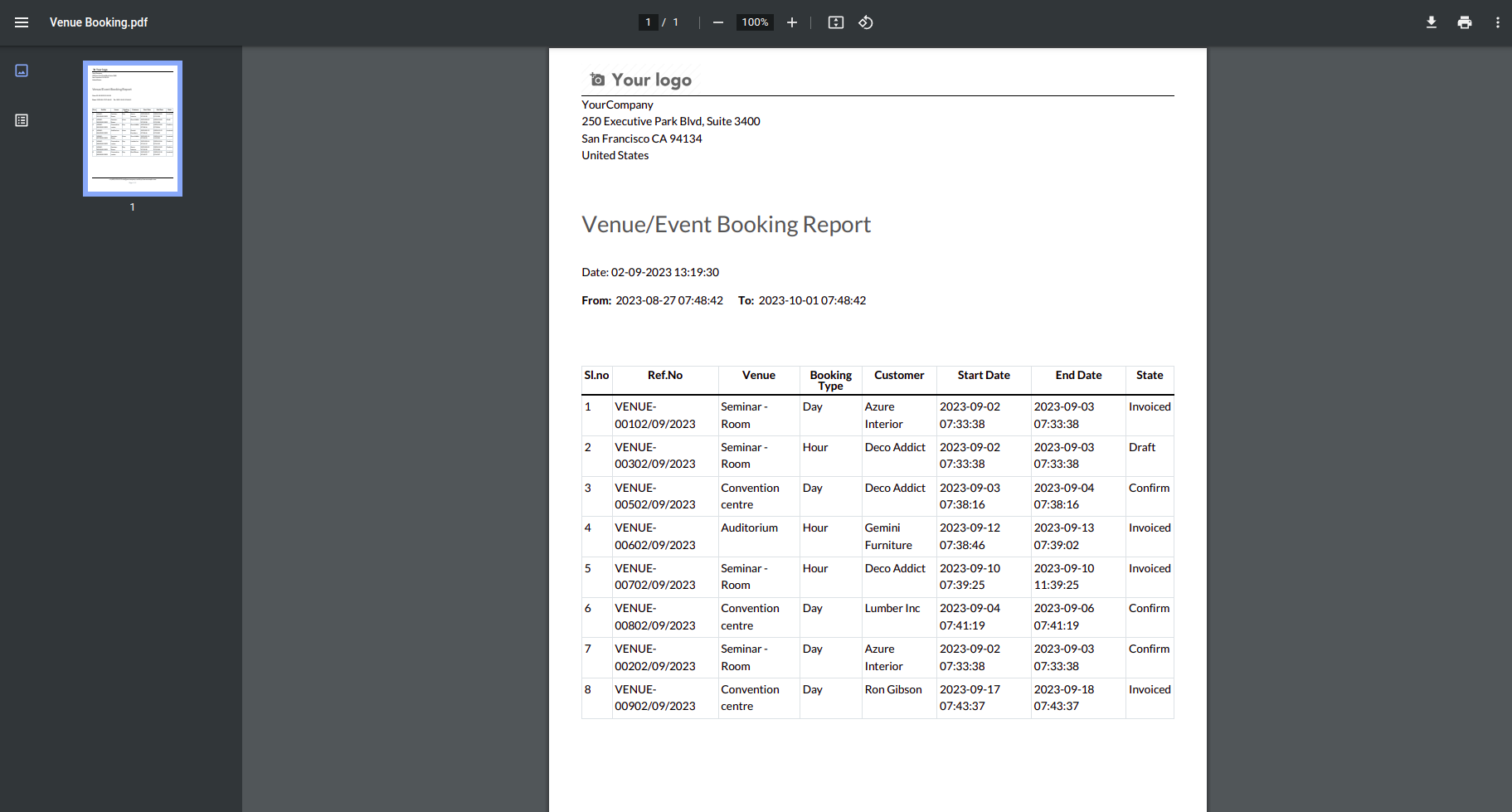

Excel report with the Booking details based on the details from Report wizard.

Configure different Venue with name and Image in the Kanban view.
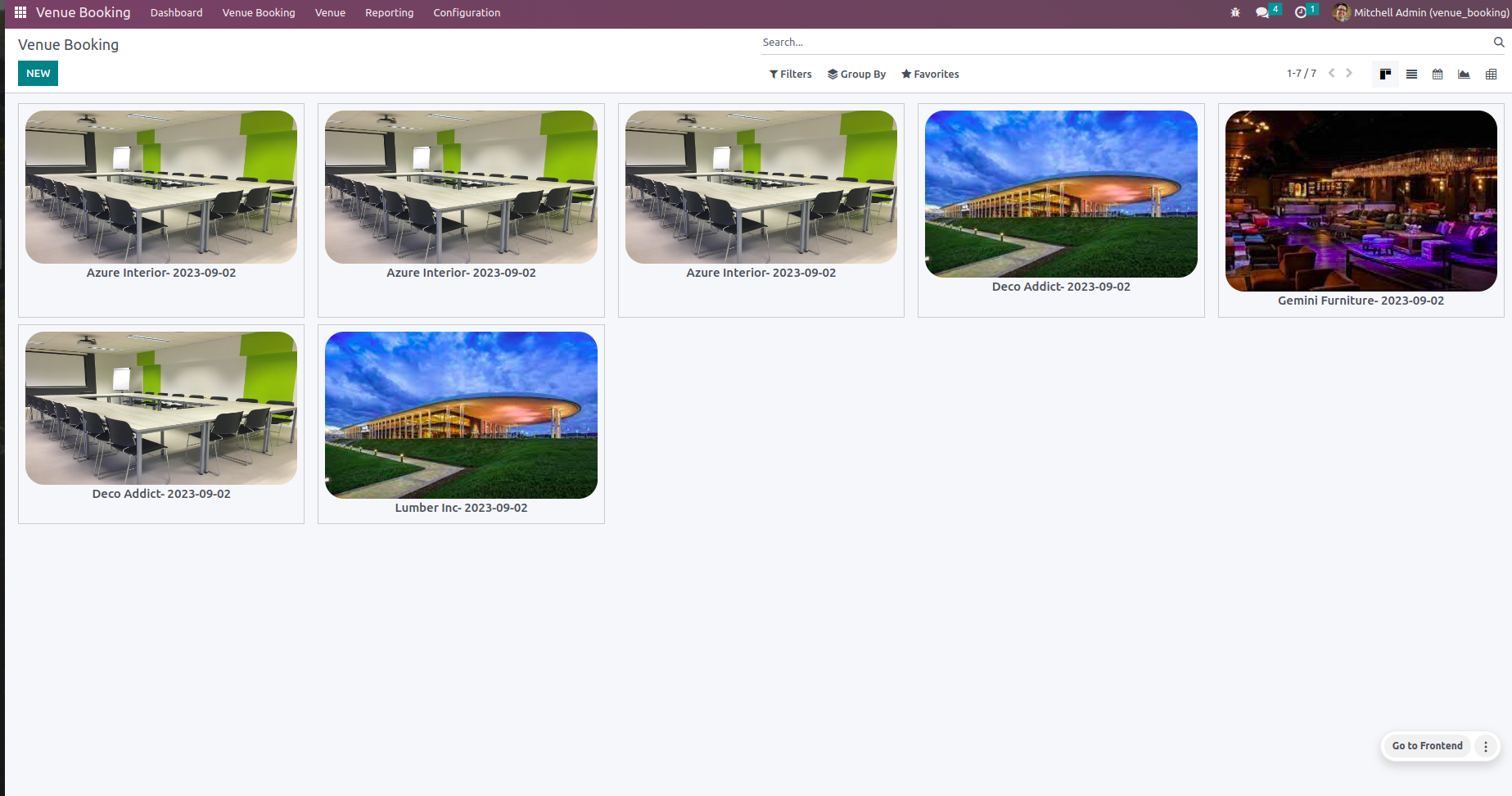
The Venue Booking menu in the website redirect to the booking templates page.


Submitting the Venue Booking with the mentioned details it will be automatically redirect to the Success Page.

The Venue Booking details displayed in the customer portal page
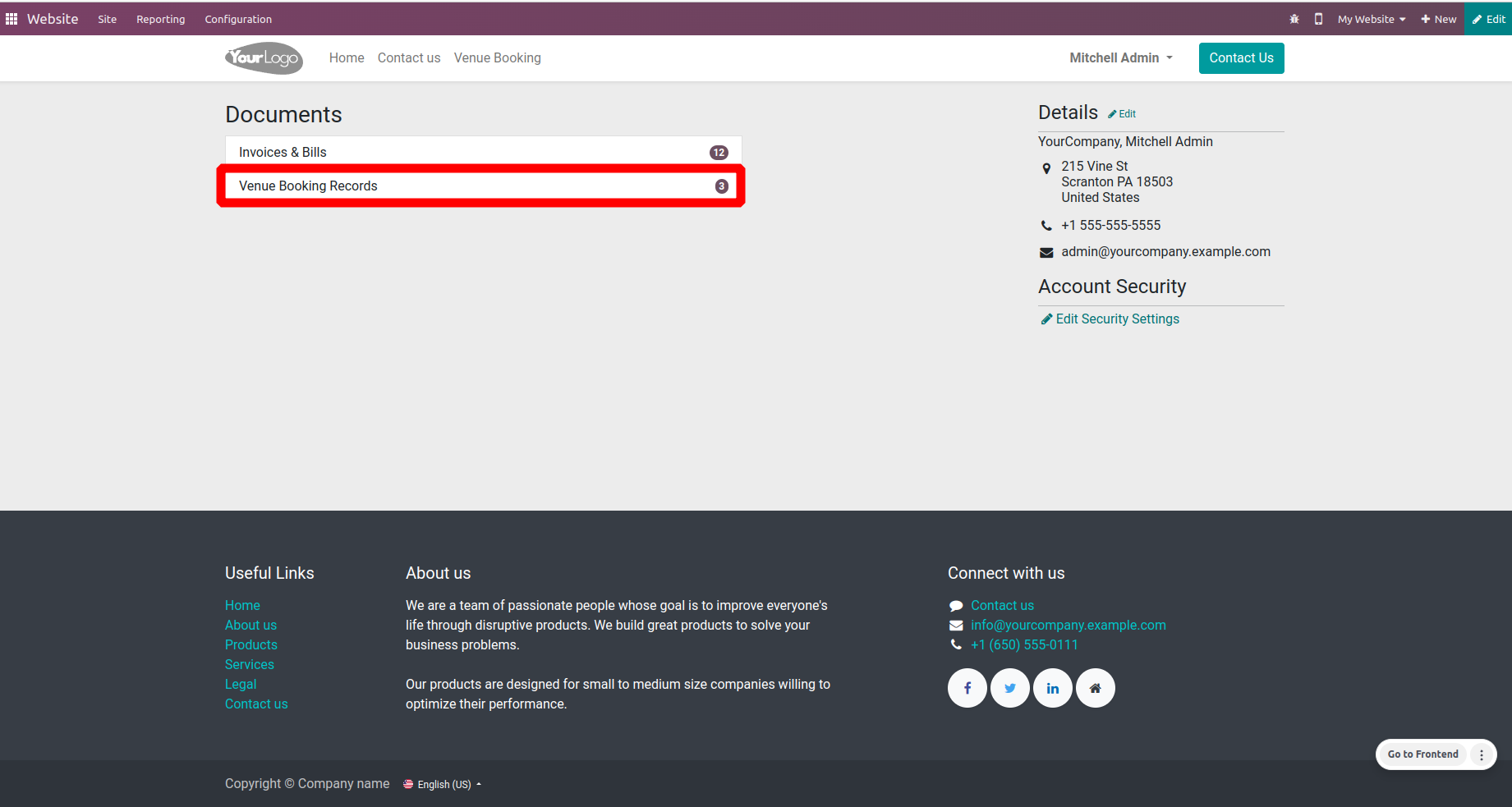
The Logged customer not booked the venue then it will not be displayed the Venue Booking details.

The Venue Booking details displayed in the customer portal page with the Filters and Groups.

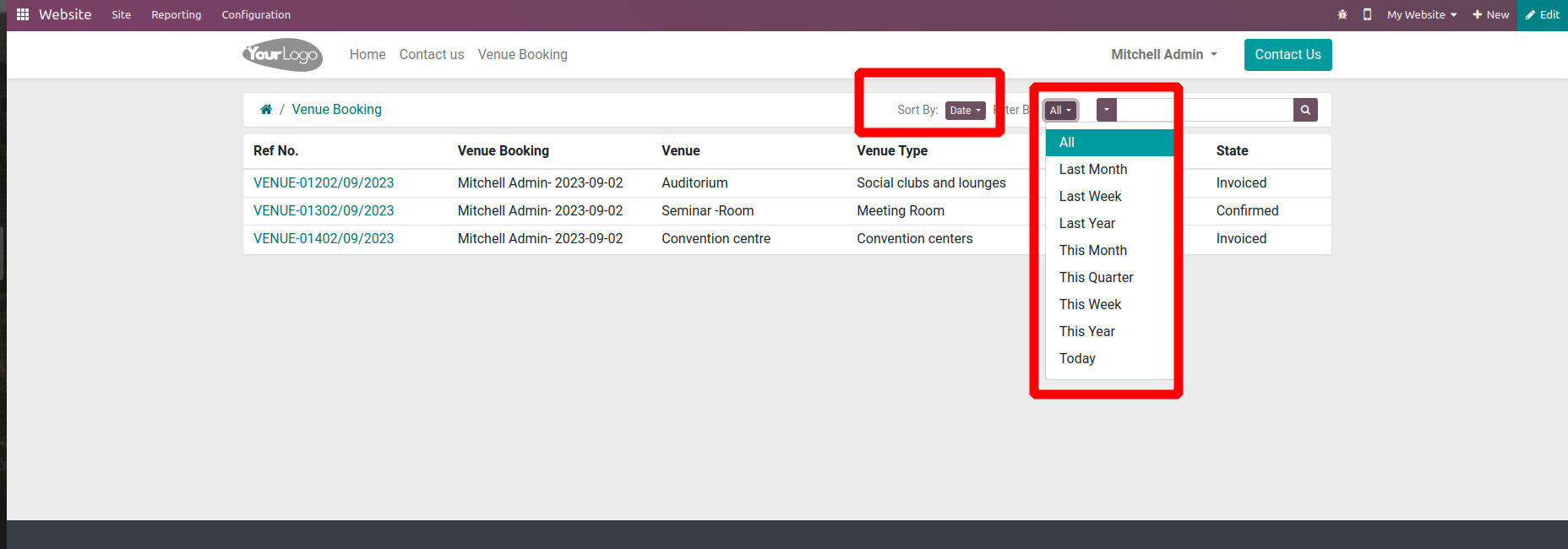
While click on the reference no that will redirect the Booking details Page.

Explore our related modules


Easily procure and sell your products
Easy configuration and convivial experience
A platform for educational management
Plan, track and schedule your operations
Mobile friendly, awe-inspiring product pages
Keep track of services and invoice
Run your bar or restaurant methodically
An all-inclusive hotel management application

