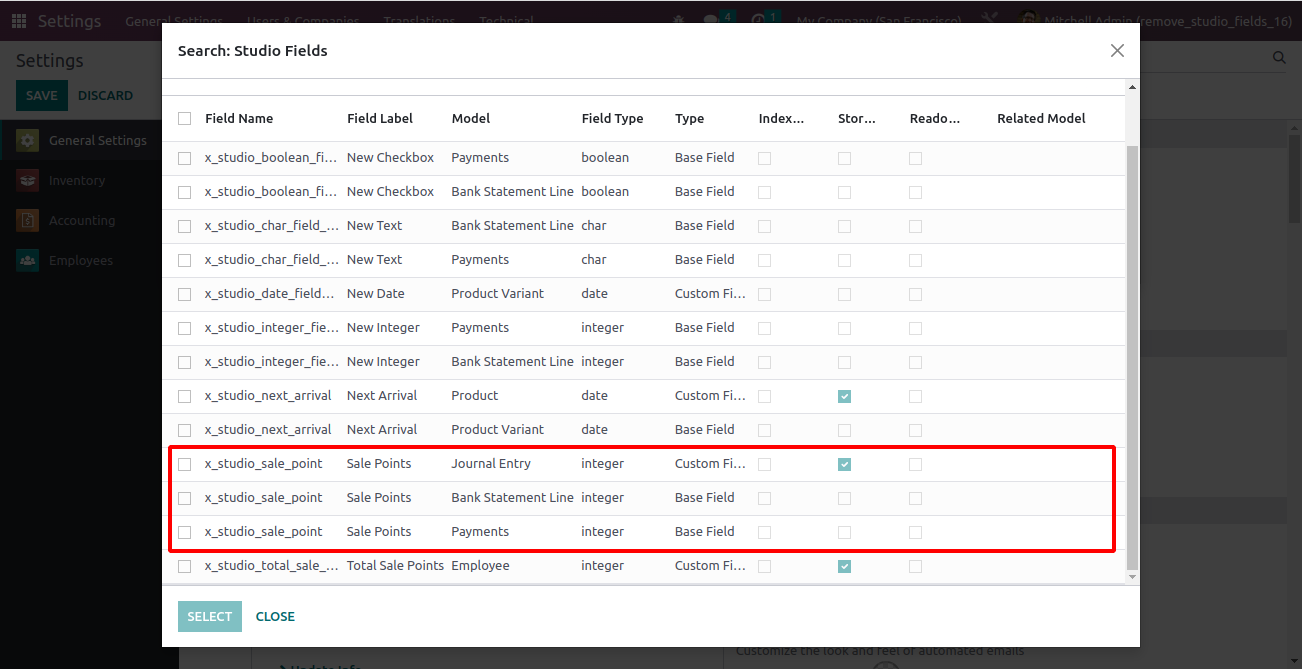Remove Studio Fields
This module helps to remove the fields which are added using the Odoo Studio. The fields have to be removed from the views before deleting them. If any of the fields selected for deletion is present in any view, the XML IDs of the views will be displayed. The name can be used to search the view and remove the field from the corresponding view.