ALL IN ONE PURCHASE KIT
Get the Complete Features for Purchase.
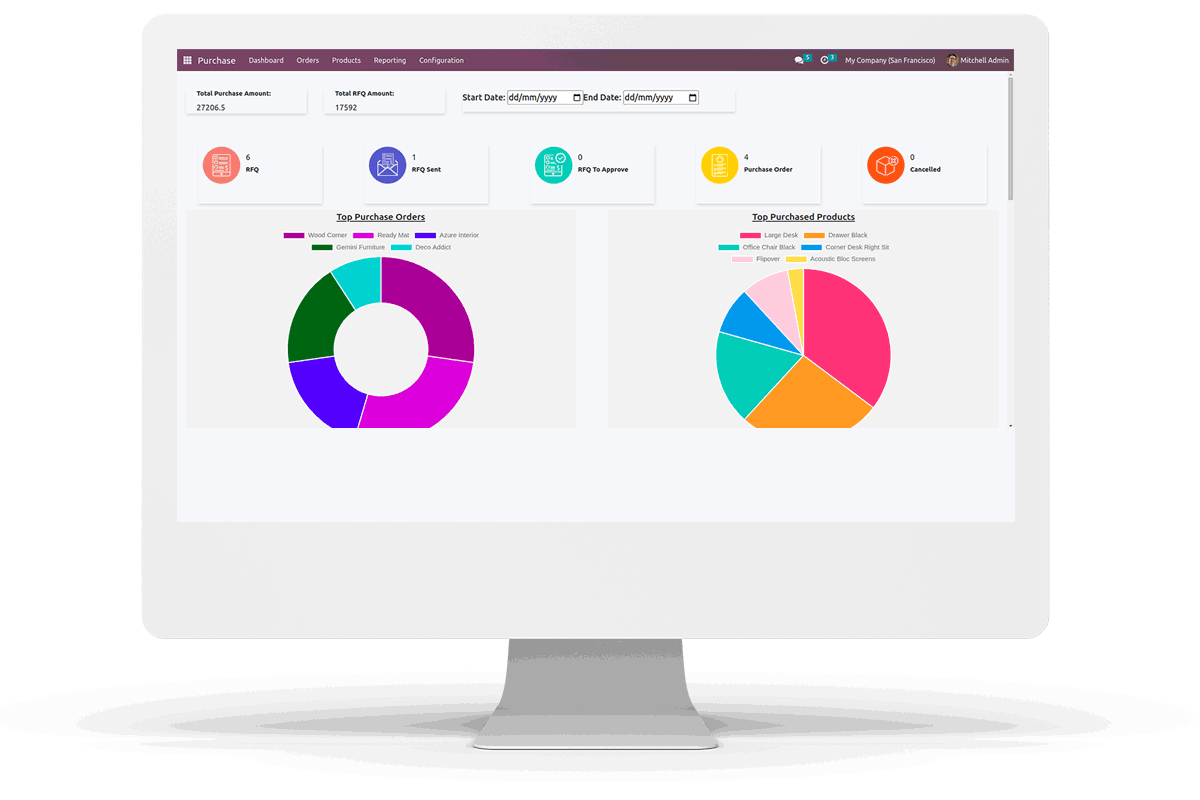
Get the Complete Features for Purchase.
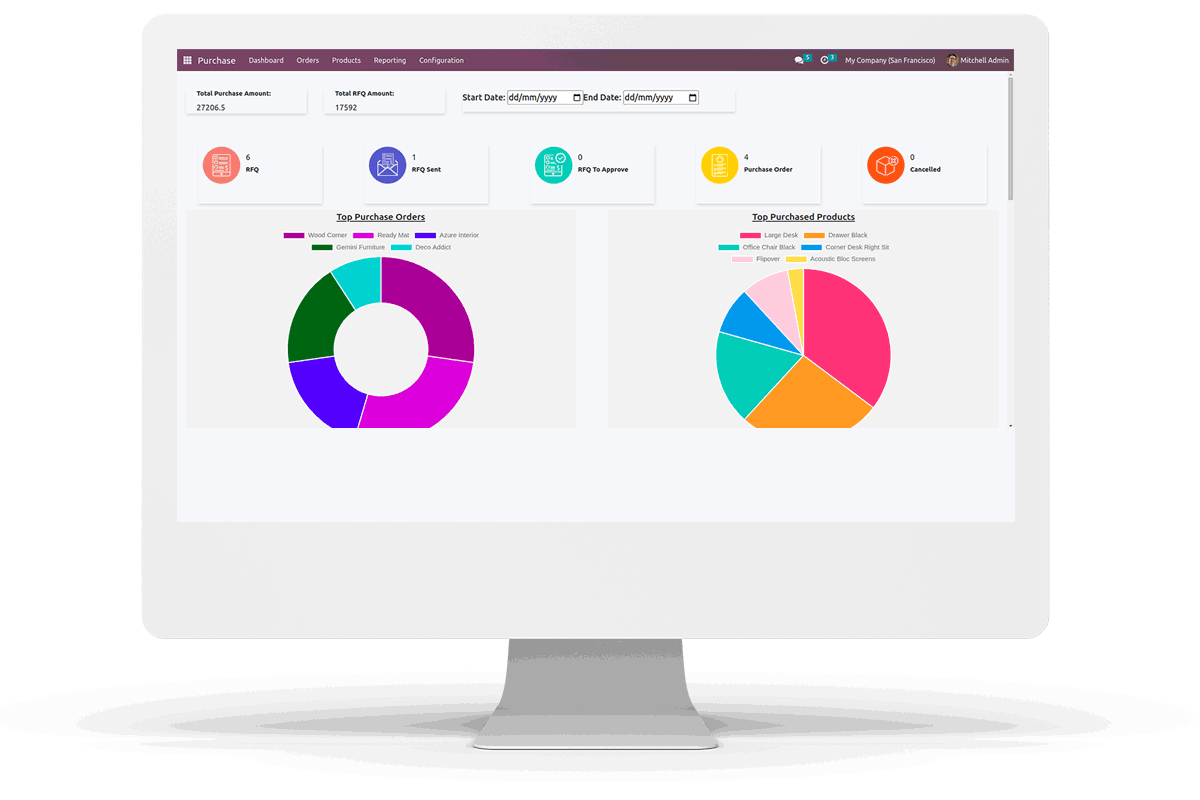



 Community &
Enterprise Support.
Community &
Enterprise Support.
 Feature Packed Purchase Kit
Feature Packed Purchase Kit
 Amount in Company Currency.
Amount in Company Currency.
 Employee
purchase requisition.
Employee
purchase requisition.
 Amount in Words.
Amount in Words.
 Scan Barcode to add Products in Order Line.
Scan Barcode to add Products in Order Line.
 Confirm or Cancel Multiple Orders.
Confirm or Cancel Multiple Orders.
 Product Brand.
Product Brand.
 Purchase Line View.
Purchase Line View.
 Merge Duplicate Order Line.
Merge Duplicate Order Line.
 Image in Order Line and Report.
Image in Order Line and Report.
 Purchase Report.
Purchase Report.
 See the Purchase History.
See the Purchase History.
 Vendor Purchase Discount.
Vendor Purchase Discount.
 Product Recommendation in Purchase Order.
Product Recommendation in Purchase Order.

You may view some information about Purchase Orders here.
Select the Purchase Order Line to see all the Order Lines in Purchase Order State
Select the RFQ Line to see all the Order Lines in RFQ State
Can Create Brands for Products from here and also can see all Brands created.
Add Brand Name add Corresponding Brand Products.
Users can add Product Brand from product's form view.
Reporting-->Purchase Report
Users can filter the Report and can Print Report in PDF or Excel format.
Give access to the Purchase Requisition.
Users can create Purchase Requisition.
Fill the data for Requisition and Confirm it.
The Department can Approve or Reject the Requisition.
After that wait for the Head Approval, Head can Approve or Reject the Requisition
After Approval, User can Create Purchase Order
Go to Employees --> Select Purchase Requisition Settings, Select the destination location where the Product needs to deliver for the employee
Click on the Button marked.
Click the Previous Purchase Rates button.
Users can see the Previous Price History.
Add Barcode for Product
Scan Barcode in Purchase Order Product Line.
Add Multiple Products easily to Order Line
Enable the field to view Product Image in the Report
Click On RECOMMENDED PRODUCTS
Wizard Shows the Recommended Products
Click On the Add Button to add Product to the Order Line
Zero quantity product is not added to the Order Line
Discount in Product line/default discount in Vendor, Confirm or Cancel Multiple RFQ or Purchase Order, Merge Duplicate Order Lines, Total in company currency,



Easily procure and sell your products
Easy configuration and convivial experience
A platform for educational management
Plan, track and schedule your operations
Mobile friendly, awe-inspiring product pages
Keep track of services and invoice
Run your bar or restaurant methodically
An all-inclusive hotel management application

