ChatGPT Odoo Connector
User can create content, Generate product image and Convert spoken language into written text using AI
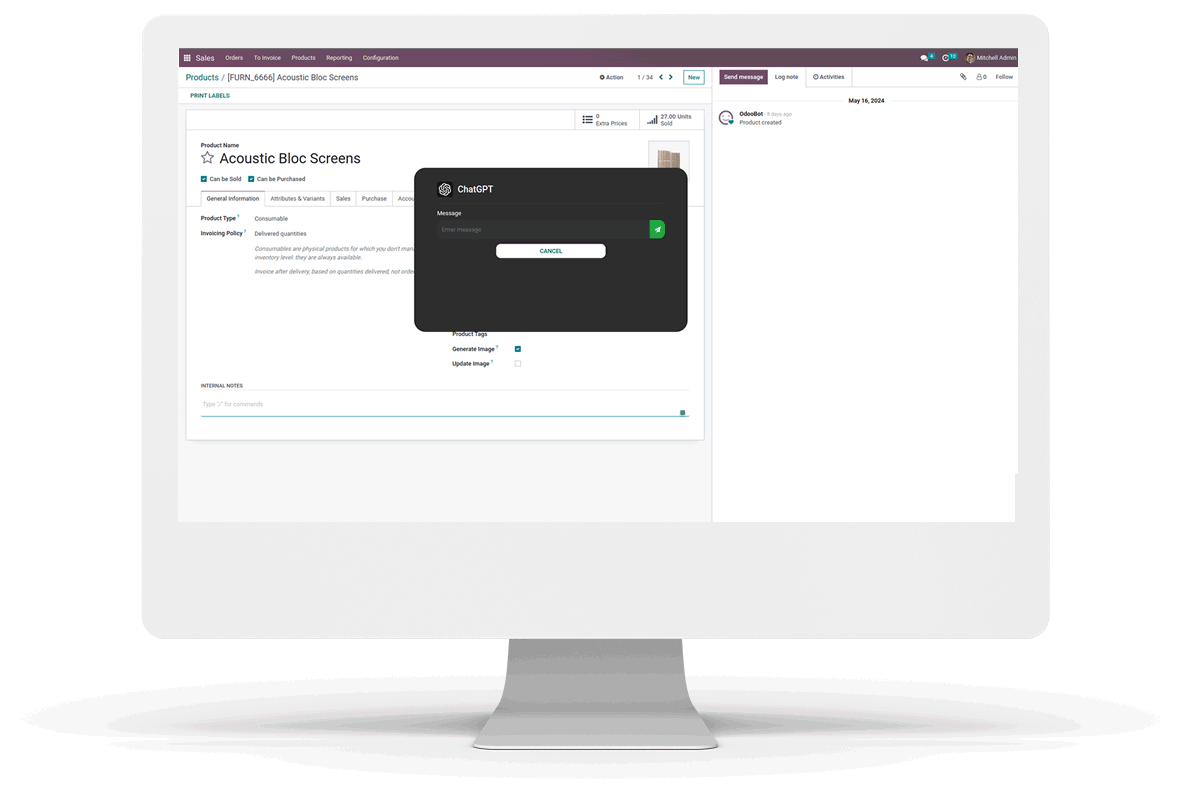
User can create content, Generate product image and Convert spoken language into written text using AI
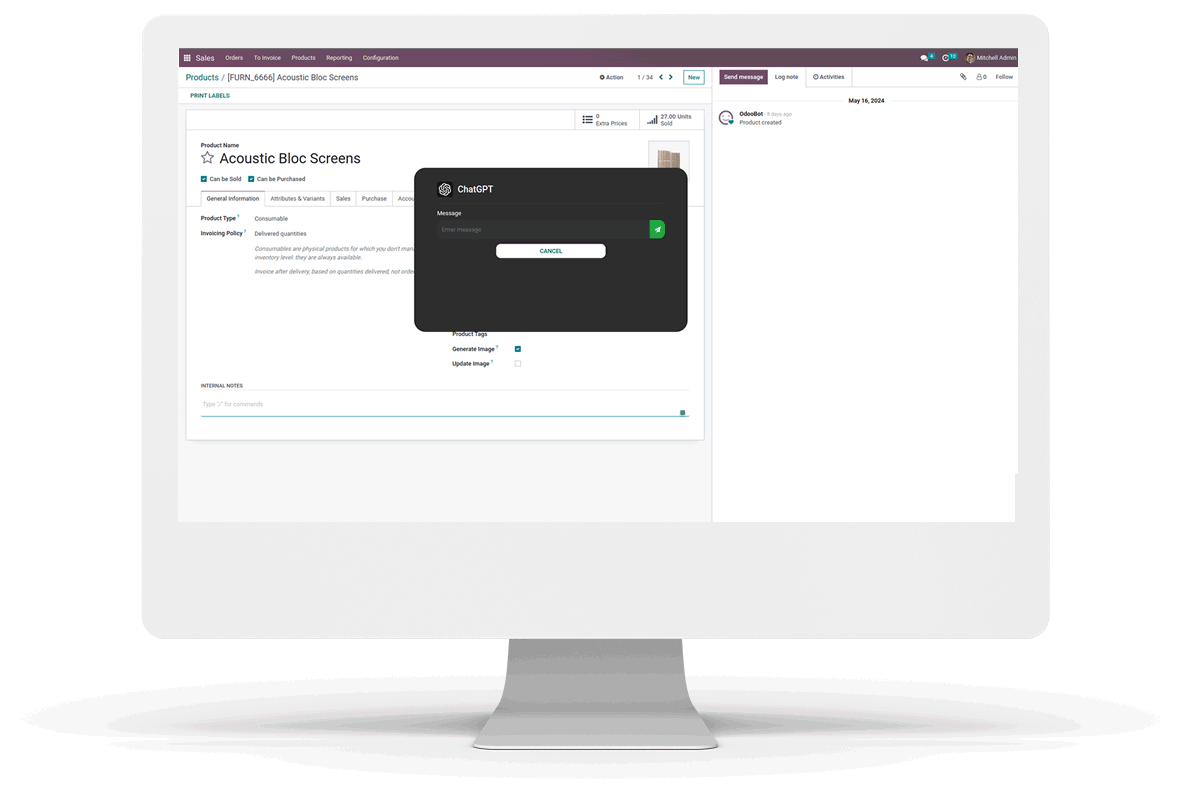



 Available in Odoo 16.0 Community & Enterprise
Available in Odoo 16.0 Community & Enterprise
 Easy to Set Up API Key of the ChatGPT
Easy to Set Up API Key of the ChatGPT
 Accessing questions and answers directly from the Odoo interface is as easy as interacting with ChatGPT
Accessing questions and answers directly from the Odoo interface is as easy as interacting with ChatGPT
 Image generation for products using AI
Image generation for products using AI
 Speech to Text feature for hands-free interaction
Speech to Text feature for hands-free interaction
 Speech to Text feature supports 57 languages
Speech to Text feature supports 57 languages

Simply set chatGPT API Key inside Settings. You can find your API key at https://platform.openai.com/account/api-keys

We can access ChatGPT from Text field section by typing '/'.

When we're selecting the ChatGPT option, we can have an interface for entering the question and click Send Icon.

We can see the generated response and also an 'INSERT' button.

While clicking the 'INSERT' button the generated response from AI will be added to the Notes field.

We can use the ChatGPT option for generating mail content also.

We can perform various process on the content such as shortening , lengthening or rephrasing the content. Access these features by selecting the content.

Upon clicking the icon, a popup window emerges, presenting users with various buttons for content processing options: shortening, lengthening, or rephrasing. This interface allows users to select their preferred method for modifying the content according to their specific needs or objectives.

By clicking any of the button it will generate response and shows in the specified field, and we can replace the content by clicking the 'REPLACE' button.

If any errors while generating response it will return the response as error as shown in the image below.

Generate product image using AI while creating a new product or Updating name of a product. To use the feature while creating a product, enable "Generate Image," enter a name for the product, and save.


For updating the product image while changing the product name, enable "Update Image". By turning on it will automatically generate an image and update it.


If any errors encounter while generating or updating image using AI it will create a message in Log note.

Speech-to-Text using AI allows users to convert spoken language into written text seamlessly. This feature leverages advanced artificial intelligence to accurately transcribe voice inputs, enabling hands-free interaction and improving efficiency in tasks such as note-taking, and content creation.
We can access Speech-to-text from Text field section by typing '/'.

When we're selecting the Speech-to-text option, we can have an interface for recoding audio. Start the recording by clicking the button.

After recording audio stop the recording by clicking the button.

By stopping the recording, the system will process the audio and provide the transcribed text in the response.

While clicking the 'INSERT' button the generated Text form audio using AI will be added to the Notes field.



Easily procure and sell your products
Easy configuration and convivial experience
A platform for educational management
Plan, track and schedule your operations
Mobile friendly, awe-inspiring product pages
Keep track of services and invoice
Run your bar or restaurant methodically
An all-inclusive hotel management application
