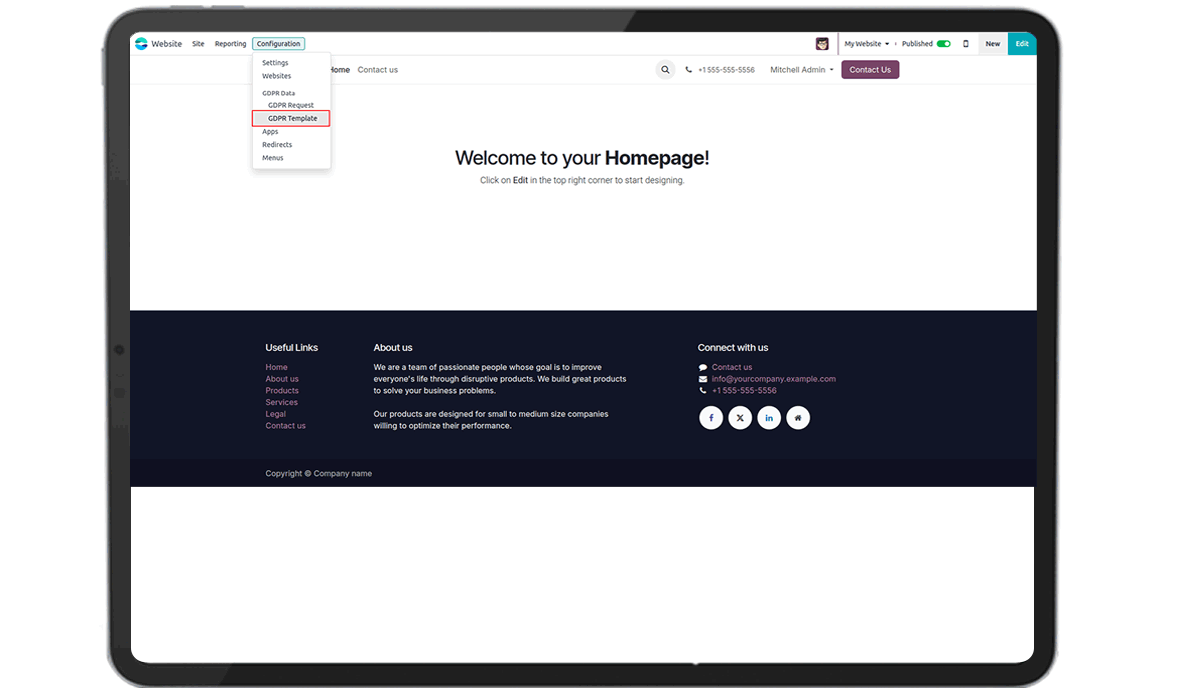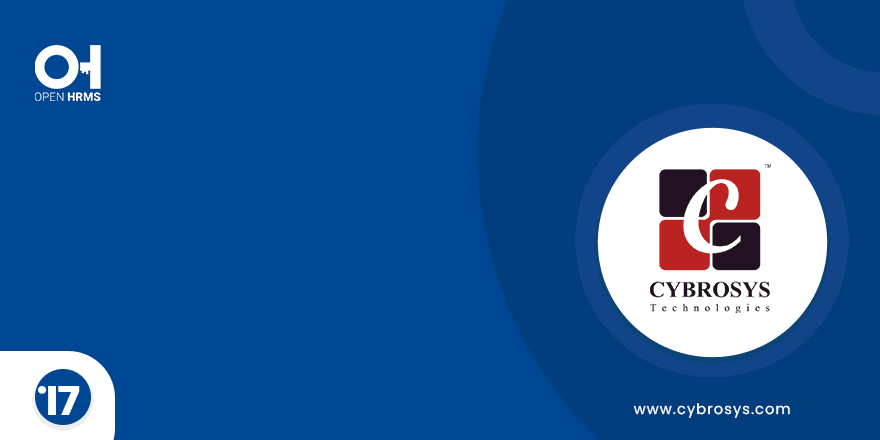Key Highlights
Access Data from Database.
Allow Customers to Access their Data in your Database.
Request for Data
Customers can Request their Data for Downloading.
Manage Personal Data
Customers can Manage their Personal Data.
Remove the Data
Customers can Request for Removing their Data.
Are you ready to make your business more
organized?
Improve now!

GDPR Template
Go to Website > Configuration > GDPR Template.

Admin can create the GDPR Template.

Go to My Account.
Click on the link "Manage your personal data".

User can View All Requests and Templates.

Request for Downloading the Data.
Clicking the Download Button Creates a Request in the Backend. Go to Website > Configuration > GDPR Request

Download the GDPR Data.
Click on the Download Icon for Downloading the Data.
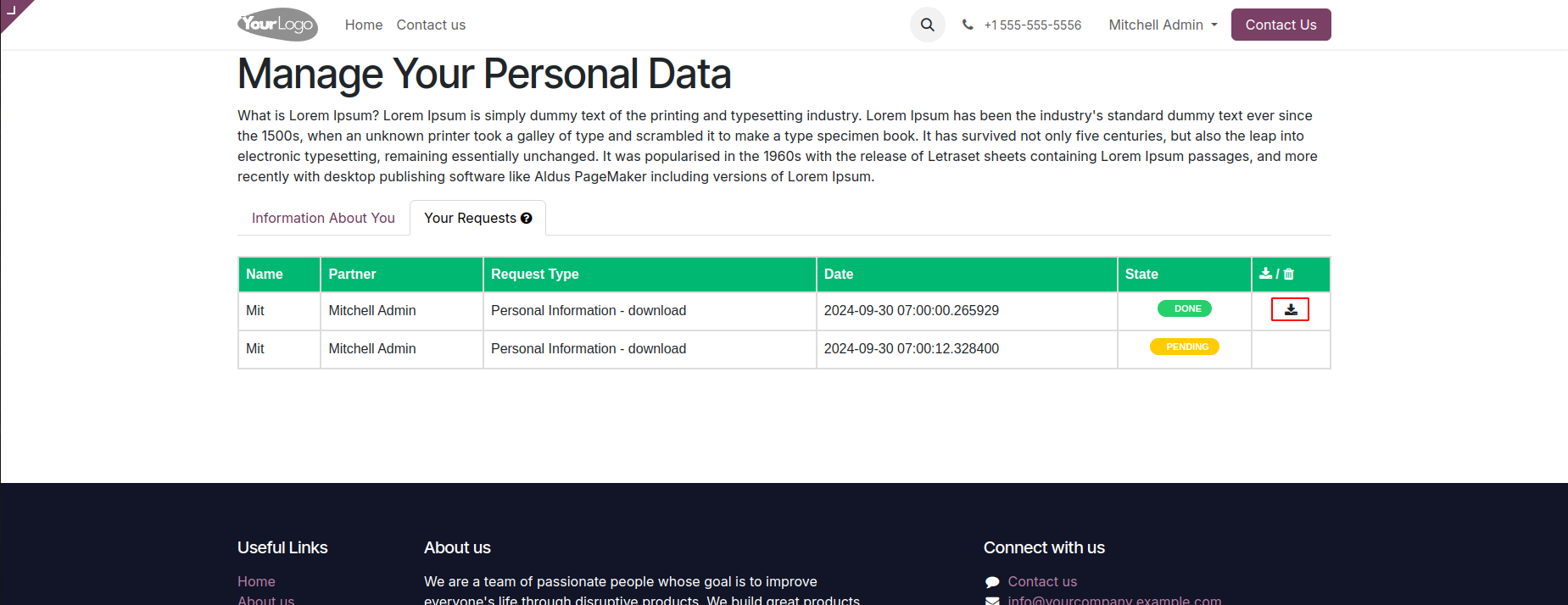
Downloaded GDPR Data.

Request for Removing Data.
Users can Remove the Data by Clicking on the Delete Button.

Customers can Access and Manage their Data.
Customers can Request their Data for Downloading or Deleting.
While configuring a backup, selecting the Zip option will include the filestore in the backup, while choosing the Dump option will create a backup without the filestore.
Enable the "Remove Old Backups" option in the backup creation view to automatically delete previous backups based on the number of days specified.
Enable the "Notify User" option and specify a contact to receive an email containing a detailed report with the failure reason and backup details. This option will also send an email upon successful backup.
Select the backup destination as local storage and specify a backup path to a location on the system to create backups on your own system.
Latest Release 18.0.1.0.0
04th November, 2024- Initial Commit for Website GDPR In Odoo