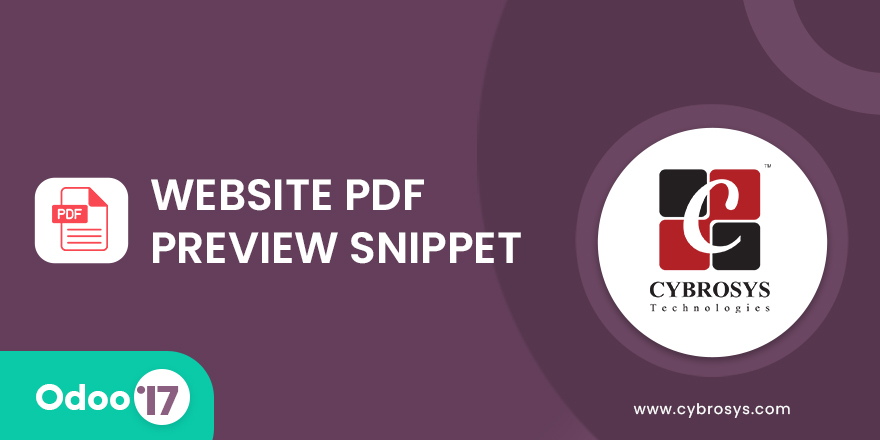Website Helpdesk Support Ticket Management
A Module For Managing Support Tickets .
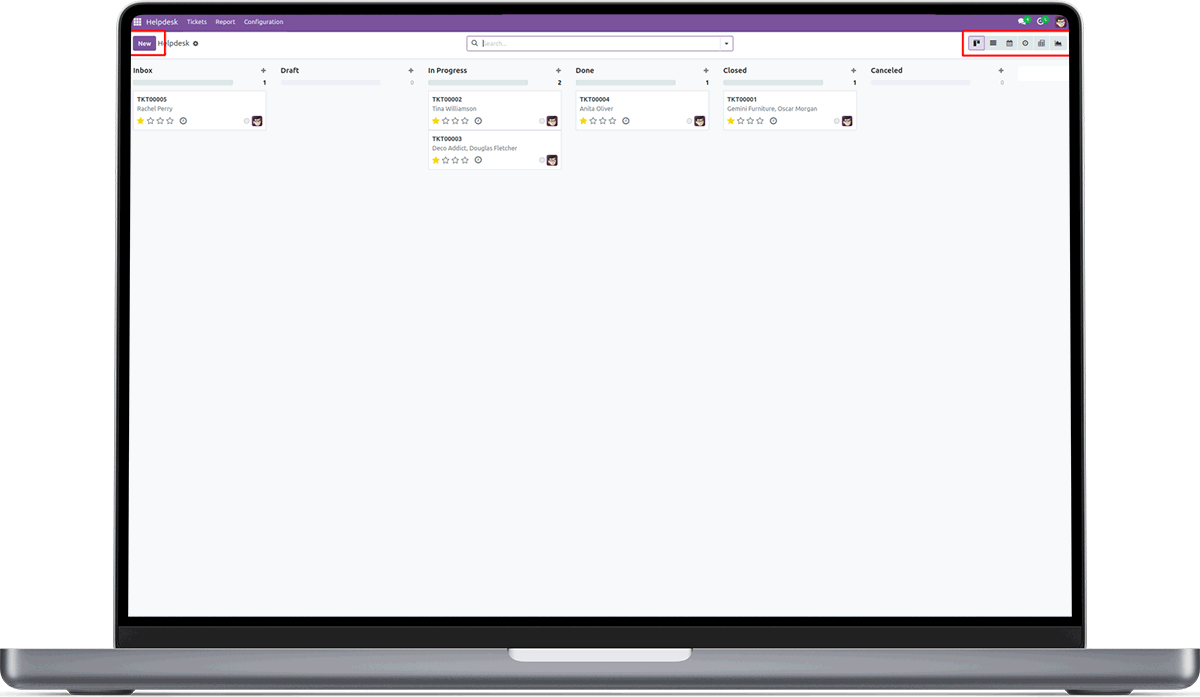
Key Highlights
Website Ticket Creation
View created tickets from portal
Create Tasks for the project linked to the Ticket
Link a project to the Ticket and invoice based on the tasks timesheet
Tickets can be viewed and managed from backend
Customise stages or use predefined stages for seeing the status of ticket

Helpdesk Ticket View.
This is the Helpdesk Ticket Kanban view. You can switch between many views, including List, Calendar, Activity, Pivot, and Graph. We can also create a new ticket by clicking the "New" button.

Helpdesk Ticket Form View.
This is the Helpdesk Ticket Kanban Form view.

Helpdesk Teams.
In the "Configuration" menu, you can see "Teams" to allocate teams to Helpdesk Tickets. To create a new team, select the "NEW" button.

This is the Helpdesk Teams form, where you can configure the team.

Under the tab "Other Information" on the Helpdesk Ticket form view, there is a "Helpdesk Team" option where we can mention the matching team to the Helpdesk ticket.

Helpdesk Tags.
In the "Configuration" menu, you can see "Tags" to allocate tags to Helpdesk Tickets.

Using the "NEW" button you can create new tags.

On the Helpdesk Ticket form view, there is a "Tags" option where we can mention the matching tags to the Helpdesk ticket.

Helpdesk Stages.
In the "Configuration" menu, you can see "Stages" to allocate stages to Helpdesk Tickets. Using the "NEW" button you can create new stages.

On the Helpdesk Ticket form view, we can see the stages of the tickets based on the settings we configured in the Configuration.

Helpdesk Types.
In the "Configuration" menu, you can see "Types" to allocate types to Helpdesk Tickets. Using the "NEW" button you can create new types.

On the Helpdesk Ticket form view, there is a "Ticket Type" option where we can mention the matching type to the Helpdesk ticket.

Create Tasks.
The option "Create Tasks" may be found in the "Configuration > Settings" menu; by enabling it, you can generate tasks from the Helpdesk Ticket.

To create the task from the helpdesk ticket form view, enable the "Create Task" option and select the "Service Product".

You may also produce a bill for a helpdesk ticket by activating the "Billable" option.

Categories.
The option "Categories" may be found in the "Configuration > Settings" menu; by enabling it, you will get an additional menu as "Categories" in the "Configuration" menu.

You can also create new "Categories" from the "NEW" button.

In the Helpdesk Ticket form view under the "Other Information" tab you will have the option called "Category" there you can mention the corresponding category to the Helpdesk Ticket.

Helpdesk Menu.
The option "Helpdesk Menu" may be found in the "Configuration > Settings" menu; by enabling it, you create the helpdesk ticket through odoo website.

Then you can see a new option as "Helpdesk" in the odoo website. So you can enter the relevant datas for the helpdesk ticket.

After completing the details regarding the helpdesk ticket. You can click on the "Submit" button.

Then you may see the ticket's Reference Code in the Thank You page that appears when the helpdesk ticket is generated.

Product on Website.
The option "Product on Website" may be found in the "Configuration > Settings" menu; by enabling it, you can select the product along with helpdesk ticket.

As you can see on the website form view for creating the helpdesk ticket, a new option has been added as "Products" to add the products to the helpdesk ticket while this option is enabled.

Auto Close Ticket.
Enable the "Auto Close Ticket" option in the "Configuration > Settings" menu to automatically close tickets when the number of days reaches a certain threshold specified in the "No of Days" field.

Close Stage.
The option "Close Stage" may be found in the "Configuration > Settings" menu; by configuring it, you can select default closing stage for the helpdesk ticket.

Reply Template.
The option "Reply Template" may be found in the "Configuration > Settings" menu; by configuring it, you can select default Reply Template for the helpdesk ticket.

Report.
The "Report" option displays the ticket reports.
-
Website Ticket Creation
-
View created tickets from portal
-
Create Tasks for the project linked to the Ticket
-
Link a project to the Ticket and invoice based on the tasks timesheet
-
Tickets can be viewed and managed from backend
-
Customise stages or use predefined stages for seeing the status of ticket
Initial Commit for odoo_website_helpdesk.
Related Products
Our Services
Odoo Customization
Odoo Implementation
Odoo Support
Hire Odoo Developer
Odoo Integration
Odoo Migration
Odoo Consultancy
Odoo Implementation
Odoo Licensing Consultancy
Our Industries
Trading
Easily procure and sell your products
POS
Easy configuration and convivial experience
Education
A platform for educational management
Manufacturing
Plan, track and schedule your operations
E-commerce & Website
Mobile friendly, awe-inspiring product pages
Service Management
Keep track of services and invoice
Restaurant
Run your bar or restaurant methodically
Hotel Management
An all-inclusive hotel management application
Support
Got questions or need help? Get in touch.
Say hi to us on WhatsApp!