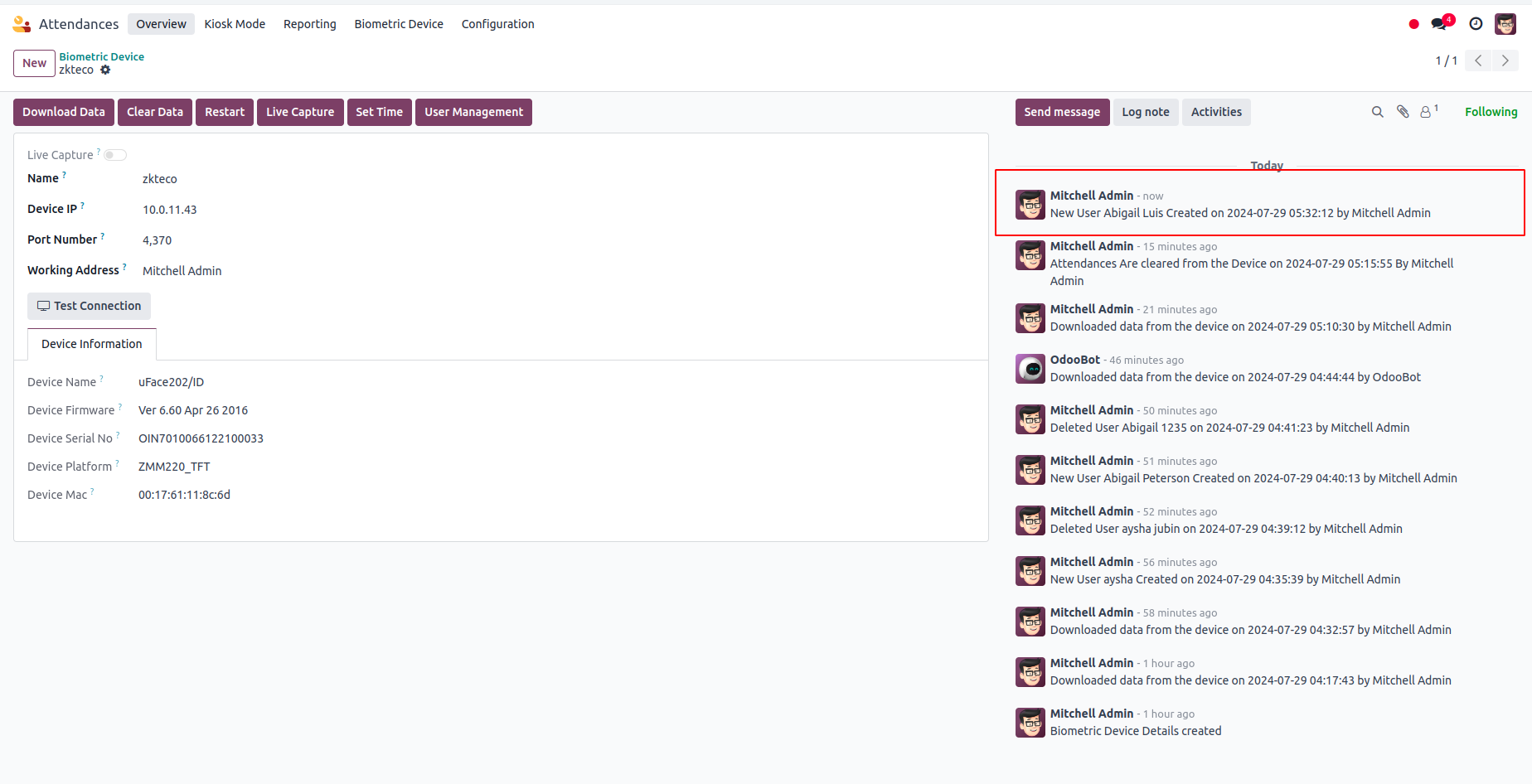HR BIOMETRIC DEVICE INTEGRATION
THIS MODULE INTEGRATES ODOO EMPLOYEE MANAGEMENT WITH BIOMETRIC DEVICE.
Fetch biometric user details from biometric device and sync with odoo, available in community and enterprise V17


KEY HIGHLIGHTS
Live Capture
Real-time Data Fetching from Biometric Device to Odoo .
Schedule Downloads
You can schedule attendance downloads by configuring the time in the settings.
User Management
You can create, update, and delete users from the biometric device, managing them through Odoo employees
Options for Restart and Clear Data
We can restart the device and also clear attendance log in a single click.
Supporting Models
This Module Support With The Following ZKteco
Machines (Clients have Reported):
* UFace202
* IFace990
* K40 Pro
* SFace900
* FR1500
* UA760
* MB10
Overview
HR BIOMETRIC DEVICE INTEGRATION.
This Odoo module facilitates seamless real-time data synchronization between the biometric device and Odoo, allowing you to fetch attendance logs, restart the device, and manage user information. It supports features such as storing employee fingerprint templates, configuring the device's timezone, and scheduling attendance downloads. Additionally, you can create, update, and delete biometric device users directly from Odoo's interface, offering comprehensive management through both Odoo employees and the Biometric Device form.
This module uses an external python dependency 'pyzk'. Before installing the module install the python package first. The required python package can be installed using the following command,
pip install
pyzk