WhatsApp Integration In Sale Order, Purchase Order, Delivery Order with Twilio and CloudAPI

This Module Helps you to Send a Whatsapp Message to your Partners that are in Sale Order, Purchase Order, Invoice and Bills, and Deliver Orders.
Go to the Twilio website at https://www.twilio.com/
Click on the "Sign Up" Button to Create a new Account. If you
already have an Account, you can Log In Instead.

After Logging in, Navigate to the Twilio Console. You can find the Link to the Console in the top right Corner of the Website. In the Twilio Console, you will see a Sidebar on the left. Click on the "Get a Trial Number" button to obtain a Phone Number for Testing
In the Settings page, you will find your Account SID (a unique identifier for your Twilio account) and your Auth Token (used for authentication). These Credentials will be Required to make API Requests.

Go to Settings and add the credentials under the Twilio Credentials for Whatsapp.

Add whatsapp mobile number to the sale order partner.

Go to Sales -> Quotation ->Click on the Button "SEND BY WHATSAPP"

Choose 'Twilio' as the 'Send Using' method and click send

The message will be sent as shown below.

To get cloud API whatsapp credential first you need a facebook account. Go to the https://developers.facebook.com website, and you can sign up your developer facebook account using the facebook account and whatsapp business account.

After Logging in, there has an option 'My Apps', from here we can access all your apps in the facebook developer account.
From there we need to create new app for the whatsapp cloud integration. There has 'Create App' option to create a new app.

It opens a new window, here there some option to choose, select 'Other' and click on 'Next' button.

Select app type 'Business' and click on 'Next' button.

Provide App name and App contact email, select Business account as 'Test Business', click on Create App.

Then after we need to integrate the Whatsapp with our app that we created by clicking on 'Set up'.

There has API set up option menu under Whatsapp on the left side,from there we can access our Temporary Access Token, Phone Number ID and Whatsapp Business Account ID.

We can Choose a mobile number from 'To' option, can send message to the number by clicking the 'Send Message' button.

It will send a demonstration message like shown below

Go to Settings and add the credentials under the Whatsapp Cloud API Credentials.
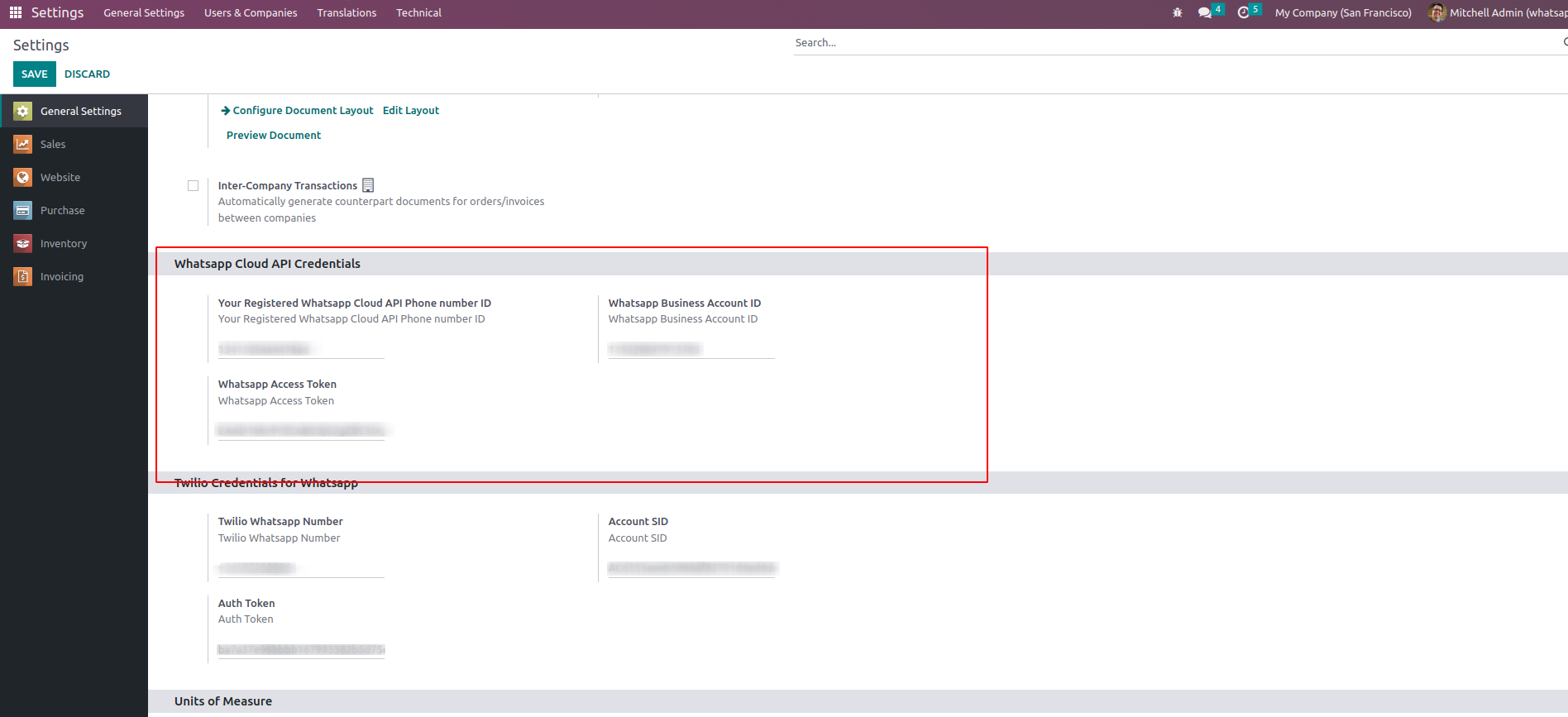
Go to Sales -> Quotation ->Click on the Button "SEND BY WHATSAPP"

Choose 'Cloud WhatsApp' as the Send Using method, We have Two options Using , Text and Document. Choose one and click Send.

The message will be sent as shown below.

Choose 'WhatsApp Web' as the Send Using method. It will redirect you to WhatsApp Web and you can send message through it.

The message will be sent as shown below.

Go to Purchase -> RFQ ->Click on the Button "SEND BY WHATSAPP"

Go to Invoicing -> Customers -> Invoice ->Click on the Button "SEND BY WHATSAPP"

Got to Inventory -> Transfer ->Click on the Button "SEND BY WHATSAPP"

First add the Number to the related partner of the user. Make sure do not include the spaces.

We can receive realtime whatsapp messages to the Business whatsapp number through Live Chat. For that first we need to configure Webhooks from facebook developer account. There has 'Configuration' menu under Whatsapp on left side, from there we configure webhook for the realtime message chat.

We add Call back url for the webhook here. It will trigger a response while we receive whatsapp message to the Business whatsapp. Also need to provide a verification token to connect it, click on 'Verify and Save' Button. The Webhook format is "ip_address/whatsapp_message".

Then after we need to choose 'message' as webhook field by clicking the manage button. Enable the messages option and click Done

We get the realtime whatsapp chats of business whatsapp through the Live Chat.

We can also send messages through the LiveChat.

The portal users view will be as shown




Easily procure and sell your products
Easy configuration and convivial experience
A platform for educational management
Plan, track and schedule your operations
Mobile friendly, awe-inspiring product pages
Keep track of services and invoice
Run your bar or restaurant methodically
An all-inclusive hotel management application

