Automatic Database Backup
Automatic Database Backup To Local Server, Remote Server, Google Drive, Onedrive And Dropbox.

Automatic Database Backup To Local Server, Remote Server, Google Drive, Onedrive And Dropbox.



pip install dropbox

 Generate Database
Backups on regular intervals
Generate Database
Backups on regular intervals
 Store Backup to
Dropbox
Store Backup to
Dropbox
 Store Backup to
Onedrive
Store Backup to
Onedrive
 Notify user on
success
and failure of backup generation
Notify user on
success
and failure of backup generation
 Store Backup to
Remote
Server
Store Backup to
Remote
Server
 Generated backup can
be
stored to Google Drive
Generated backup can
be
stored to Google Drive
 Automatically remove
old backups
Automatically remove
old backups

Got Setting --> Technical --> Backup Configuration to configure backups

Enter the database name and master password. specify backup type and destination. Enter the backup directory path, if directory does not exist new directory will be created.

Select backup destination as SFTP, enter credentials. Test connection button to check whether the connection is successful.

Select backup destination as FTP, enter credentials. Test connection button to check whether the connection is successful.

you'll need to create a new Google API project and enabling the Google Drive API, Go to the Google API Console and log into your account. While creating the project, for the Redirect URI restrictions, copy your Odoo database URI followed by /google_drive/authentication. Example:

Enable Google Drive API


Create Credentials, Follow the steps, select Website application for the Application Type.

Under the Authorized JavaScript Origins section, click + Add URI and type your company’s Odoo URL address. Under the Authorized redirect URIs section, click + Add URI and type your company’s Odoo URL address followed by /google_drive/authentication. After all the steps are completed, A client ID and Secret will be given, copy the credentials

Configure Backup, Copy Client ID and Client Secret from Google Drive API Credentials page into their respective fields.

Setup Tokens, it will be redirected to an authorization page.


Reset the token if required.

Select backup destination as Dropbox. Enter the App key and App secret. you'll need to register a new app in the App Console. Select Dropbox API app and choose your app's permission (files.content.write and files.content.read permissions required).
Install python dropbox library (pip install dropbox).

Setup refresh token

Get the authorization code and click confirm.

Reset the refresh token if required

Select backup destination as onedrive. Enter the App key and App secret. you'll need to register a new app in the Microsoft Azure portal. While registering the app for the Redirect URI restrictions, copy your Odoo database URI followed by /onedrive/authentication. Example:

Copy the Client ID

Generate Client Secret.


get onedrive folder ID, where need to store the backup files.

Configure the backup

Setup Tokens, it will be redirected to an authorization page.


Reset the token if required

TEnable auto remove option, specify number of days to remove backups.
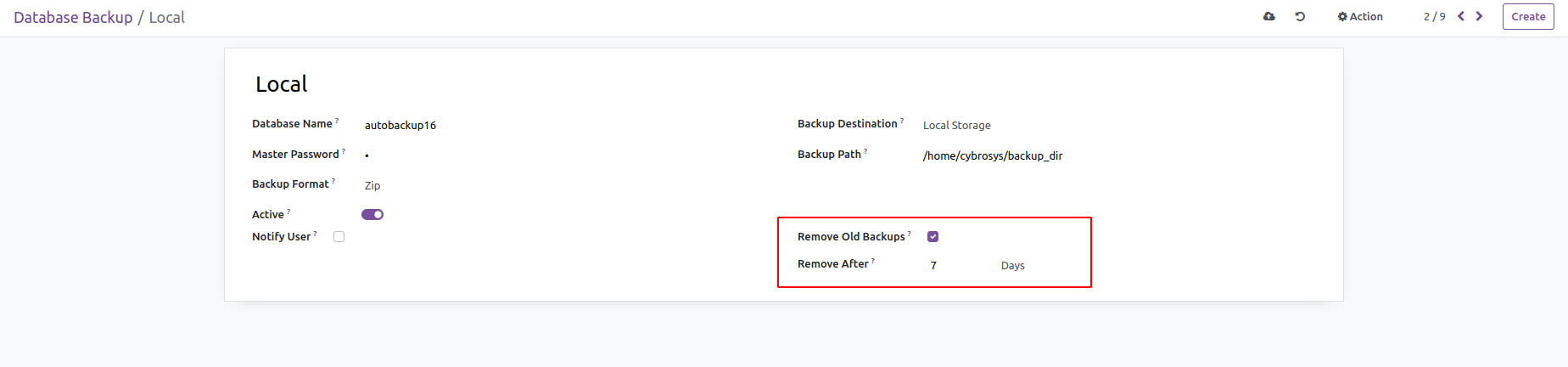
Enable notify user option, and select a user to notify. An email notification will be sent to the selected user on backup successful and failure.


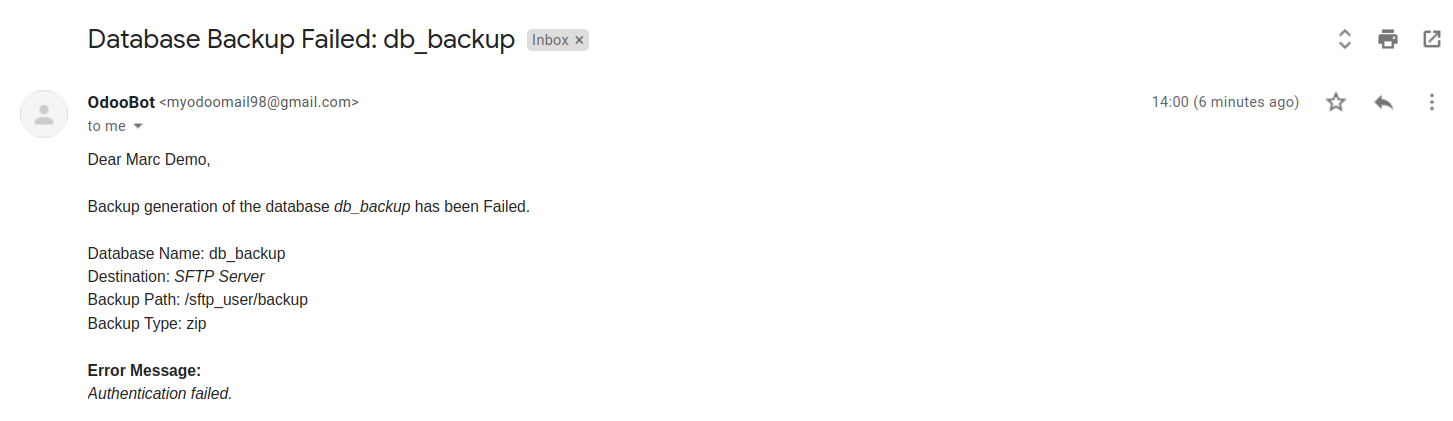
Enable the 'Automatic database Backup' scheduled action, and set up the execution interval. Based on the scheduled action setup, backups will be generated on regular intervals.





Easily procure and sell your products
Easy configuration and convivial experience
A platform for educational management
Plan, track and schedule your operations
Mobile friendly, awe-inspiring product pages
Keep track of services and invoice
Run your bar or restaurant methodically
An all-inclusive hotel management application

