Automatic Database Backup
Automatic Database Backup To Local Server, Remote Server, Google Drive And Dropbox

Automatic Database Backup To Local Server, Remote Server, Google Drive And Dropbox

This module helps to generate backups of your databases automatically on regular interval of times. The generated backups can be stored into local storage, ftp server, sftp server or Google Drive. User can enable auto remove option to automatically delete old backups. User can enable email notification to be notified about the success and failure of the backup generation and storage. Using Automatic Database Backup module user can generate and store database backups to multiple location.
Generate database backups on regular intervals
Generated backup can be stored to remote servers.
Generated backup can be stored to Dropbox account.
Generated backup can be stored to Google Drive.
Old backups files will be deleted automatically based on the obsolescence of backup.
An email notification send to user on successful backup generation also send an email notification when backup operation failed.
Got Setting --> Technical --> Backup Configuration to configure backups

Enter the database name and master password. specify backup type and destination. Enter the backup directory path, if directory does not exist new directory will be created.

Select backup destination as SFTP, enter credentials. Test connection button to check whether the connection is successful.

A successful message will be displayed if connection is successful

An error message will be displayed if test connection is failed

Select backup destination as FTP, enter credentials. Test connection button to check whether the connection is successful.

Select backup destination as Google Drive. Enter google drive folder ID. Enable and configure Google Drive option from general settings.
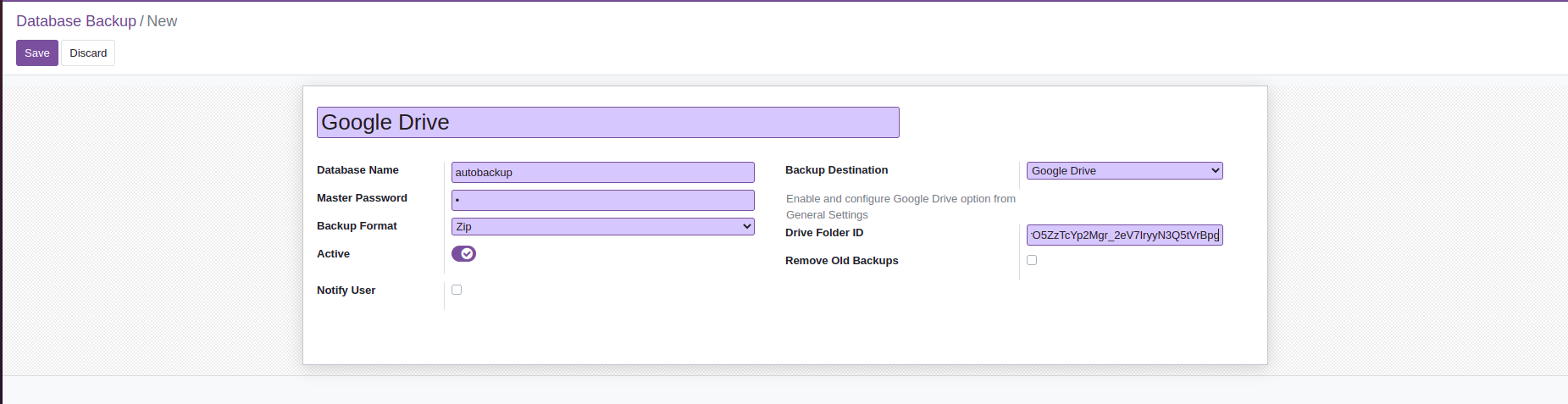
Setup refresh token from general settings

Enable auto remove option, specify number of days to remove backups.

Enable notify user option, and select a user to notify. An email notification will be sent to the
selected user on
backup successful and failure.



Enable the 'Automatic database Backup' scheduled action, and set up the execution interval. Based on the scheduled action setup, backups will be generated on regular intervals.


Easily procure and sell your products
Easy configuration and convivial experience
A platform for educational management
Plan, track and schedule your operations
Mobile friendly, awe-inspiring product pages
Keep track of services and invoice
Run your bar or restaurant methodically
An all-inclusive hotel management application
