This Module Helps Approve or Reject Various Documents.
Key Highlights
Approve or Reject Various Documents.
Set Different Team for Approvals.
Set Various Steps for Approving.
Signature Approval.
Are you ready to make your business more
organized?
Improve now!

Document Approval Menu.

Approval Team Menu
Go to Document Approval --> Configuration --> Approval Team

Set the Approval team.

Form View
Approval Form View. Click on the 'Send for Approval' Button for Approval Request.

Button Approval.
After sending the approval request using the 'Button' method, clicking on the 'Approve' button triggers a wizard to add a description for the approval. Upon adding the description, clicking the 'Approve' button finalizes the approval process.

Approval Request Status.

Step Wise Approval
We can Configure A team for step-wise approval.

We can create an Approval And check the work flow.
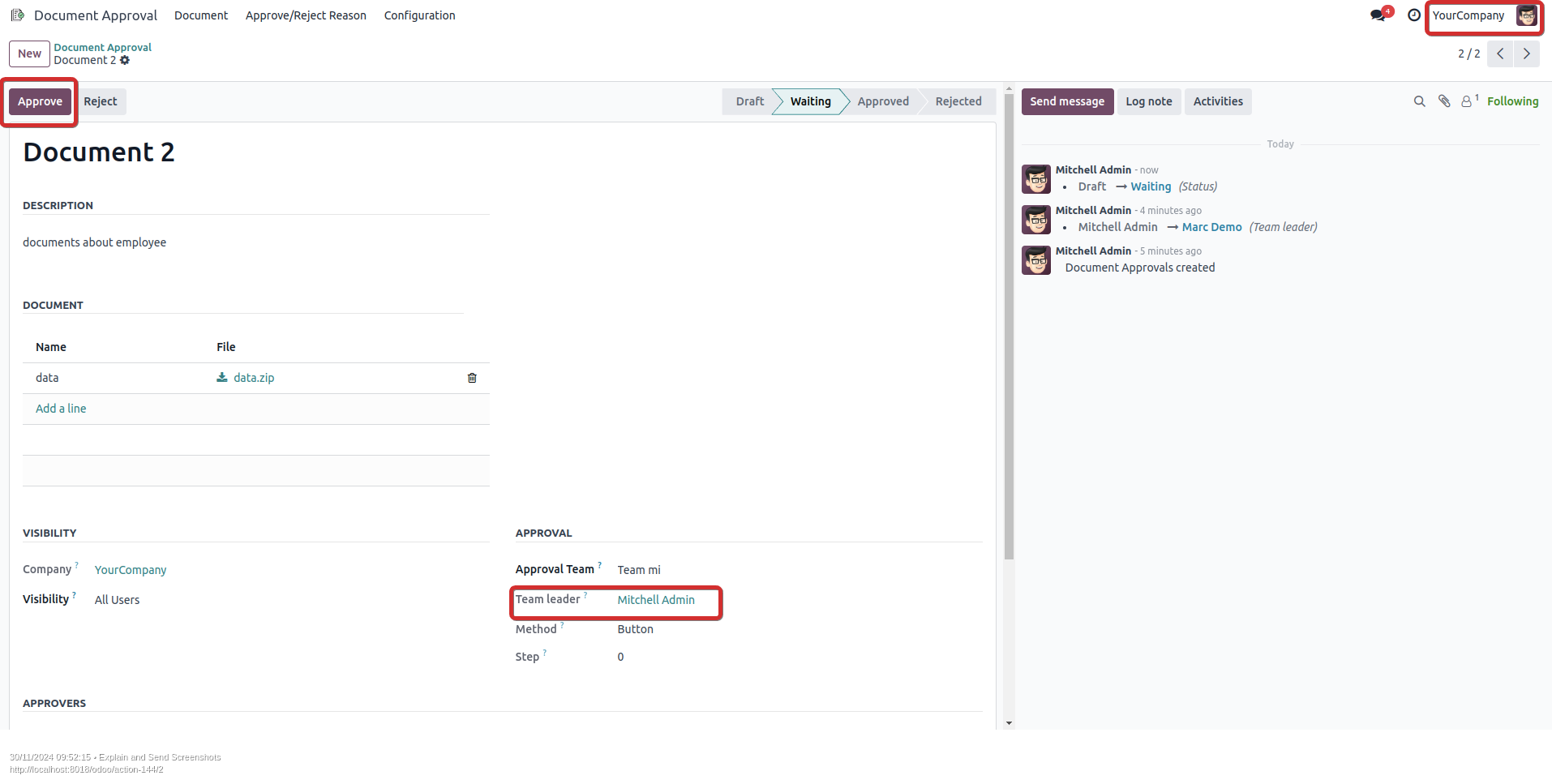
If the Team Lead Approves the request, it Will directly go to Approved Stage.

Team members will be assigned approval requests based on the structured sequence of steps




Signature Approval.
We can choose the type approval to signature

After sending the approval request using the 'Signature' method, clicking on the 'Approve' button prompts a wizard to input a description and add a signature for the approval. Once the description and signature are provided, clicking the 'Approve' button completes the approval process.

After confirming the approval the state is changed to the 'Approved'.

Reject the Approval Request.

We can add the Description/Reason for the Approval Rejection.

Rejected Approval Request.

Document Signature Approval Description.

Document Approval Description.

Document Reject Description.

Approve or Reject Various Documents.
Set Different Team for Approvals.
Set Various Steps for Approving.
Signature Approval..
The module support Community and Enterprise
The Approval Module allows users to manage the approval process for various documents and workflows efficiently. It provides customizable steps and team assignments to ensure streamlined operations and compliance.
Yes, the module allows full customization of approval steps. Administrators can define the number and order of steps required for approving a document or workflow.
Absolutely. The module supports assigning different teams for specific approval processes, ensuring the right team is notified and involved.
Yes, it includes digital signature approval functionality, allowing users to sign and approve documents securely.
Latest Release 18.0.1.0.0
21st December, 2024- Initial Commit






