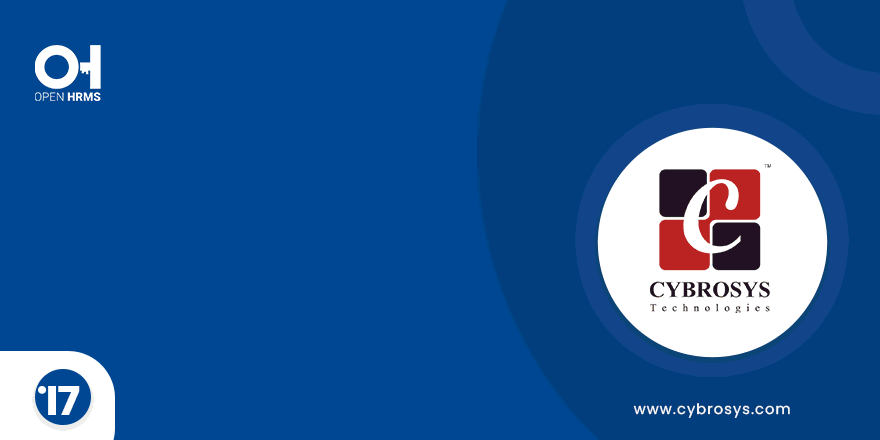Key Highlights
PDF Report
Easily generate detailed PDF reports for POS.
Customizable Reports and Filters
Allow users to Filter by POS Session, date and customer for generating reports.
Are you ready to make your business more
organized?
Improve now!

POS Advanced Analysis
Go to POS -> Reporting -> POS Advanced Analysis - Now a wizard will appear on your screen.

Filter Report
Select the POS Session which you want to take the report. You can also select Customer , From Date and To Date. Then Click "Print Pdf" button. Then You will get the corresponding report in PDF.
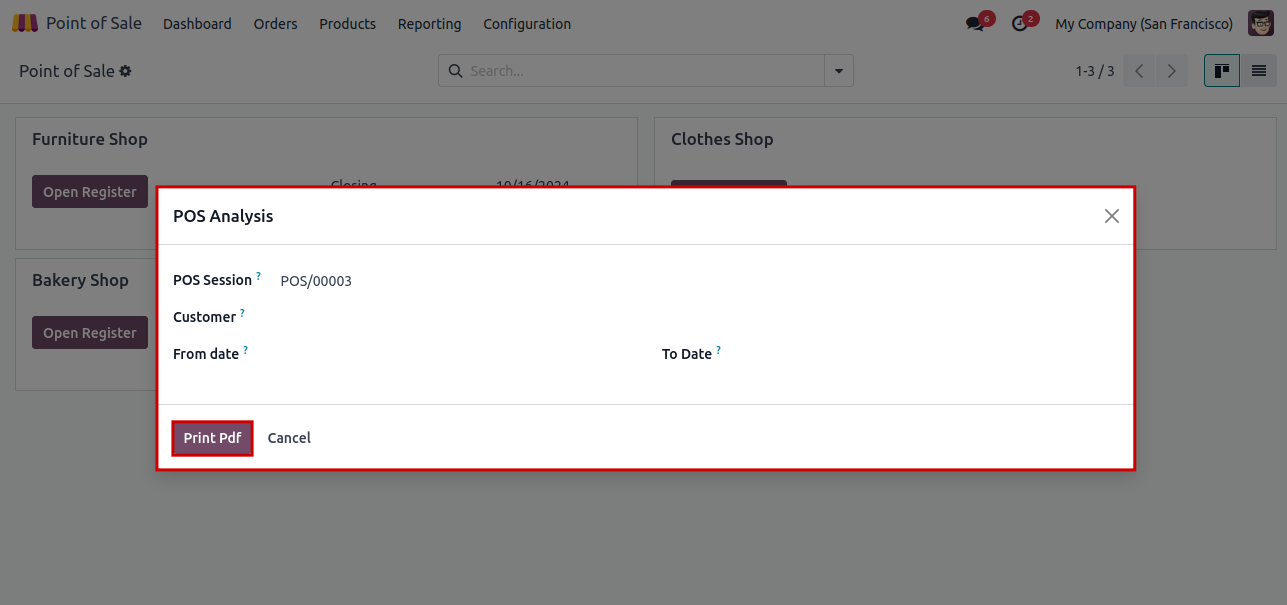
PDF Report
Now you will get a detailed report of the POS Analysis according to the filter you configured.

Generate PDF Reports in POS.
Advanced Filtering Options.
Yes, you can filter reports based on different criteria such as custom date ranges, customer and POS sessions.
The report will be generated in PDF format.
Latest Release 18.0.1.0.0
17th October, 2024- Initial Commit