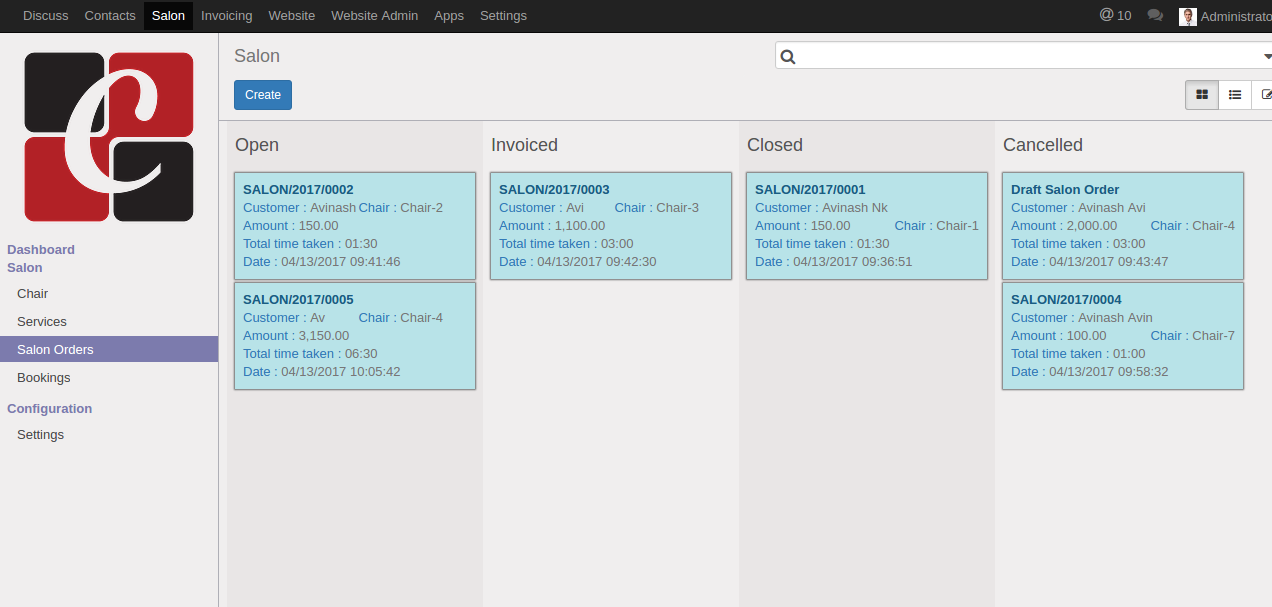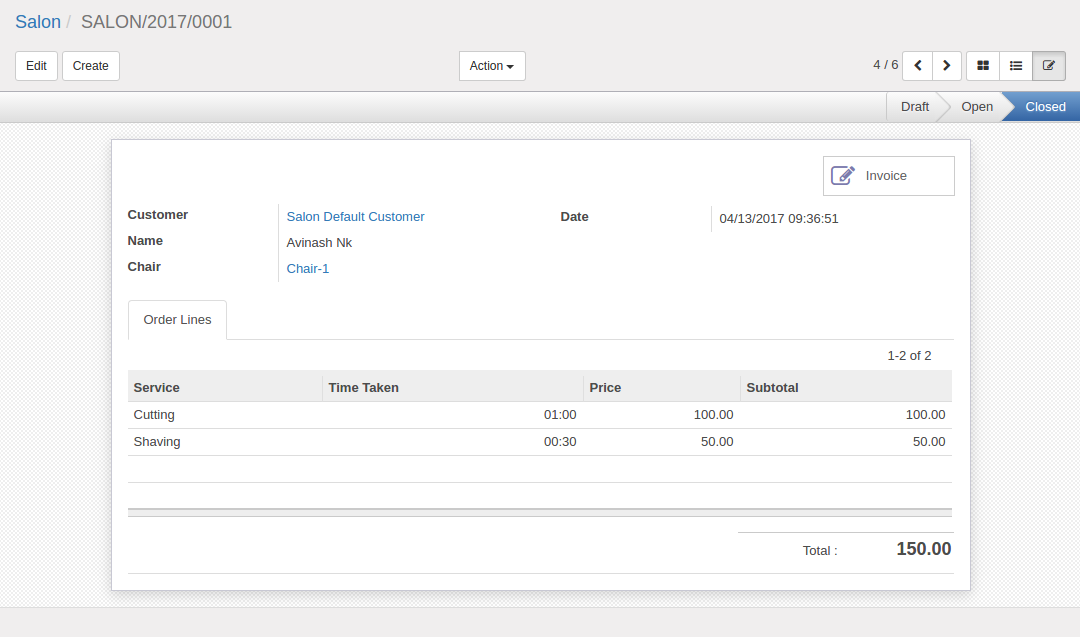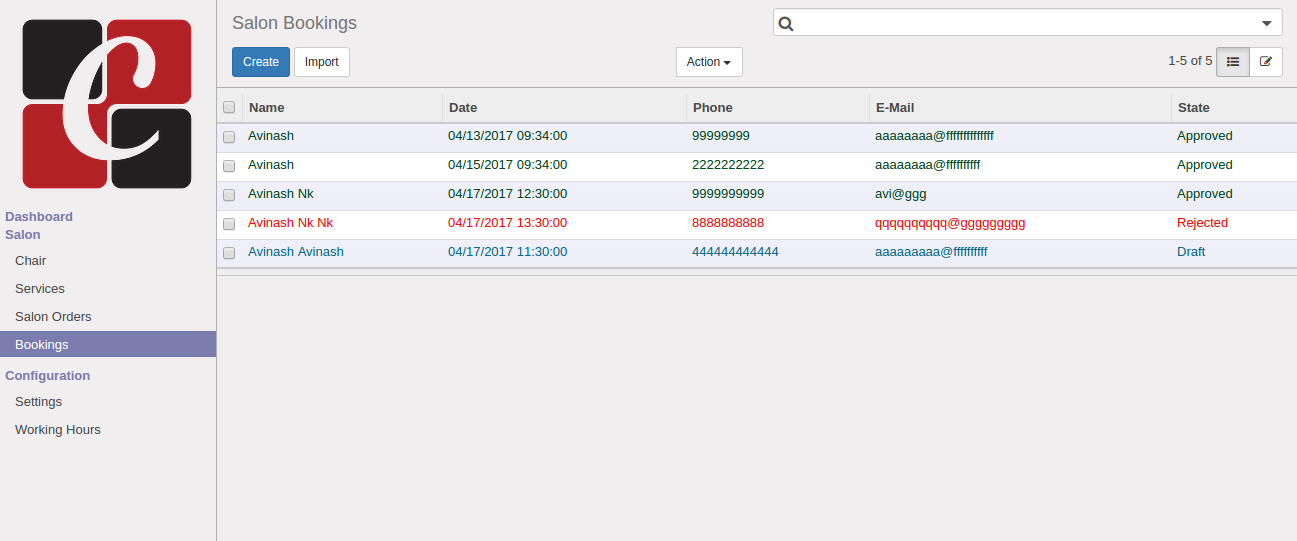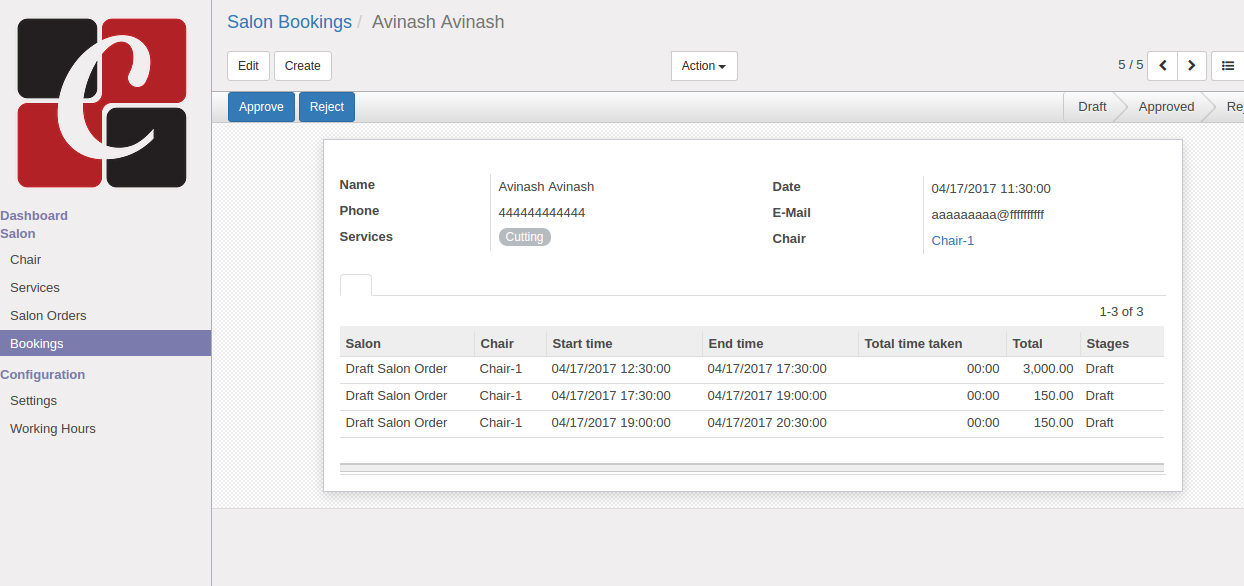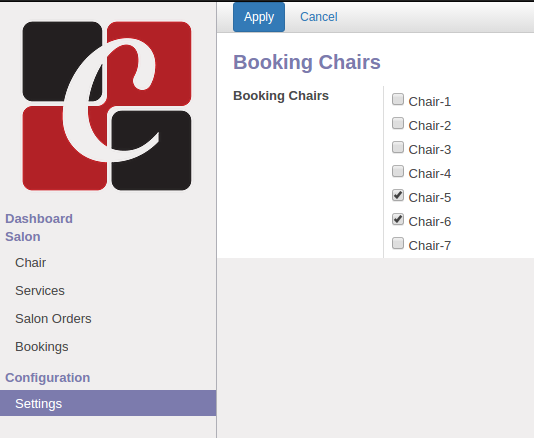Beauty Spa Management
This Module is for Managing the Process's in a Spa
Author : Cybrosys Techno Solutions, www.cybrosys.com
Major Features
- ☑Online Booking Facility
- ☑Accounting Facility
- ☑Customer Notification Through Mail
- ☑User Interactive Dashboard
- ☑Customer Can view the Available chairs and order details
- ☑Different access levels for Users and Administrator
- ☑Track the chair user by date
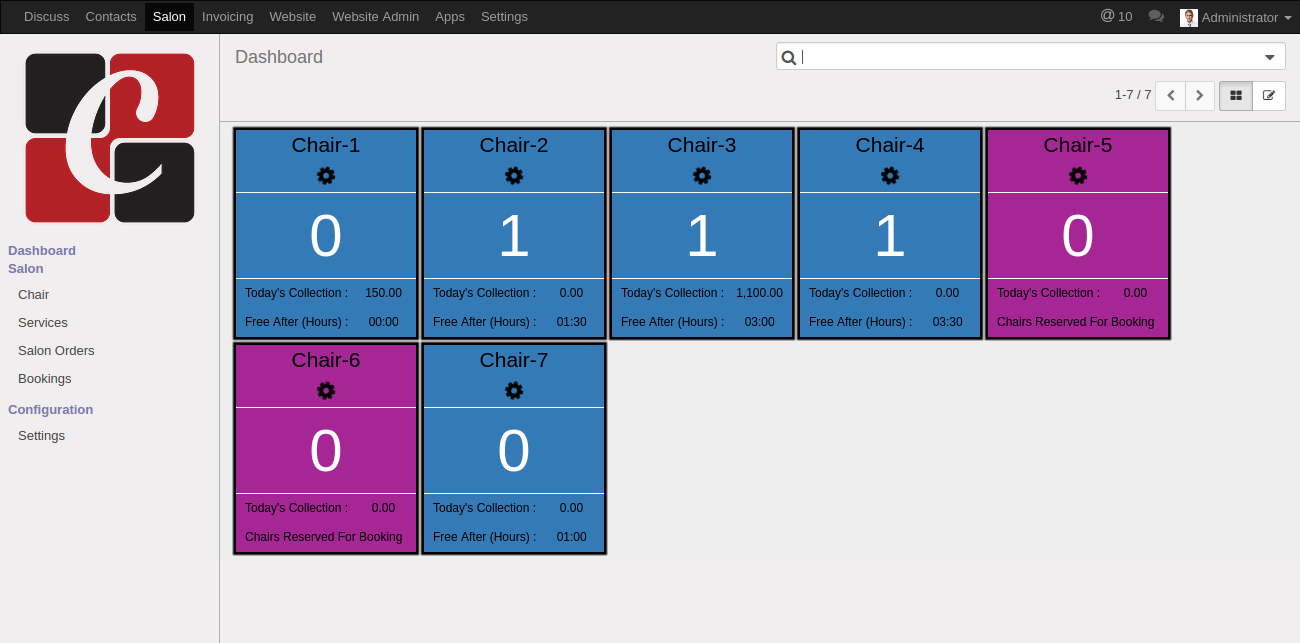
Go to Salon Menu
Salon Menu Direct you to the Dashboard of the Salon.
*Note : First it is empty(False) because you have to create Chairs
Dashboard view is shown in the above image.Blue Chair Represents the Normal Chair and the Rose Chair Represents the Chairs Reserved For Booking. In the Dashboard, you get the today's collection on that chair.and how much time it's take the chair free.You can also see the active orders on that chair and go to that orders by clicking on it.You can change the settings of chair by clicking the settings button in the dashboard