Cancel Landed Cost
This Module Allows to Cancel Multiple Landed Costs from the Tree View And Provides Multiple ways in which you can Cancel the Landed Costs.

This Module Allows to Cancel Multiple Landed Costs from the Tree View And Provides Multiple ways in which you can Cancel the Landed Costs.




 This module helps to cancel Landed Costs and allows you to cancel multiple Landed Costs from the tree view.
There are three ways in which you can cancel the Landed Costs.
This module helps to cancel Landed Costs and allows you to cancel multiple Landed Costs from the tree view.
There are three ways in which you can cancel the Landed Costs.
 Deleting landed costs entirely can be helpful in cases of error or irrelevance.
Deleting landed costs entirely can be helpful in cases of error or irrelevance.
 Resetting landed costs to draft status enables changes to be made and resubmission for review.
Resetting landed costs to draft status enables changes to be made and resubmission for review.
 Canceling landed costs with journal entries ensures accurate accounting record-keeping.
Canceling landed costs with journal entries ensures accurate accounting record-keeping.
 These features help businesses streamline inventory and expense management.
These features help businesses streamline inventory and expense management.
 Accurate tracking of landed costs can improve inventory management.
Accurate tracking of landed costs can improve inventory management.



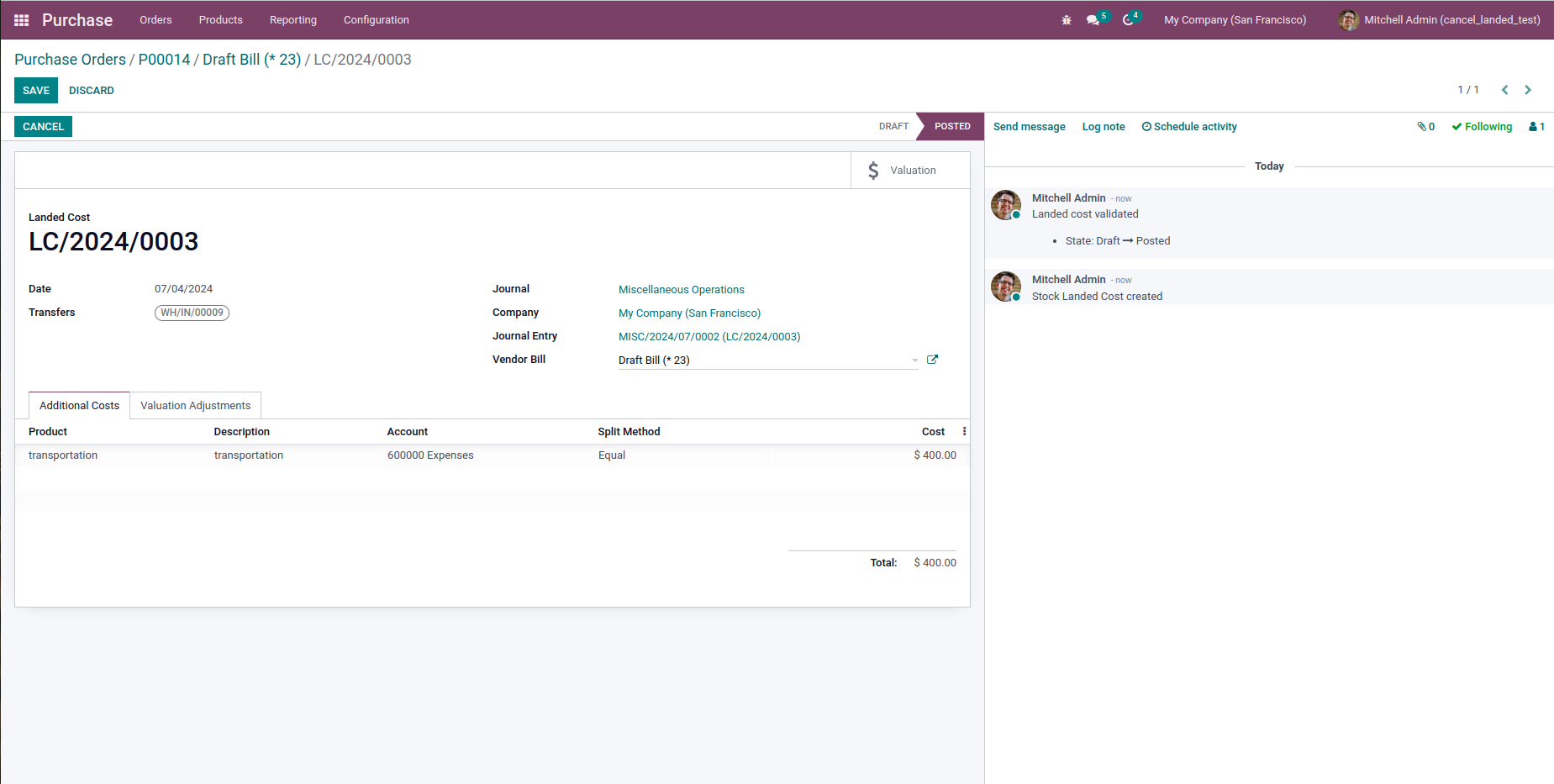

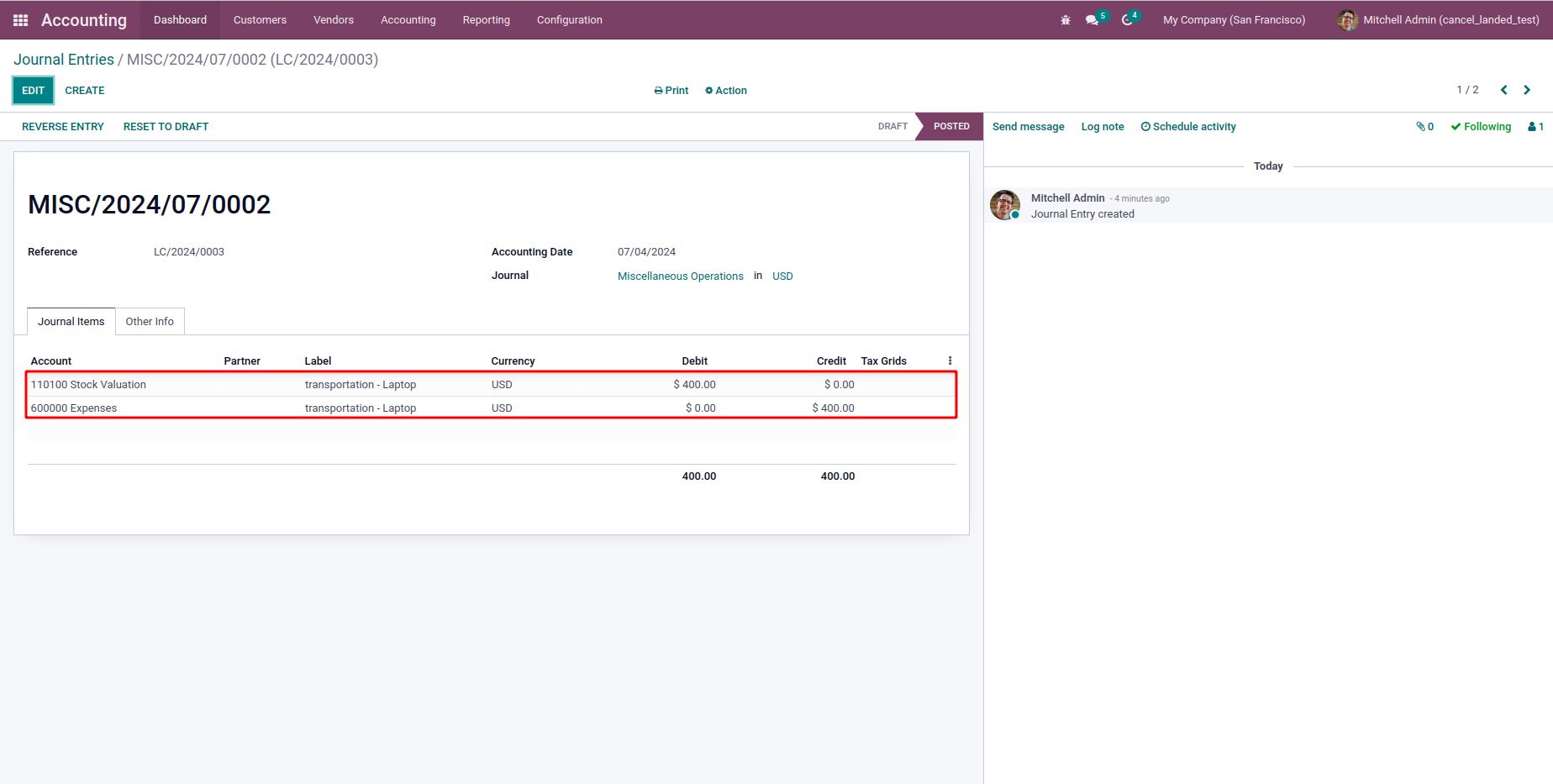




















Easily procure and sell your products
Easy configuration and convivial experience
A platform for educational management
Plan, track and schedule your operations
Mobile friendly, awe-inspiring product pages
Keep track of services and invoice
Run your bar or restaurant methodically
An all-inclusive hotel management application

