This Module Helps in Bulk Payment of Expenses in order to Save Time.
Mass Register Expense Payment

Key Highlights
Efficiently Post Journal Entries in Bulk
Bulk Register Payment Option
Streamline Expenses and Journal Entries for Optimal Efficiency
Cuts Down Process Time Significantly
Are you ready to make your business more
organized?
Improve now!

Expense Reports Menu
Navigate to Expenses --> Expense Reports.

Post Journal Entries
Select the required expense reports and click action => Post Journal Entries.
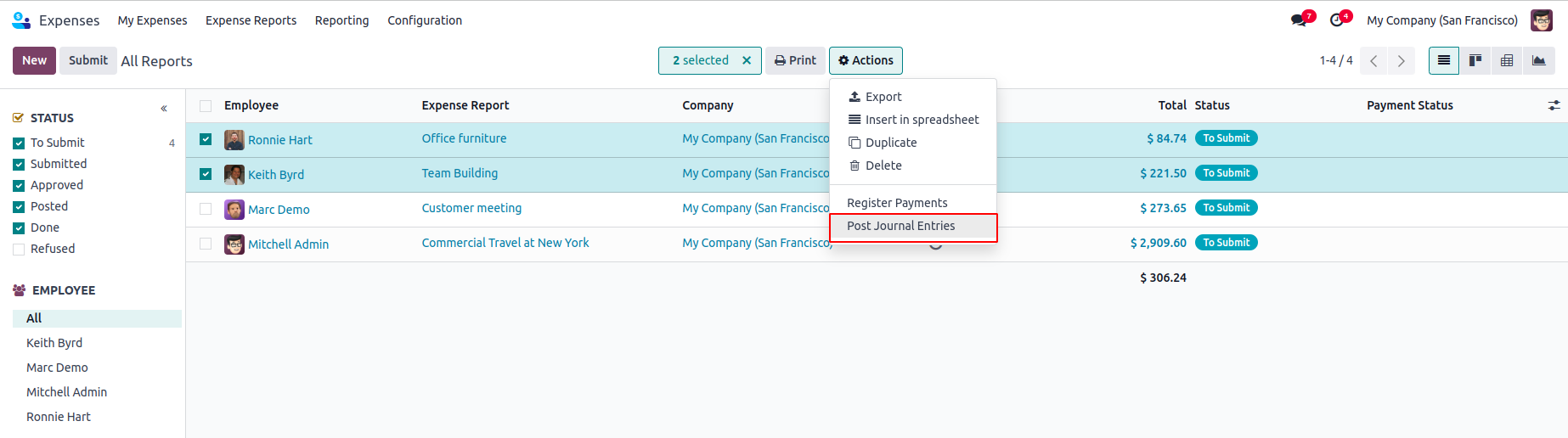
Unable to Post the Reports are not Approved
Only approved expense reports can be selected for posting journal entries. Otherwise, an error will be displayed.

Able to Post the Reports are Approved
If the selected expense reports are in the approved state, clicking "Post Journal Entries" will change all the reports to the posted state.

Register Payment
Select the expense reports in the posted state to register the payment and click on "Register Payment" Button inside the action.

Register Payment Form
Register Payment form will open. Upon clicking the "Create Payment" button, the payment will be processed.

Payments Registered
All Expenses with a total amount greater than zero will be changed to the paid state.

Bulk Journal Entry Posting.
Register Payments In Bulk for Added Efficiency.
Optimize Efficiency By Combining Expense Payment Registration and Journal Entry Posting Into a Smooth Process.
Compatible with Community and Enterprise Versions.
While configuring a backup, selecting the Zip option will include the filestore in the backup, while choosing the Dump option will create a backup without the filestore.
Enable the "Remove Old Backups" option in the backup creation view to automatically delete previous backups based on the number of days specified.
Enable the "Notify User" option and specify a contact to receive an email containing a detailed report with the failure reason and backup details. This option will also send an email upon successful backup.
Select the backup destination as local storage and specify a backup path to a location on the system to create backups on your own system.
Latest Release 18.0.1.0.0
28th November, 2024- Initial Commit





