POS Booking Order
Book orders for customers in the POS

Book orders for customers in the POS




 POS booking orders for both Odoo 16 community and enterprise editions.
POS booking orders for both Odoo 16 community and enterprise editions.
 Booking orders from Shop,Bar/Restaurant in POS.
Booking orders from Shop,Bar/Restaurant in POS.
 Available both pickup and delivery options.
Available both pickup and delivery options.
 Shows booked order details in order receipt and order.
Shows booked order details in order receipt and order.

Go to PoS Settings -> Enable Booking orders. After enabling this, the options to book orders and screen of booked orders will show in POS session.

While clicking the booking order button it will open a popup,that will book the order.

We have two options for the booking order are picking or delivery.Upon selecting the pickup option, it shows a field to enter pickup date.

When selected deliver option, it displays two fields to enter delivery date and delivery address.

Not confirmed booked orders are can see here.


In the case of picking order, the order receipt will be shown as below.
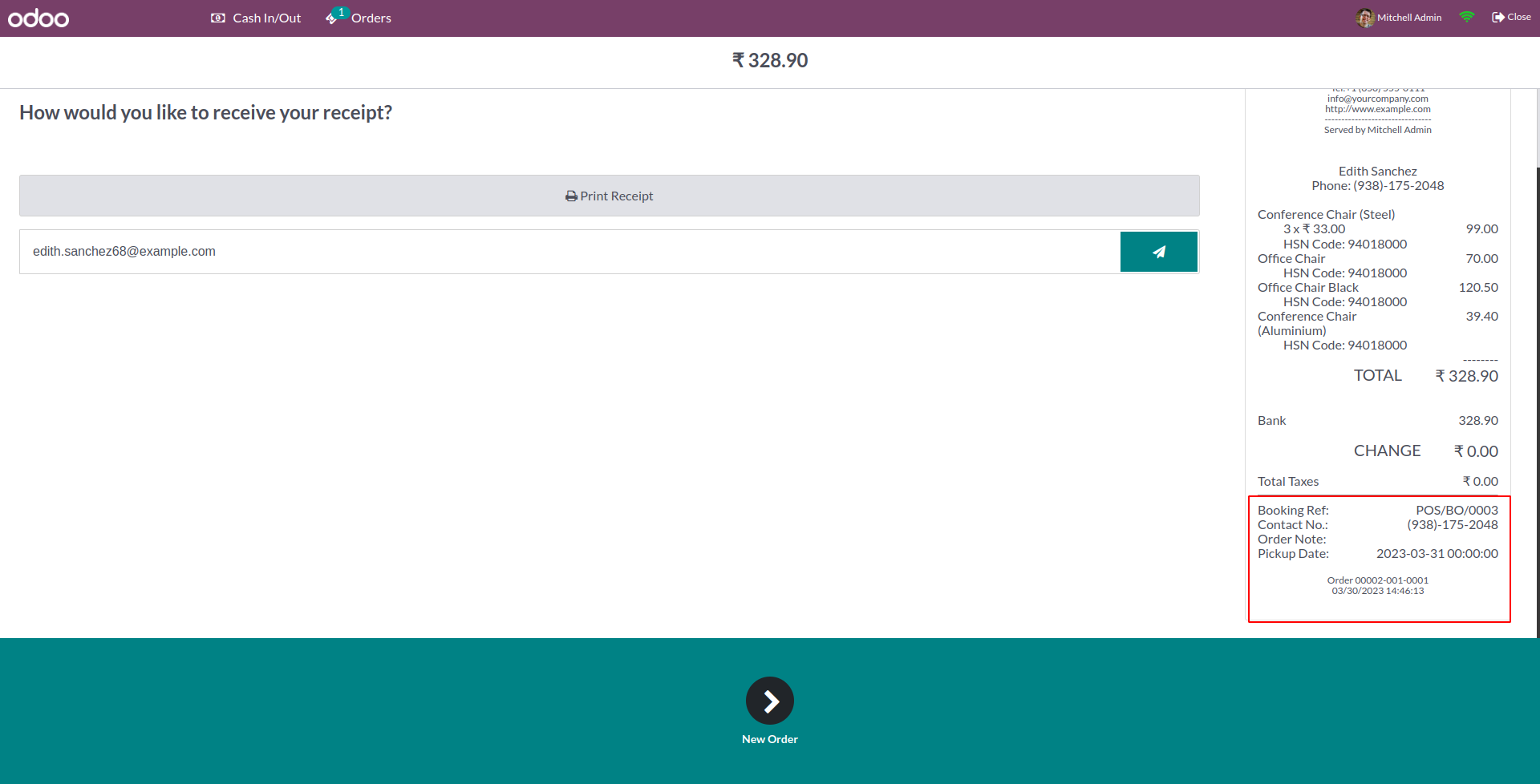
In the case of delivery order, the order receipt will be shown as below. Delivery date and address are specified

Confirmed or paid booked orders are highlighted.

The Book order ref will be updated on PoS Order




Easily procure and sell your products
Easy configuration and convivial experience
A platform for educational management
Plan, track and schedule your operations
Mobile friendly, awe-inspiring product pages
Keep track of services and invoice
Run your bar or restaurant methodically
An all-inclusive hotel management application