Account Invoice/Bill Lines Tree,Form,Kanban,Pivot,Graph,Calendar Views

This module helps you to see the Invoice,Credit Note,Bill,Refund lines in tree,form,kanban,pivot,graph,calendar views
Available in Odoo 15.0 Community and Enterprise.
Go to Accounting/Invoicing >> Customers >> We can see the Invoice Line and Credit Note Line menu

Go to Accounting/Invoicing >> Customers >> Invoice Line We can see the Invoice Line Tree view

By clicking the kanban icon we can see the kanban view with product image

Clicking the Pivot icon we can see the Pivot view and we an customize using measure

By clicking the graph icon we can see the graph view with different views like bar graph,line graph etc.based on product details

By clicking the calendar icon we can see the calendar view with product and account details

Go to Accounting/Invoicing >> Customers >> Credit Note Line We can see the Credit Note Line Tree view

By clicking the kanban icon we can see the kanban view with product image

Clicking the Pivot icon we can see the Pivot view and we an customize using measure

By clicking the graph icon we can see the graph view with different views like bar graph,line graph etc.based on product details

By clicking the calendar icon we can see the calendar view with product and account details

Go to Accounting/Invoicing >> Vendors >> We can see the Bill Line and Refund Line menu

Go to Accounting/Invoicing >> Vendors >> Bill LIne We can see the Bill Line Tree view

By clicking the kanban icon we can see the kanban view with product image

Clicking the Pivot icon we can see the Pivot view and we an customize using measure

By clicking the graph icon we can see the graph view with different views like bar graph,line graph etc.based on product details

By clicking the calendar icon we can see the calendar view with product and account details

Go to Accounting/Invoicing >> Vendors >> Refund LIne We can see the Refund Line Tree view

By clicking the kanban icon we can see the kanban view with product image

Clicking the Pivot icon we can see the Pivot view and we an customize using measure

Go to Accounting/Invoicing >> Accounting >> We can see the Account Line and menu
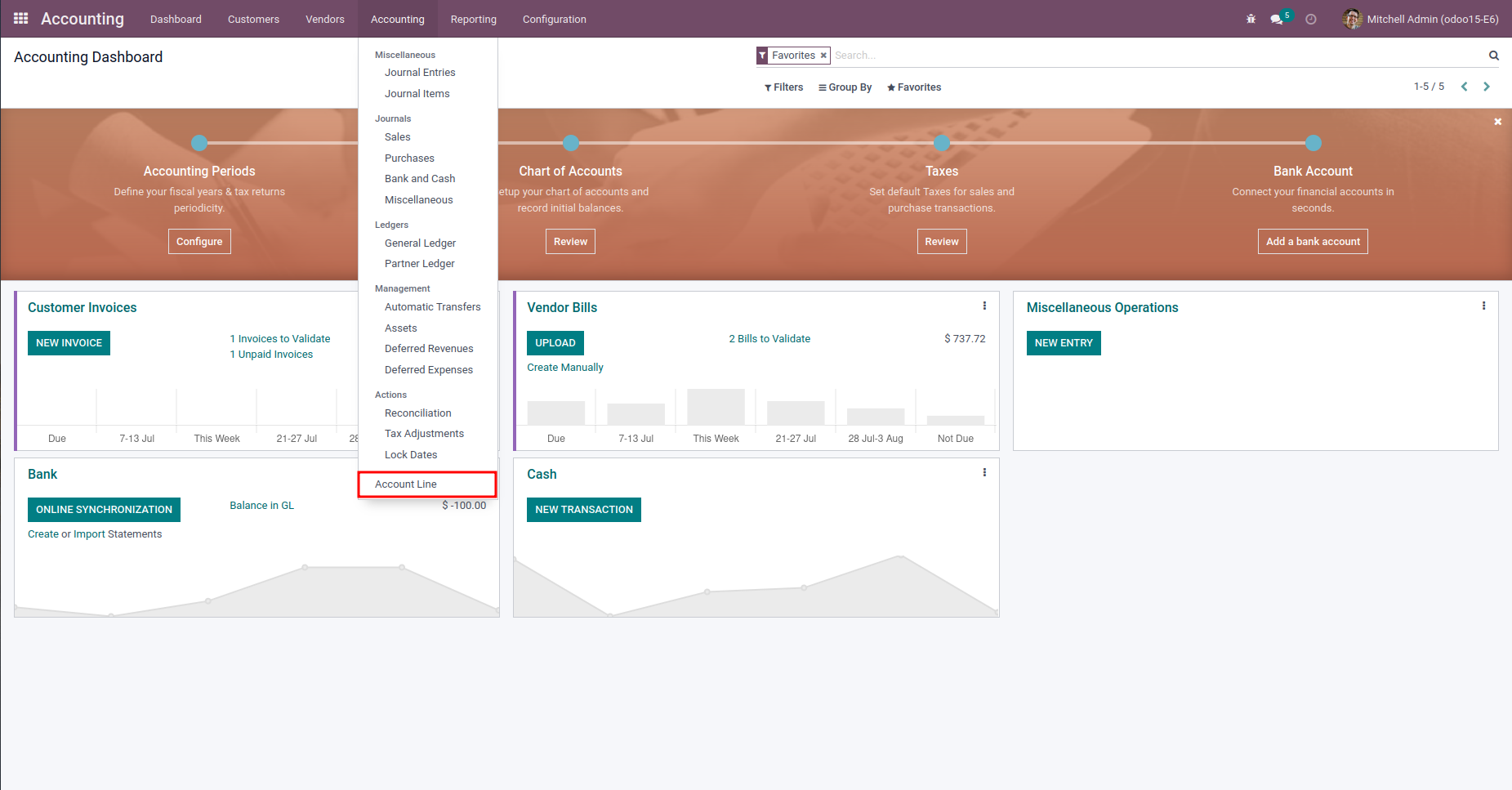
Go to Accounting/Invoicing >> Accounting >> Account LIne We can see the Account Line Tree view

By clicking the kanban icon we can see the kanban view with product image

Clicking the Pivot icon we can see the Pivot view and we an customize using measure

By clicking the graph icon we can see the graph view with different views like bar graph,line graph etc.based on product details

By clicking the calendar icon we can see the calendar view with product and account details

By clicking any of the view we can see form view with product image

Easily procure and sell your products
Easy configuration and convivial experience
A platform for educational management
Plan, track and schedule your operations
Mobile friendly, awe-inspiring product pages
Keep track of services and invoice
Run your bar or restaurant methodically
An all-inclusive hotel management application
