Key Highlights
Easily select Year, Month, or Date criteria for holiday generation.
Automatic Public Holidays Generation.
Fetch public holiday data via external API for accuracy.
Are you ready to make your business more
organized?
Improve now!

Create an account in Calendarific site
Create an account in Calendarific site. Select the plan. Copy the generated API key. Account Dashboard --> Home
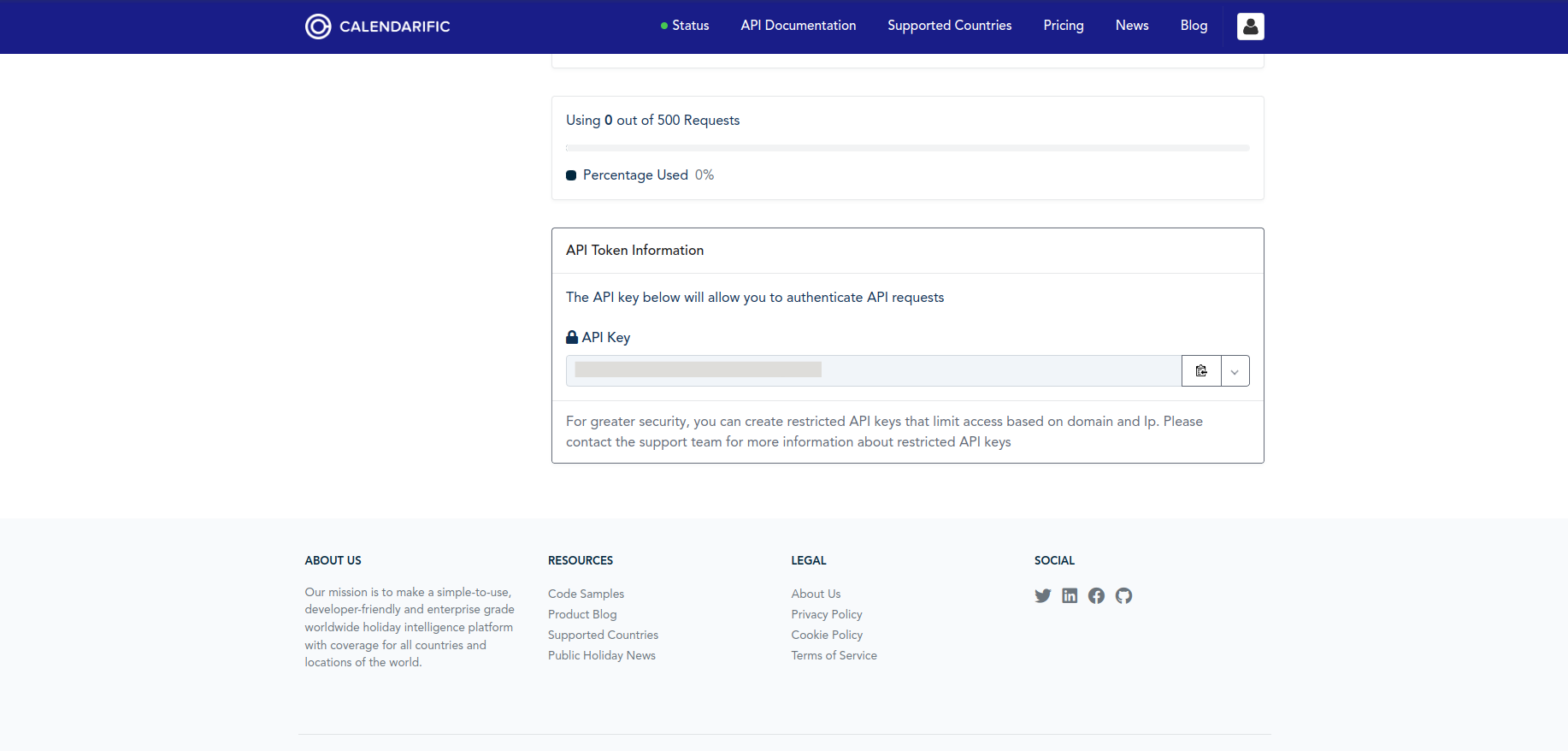
Add your API key
Add your API key from the Calendarific site in the general settings for data retrieval.
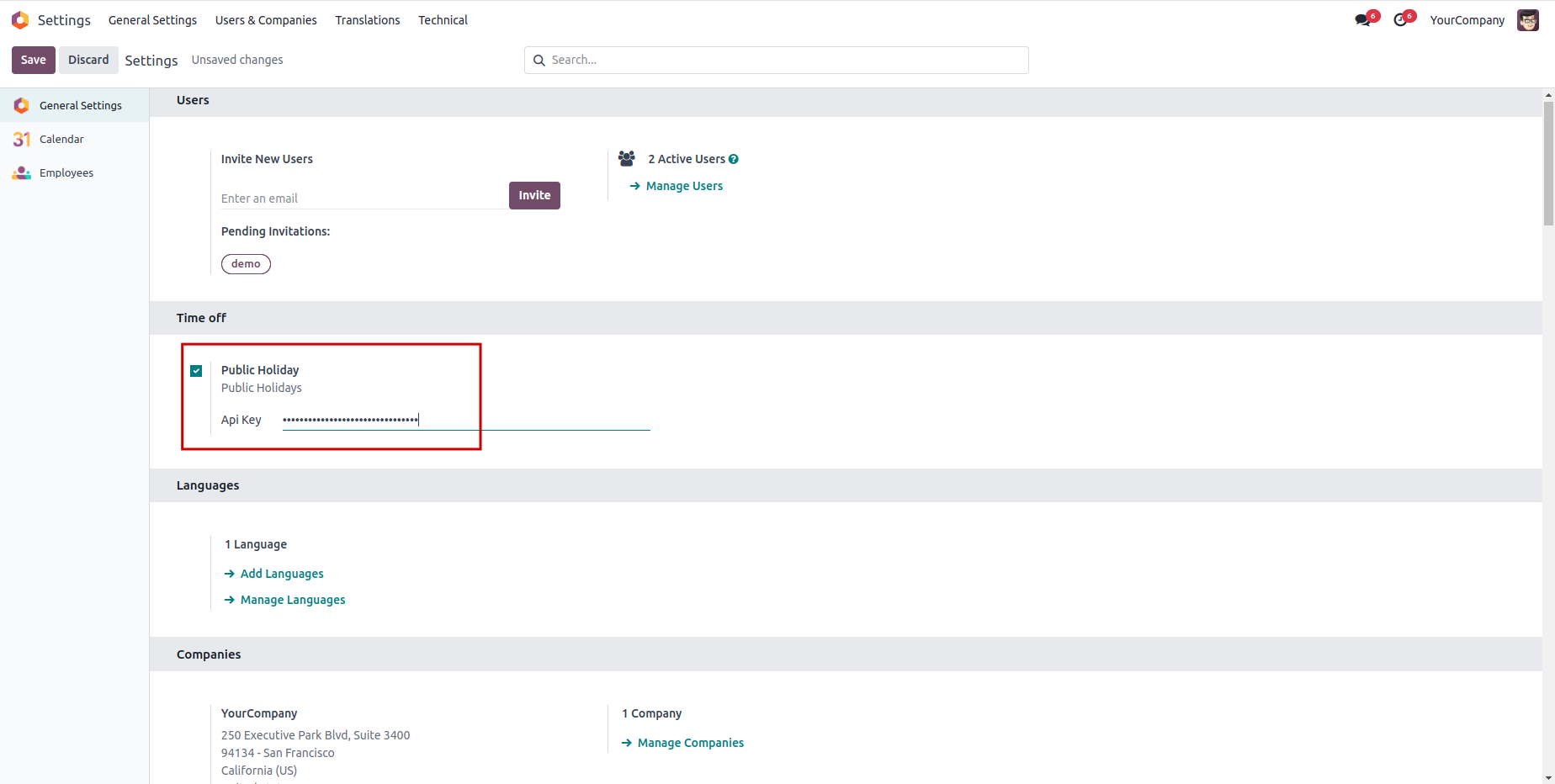
Click on the 'Generate' button
Click on the 'Generate' button to Initiate fetching and creation of Public Holidays based on selected criteria. Time Off --> Configuration --> Holiday Generator
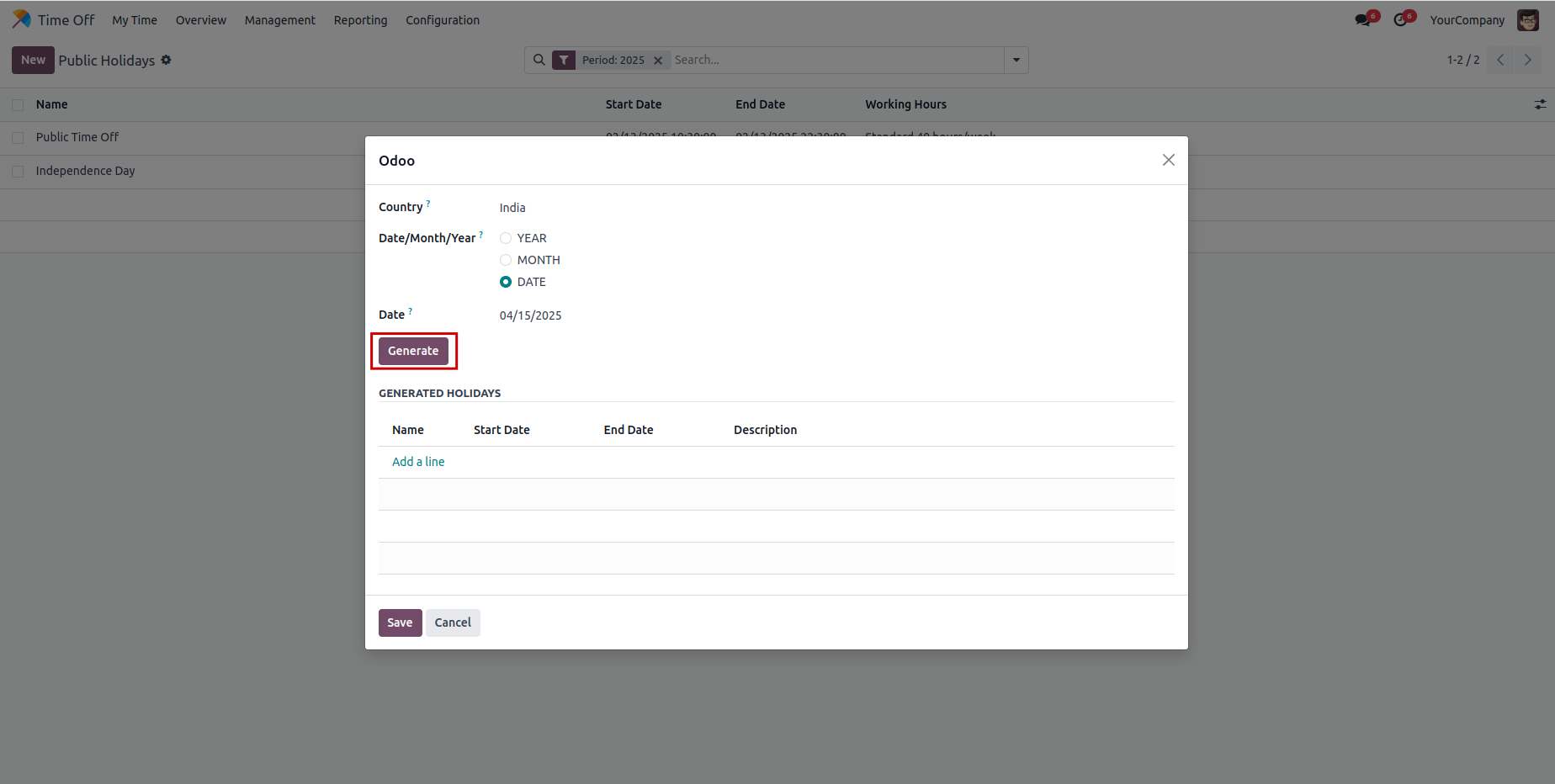
Click on the 'Save' button.
Click on the 'Save' button to store generated Public Holidays records in the system.
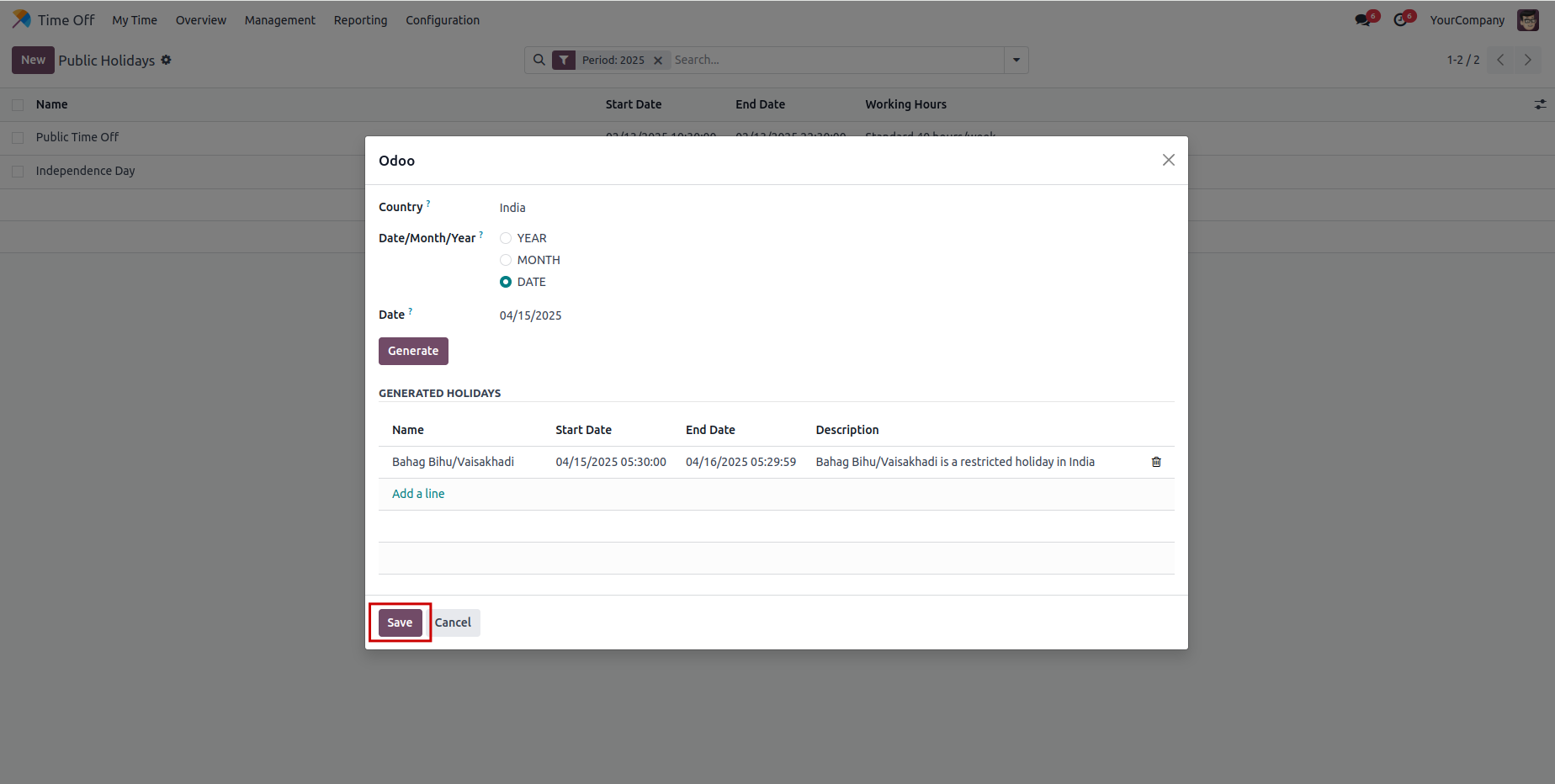
newly generated Public Holidays
The screenshot provides a visual overview of the newly generated Public Holidays.
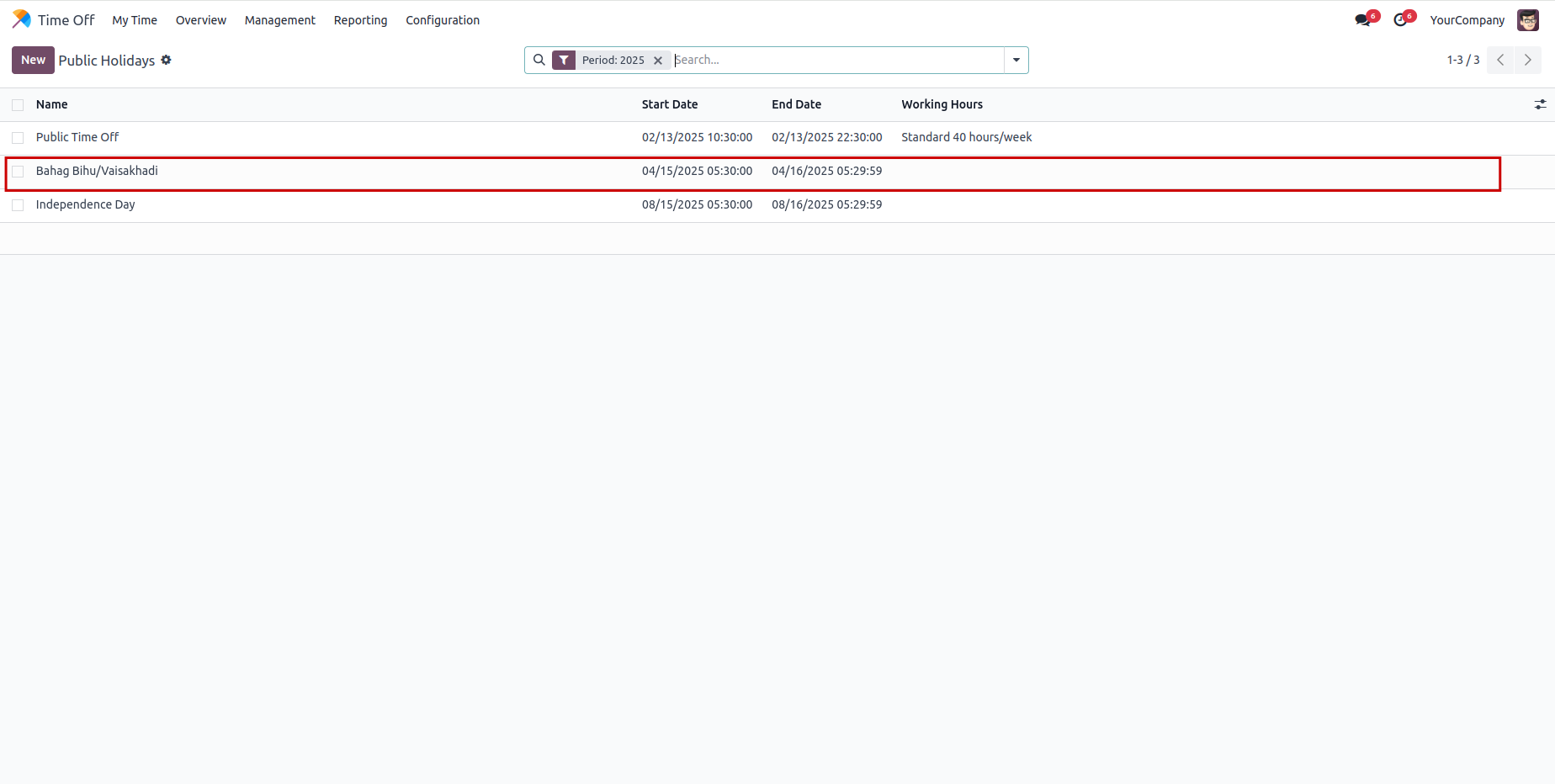
the module identifies conflicts and issues a warning
When overlapping dates are entered, the module identifies conflicts and issues a warning when the Save button is clicked

visual overview of the warning
The screenshot provides a visual overview of the warning upon entering overlapping dates.
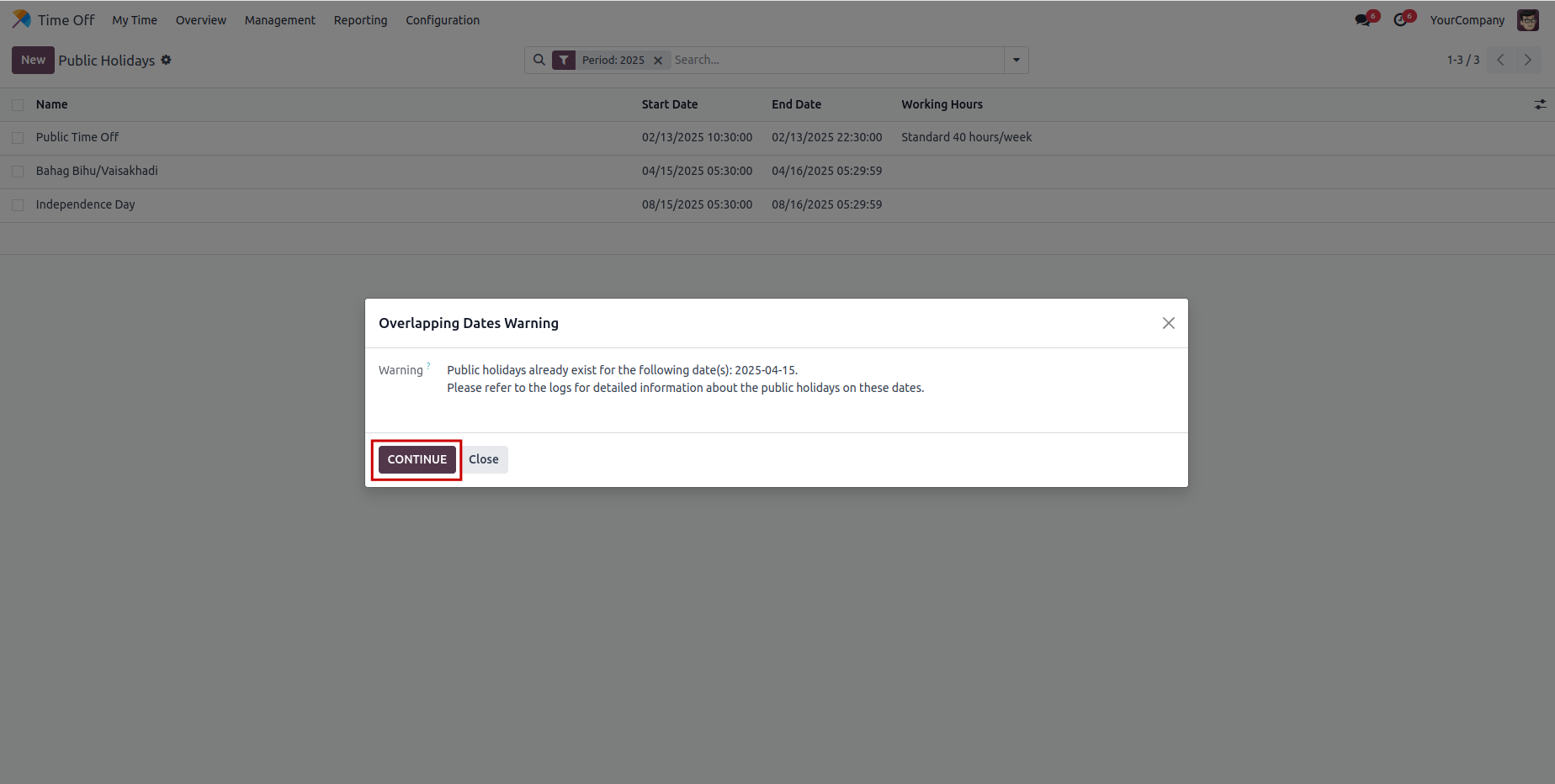
Records of overlapping dates
Records overlapping dates in the Holiday Logs for reference. Time Off --> Configuration --> Holiday Logs
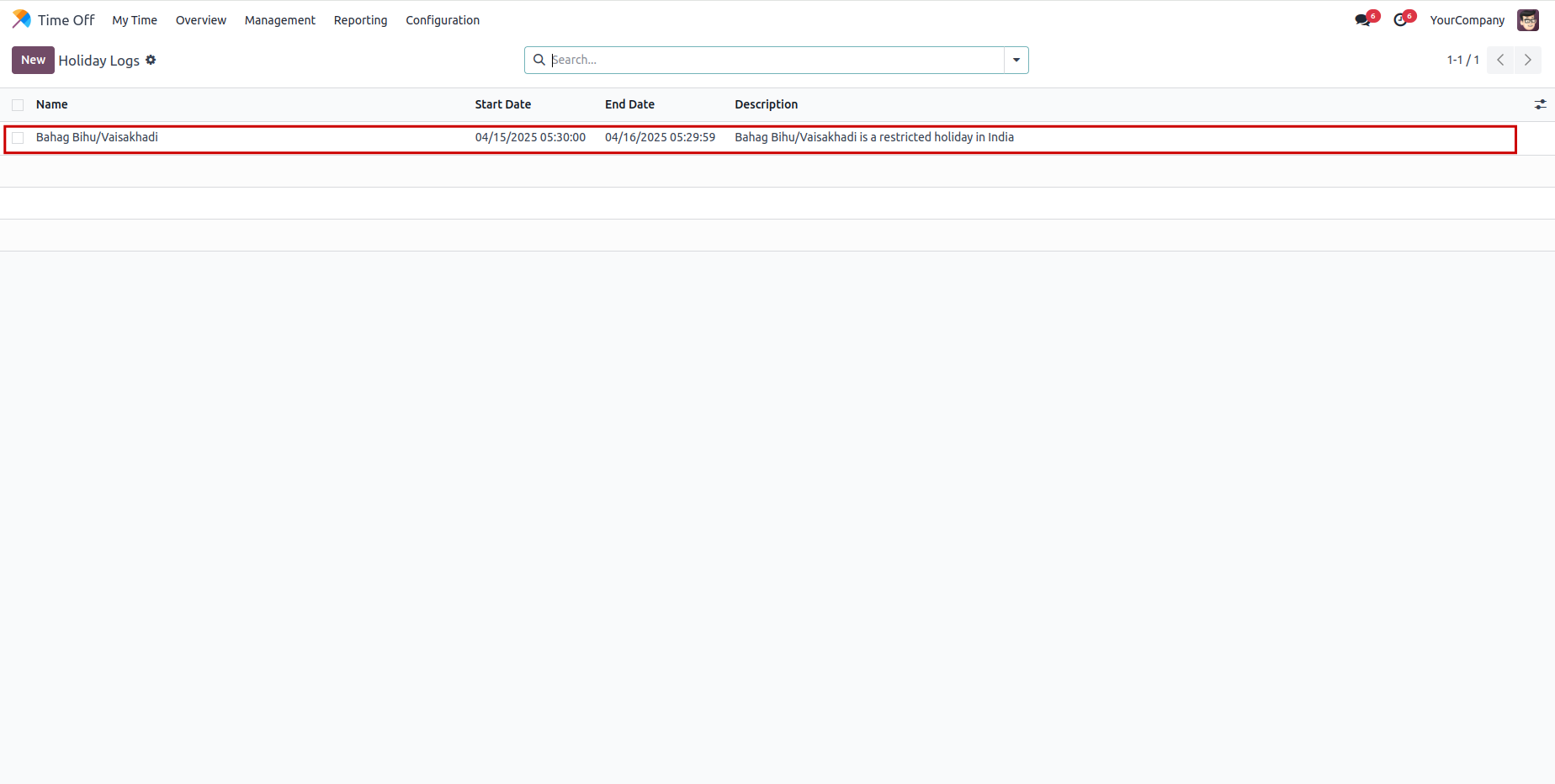
When holidays of same date are entered, the module identifies conflicts and issues a warning when the Save button is clicked.
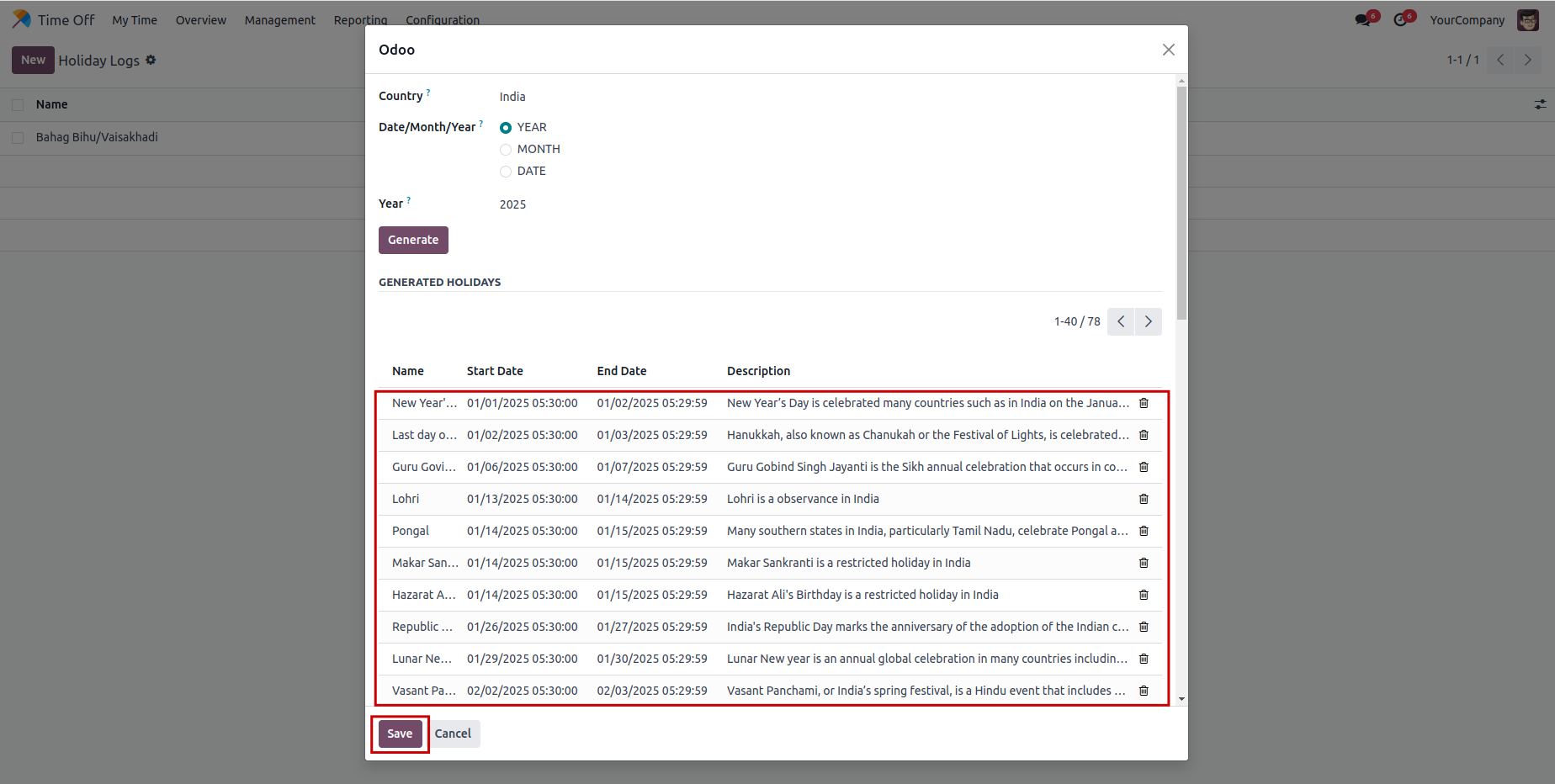
The screenshot provides a visual overview of the warning upon entering holidays of same date. Click on CONTINUE button to continue the process.
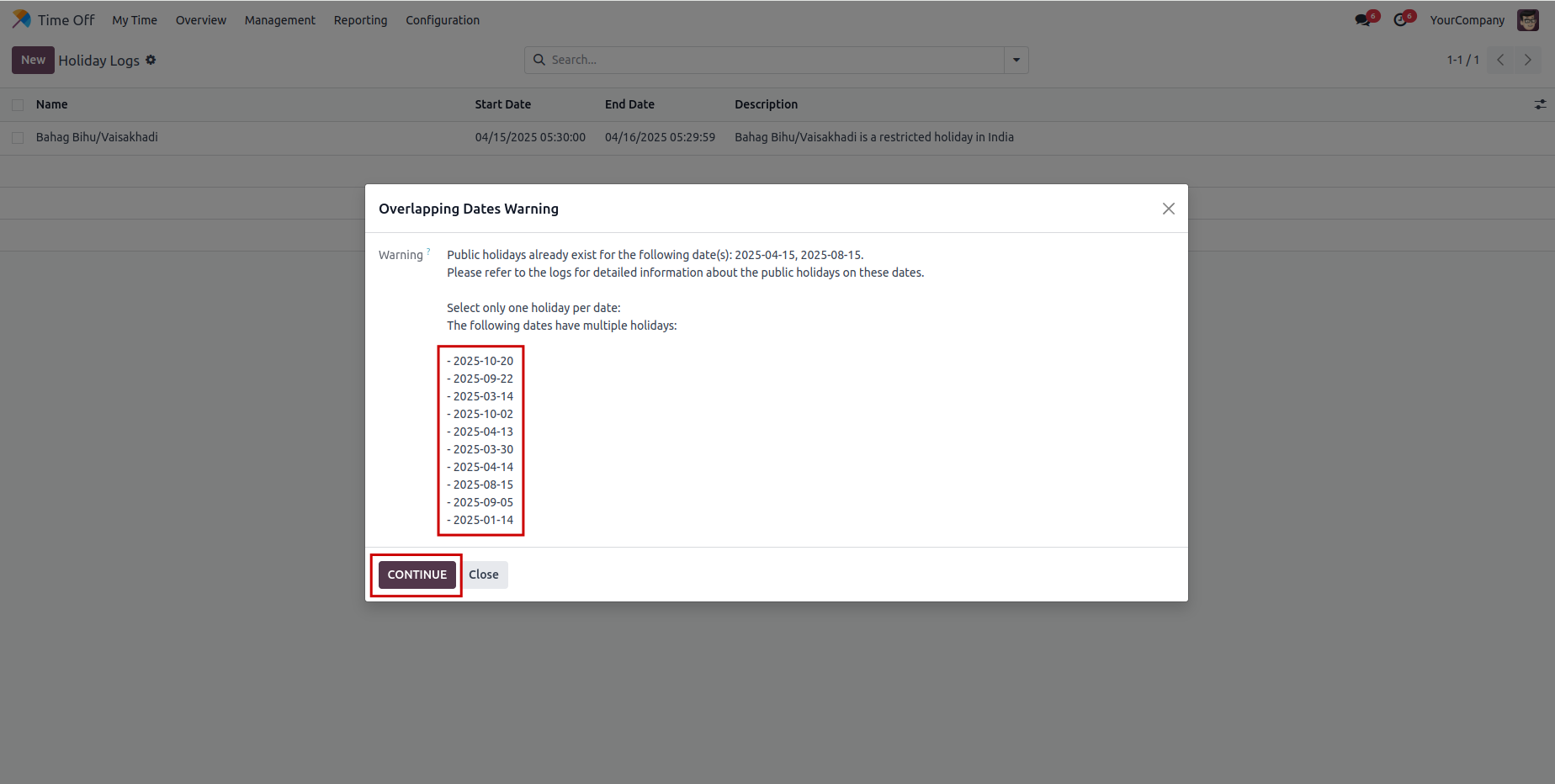
select one holiday among the same dates
Holidays of same dates can be seen in red colour , select one holiday among the same dates and click on the SAVE button to generate Public Holidays in Odoo.
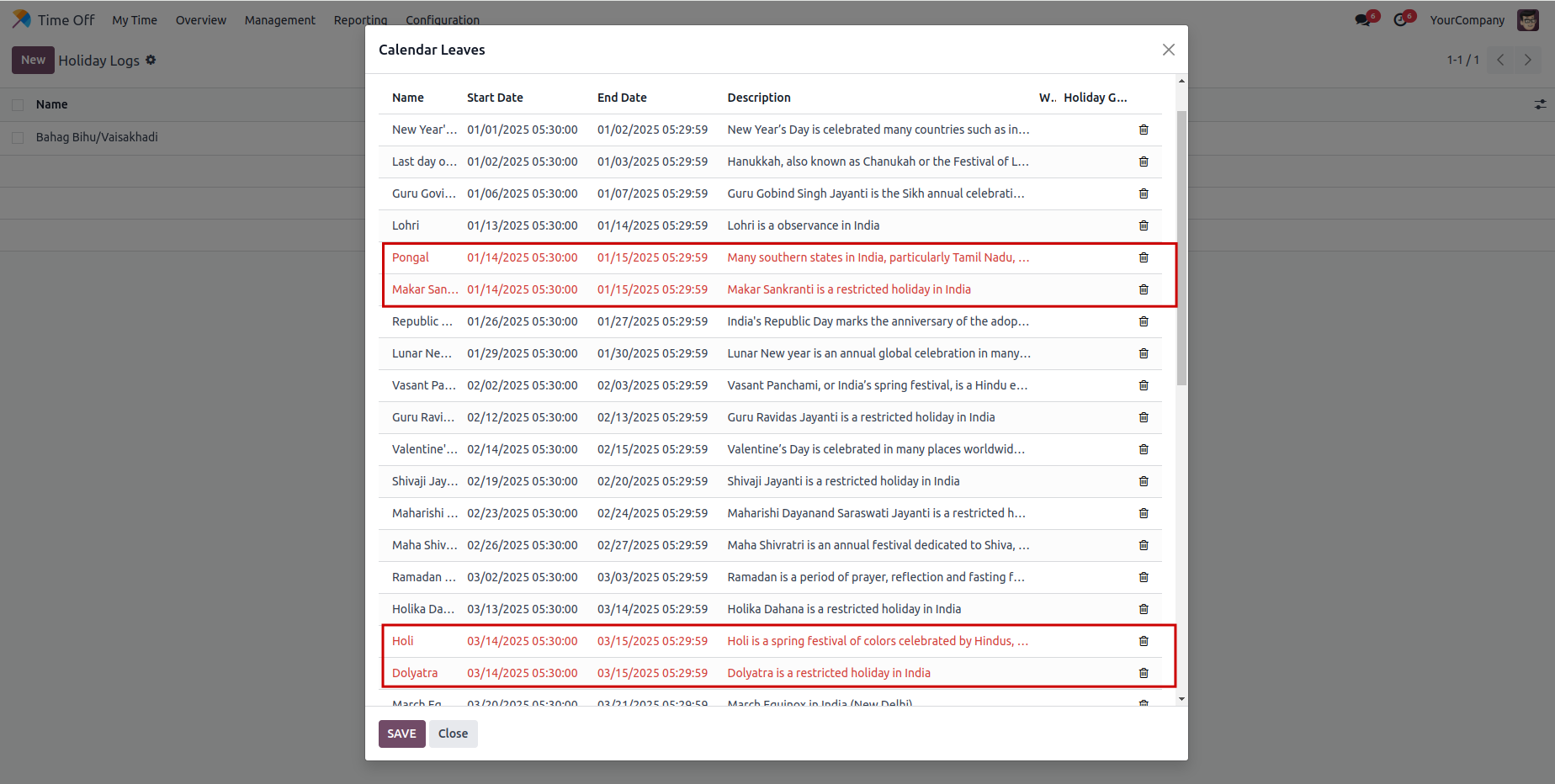
After clicking save button generated Public Holidays are shown here.
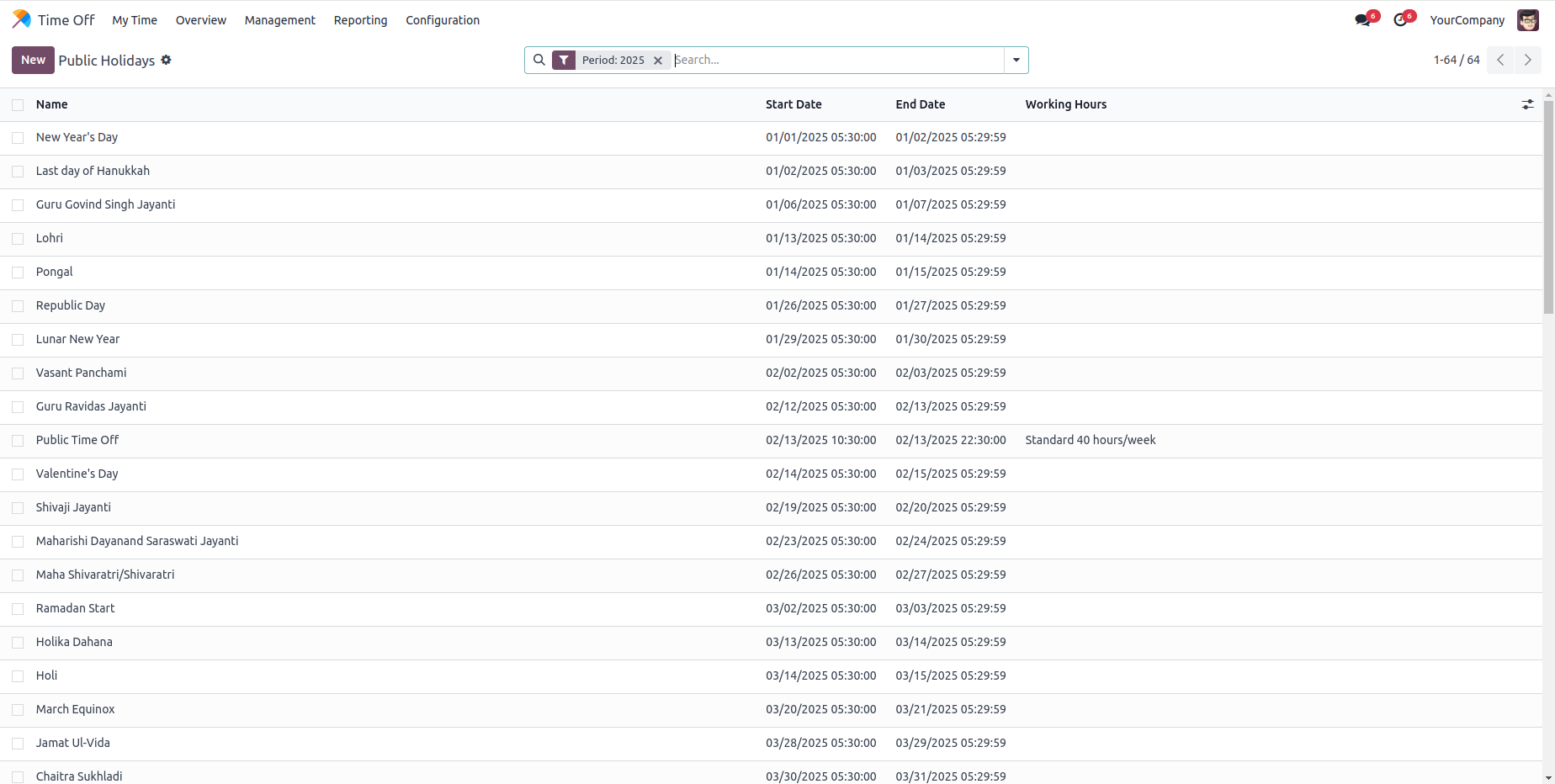
Automatic Public Holidays Generation.
Fetch public holiday data via external API for accuracy.
Easily select Year, Month, or Date criteria for holiday generation.
Detect overlapping dates, alerting users to prevent duplicate holiday records.
Yes, Odoo allows you to generate public holidays automatically based on predefined country-specific holiday lists or manually add custom holidays.
Latest Release 18.0.1.0.0
10th March, 2025- Initial Commit





