Conditional Formatting in pivot view according to different rules.
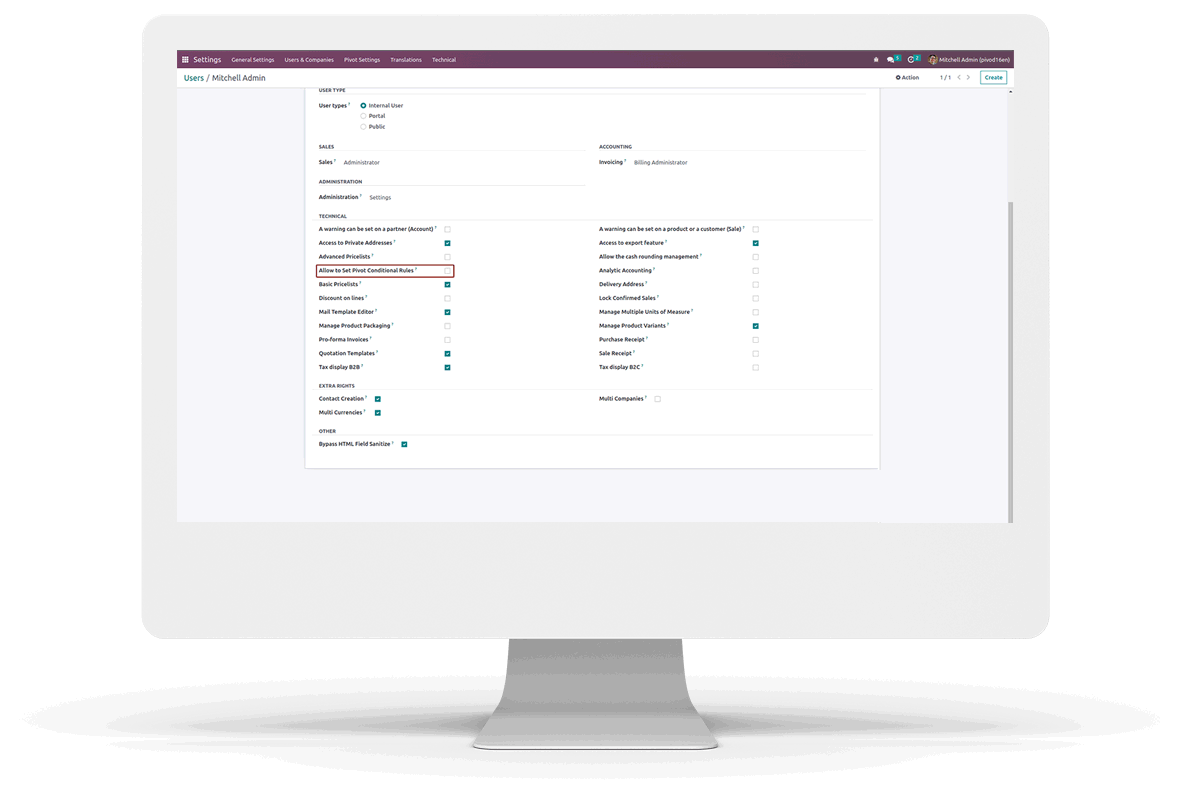
This module helps to setup predefined rules for conditional formatting in pivot view for specific models.
Go to Settings -> Users & Companies -> Users -> under "Technical" section in your user, enable "Allow to Set Pivot Conditional Rules option".

Go to Settings -> Pivot Settings -> Create new rules in this menu. Choose the Model and its Pivot View, then establish the Rules in the table below based on different rule Conditions. Set the Value, Background color for the cells and Text color for the cells.


When you go to a pivot view with Default Rules, You will see the changes in the pivot according to the Default Rules. Drag along the pivot cells to select the cells you want to apply the rules on.


Click on the Conditional Formatting button for setting the Rule, then select the Condition and enter the Value to base the condition on, choose the Background color and Text color and click the Save button to apply the rule.



Easily procure and sell your products
Easy configuration and convivial experience
A platform for educational management
Plan, track and schedule your operations
Mobile friendly, awe-inspiring product pages
Keep track of services and invoice
Run your bar or restaurant methodically
An all-inclusive hotel management application
