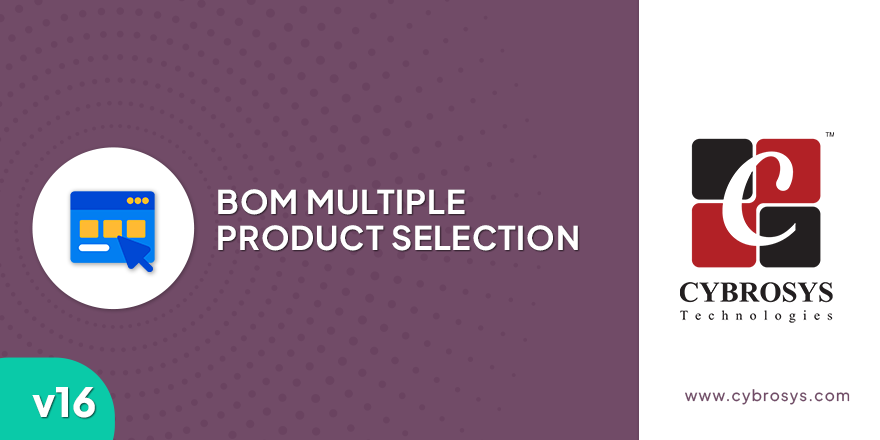Sales Incentives
Calculates incentive for salesperson based on sale target in gamification.

Key Highlights
Linear Method.
Generates incentive for sale target given in gamification based on:-Linear Method.
Tiered Commission Plan.
Generates incentive for sale target given in gamification based on:-Tiered Commission Plan.
Percentage.
Calculates incentive based on:-Percentage.
Fixed amount.
Calculates incentive based on:-Fixed amount.

Configure
Sales manager can set challenge for salesperson. Go to CRM --> Challenges --> Challenges and select sales challenge to be used for incentive calculation. Select 'Use in incentive calculation' to use this challenge in incentive calculation. You can set periodicity as 'Monthly', 'weekly', 'yearly' and the incentive will be calculated based on these dates. You can set the target value to reach. The incentive calculation will be based on this target.

Challenge and Achievement
Go to CRM --> Challenges --> Goals and you can see the target set for the challenge and achievement made by each salesperson. Based on this target and achievement, incentive can be calculated for each salesperson.

Compute Incentive
You can create the method of incentive calculation in CRM --> Challenges --> Incentive Scheme. Select 'linear or Tiered Commission Plan' as the method for calculation. In the 'achievement%' column, you can give the minimum achievement percentage to be reached for getting incentive. In the 'reward' column, specify the reward when this achievement% is reached. If the 'Type' column is selected as 'percentage', then reward column will be considered as percentage of amount to be given for this achievement. If 'Type' is 'amount', then reward will be the amount specified in the reward column. Click on 'compute incentive' button to calculate incentive based on the given settings.

Linear Method
If the selected method is 'linear', then 'compute incentive' will calculate incentive based on linear method. For example, if the target is 10,00,000 and the achievement is 6,90,000, that is 69%, incentive for this will be calculated in the 50% slab. So, Incentive for upto 50% achievement is 2%, so incentive will be 2% of achievement(690,000). i,e.13800. If type is given as amount, then that amount will be given as incentive. In 70% slab, incentive is given as amount 10,000. So, for 89% achievement, incentive will be 10,000 as given in the slab settings. The lowest achievement% given in slab settings will be considered as minimum achievement percentage. You can set the amount to be given for each achievement in the settings.

Tiered Commission Plan Method
If the selected method is 'Tiered Commission Plan', then 'compute incentive' will calculate incentive based on incremental basis. For example, Consider target is 10,00,000 and achievement is 6,90,000. The reward for 50% in slab is 2% and reward for 70% in slab is 10,000. Target is 10,00,000 so, we take 50% of target ,that is 5,00,000 and give 2% reward for 5,00,000. that is 10,000. Remaining 19% will be given reward of next achievement% specified in the slab settings. Considering 70% as next achievement specified in slab settings and reward for 70% is 10,000 and type is amount. So incentive for the remaining achievement of 19% will be 10,000. Total incentive becomes 20,000. If type selected is percentage, then incentive will be reward for remaining percentage.

Incentives Approval
You can submit the incentives for approval when the end date is reached. If incentive is calculated on monthly basis, then it can be submitted for approval at the end of the month. Refresh the challenge to get the next month calculations and to submit previous month incentives for approval. To refresh challenge, go to CRM --> Challenges --> Challenges and select the challenge used in incentive calculation, click on 'refresh challenge' button. Now when you compute the incentive again, you can submit the previous month incentives by clicking on 'Submit for approval'.

Submitted to Accountant
Then status will become 'submitted to accountant' and the submitted incentives will be send for approval.

Submitted Incentives
Accountant can see the submitted incentives in Invoicing --> Customers --> Approvals --> Incentives to Approve

Approve or Reject
Accountant can approve or reject the submitted incentives.

After Approval or Rejection
If approved, then state changes to paid and journal entry will be created for this incentive in draft state. If rejected, then status changes to rejected.

Approved Entry in the Journal
Approved incentives will have an entry in the journal as draft.
-
Generates incentive for sale target given in gamification based on:-Linear Method.
-
Generates incentive for sale target given in gamification based on:-Tiered Commission Plan.
-
Calculates incentive based on:-Percentage.
-
Calculates incentive based on:-Fixed amount.
Initial commit for Sales Incentives.
Related Products
Our Services
Odoo Customization
Odoo Implementation
Odoo Support
Hire Odoo Developer
Odoo Integration
Odoo Migration
Odoo Consultancy
Odoo Implementation
Odoo Licensing Consultancy
Our Industries
Trading
Easily procure and sell your products
POS
Easy configuration and convivial experience
Education
A platform for educational management
Manufacturing
Plan, track and schedule your operations
E-commerce & Website
Mobile friendly, awe-inspiring product pages
Service Management
Keep track of services and invoice
Restaurant
Run your bar or restaurant methodically
Hotel Management
An all-inclusive hotel management application
Support
Got questions or need help? Get in touch.
Say hi to us on WhatsApp!