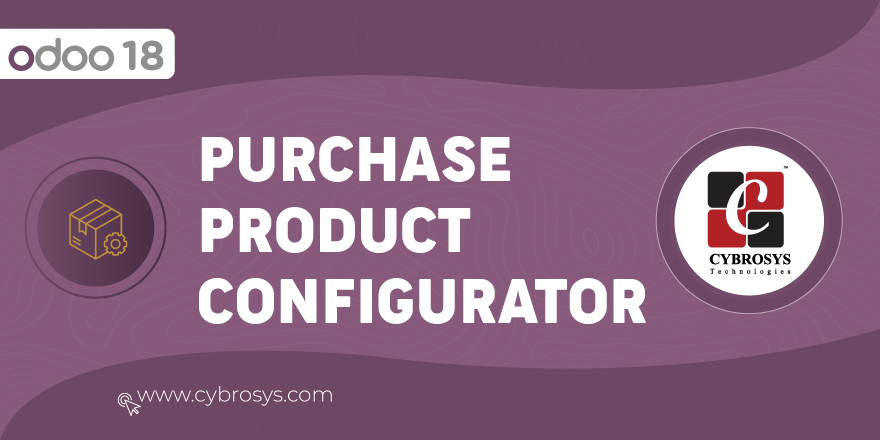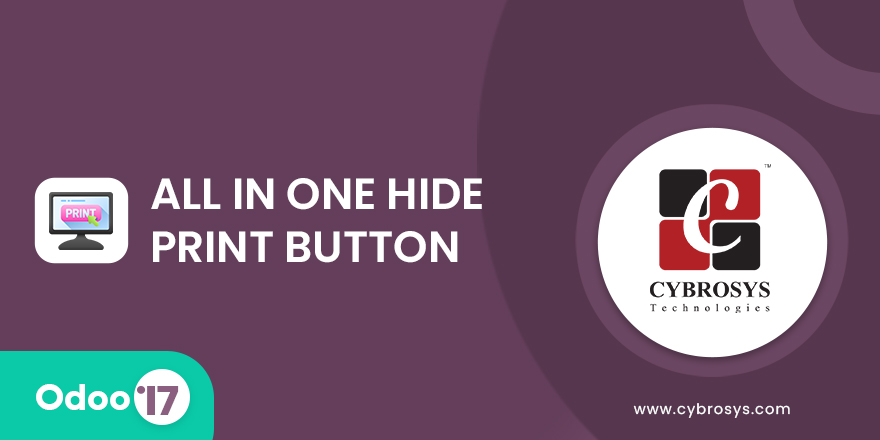This Module Helps To View the purchase order and RFQ order line
Purchase Order Line View
Key Highlights
Available
Available in Odoo 18.0 Community & Enterprise.
Purchase Order Line View.
Purchase Order Line View.
Are you ready to make your business more
organized?
Improve now!

Menu for Purchase order line and RFQ line.
Go to Purchase -> Orders -> We can see the Purchase order Line and RFQ Line menu.
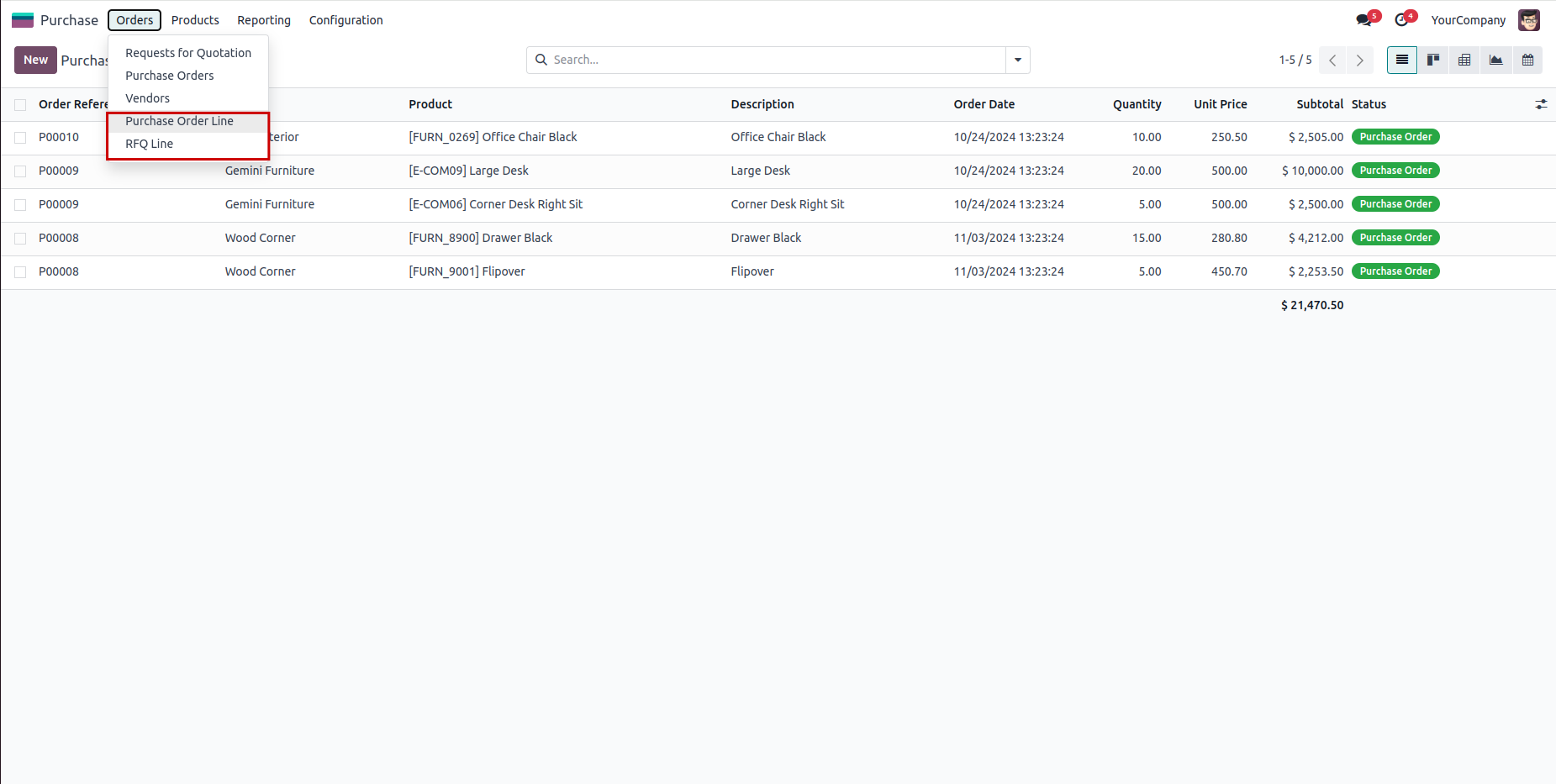
Purchase Order Line Tree View.
Go to Purchase -> Orders ->Purchase Order LIne -> We can see the Purchase Order Line Tree view.
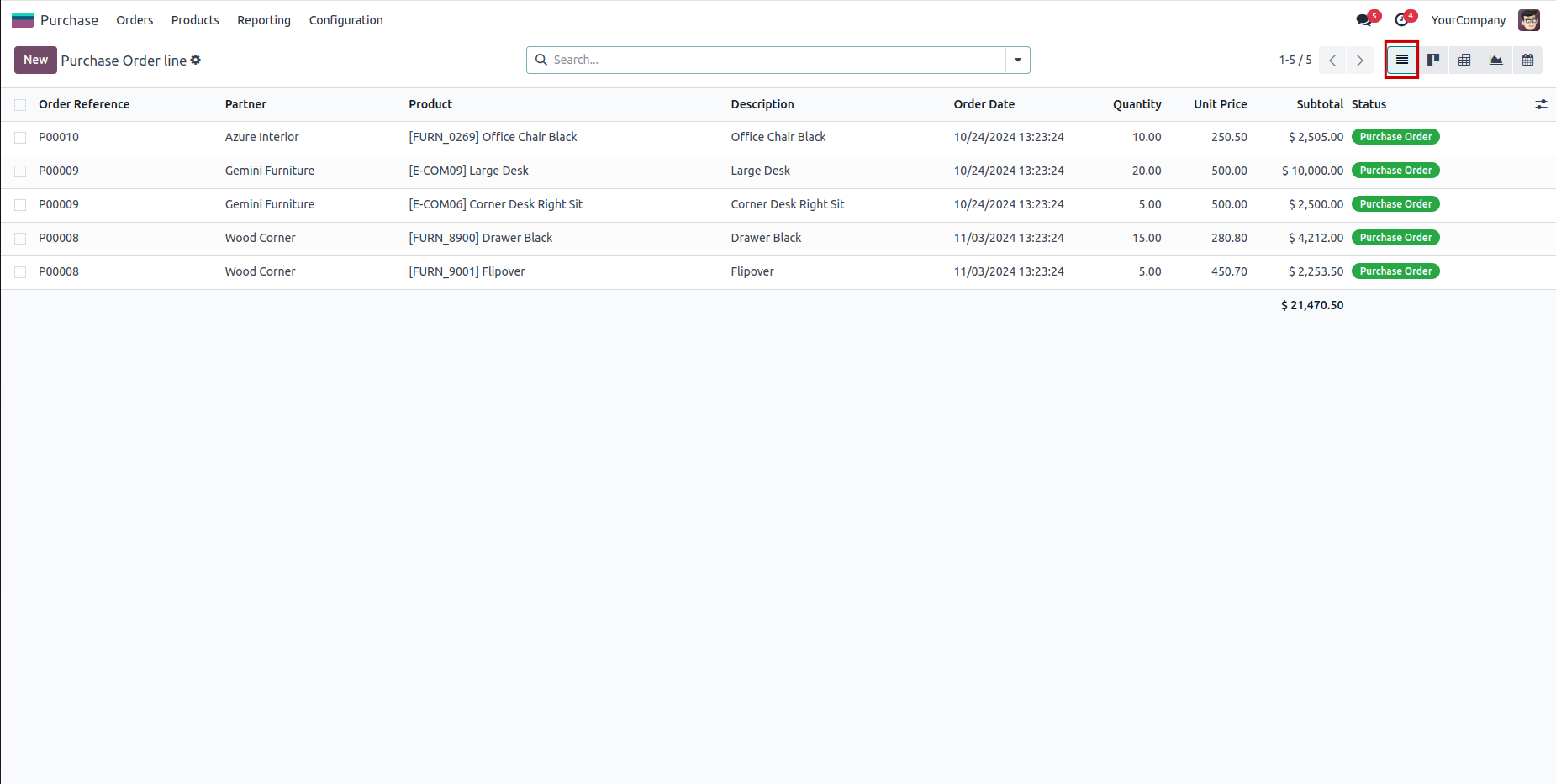
Purchase Order Line Kanban View.
By clicking the kanban icon we can see the kanban view with product image.
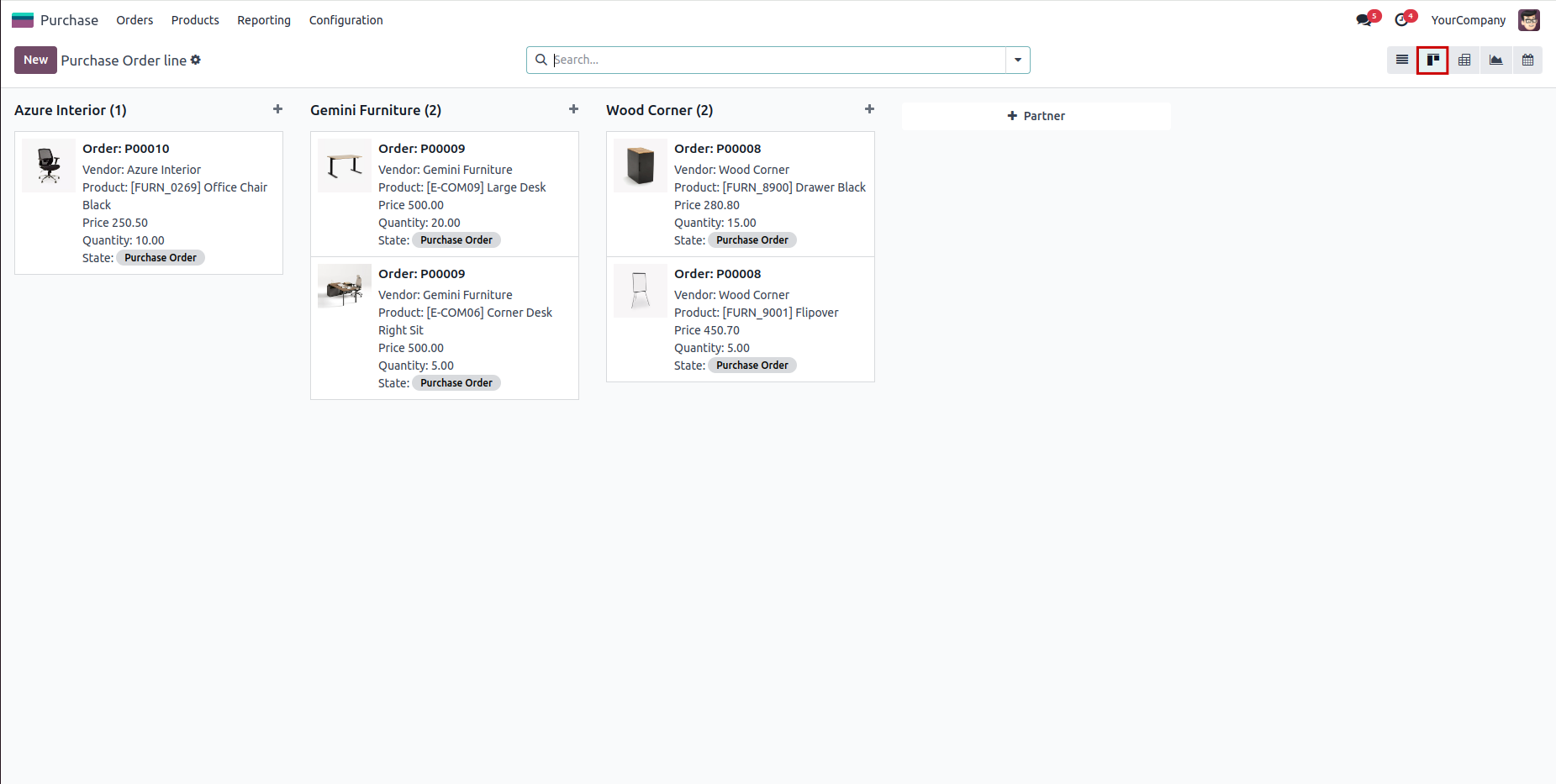
Purchase Order Line Pivot View.
Clicking the Pivot icon we can see the Pivot view and we an customize using measure.
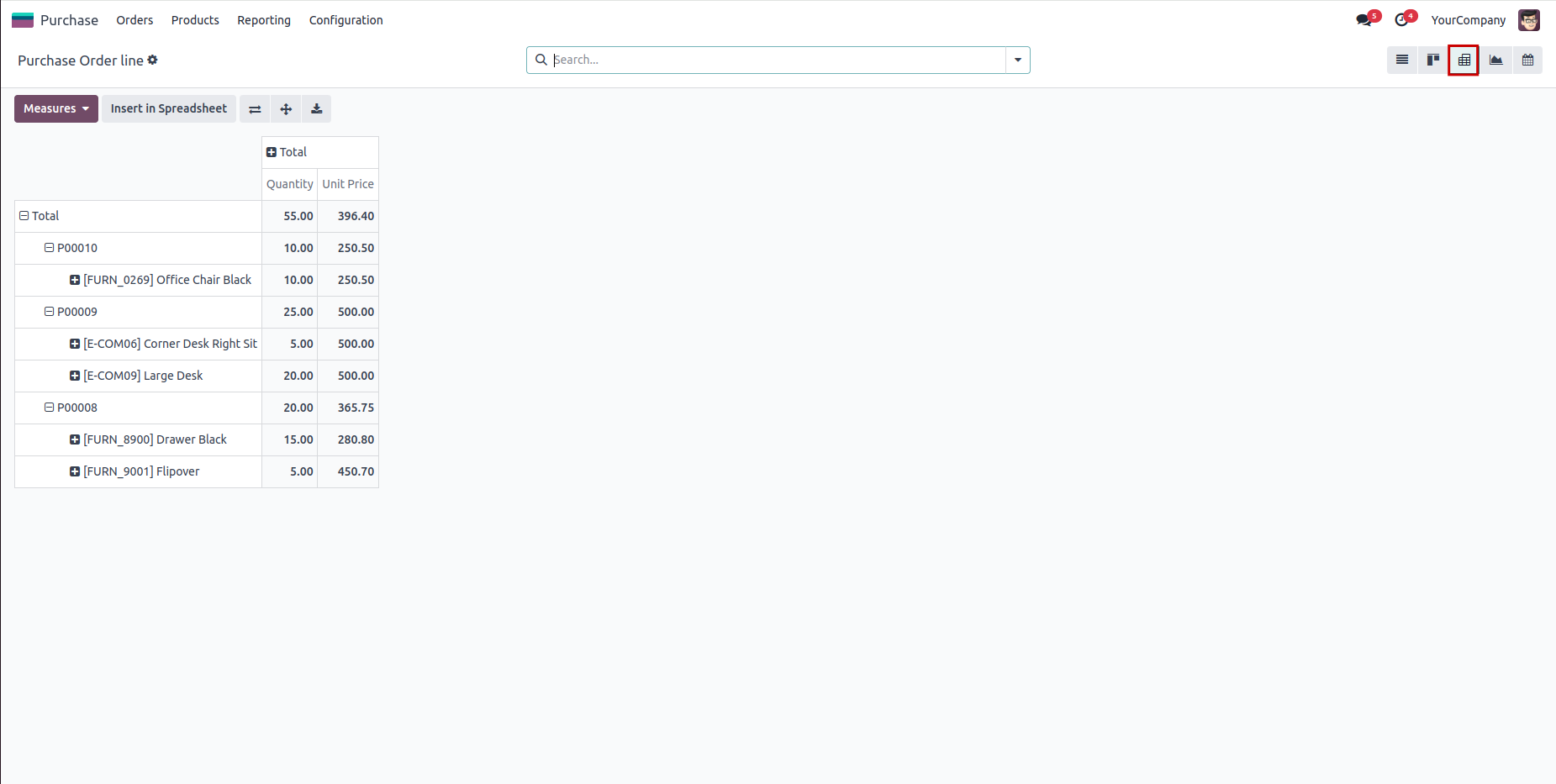
Purchase Order Line Graph View.
By clicking the graph icon we can see the graph view with different views like bar graph,line graph etc.based on product details.
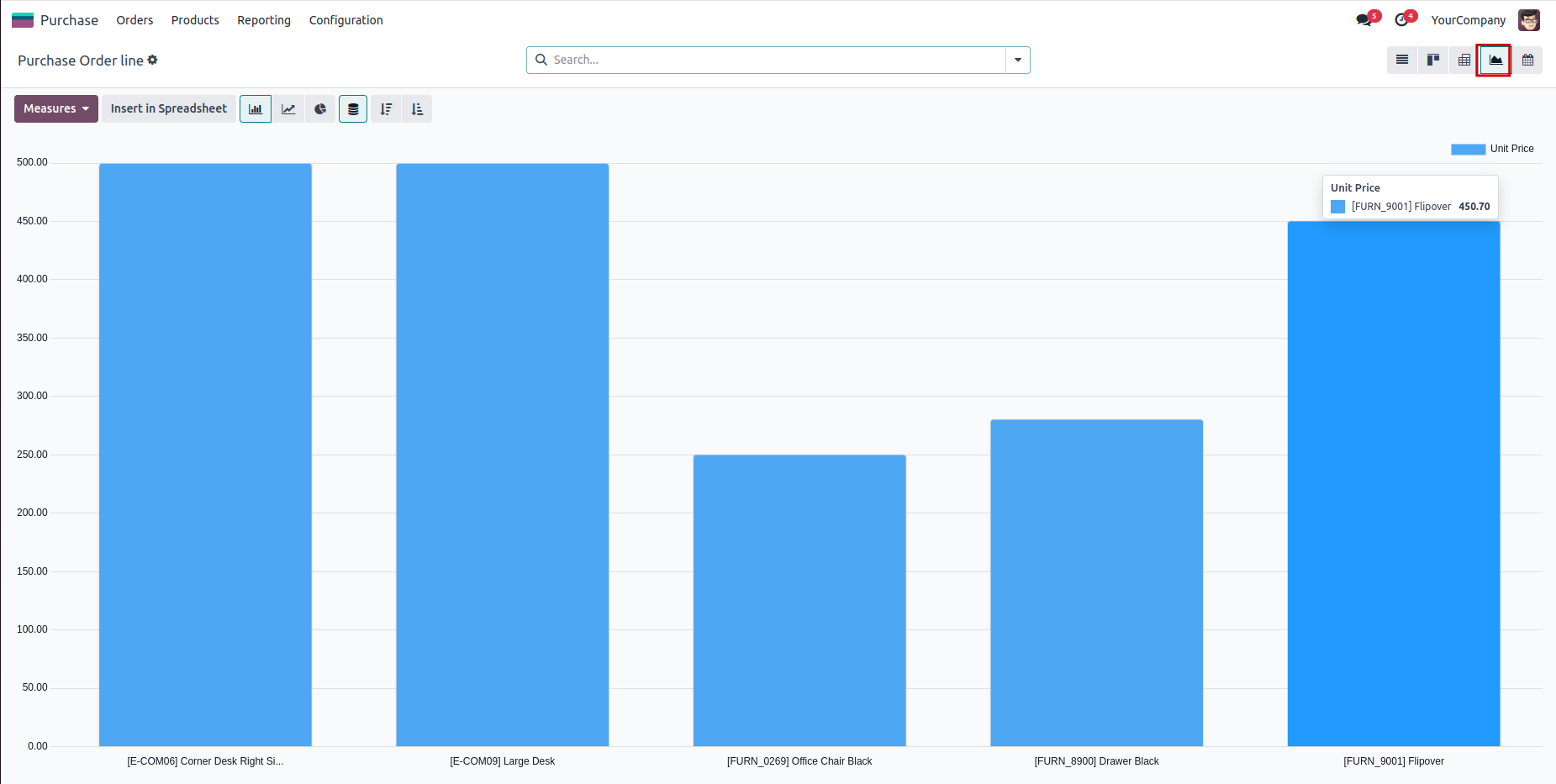
Purchase Order Line Calendar View.
By clicking the calendar icon we can see the calendar view with product and account details.
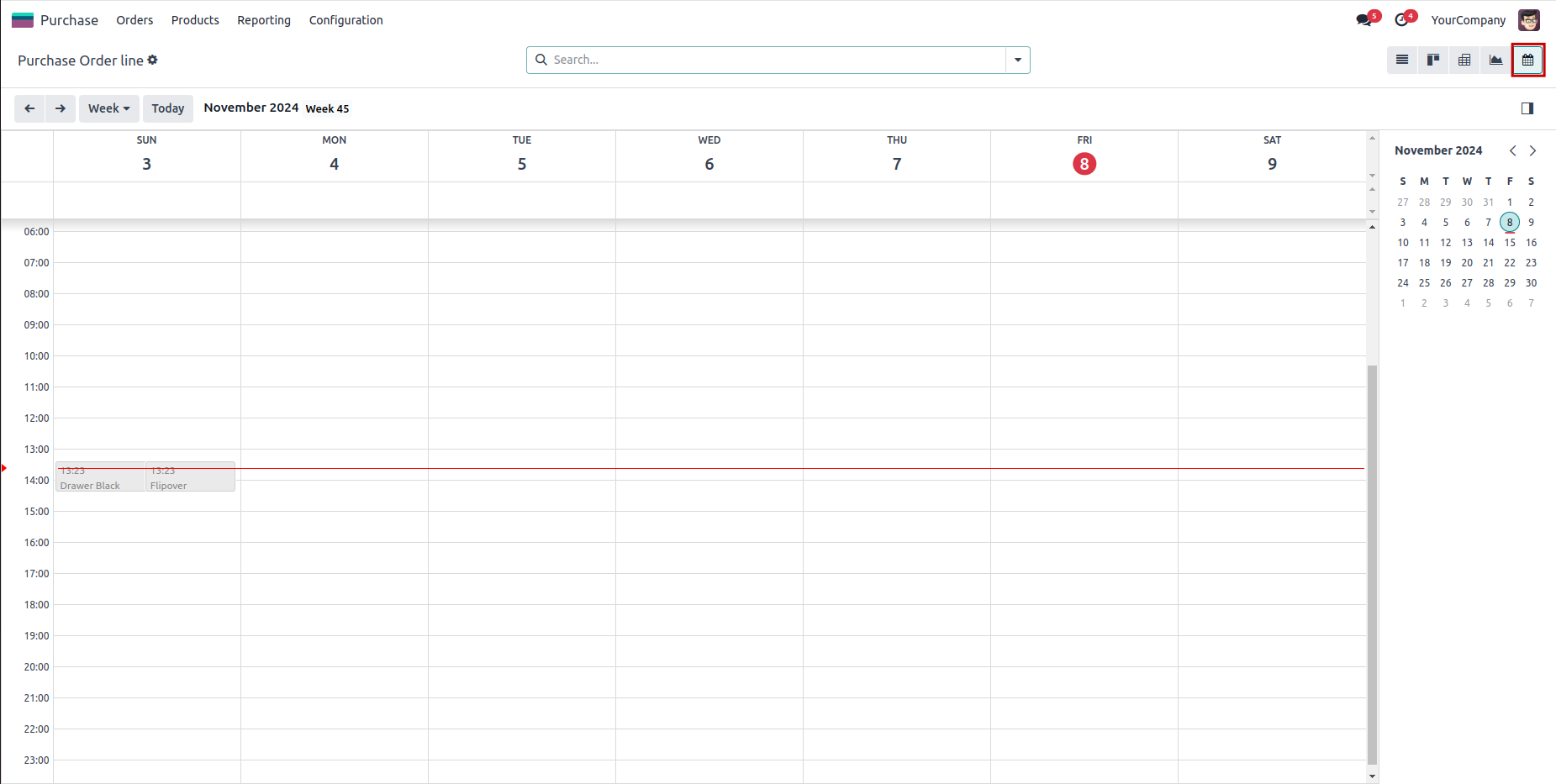
RFQ Line Tree View.
Go to Purchase -> Orders ->RFQ LIne -> We can see the RFQ Line Tree view.
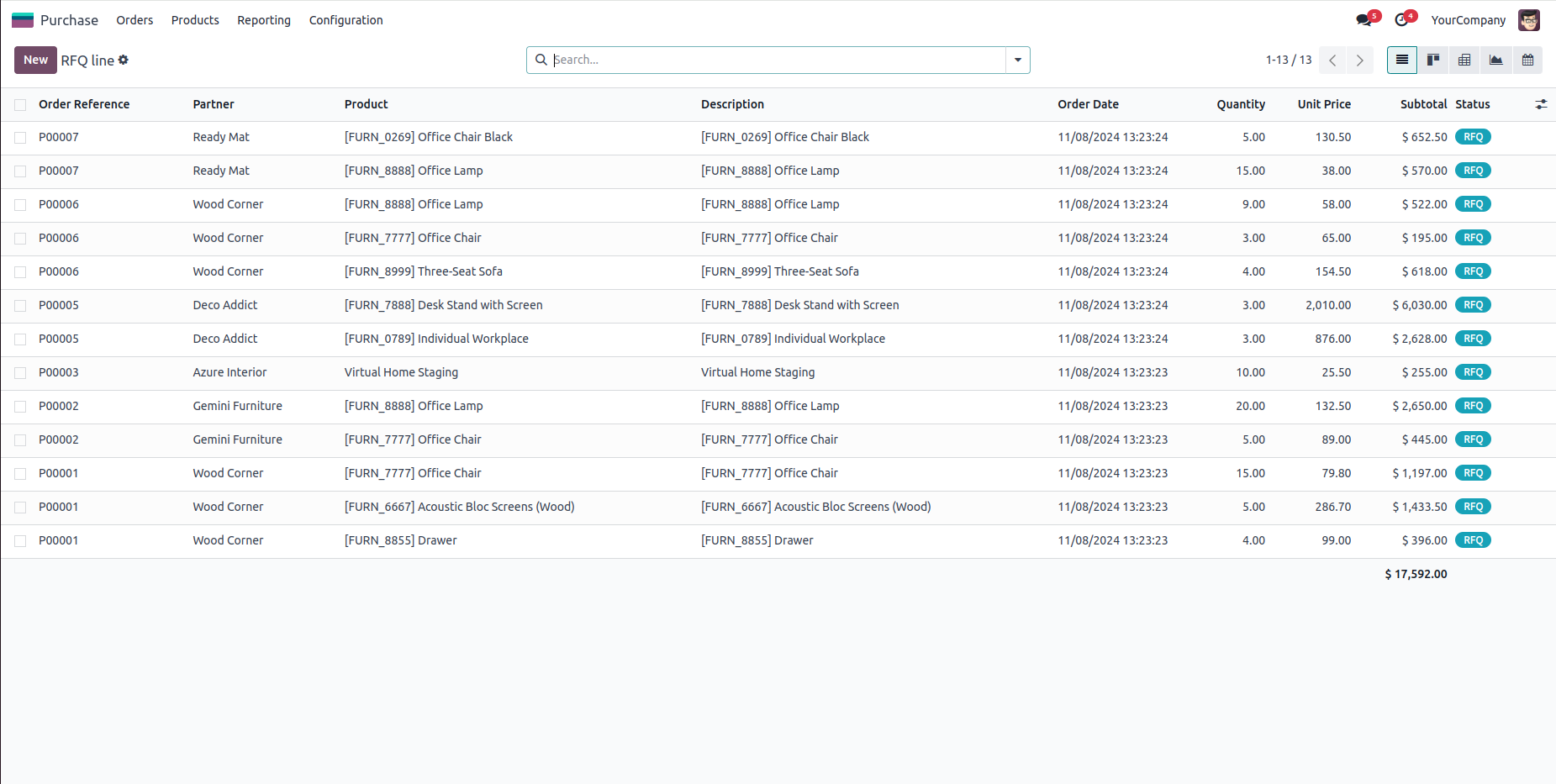
RFQ Line Kanban View.
By clicking the kanban icon we can see the kanban view with product image.
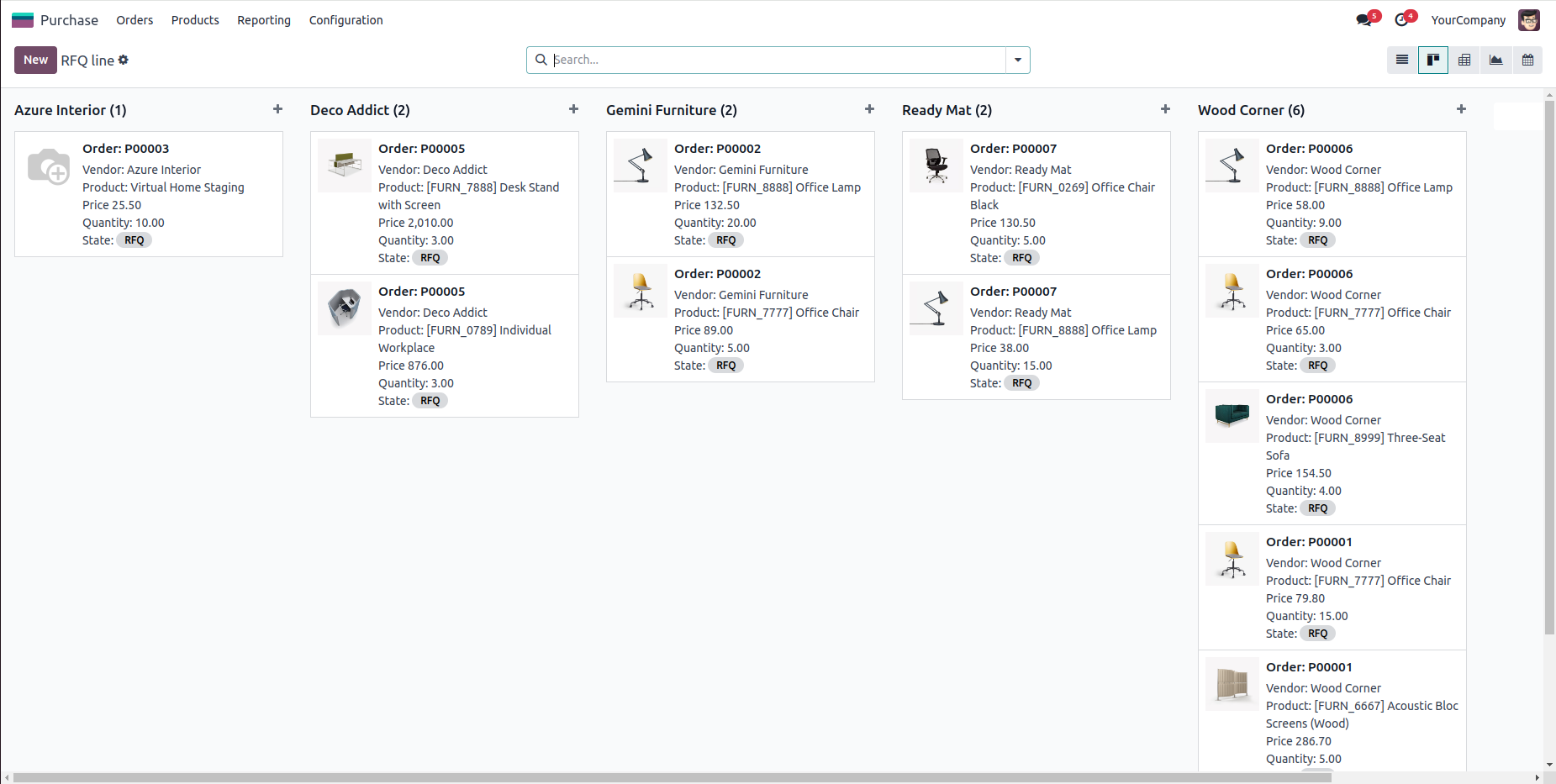
RFQ Line Pivot View.
Clicking the Pivot icon we can see the Pivot view and we an customize using measure.
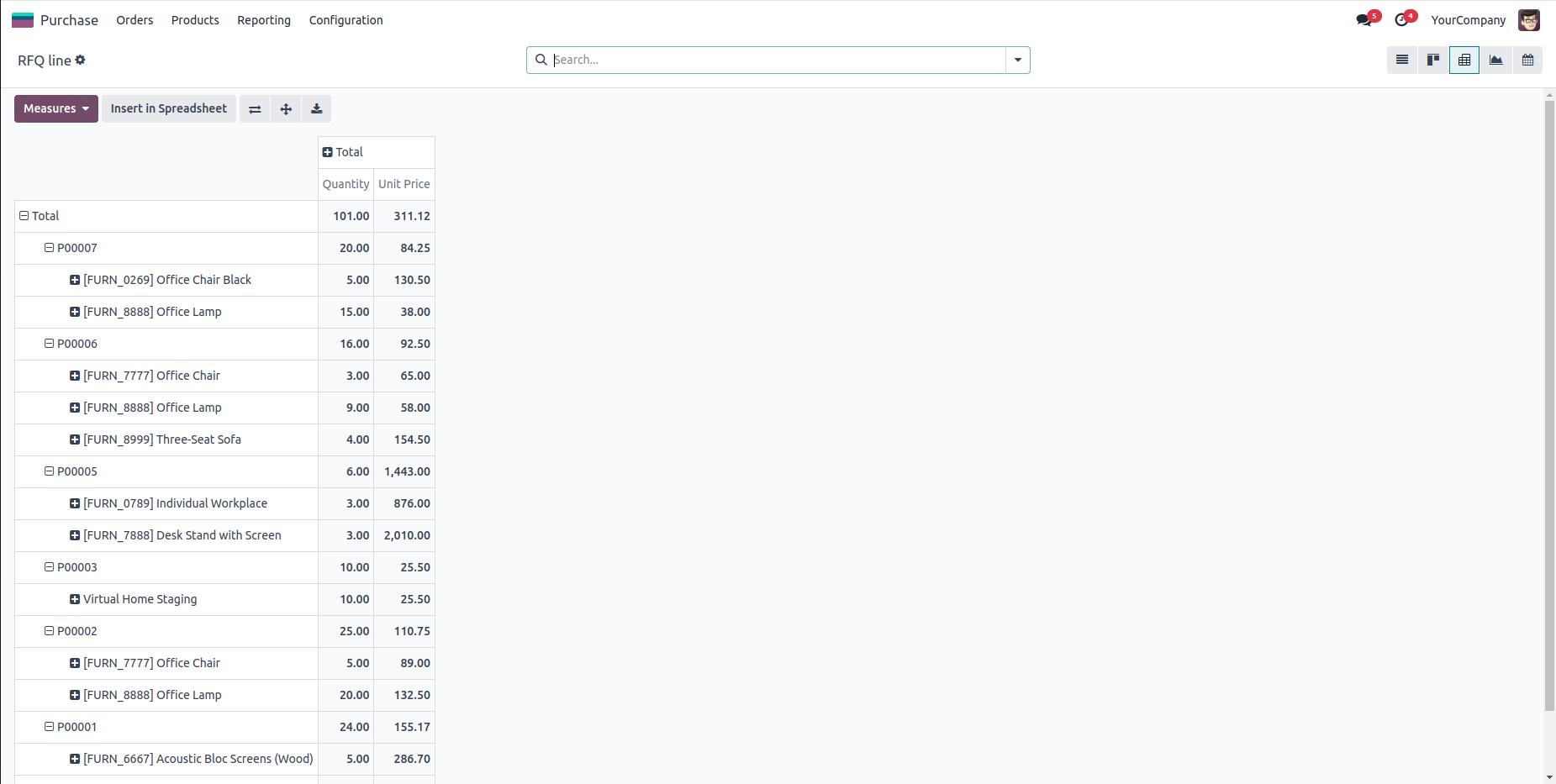
RFQ Line Graph View.
By clicking the graph icon we can see the graph view with different views like bar graph,line graph etc.based on product details.
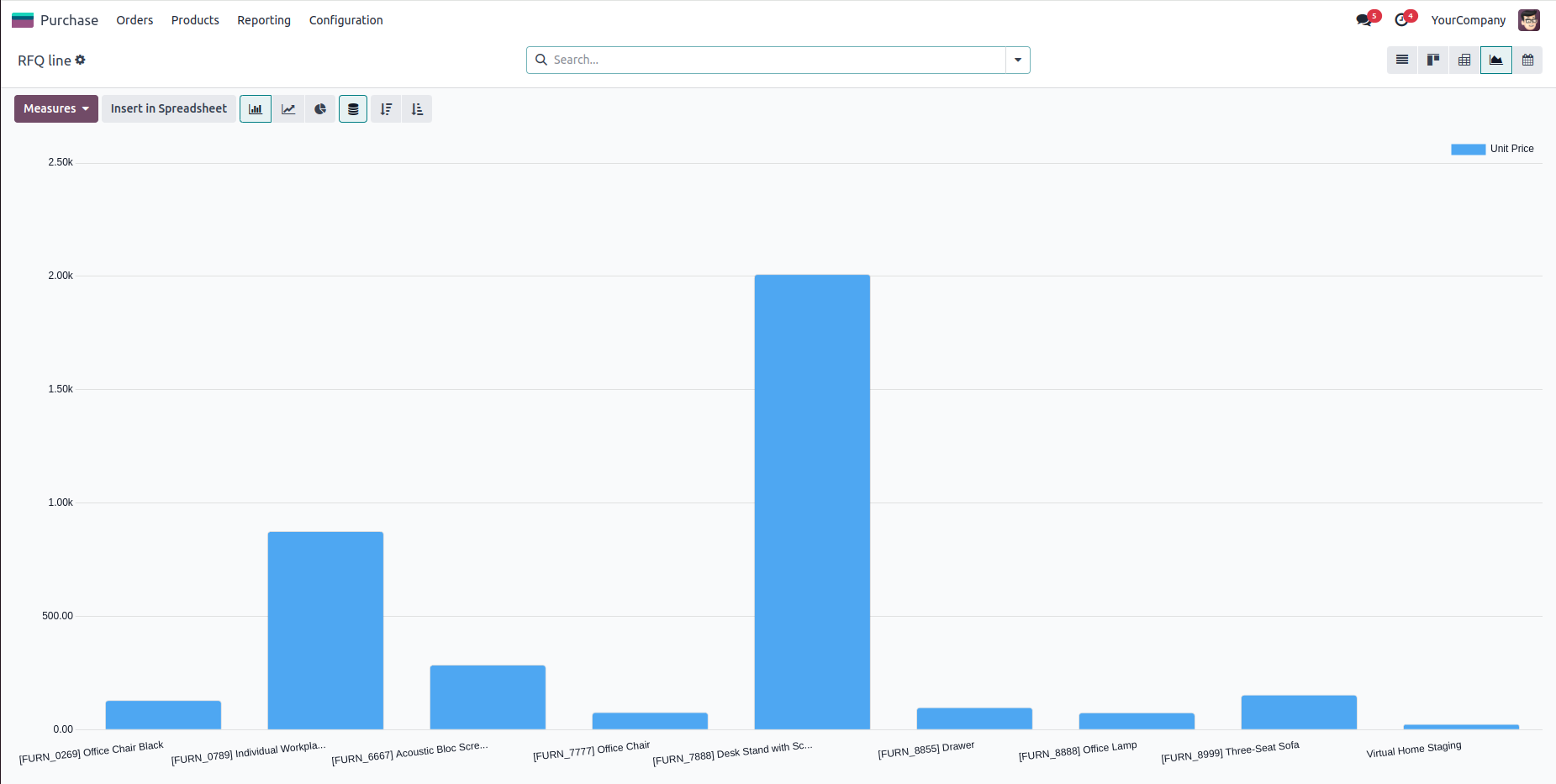
RFQ Line Calendar View.
By clicking the calendar icon we can see the calendar view with product and account details.
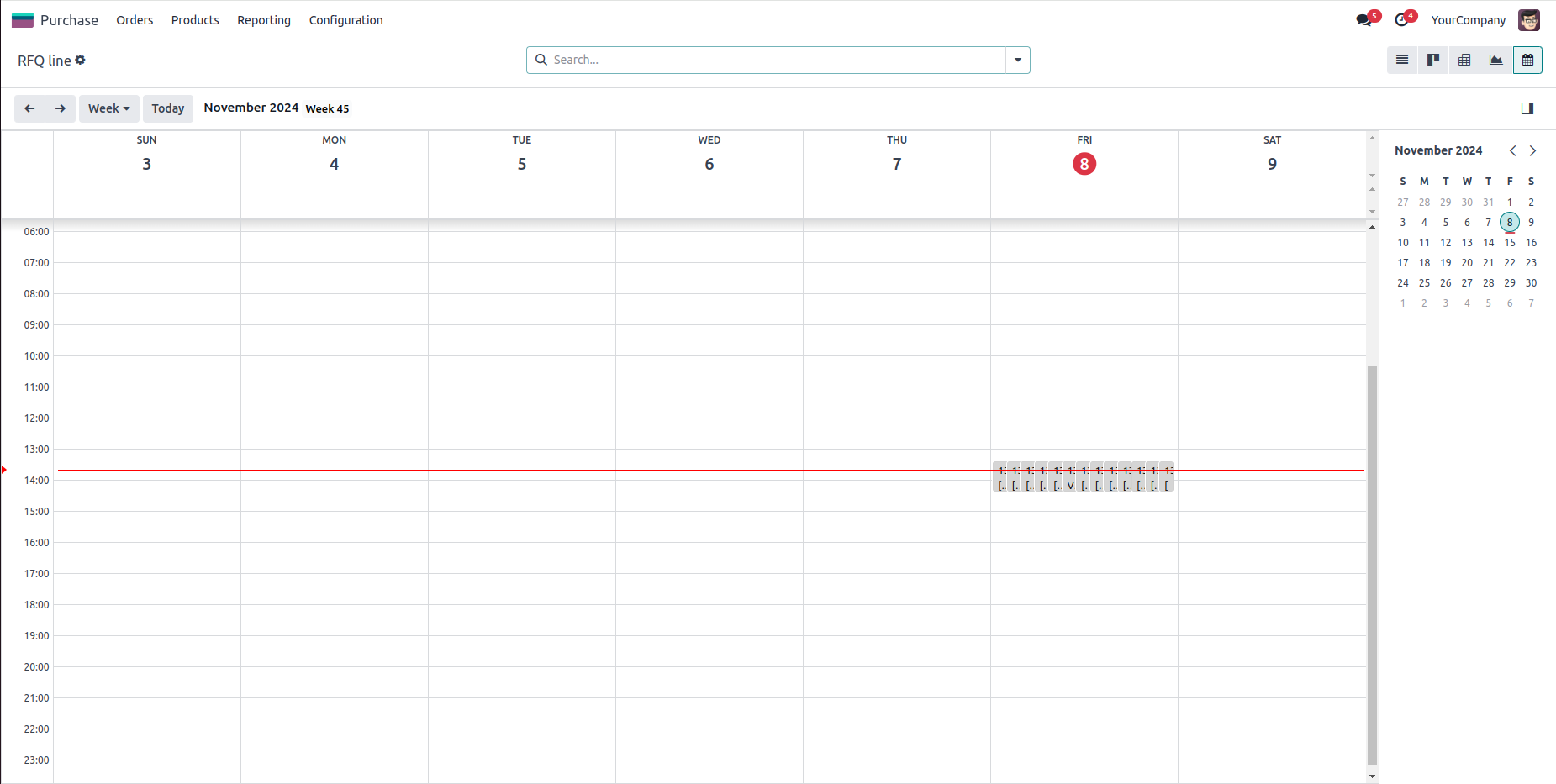
Purchase Order line Form View with Product Image.
By clicking any of the view we can see form view with product image.
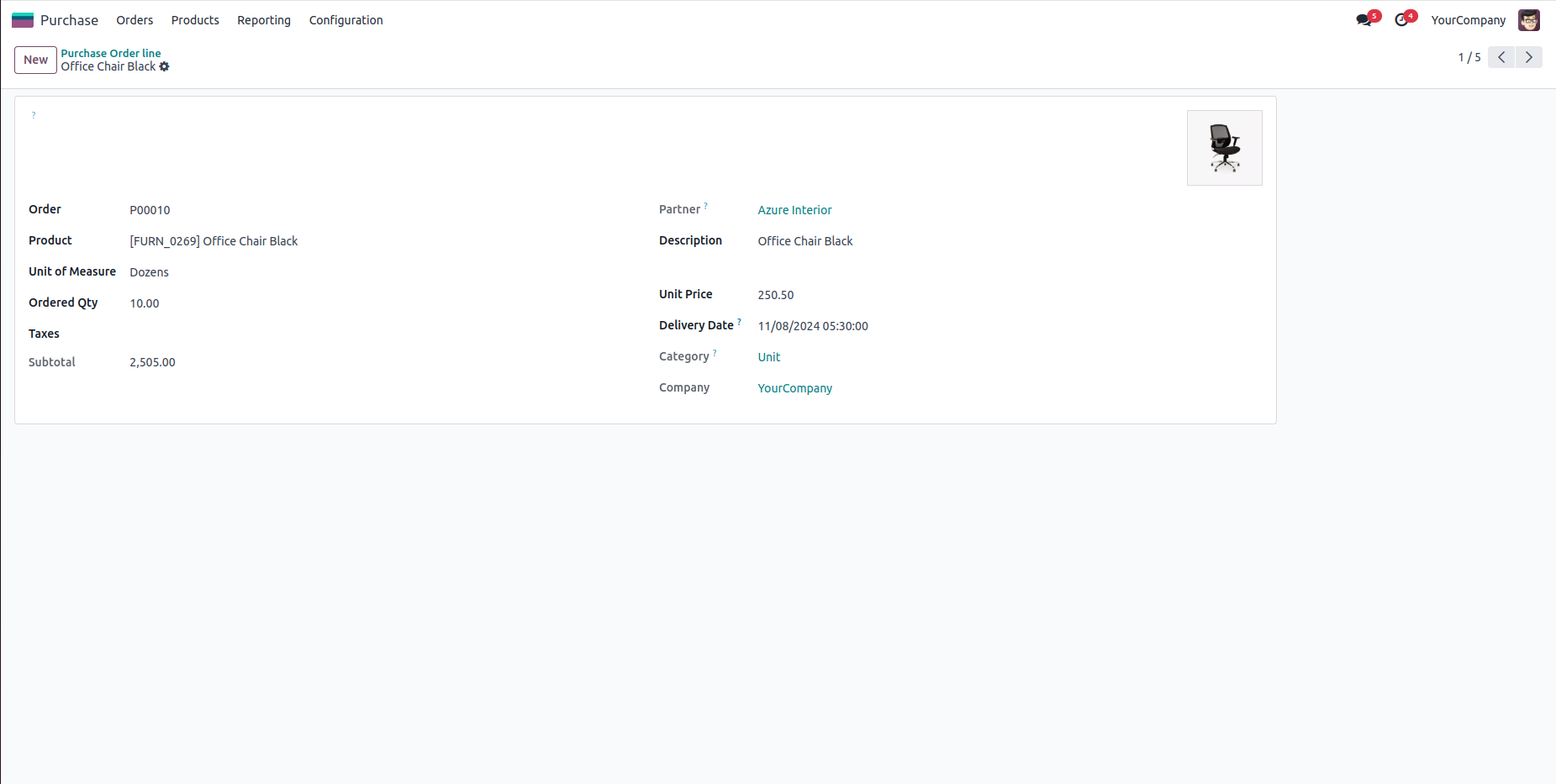
Available in Odoo 18.0 Community & Enterprise.
Purchase Order Line View.
Tree view,Form view,Kanban view,Pivot view,Graph view,calendar view.
You can switch between different views by using the view icons available at the top right corner of the screen in Odoo. Click on the respective icon to switch to the Tree, Kanban, Calendar, Pivot, or Graph view.
The Graph View provides visual representations of purchase order data through charts and graphs.
Latest Release 18.0.1.0.0
08th November, 2024- Initial Commit