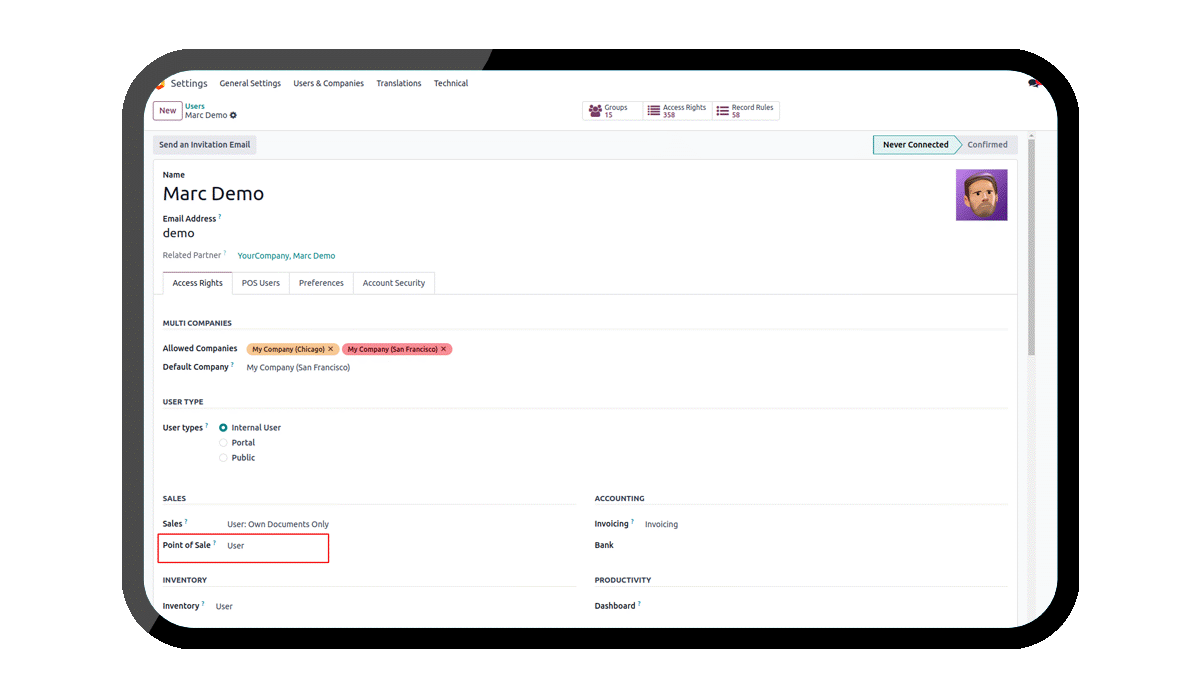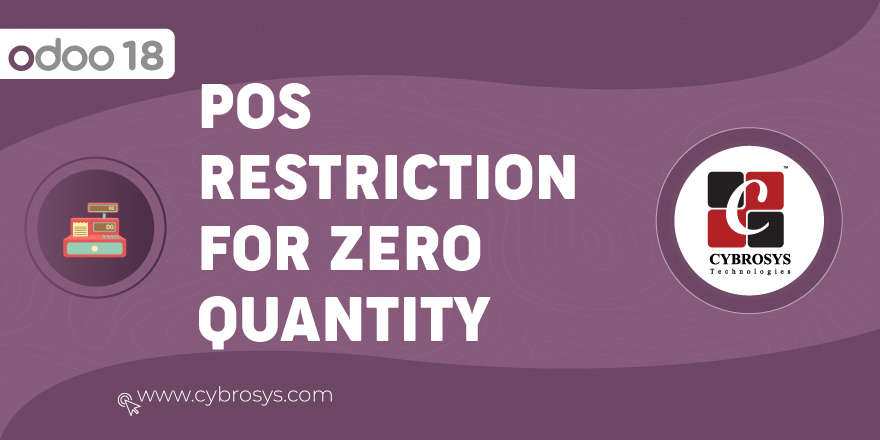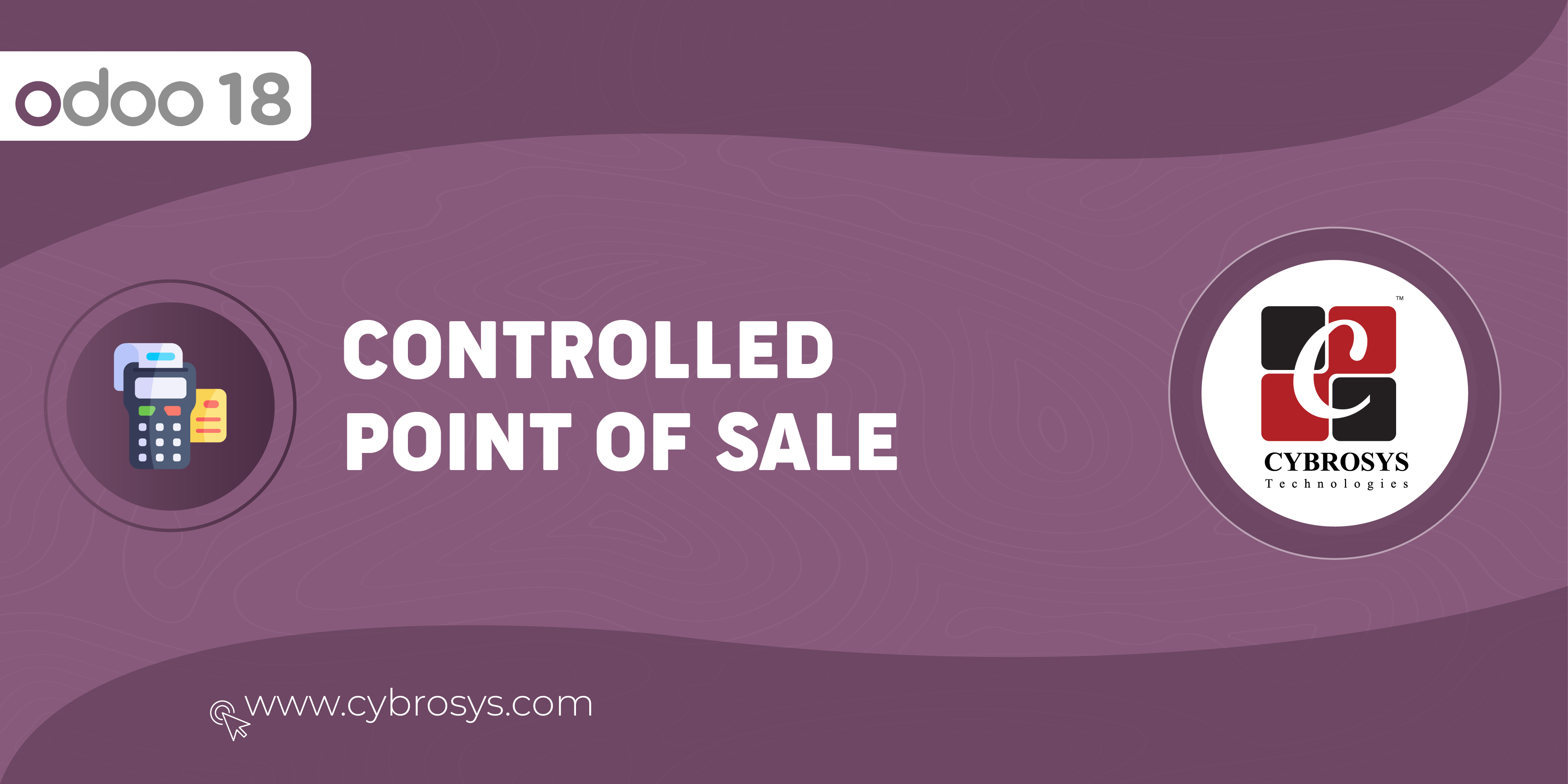Key Heighlights
POS Admin can See All POS and the Users Assigned to each POS.
Users can Only See Assigned POS to them.
Are you ready to make your business more
organized?
Improve now!

Configure User Access
Navigate to Settings --> Users and select point of sale user.
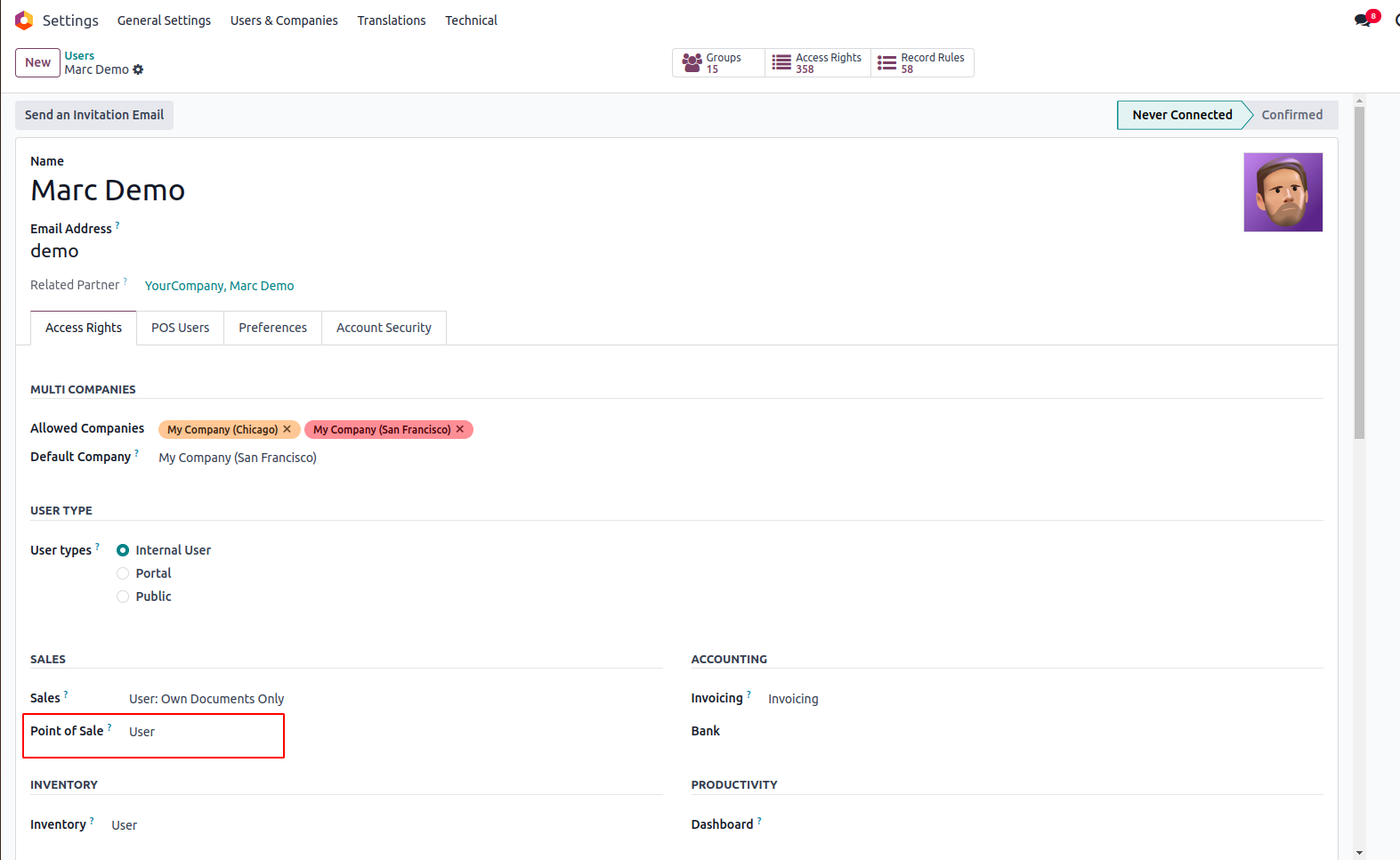
POS Users
Select the POS Users tab and set the Allowed Pos for the user.
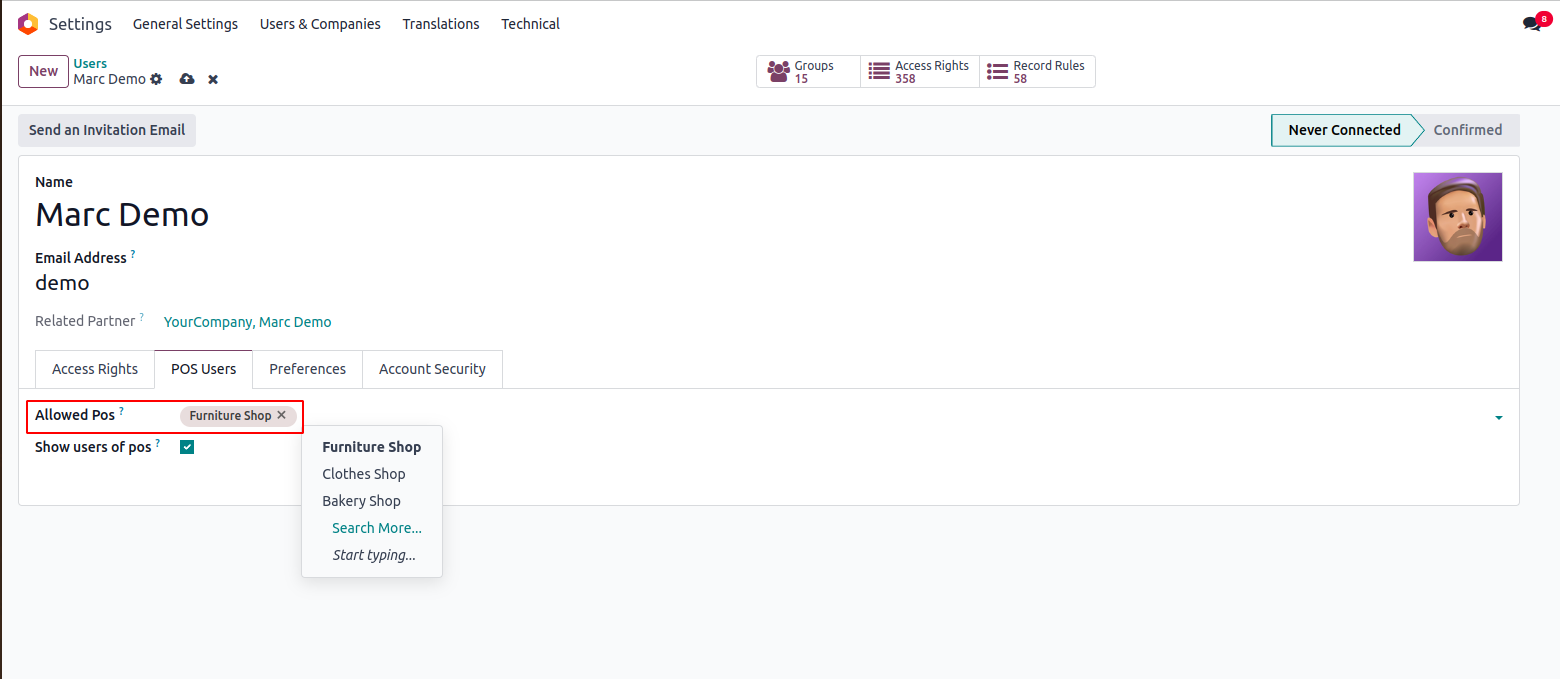
Allowed POS
When the user logs in, he can see only the Allowed POS in his dashboard.

POS User as Administrator
For Managers, set Point of Sale as Administrator.
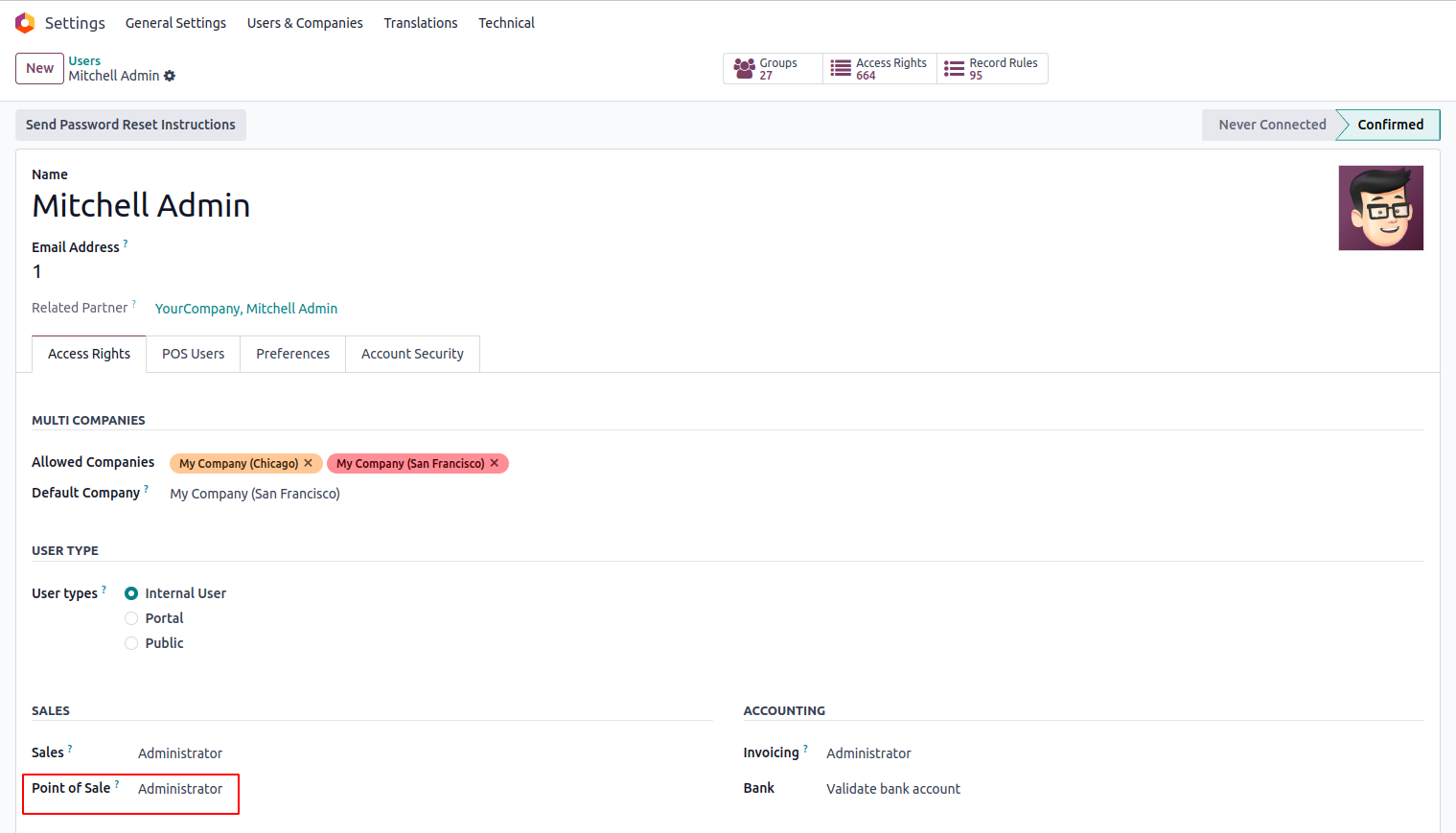
POS without Restriction
Administrator can see POS without restriction. He can see the allowed users for each POS if the user is set.
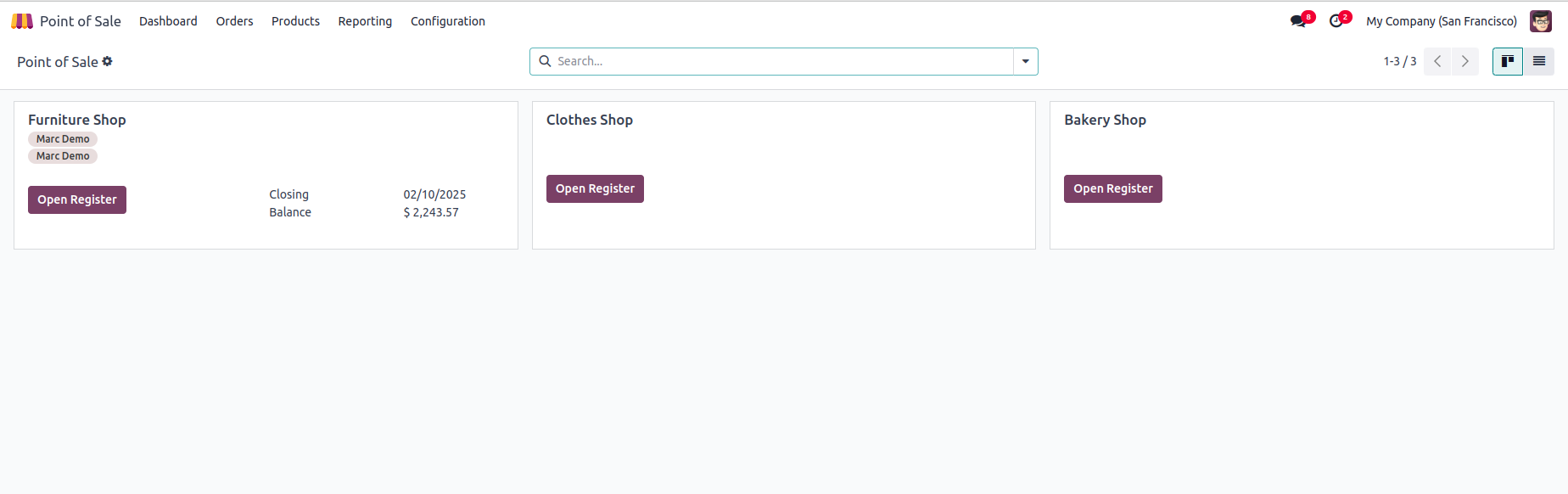
Administrator can see All POS and Users Assigned for each POS.
Set Allowed POS for each User.
While configuring a backup, selecting the Zip option will include the filestore in the backup, while choosing the Dump option will create a backup without the filestore.
Enable the "Remove Old Backups" option in the backup creation view to automatically delete previous backups based on the number of days specified.
Enable the "Notify User" option and specify a contact to receive an email containing a detailed report with the failure reason and backup details. This option will also send an email upon successful backup.
Select the backup destination as local storage and specify a backup path to a location on the system to create backups on your own system.
Latest Release 18.0.1.0.0
20th February, 2025- Initial Commit