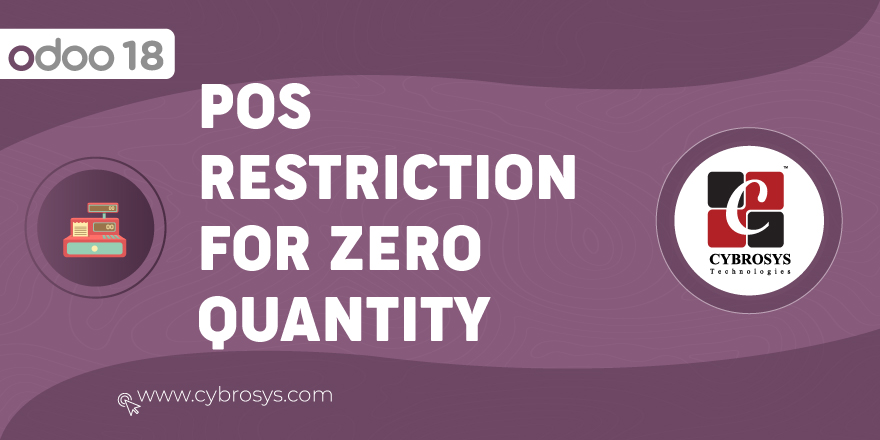Key Highlights
Community & Enterprise Support.
POS Product Stock.
Deny Order in POS.
Deny Order in POS by setting quantity in each product.
Are you ready to make your business more
organized?
Improve now!

Display Stock in POS
Go to Point Of Sale -> Configuration -> Settings -> Display Stock. By enabling this feature you need to choose stock type as well as Location.

Show Quantity
Go to Point Of Sale -> Dashboard -> Shop -> NEW SESSION. According to criteria you have chosen in settings Quantity will be displayed in pos session
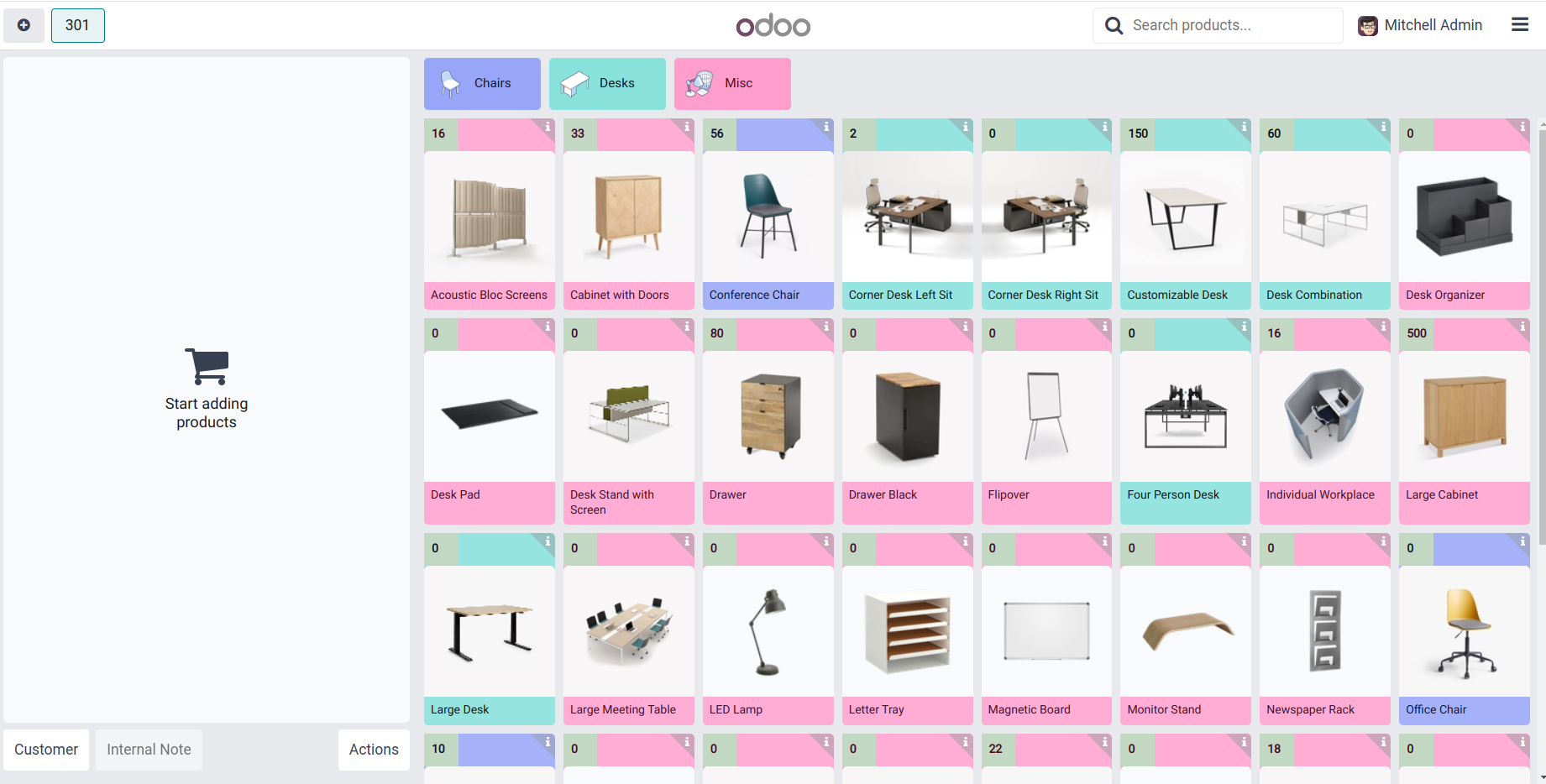
Deny Order
Go to Point Of Sale ->Products ->Products -> Point of sale -> Deny POS Order. User can set a limit so that order can be denied.
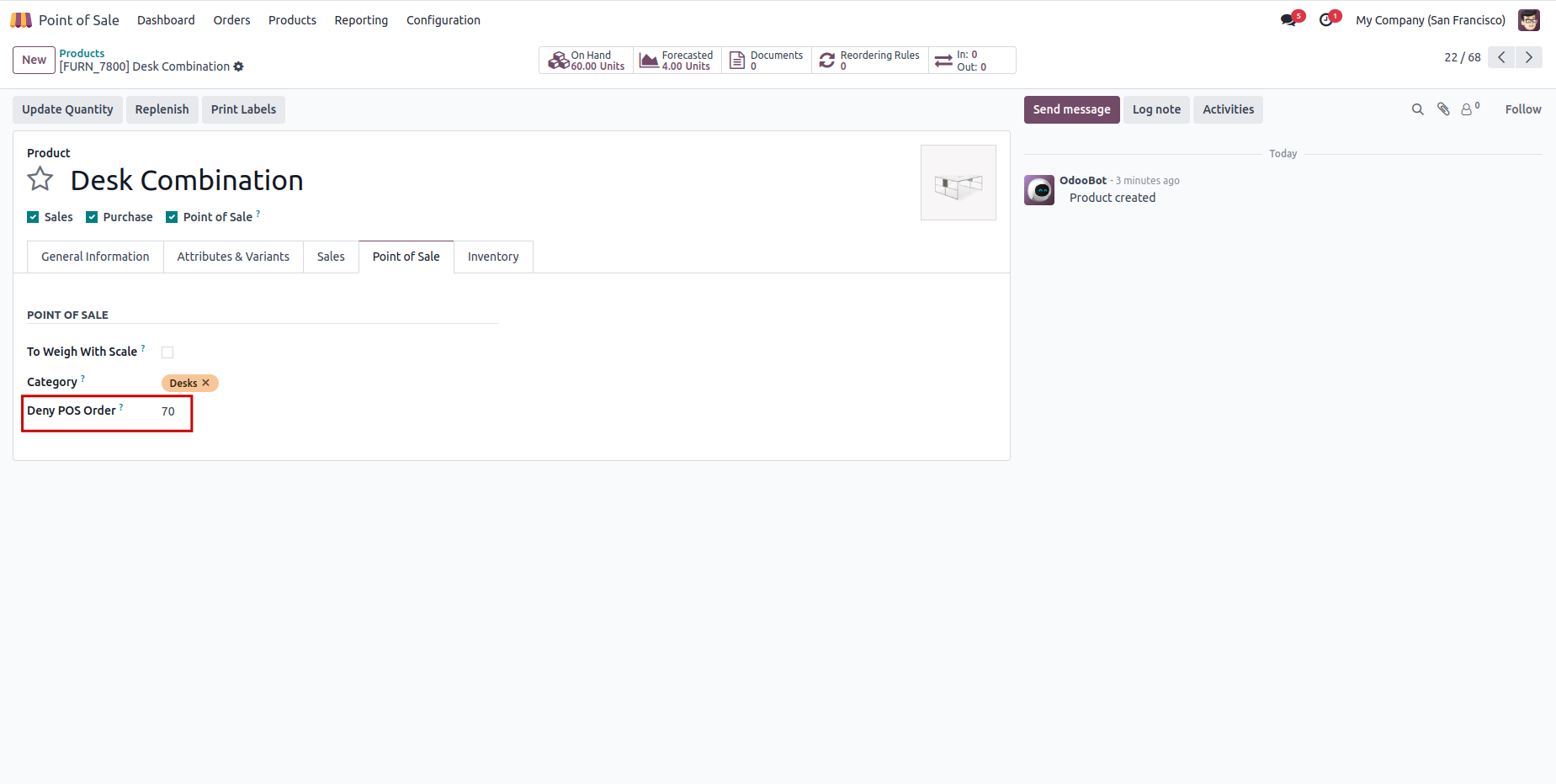
Error Pop Up
Go to Point Of Sale ->Dashboard -> Shop -> NEW SESSION. if the value in quantity is less than or equal to Deny POS Order then the order will be denied and shows Error popupWhile hovering over the product order line icon, you can see the product details.

Shows quantity of product in POS.
Display product stock based on location.
Deny Order in POS by setting quantity in each product.
Can display On Hand quantity,Incoming quantity and Outgoing quantity.
To view the stock quantity for all products in Odoo 18 POS, you need to enable the "Display stock" feature.
You can enable this feature by navigating to Point of Sale > Configuration > Settings. Look for the "Display quantity" option and check the box to activate it. Save your settings after enabling this feature.
Latest Release 18.0.1.0.0
03rd December, 2024- Initial Commit