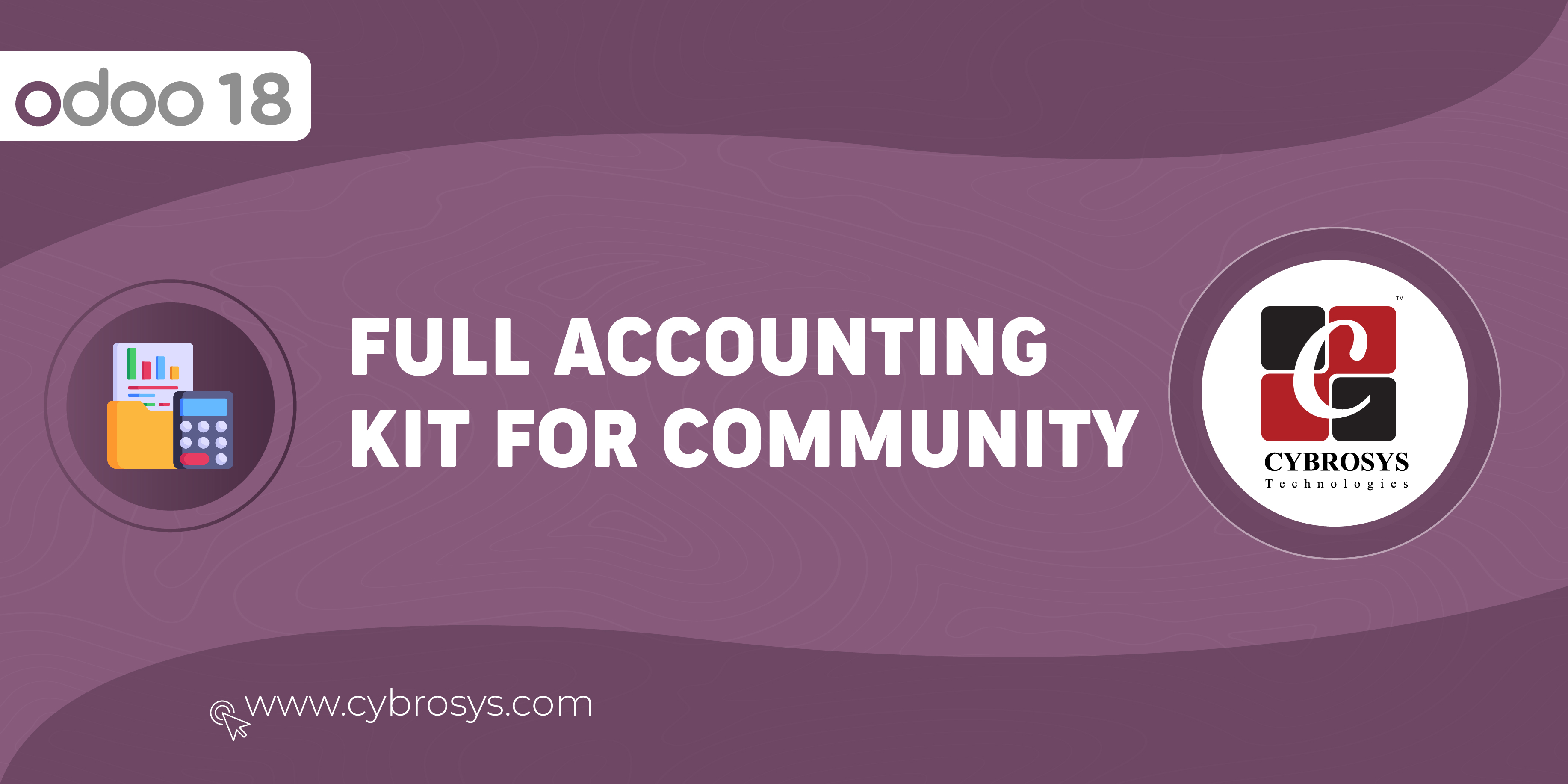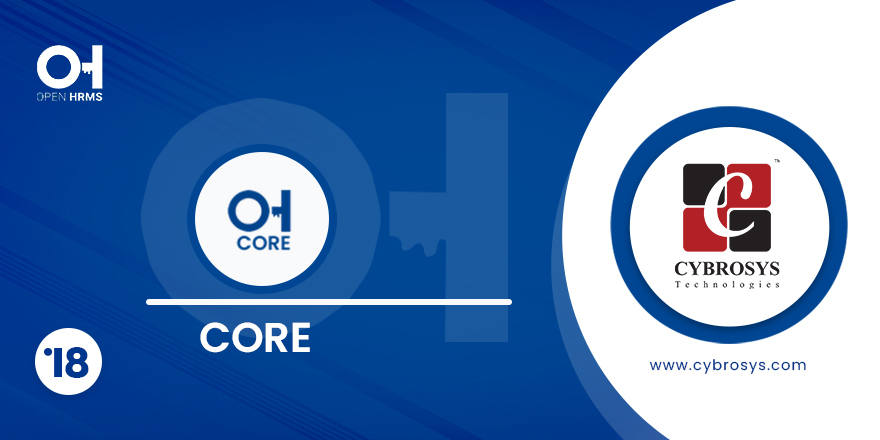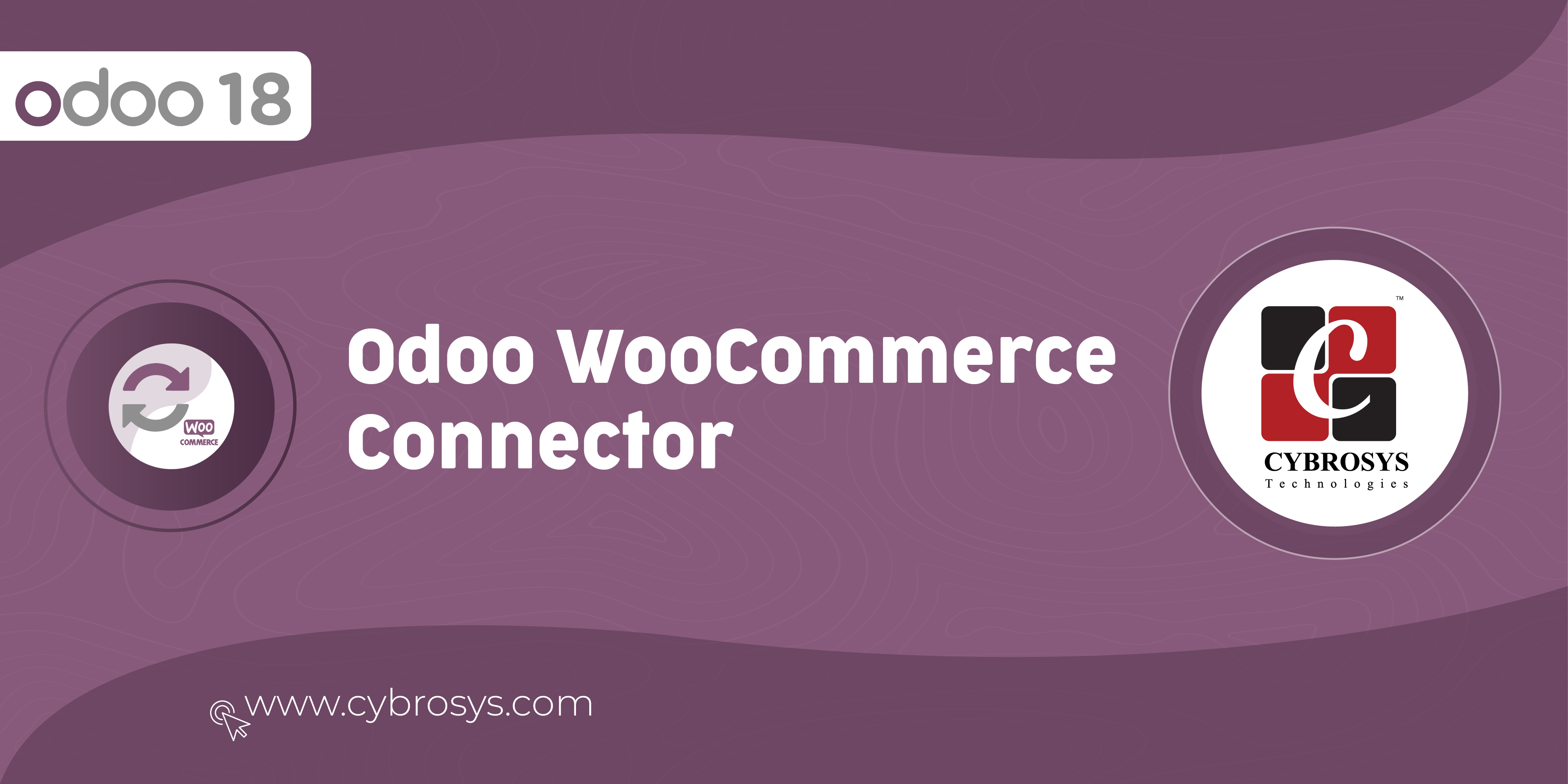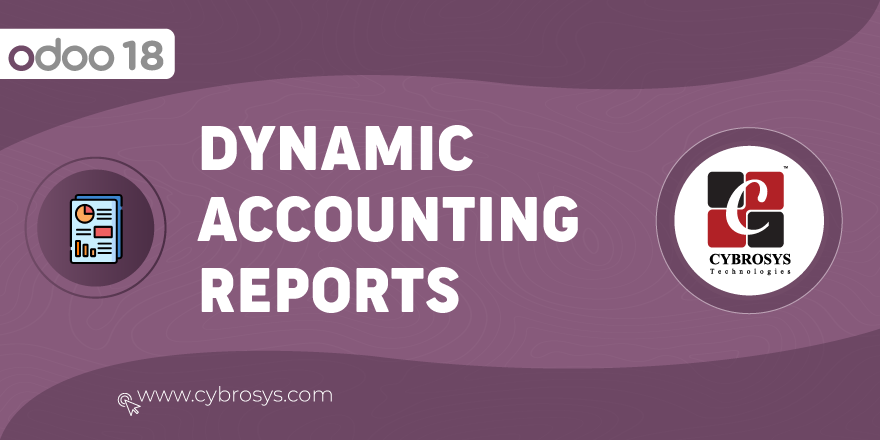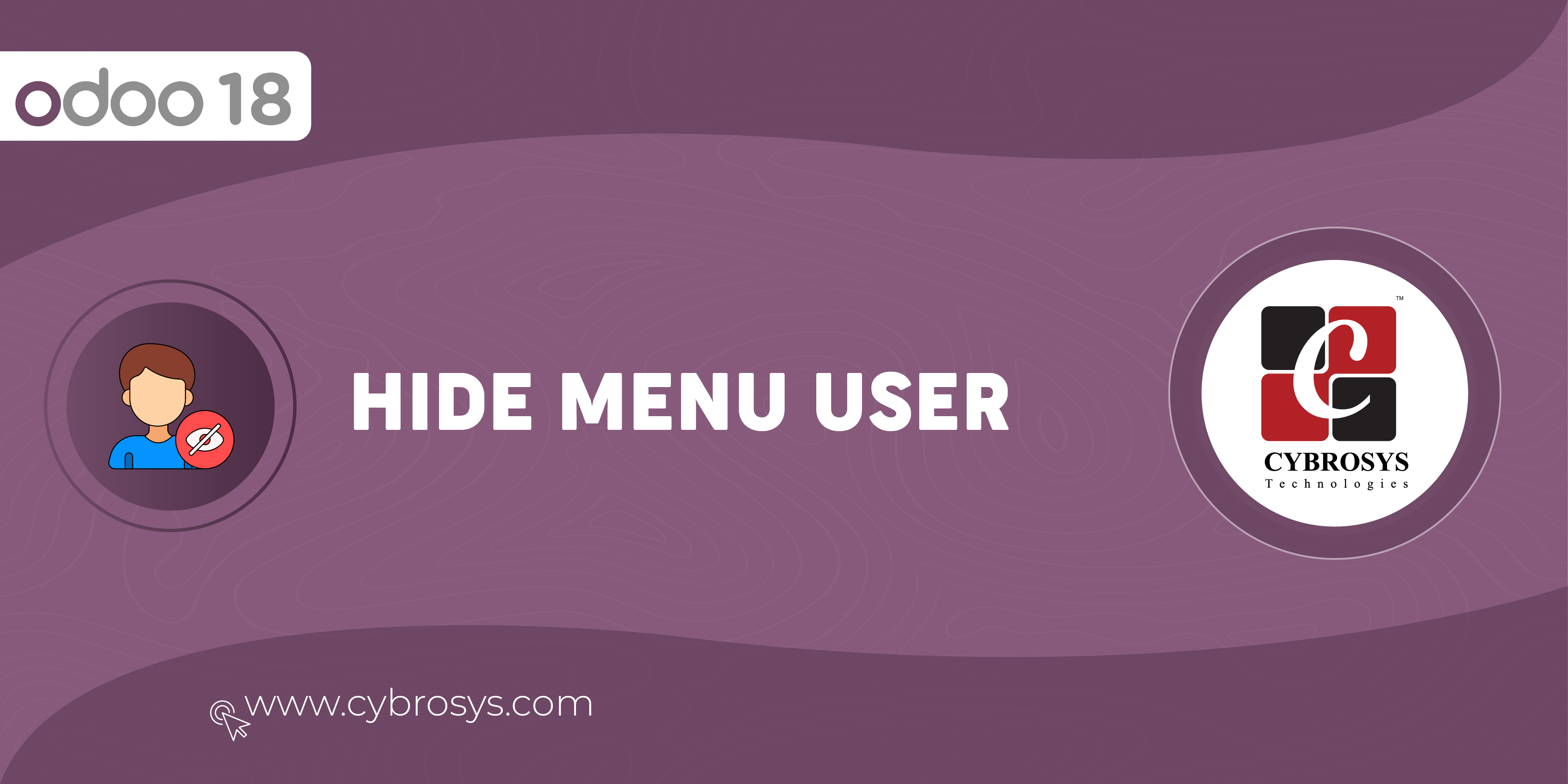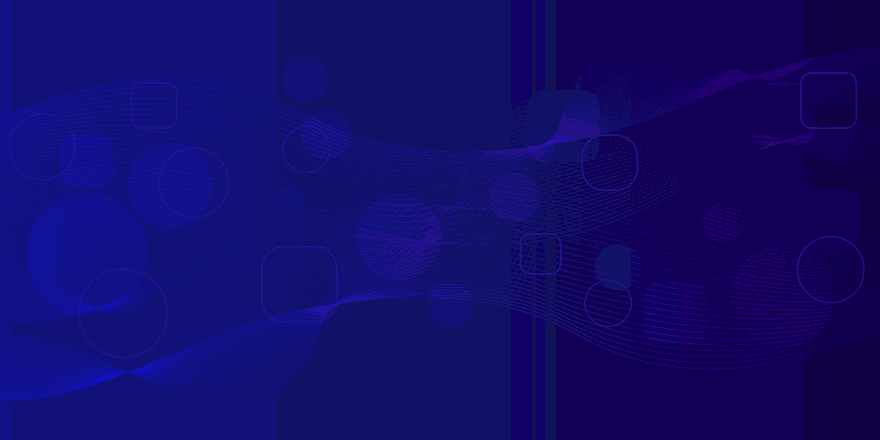Conditional Formatting in pivot view according to different rules.
Conditional Formatting in Pivot View
Key Highlights
Conditional Formatting in Pivot Views
Allows you to visually highlight and differentiate cells based on values using color rules in pivot tables.
Predefined Default Rules
Can predefine formatting rules specific to a model and view.
Are you ready to make your business more
organized?
Improve now!

Enable option for setting conditional rules on pivot views
Go to Settings -> Users & Companies -> Users -> under "Technical" section in your user, enable "Allow to Set Pivot Conditional Rules option".
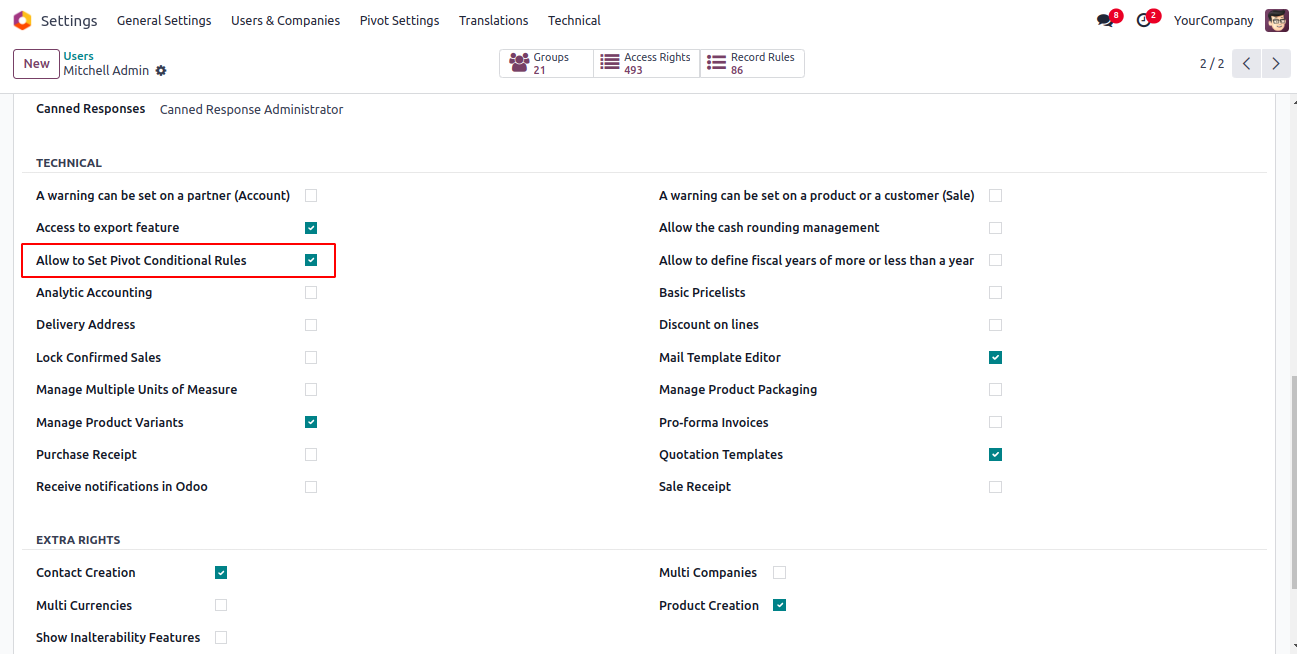
Pivot Settings Menu
Open the Pivot Setting menu.
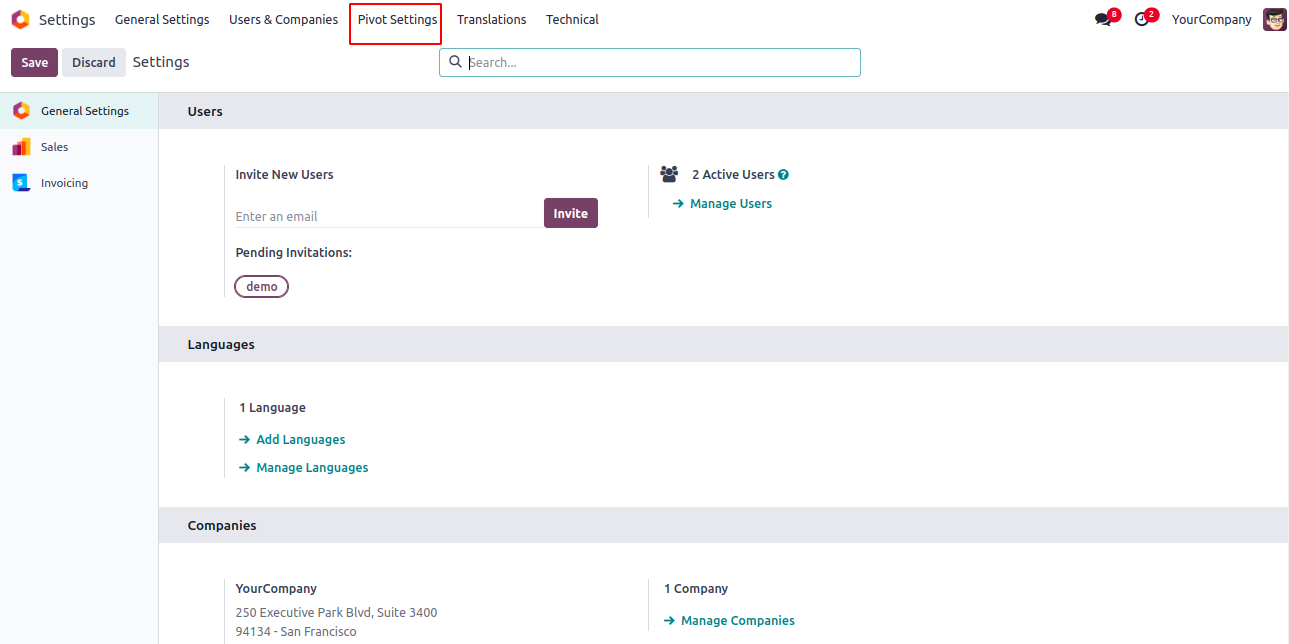
Setup rules for the pivot view.
When you go to a pivot view with Default Rules, You will see the changes in the pivot according to the Default Rules.
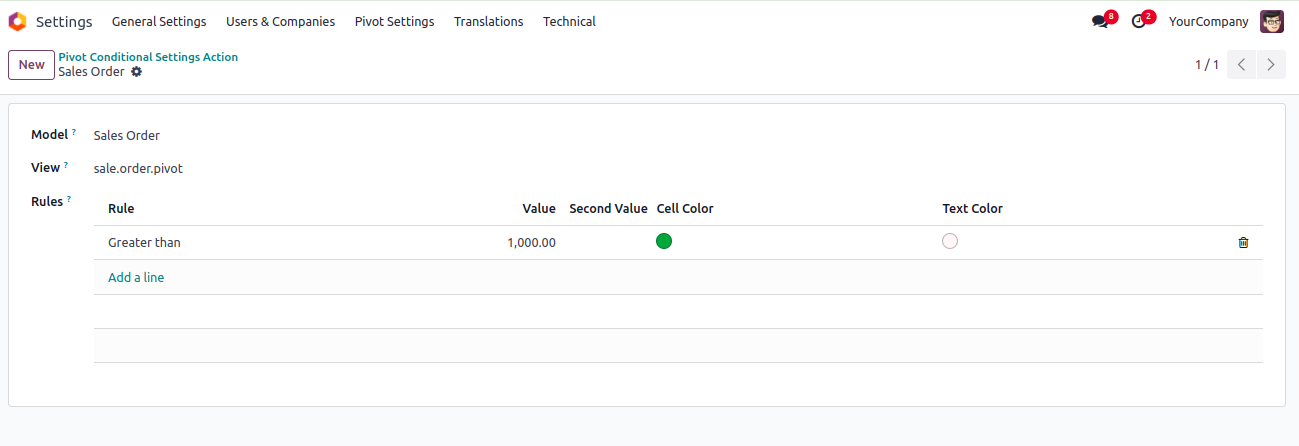
Open Pivot View
Open the pivot view of quotation. Drag along the pivot cells to select the cells you want to apply the rules on.
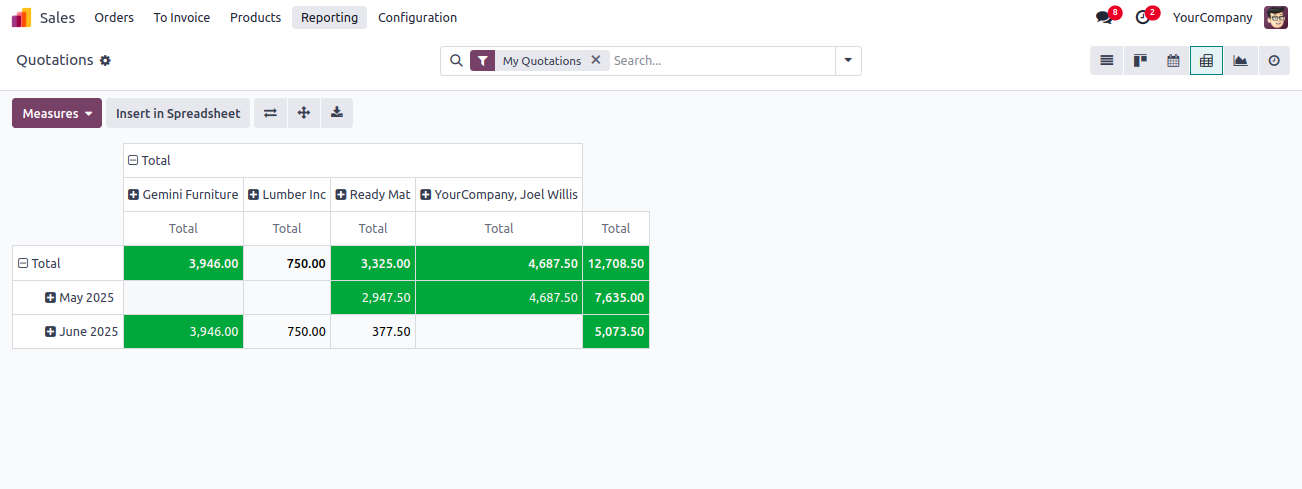
Conditional Formatting Button
Click on the Conditional Formatting button for setting the Rule, then select the Condition and enter the Value to base the condition on, choose the Background color and Text color and click the Save button to apply the rule.
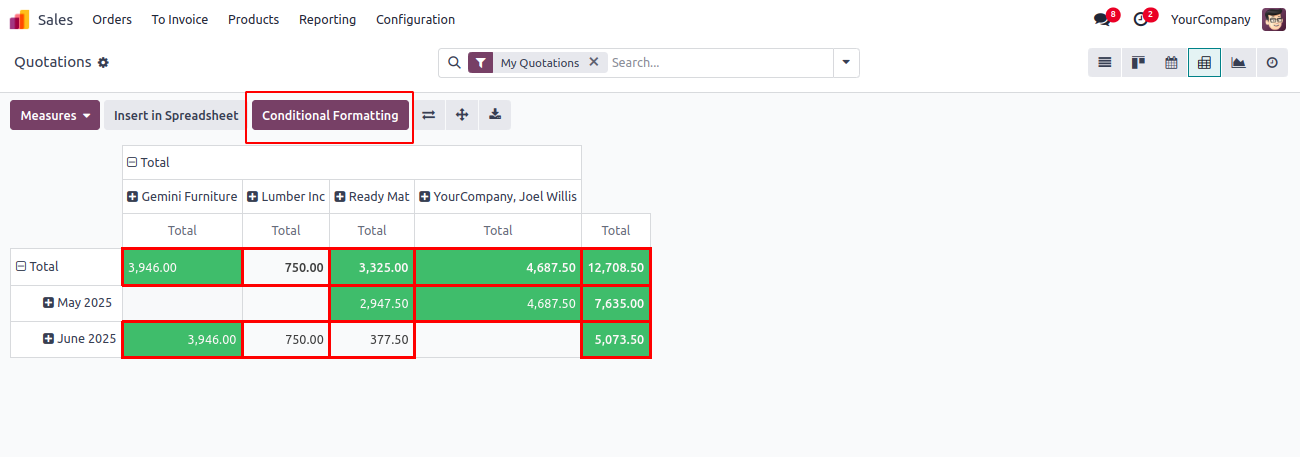
Set Conditions
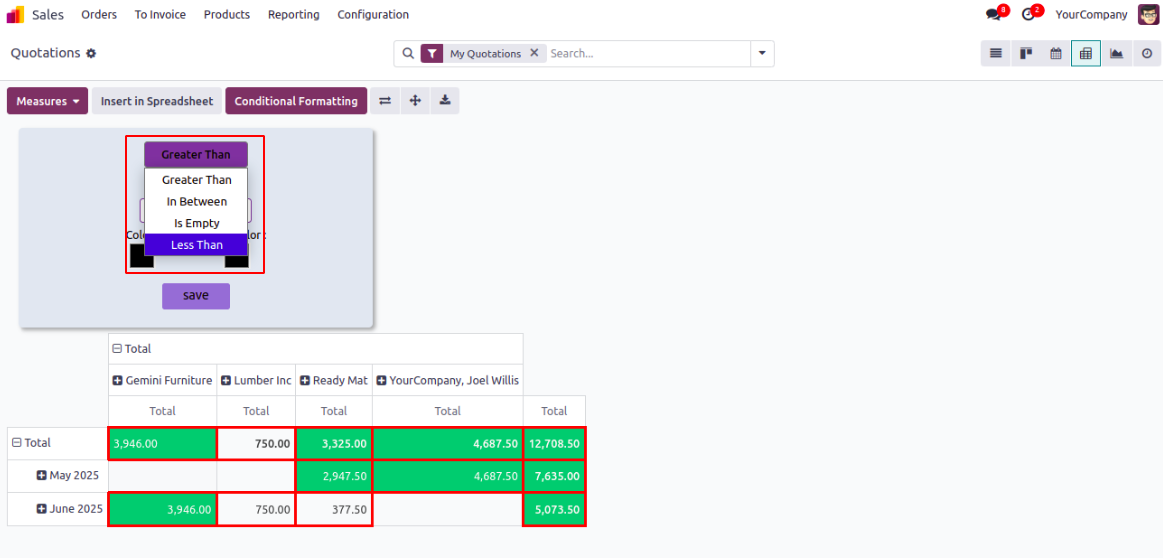
Conditions Applied to Pivot Table
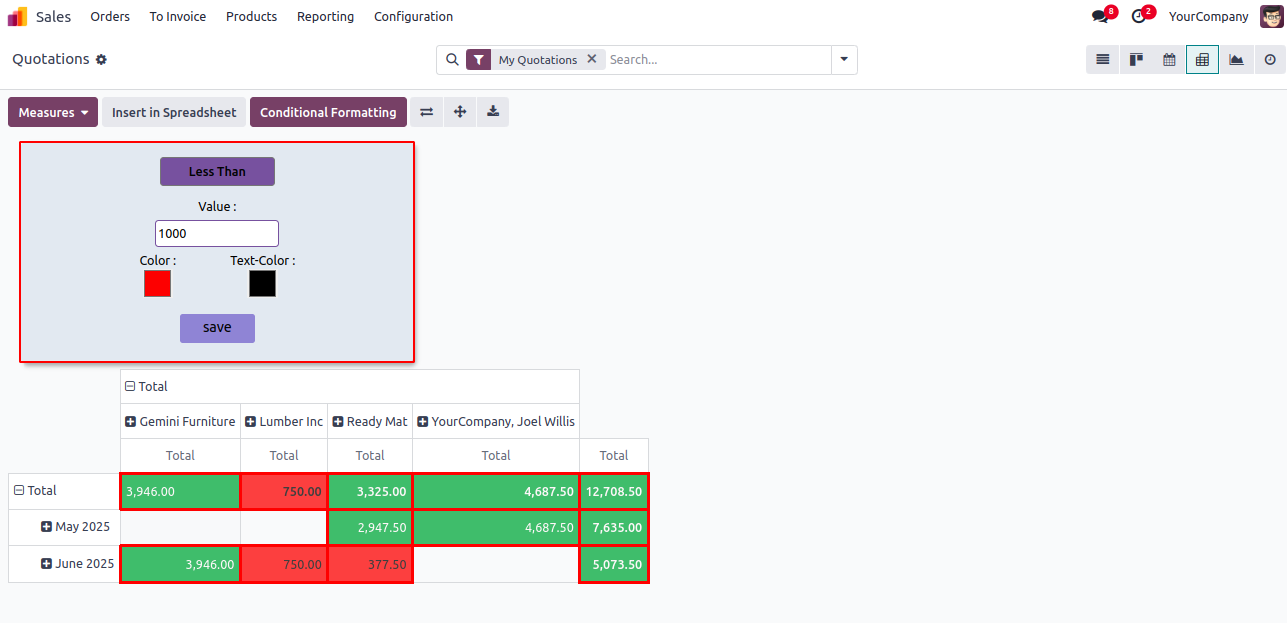
Compatible with Both Community & Enterprise Editions
Predefined Default Rules
Makes large pivot tables more readable and actionable.
It allows you to apply conditional formatting rules to cells in pivot views, helping you visually analyze data by highlighting values based on conditions.
Yes. You can predefine default formatting rules for specific models, so users get consistent visual feedback across the system.
Latest Release 18.0.1.0.0
26th June, 2025- Initial Commit