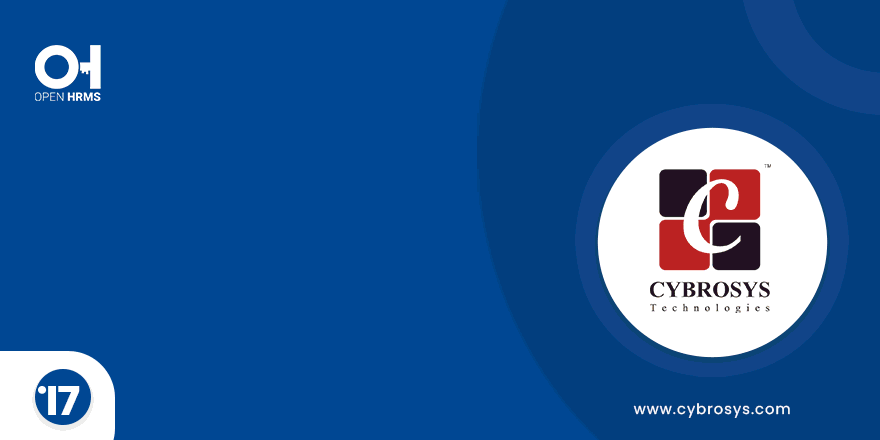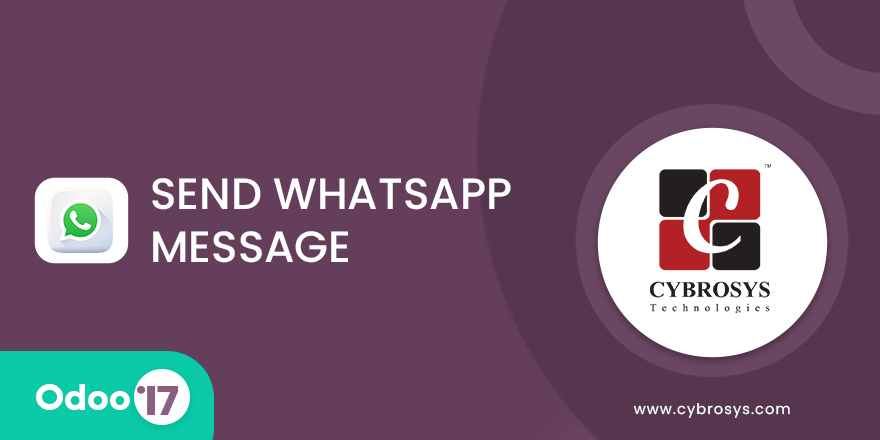Key Highlights
Community, Enterprise & odoo sh Support.
Compatible with Odoo's calendar module.
Automatic ICS file creation for events.
Easy event invitations with ICS attachments.
Are you ready to make your business more
organized?
Improve now!

Create the meeting with event details, press the 'SEND ICS' button.
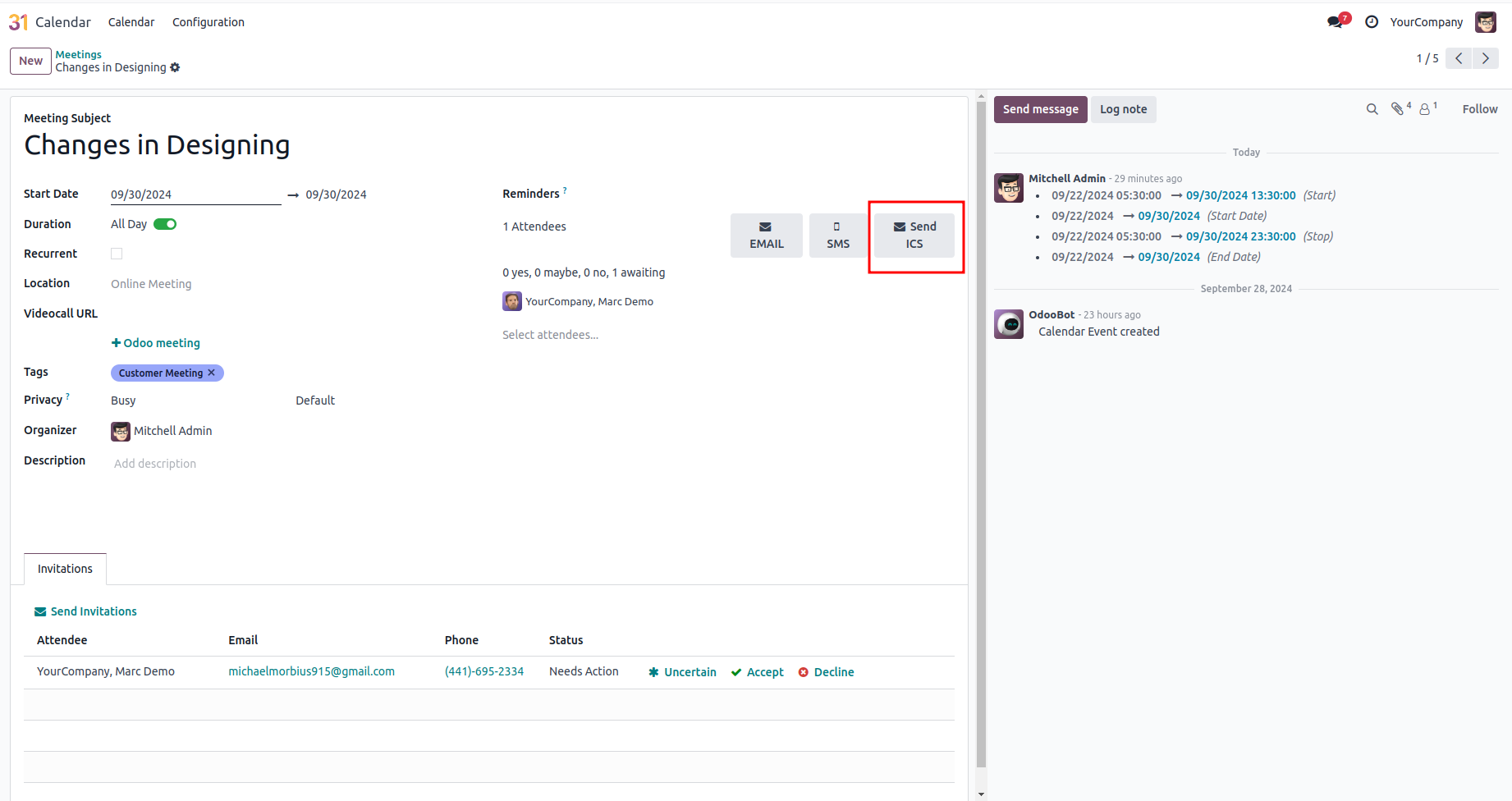
Download ICS file.
Download the ICS file from the email attachment and open it to view the event details.
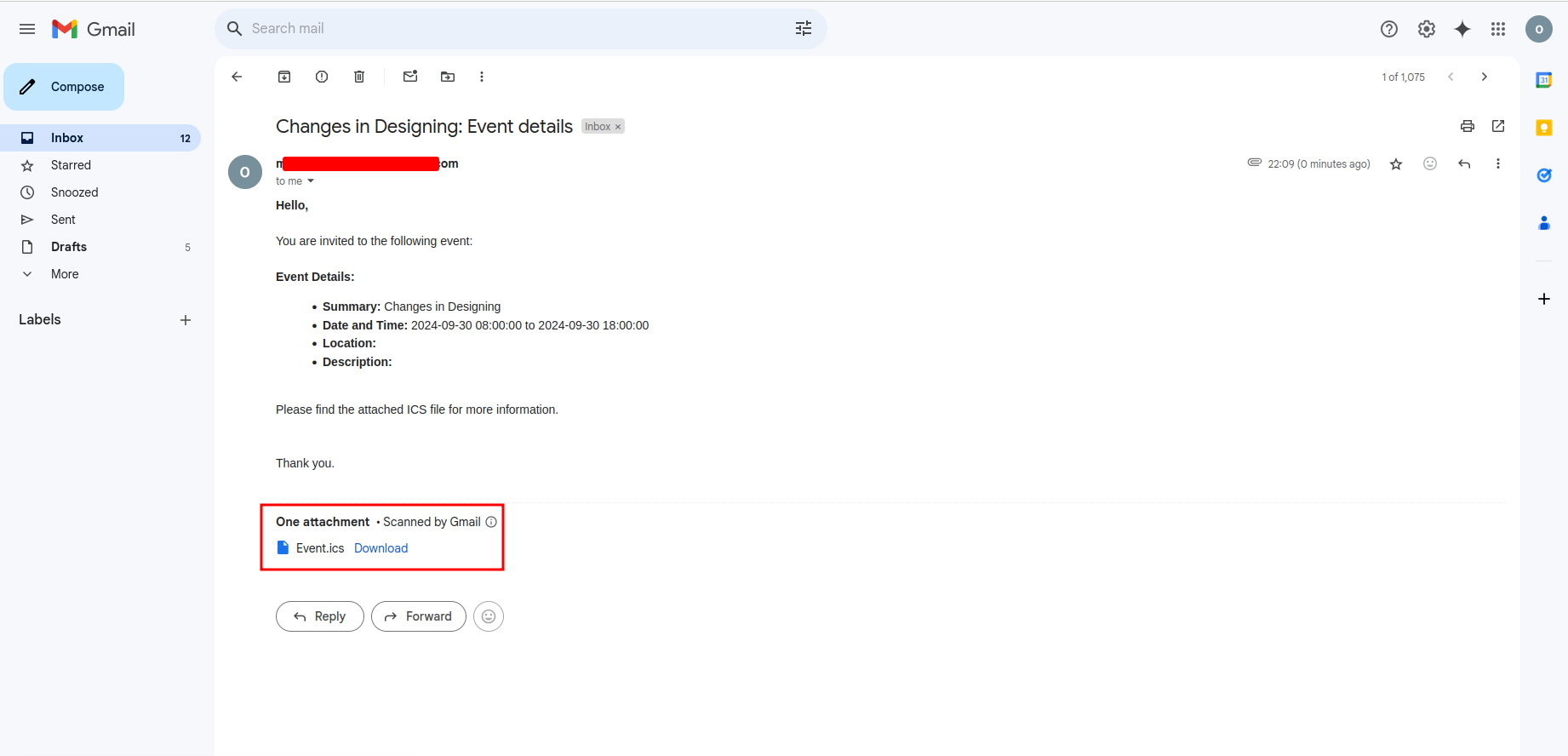
Import ICS file
Attendees can import the ICS file into their Google Calendar. Google calendar --> Settings menu --> Settings --> Import & export
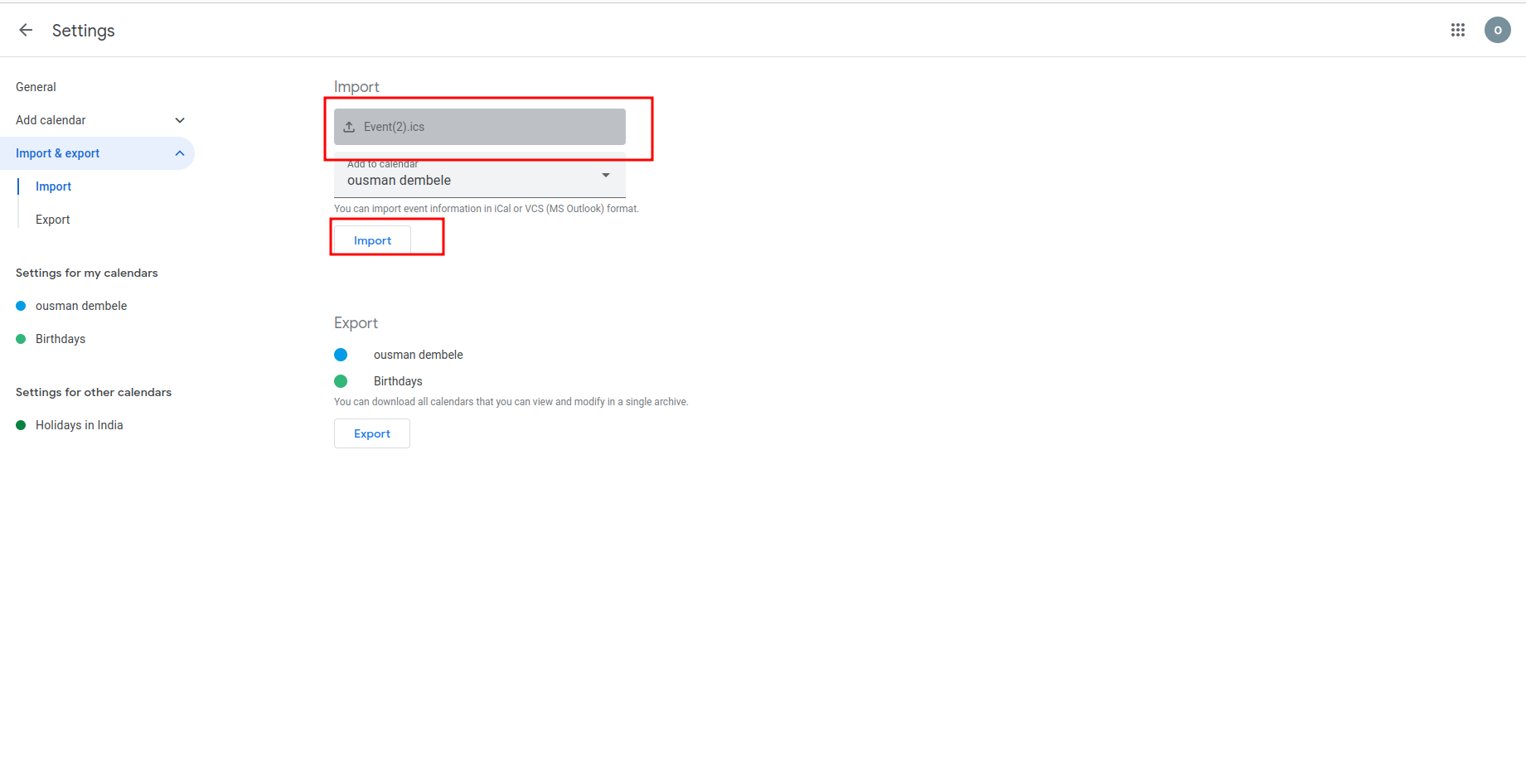
Confirmation
After clicking the 'Import' button, you will receive a confirmation message indicating that 1 event has been successfully imported.
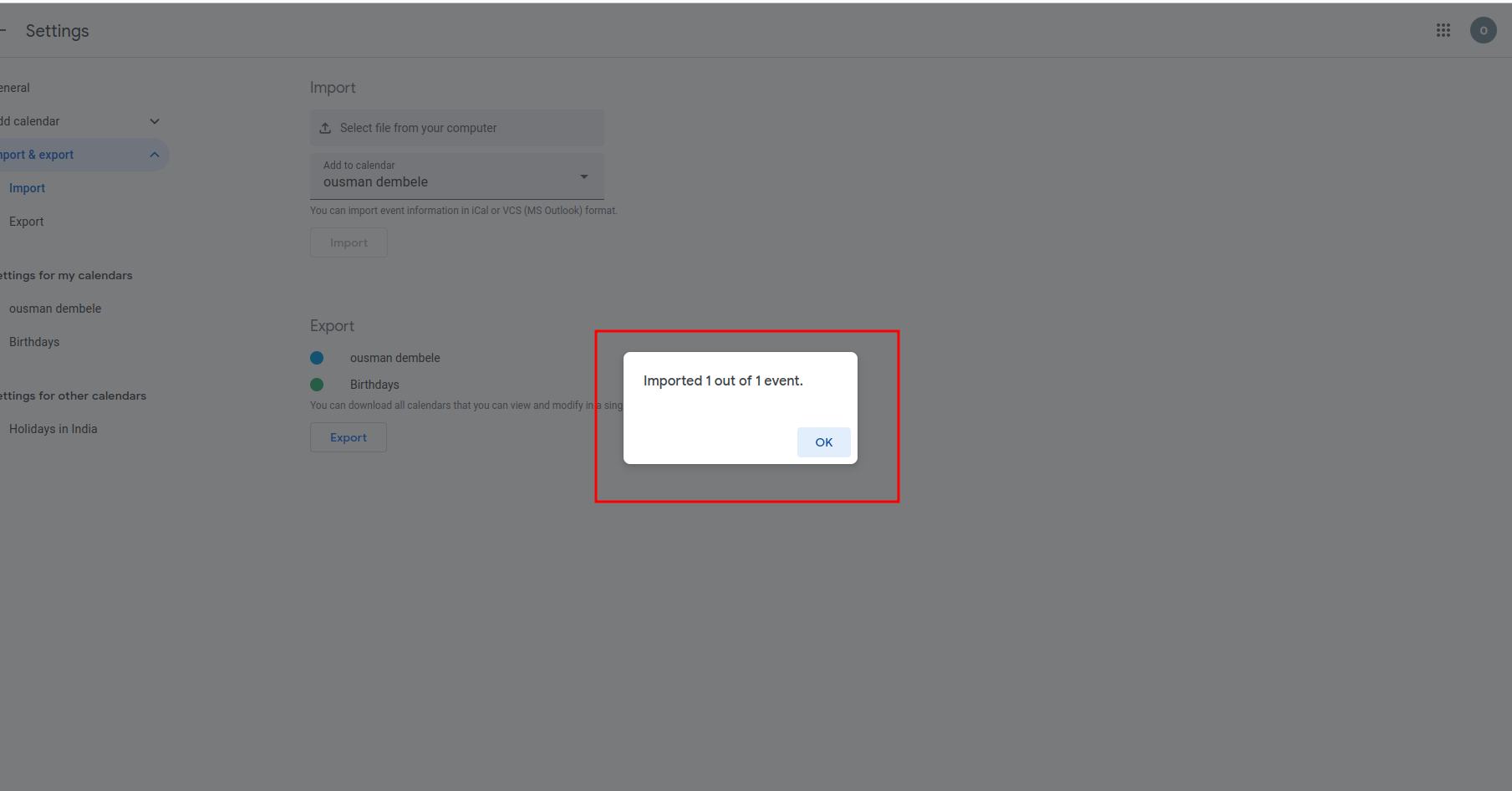
Google calender
You will now see the event added to the Google Calendar.
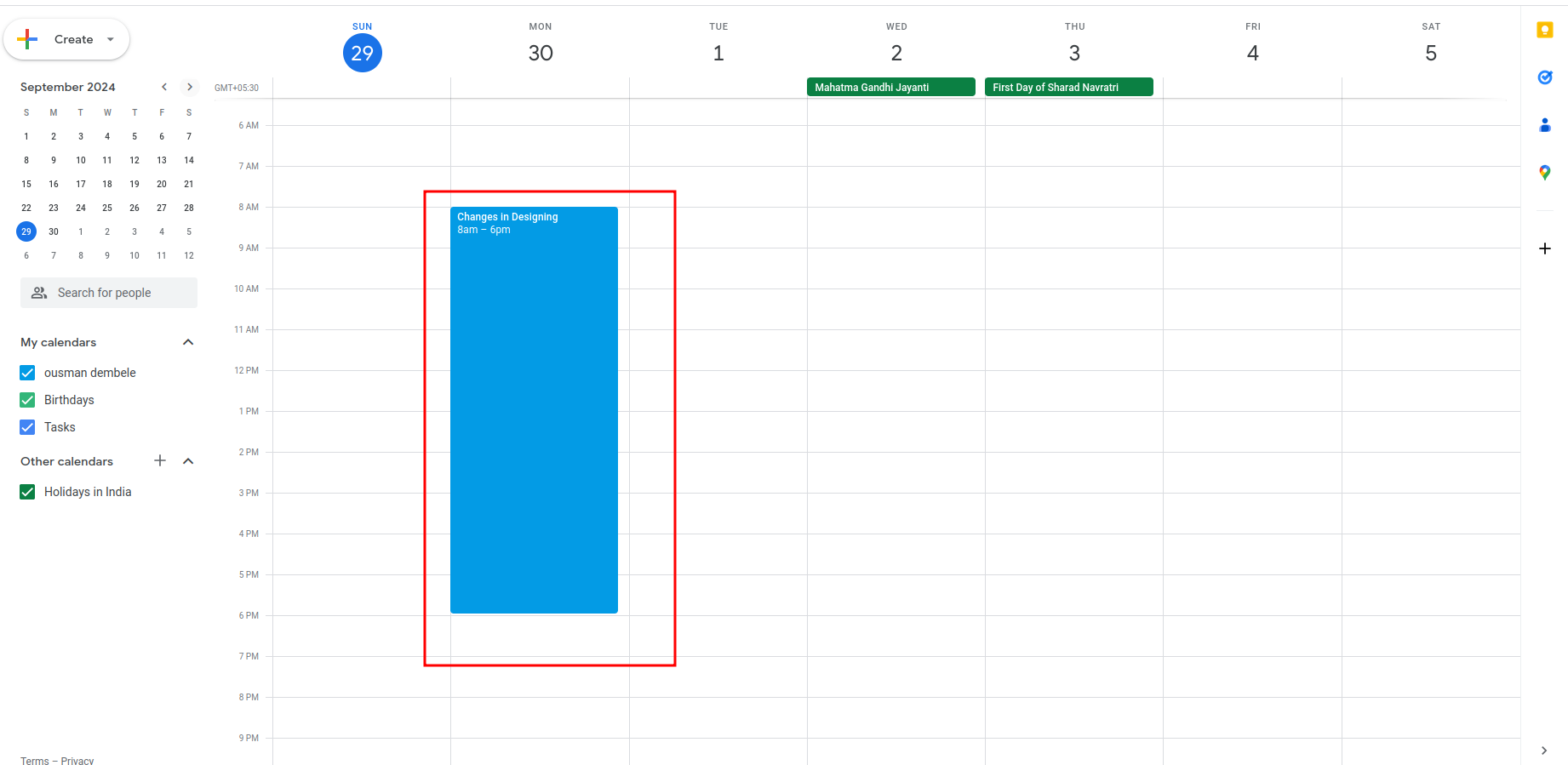
Multiple events
Select multiple events from the list view, and then click on the 'Send ICS File' button located under the 'Action' menu.
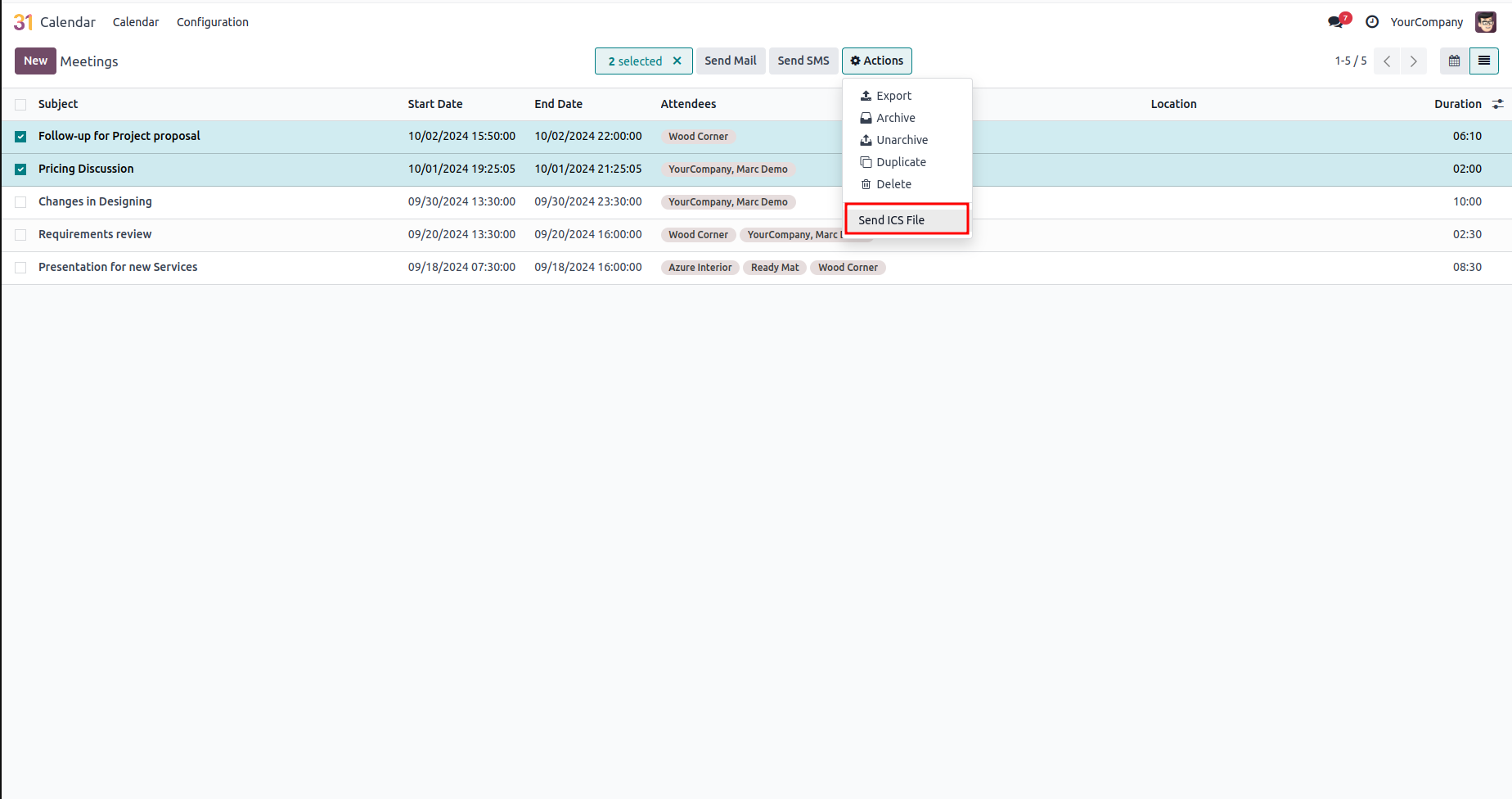
Download ICS file
Download the ICS file and open it to view the corresponding events for the attendee.
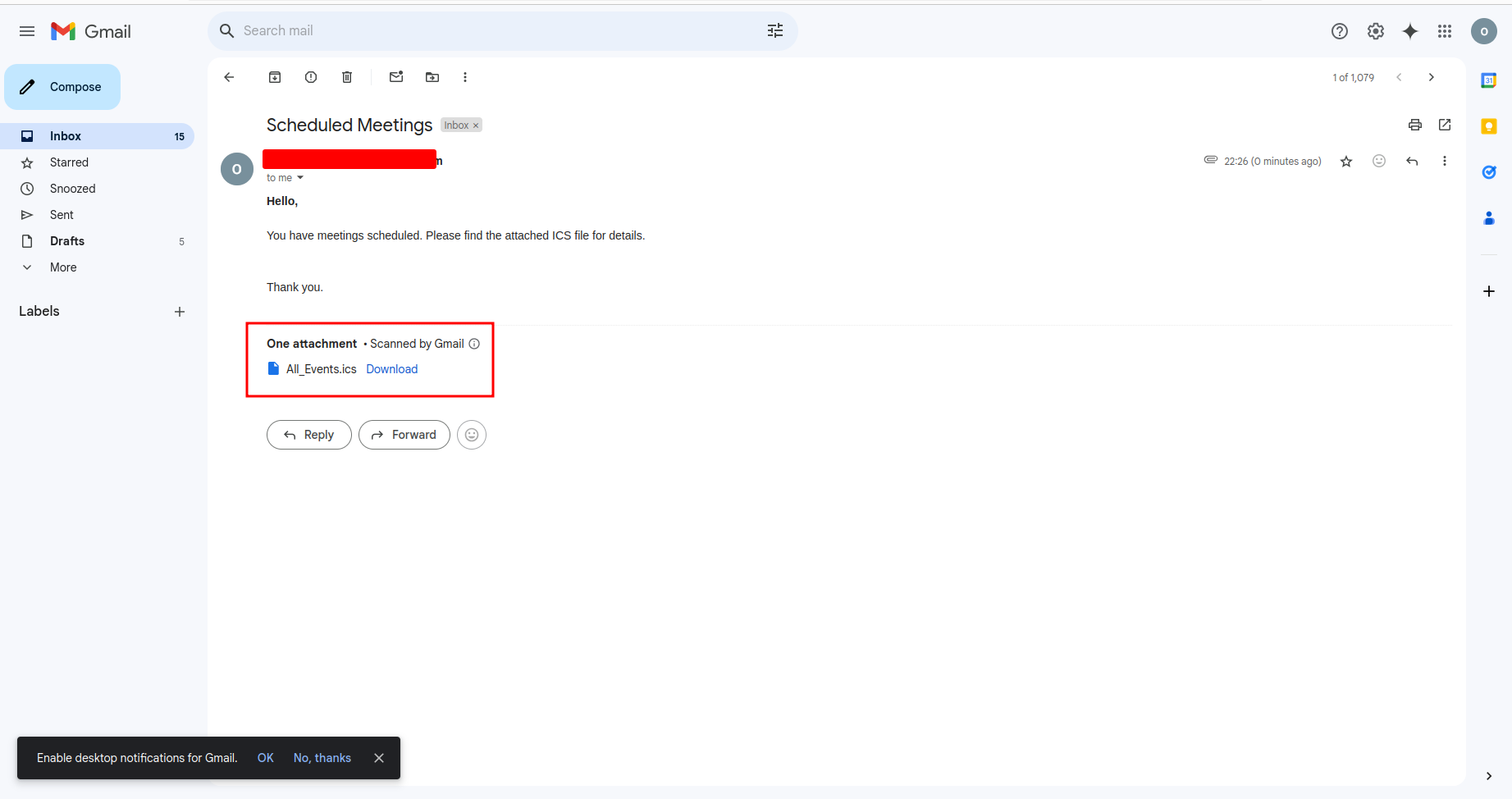
Import ICS file
After importing, you will see a message indicating the number of events that have been imported.
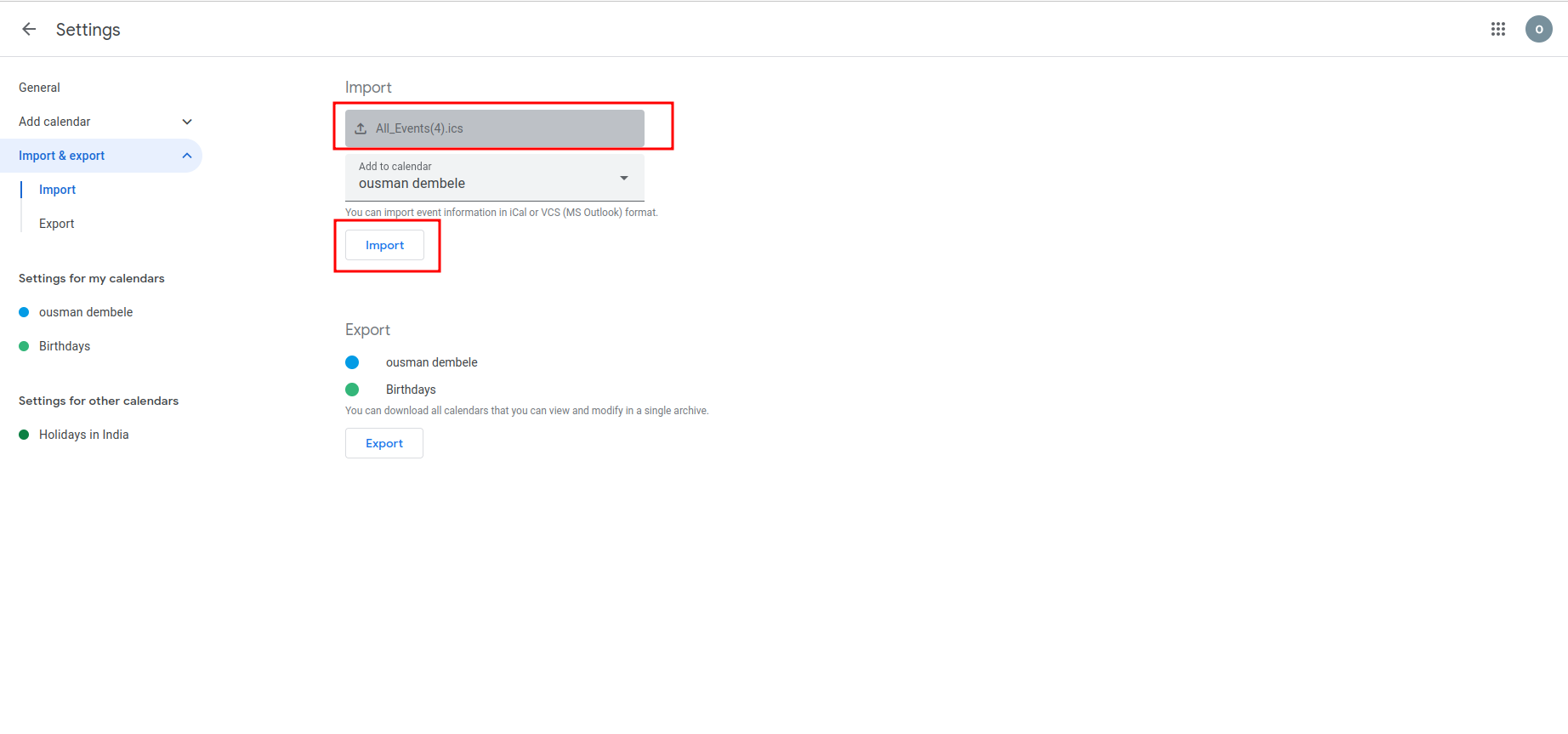
Confirmation
After importing, you will see a message indicating the number of events that have been imported.
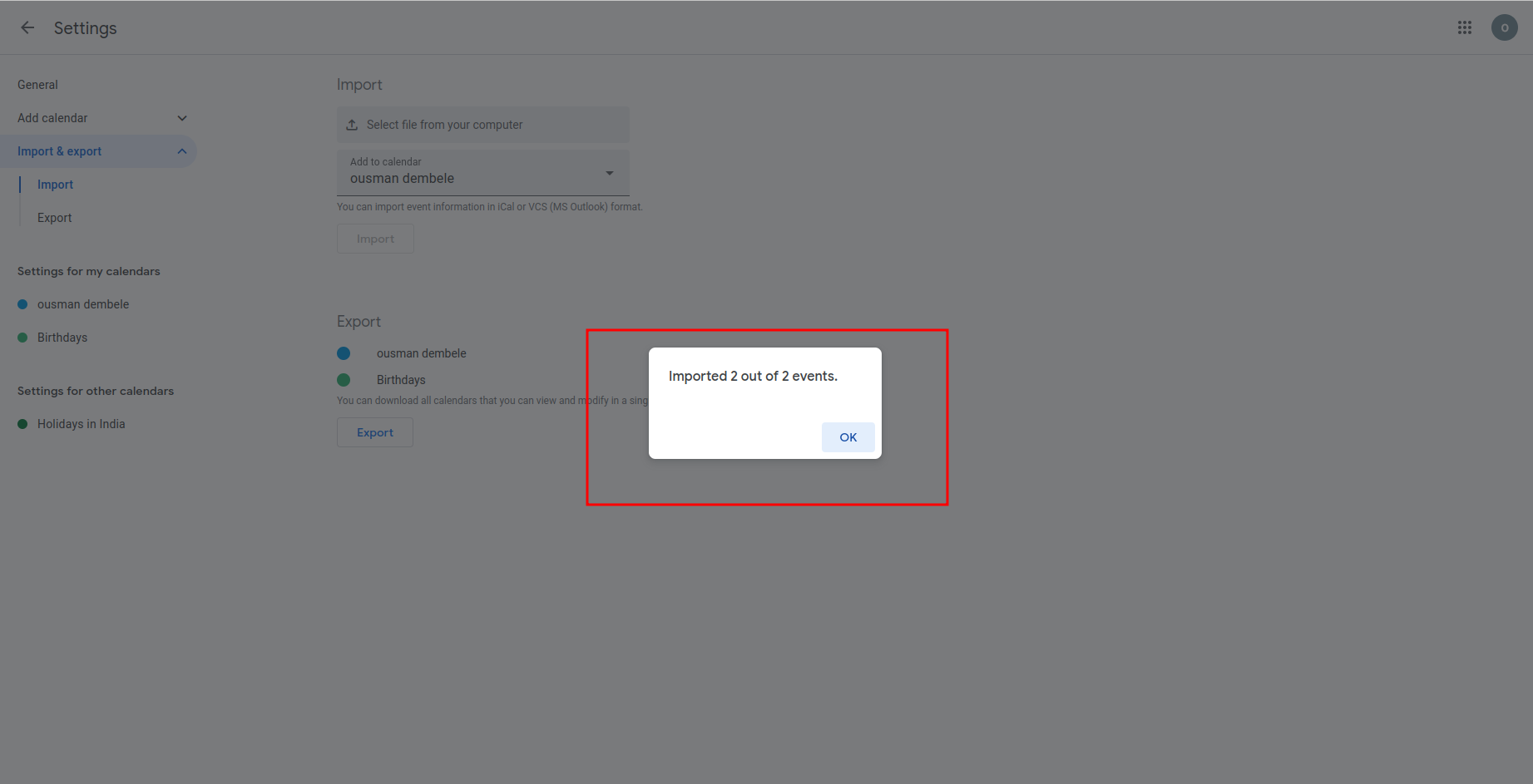
Google calender
Now, the corresponding events have been added to the Google Calendar of the respective attendee.
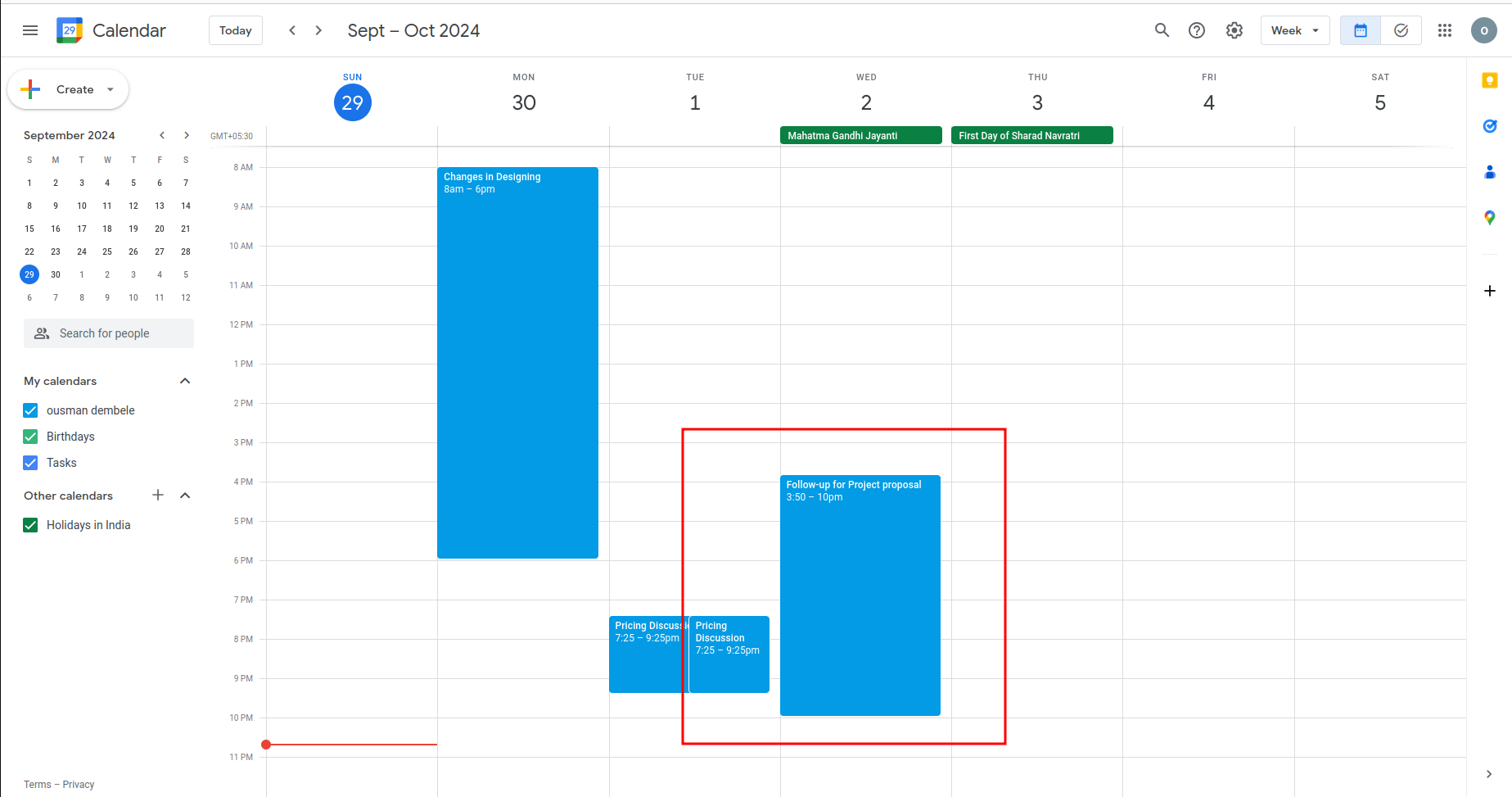
Automatic ICS file creation for events.
Easy event invitations with ICS attachments.
Yes it works with Odosh.
Latest Release 18.0.1.0.0
1st October, 2024- Initial Commit