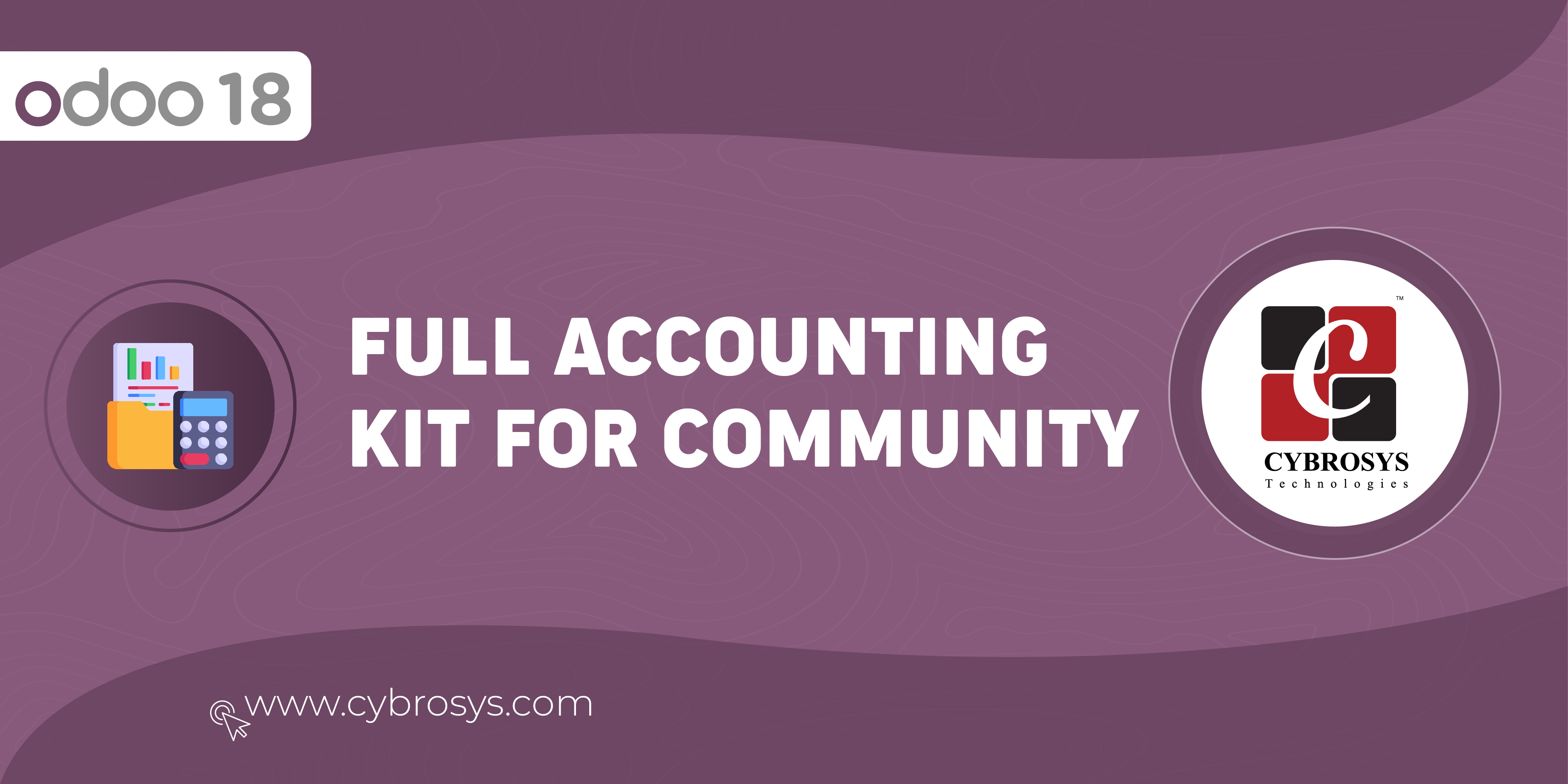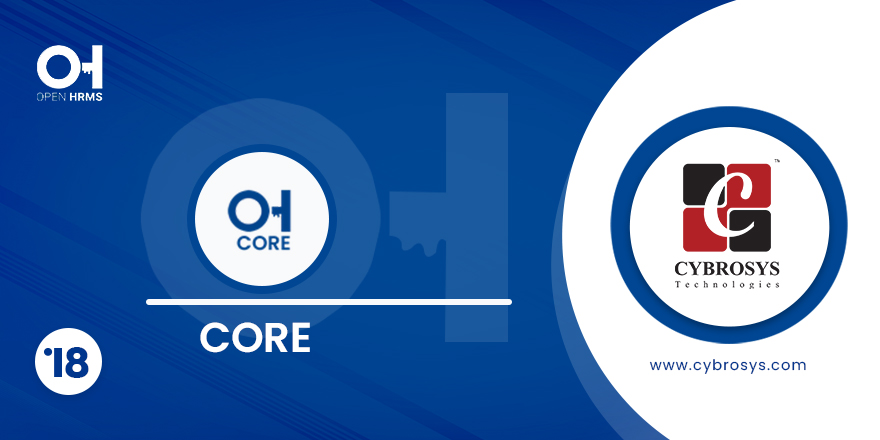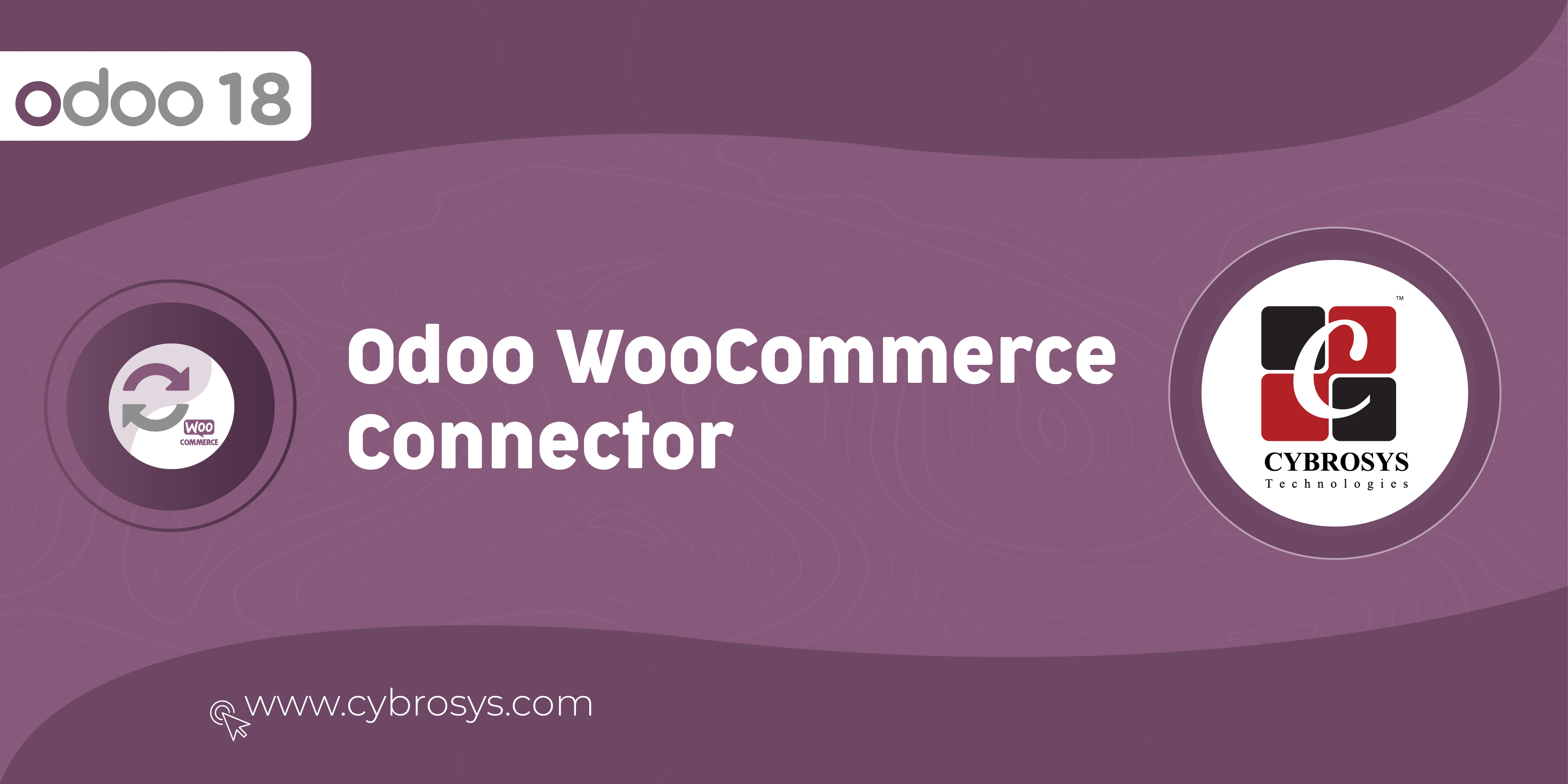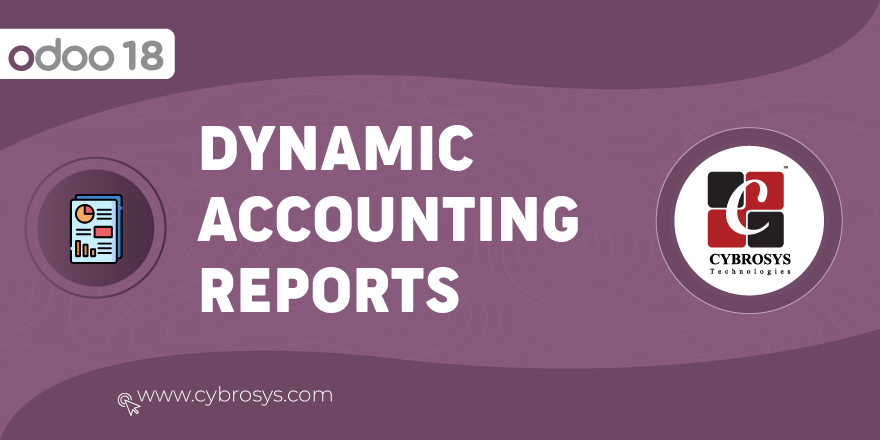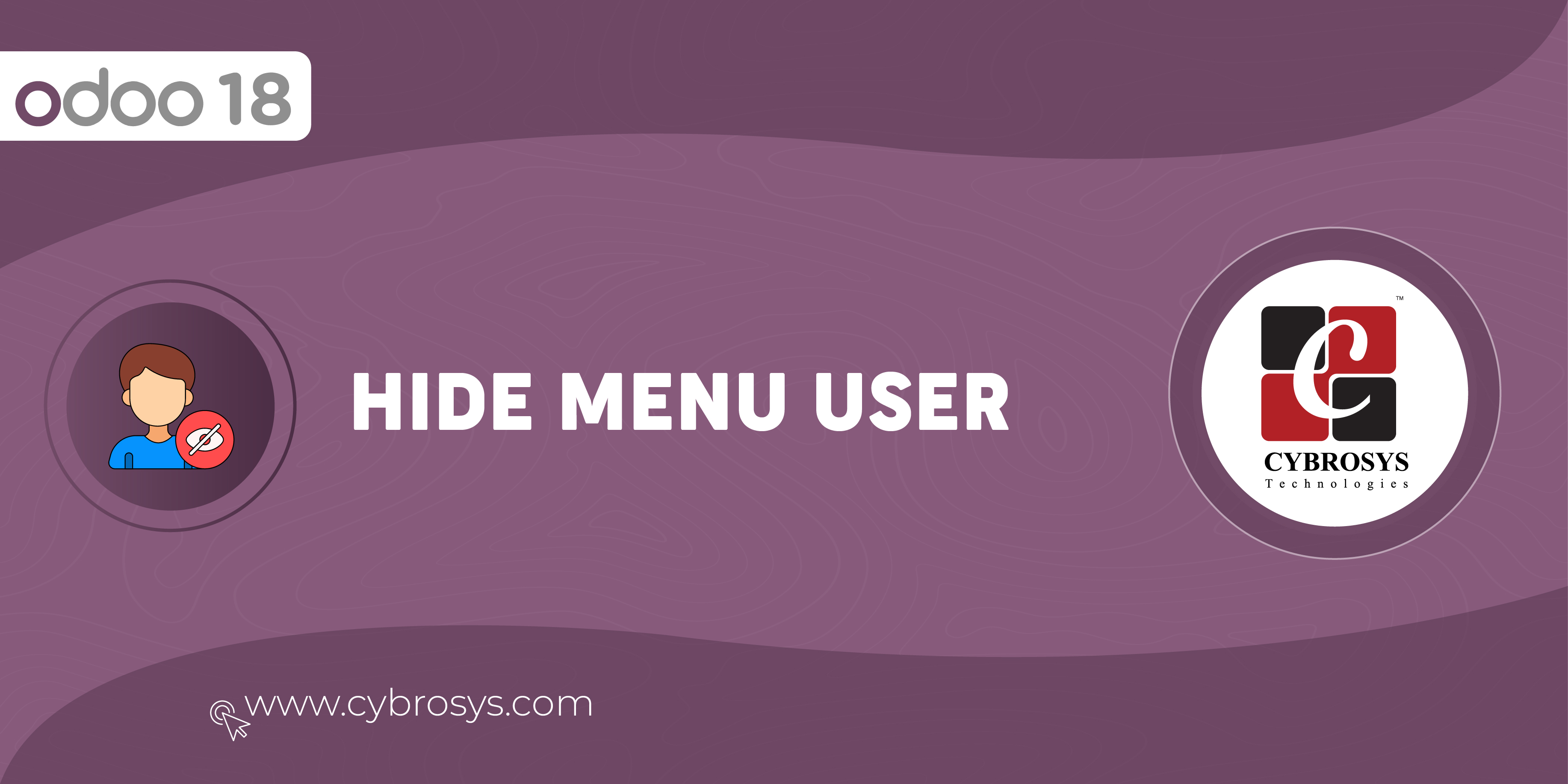Simplify your stock management by promptly recognizing low stock items through highlighted red color.
Product Low Stock Alert
Key Highlights
Stock Alert in List & Kanban View
Product details get highlighted in red color when the product quantity goes below the alert quantity defined.
Alert Tag in POS
Display the quantity and alert tag when the products go below the alert quantity defined.
Are you ready to make your business more
organized?
Improve now!

Enable the "Low Stock Alert" button.
Go to Settings --> Enable "Low Stock Alert" button and enter Alert Quantity.
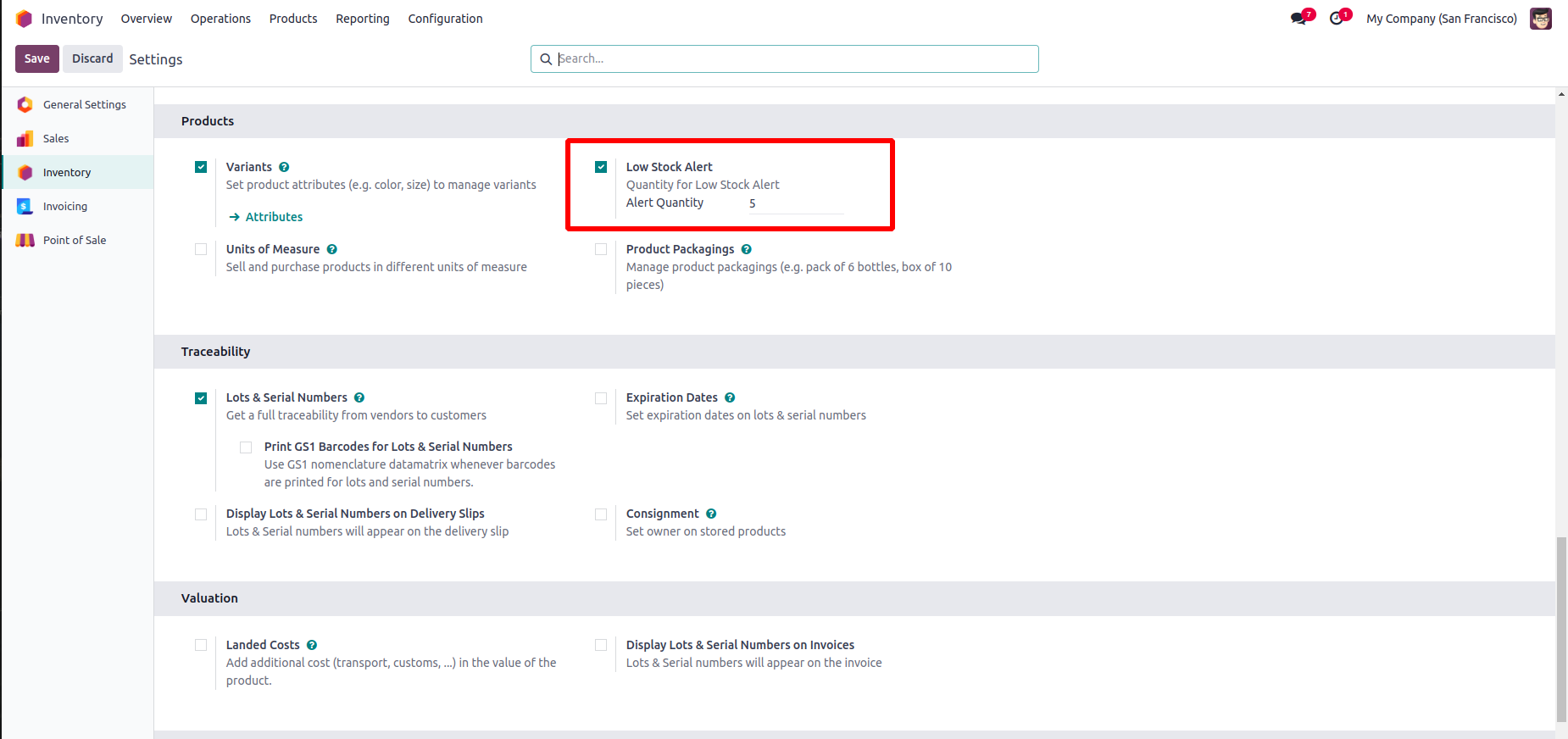
List View
If the quantity of the product is less than the quantity of the alert quantity defined in the settings, the list view of the product will display a red background color.
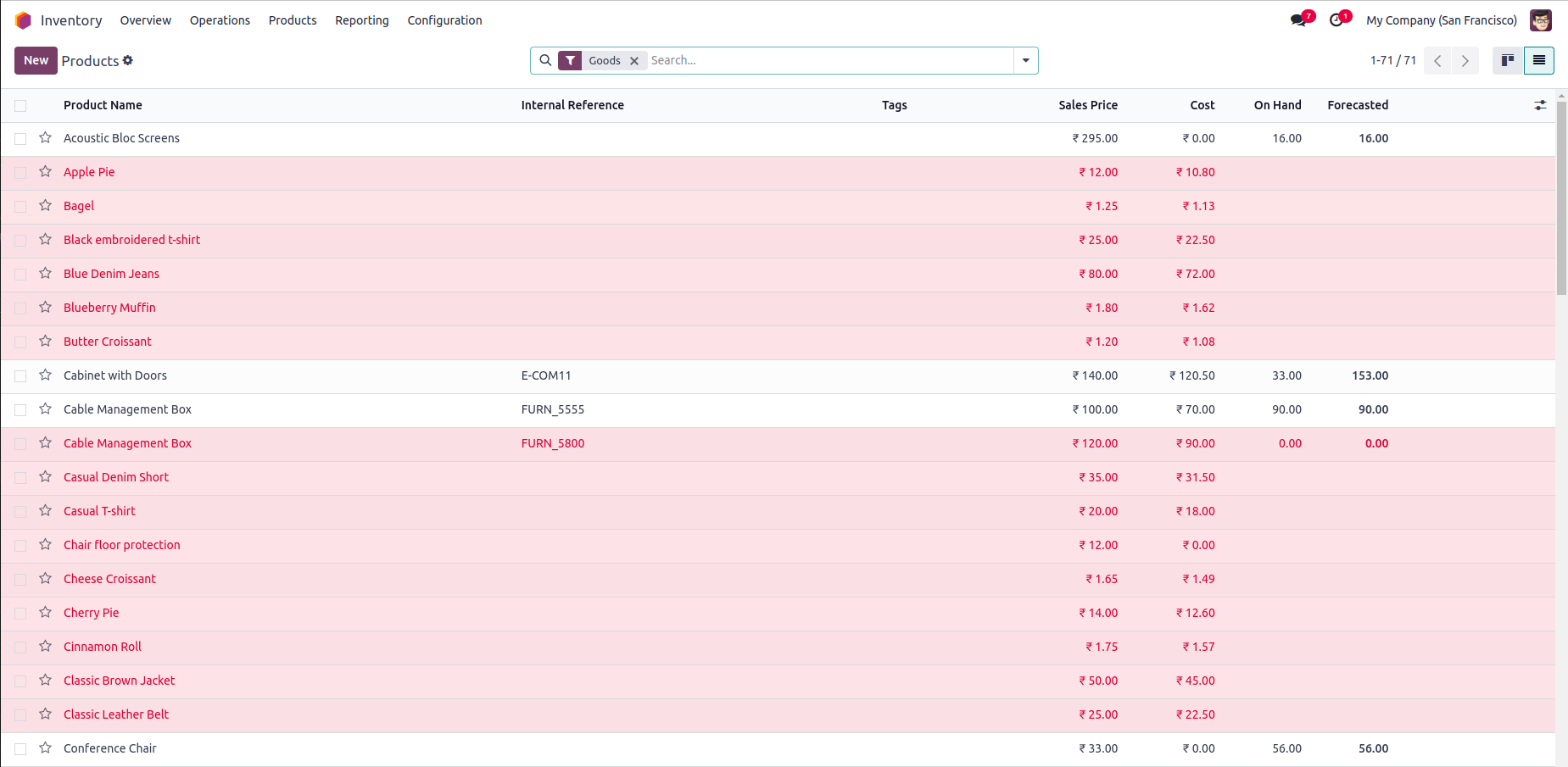
Kanban View
If the quantity of the product is less than the quantity of the alert quantity defined in the settings, the kanban view of the product will display a red background color.
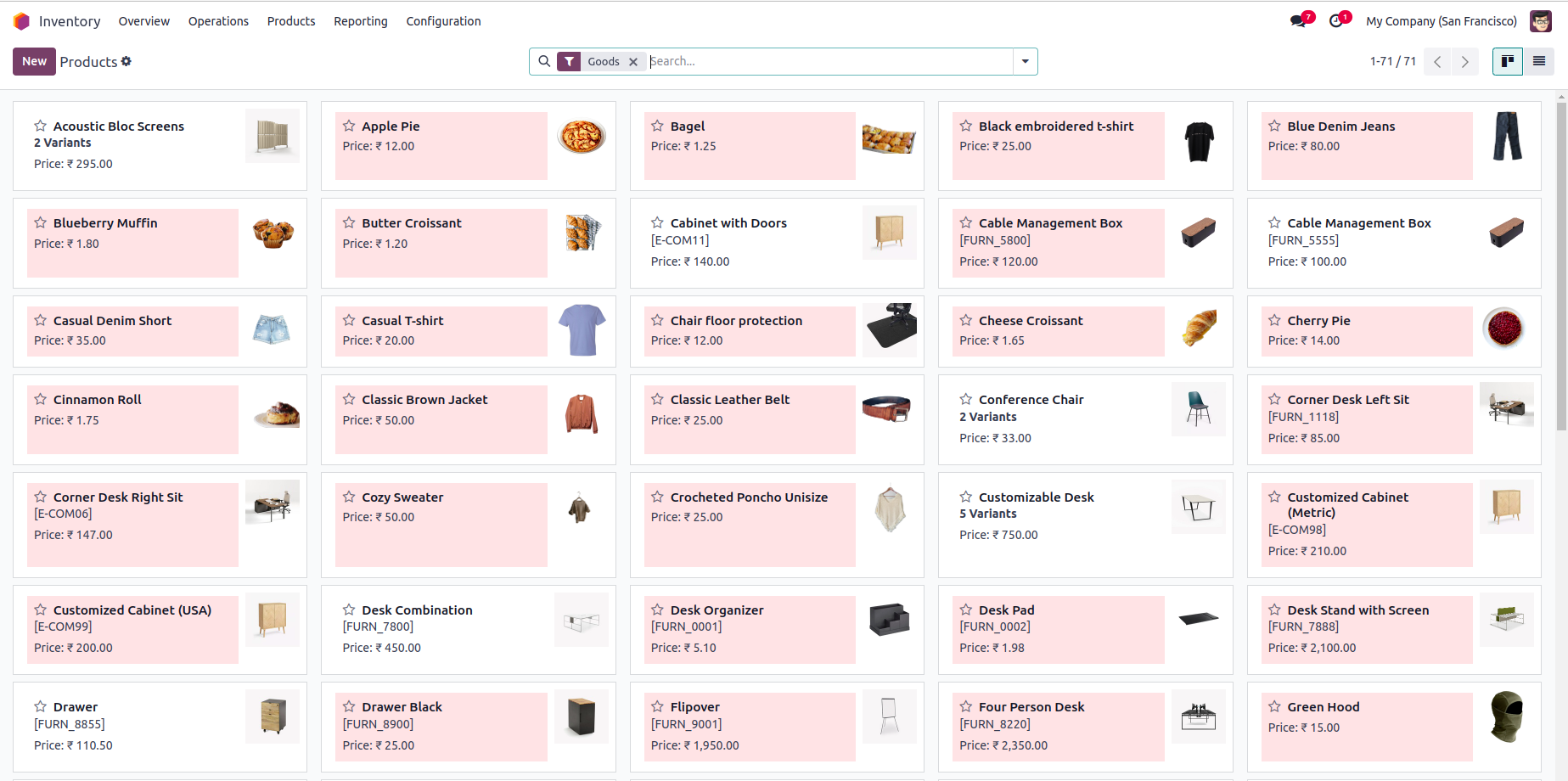
Point of Sale
If the quantity of the product is less than the quantity of the alert quantity defined in the settings, the pos session of the product will display an alert tag with quantity.
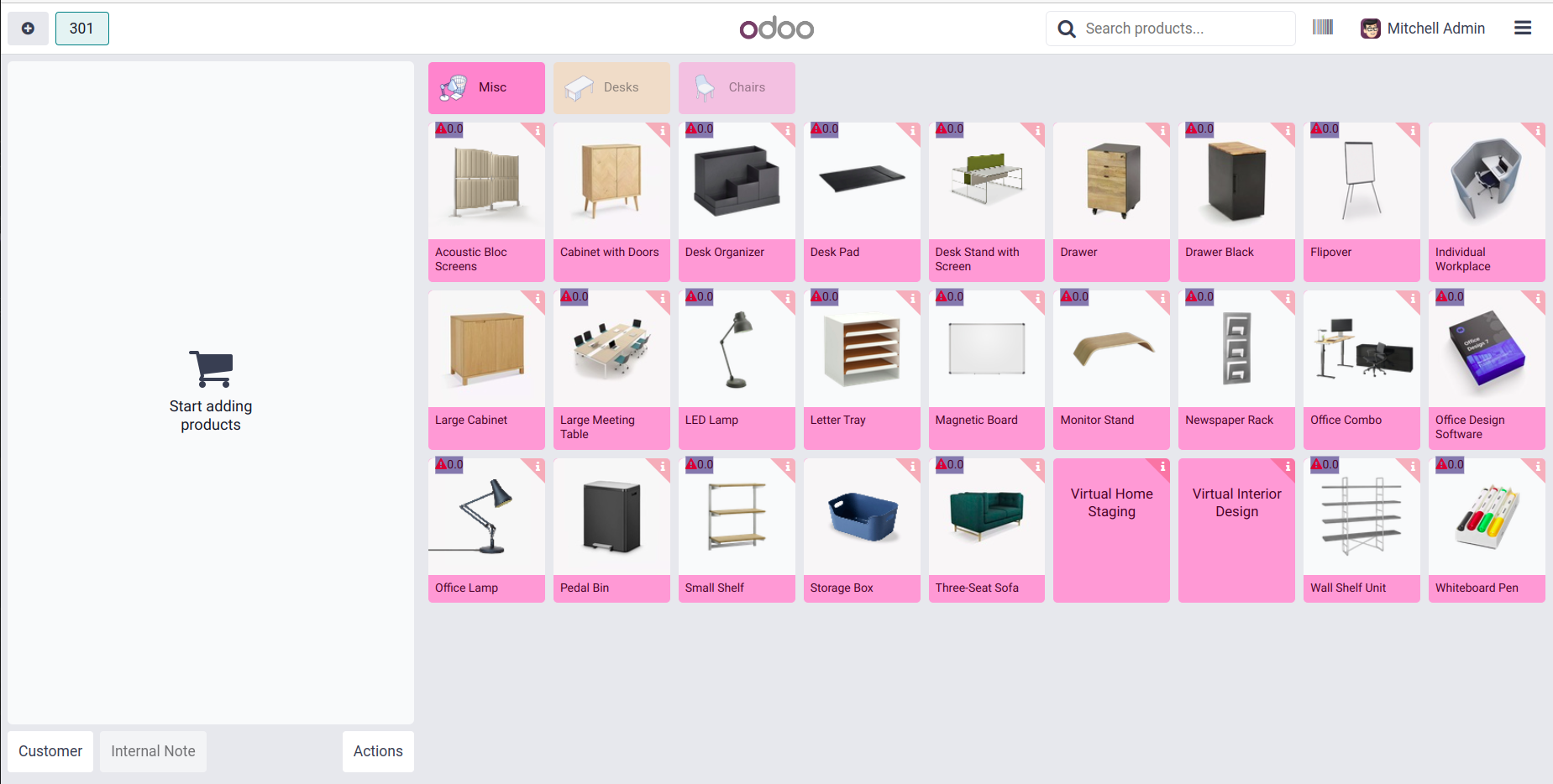
Stock Alert in List & Kanban View
- Product details get highlighted in red color when the product quantity goes below the alert quantity defined.
Alert Tag in POS
- Display the quantity and alert tag when the products go below the alert quantity defined.
Latest Release 18.0.1.0.0
7th December, 2024- Initial Commit