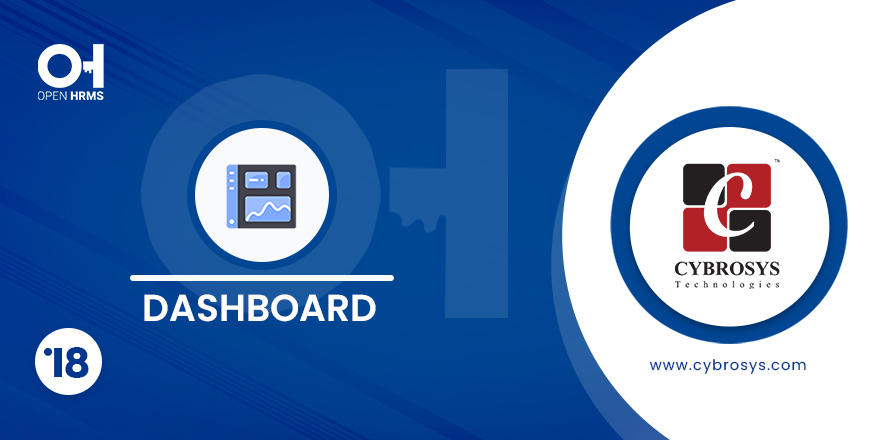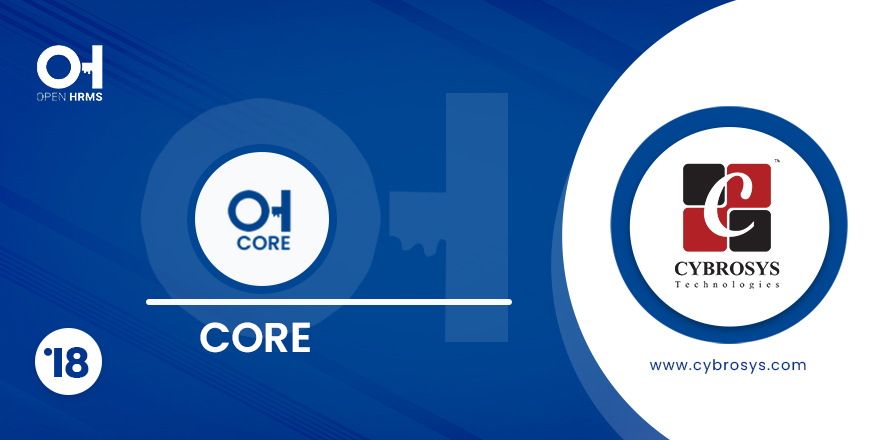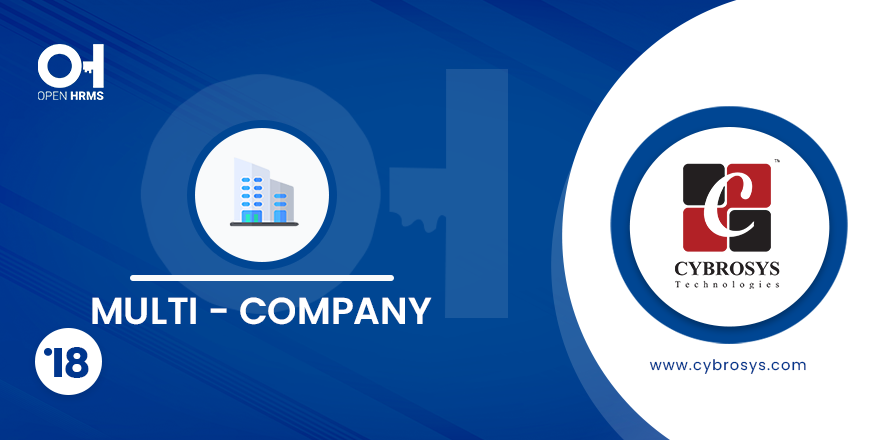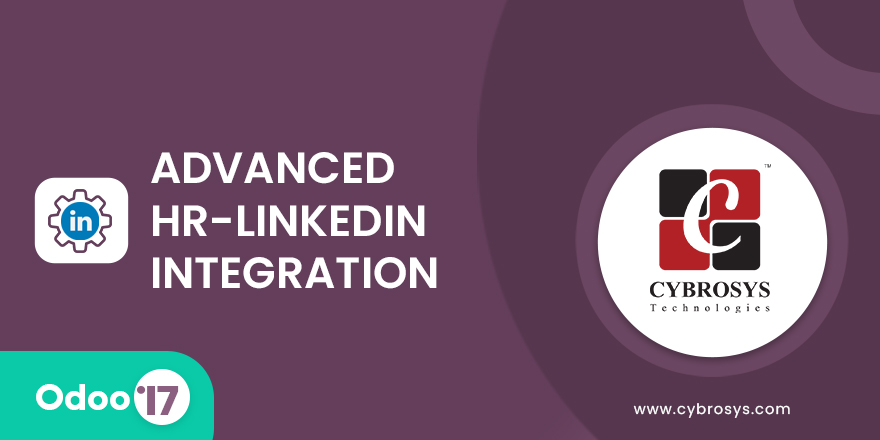Employees can send requests to the Department Manager for equipments and equipment damage expense reimbursement.
Equipment Request & IT Operation
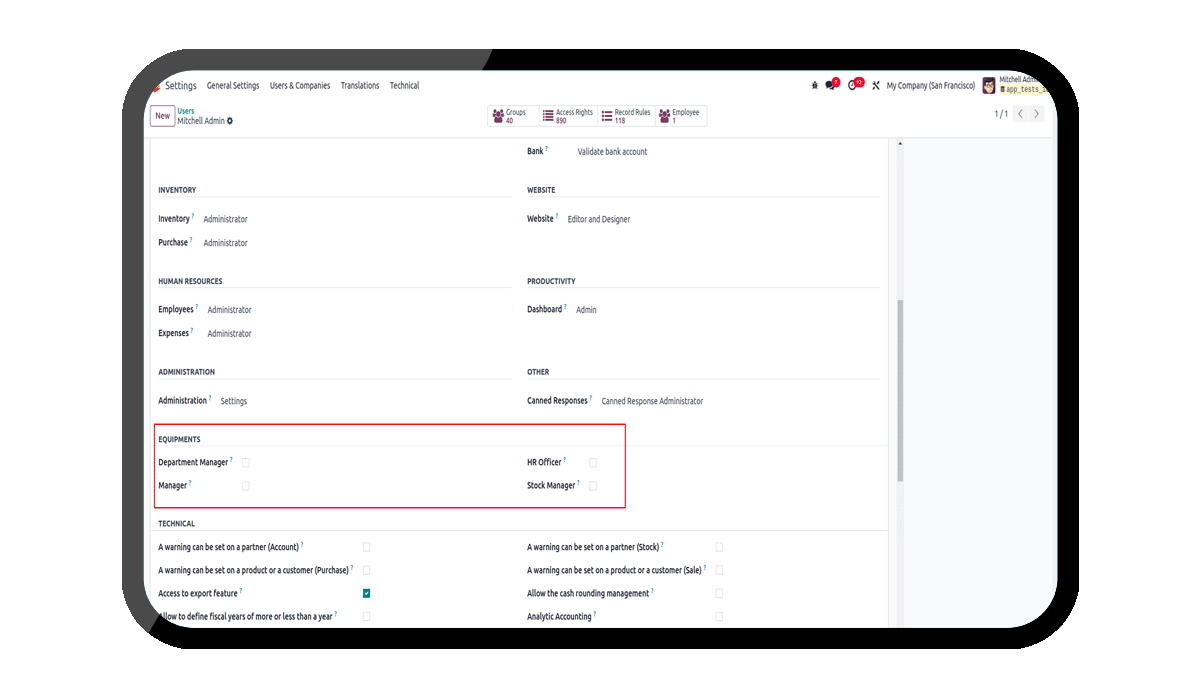
Key Heighlights
Requests for Equipments
Allow your employees to request for any equipment resources from your Equipment Department Manager.
Expense and Damage Report
Department manager can generate Expense report based on Damage report.
Approval from HR
HR Officer can approve the request the expense report.
Internal Transfers for Equipment Requests
Stock Manager can create internal transfers for equipment requests.
Are you ready to make your business more
organized?
Improve now!

Equipment Request User Groups
Go to Settings --> Users --> Equipments to configure user groups.
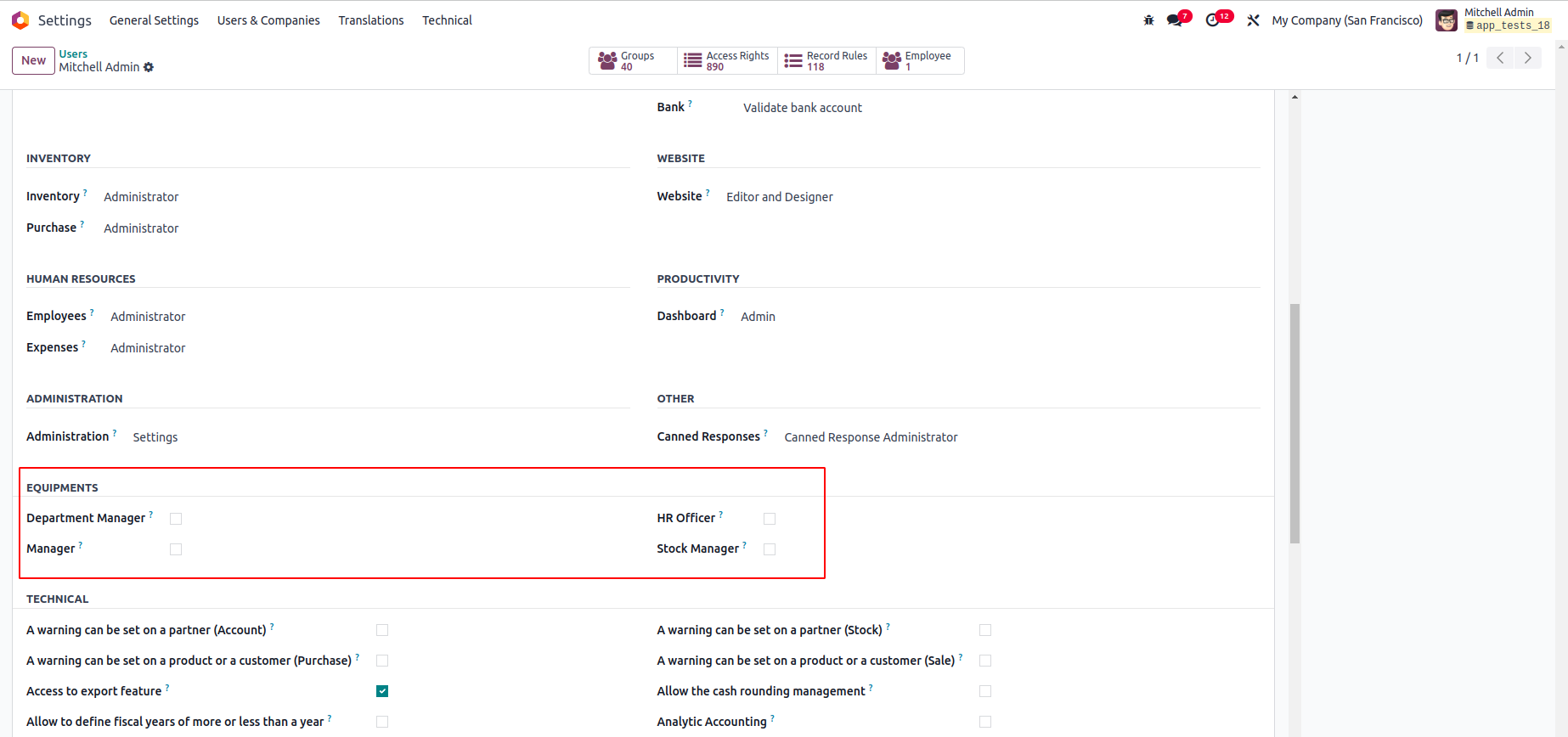
List view of Equipment Requests
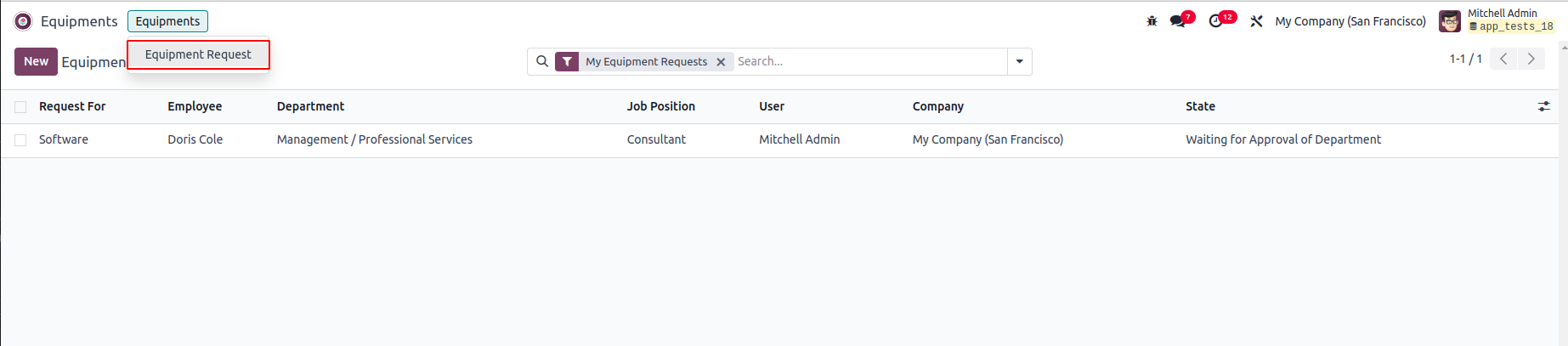
Create New Equipment Request
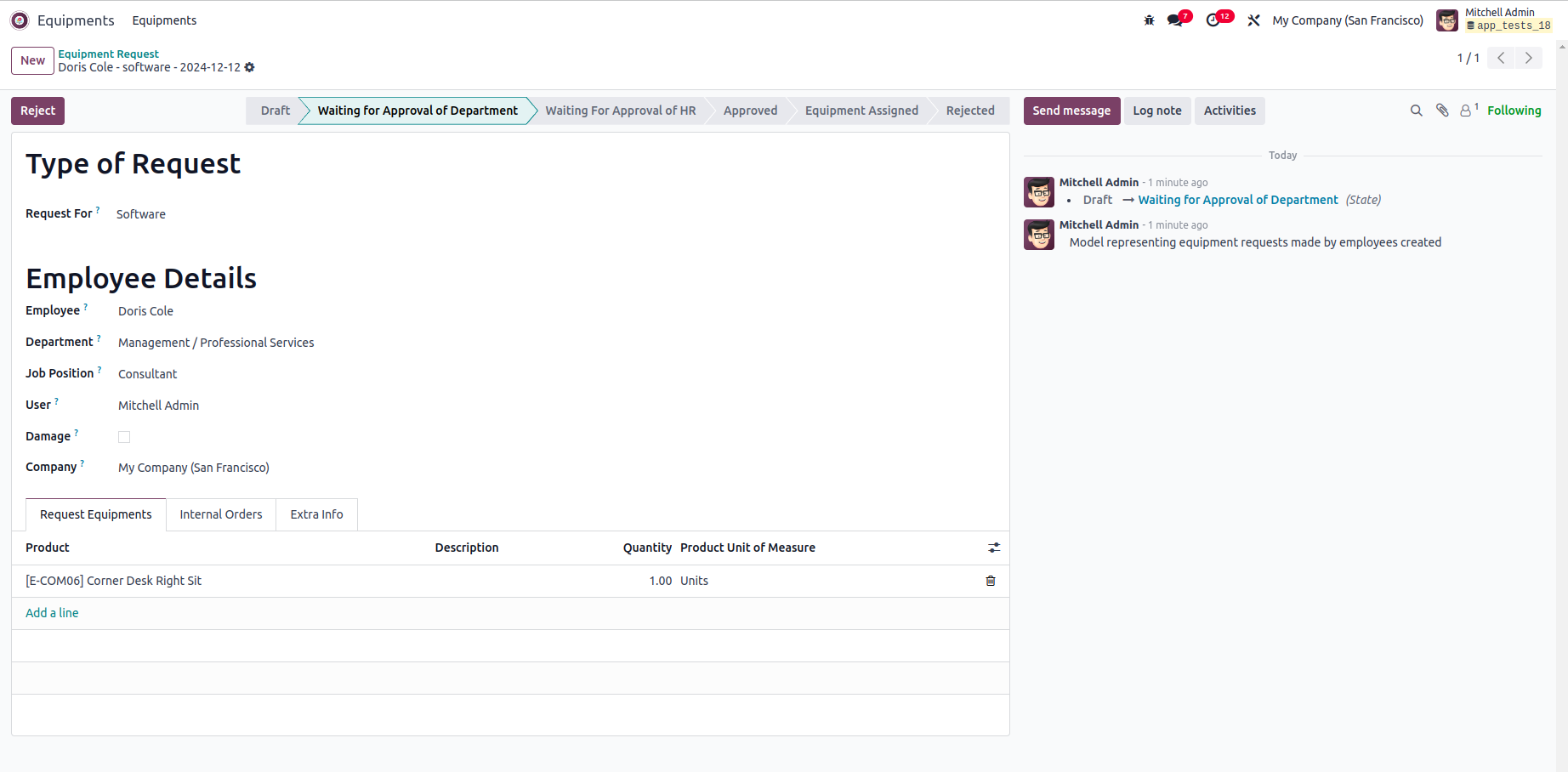
Damage Field For Damage Details and Expenses
If the Damage field is enabled users can add Damage Details.
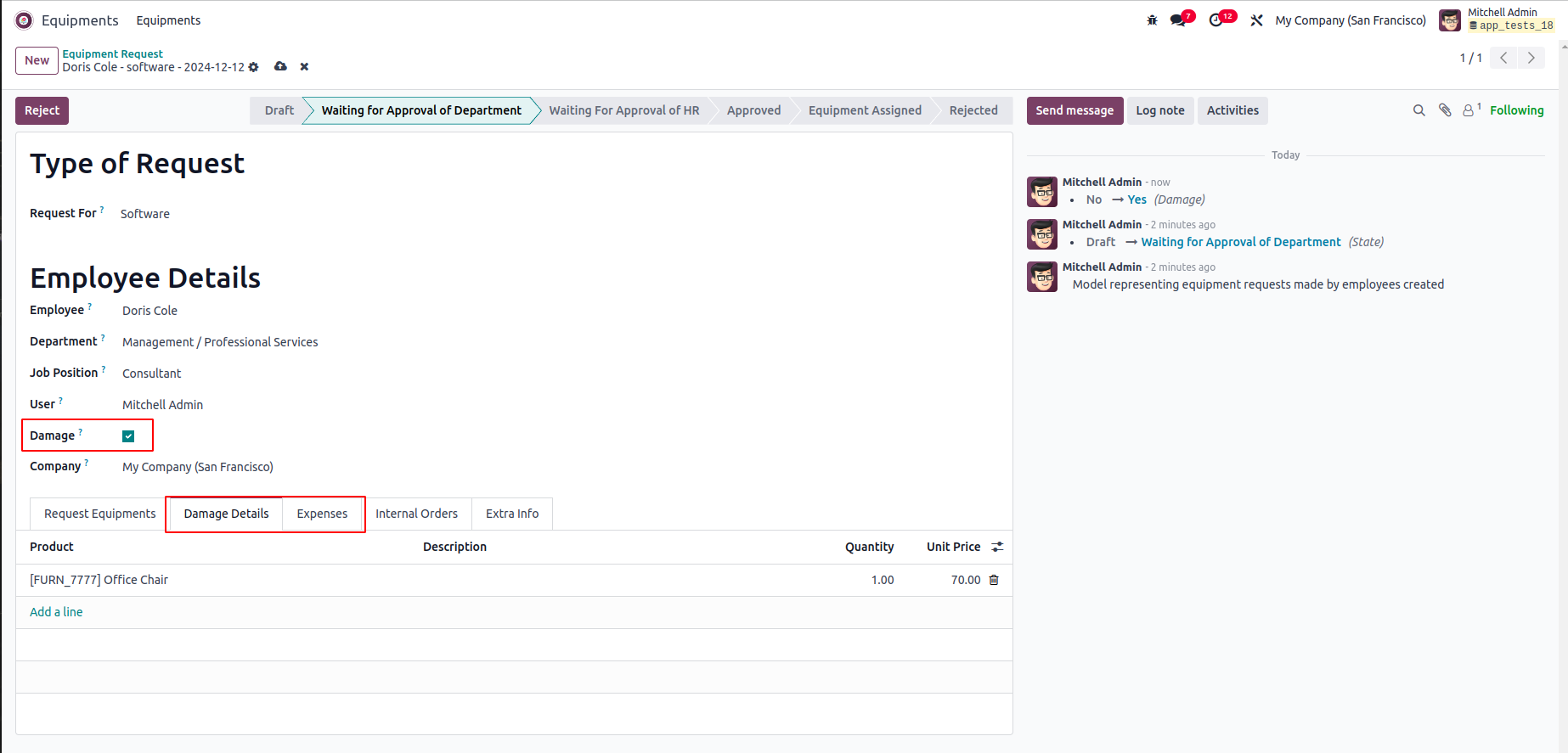
List View of Department Manager
The Department Manager has a menu which he can review All Department Approval Equipment Requests.
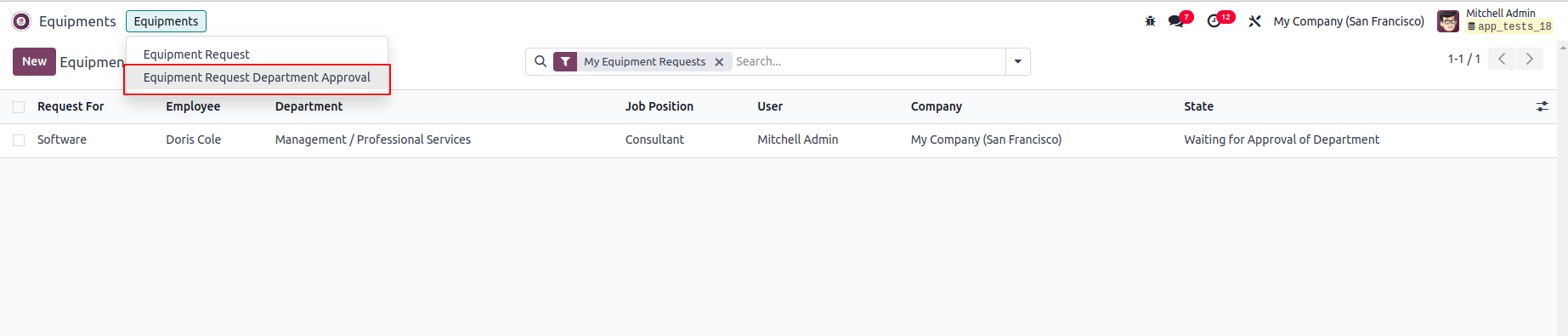
Form View of Department Manager
If the user has enabled the "damage" field, the department manager will have two buttons: one for approval and the other for generating expenses.
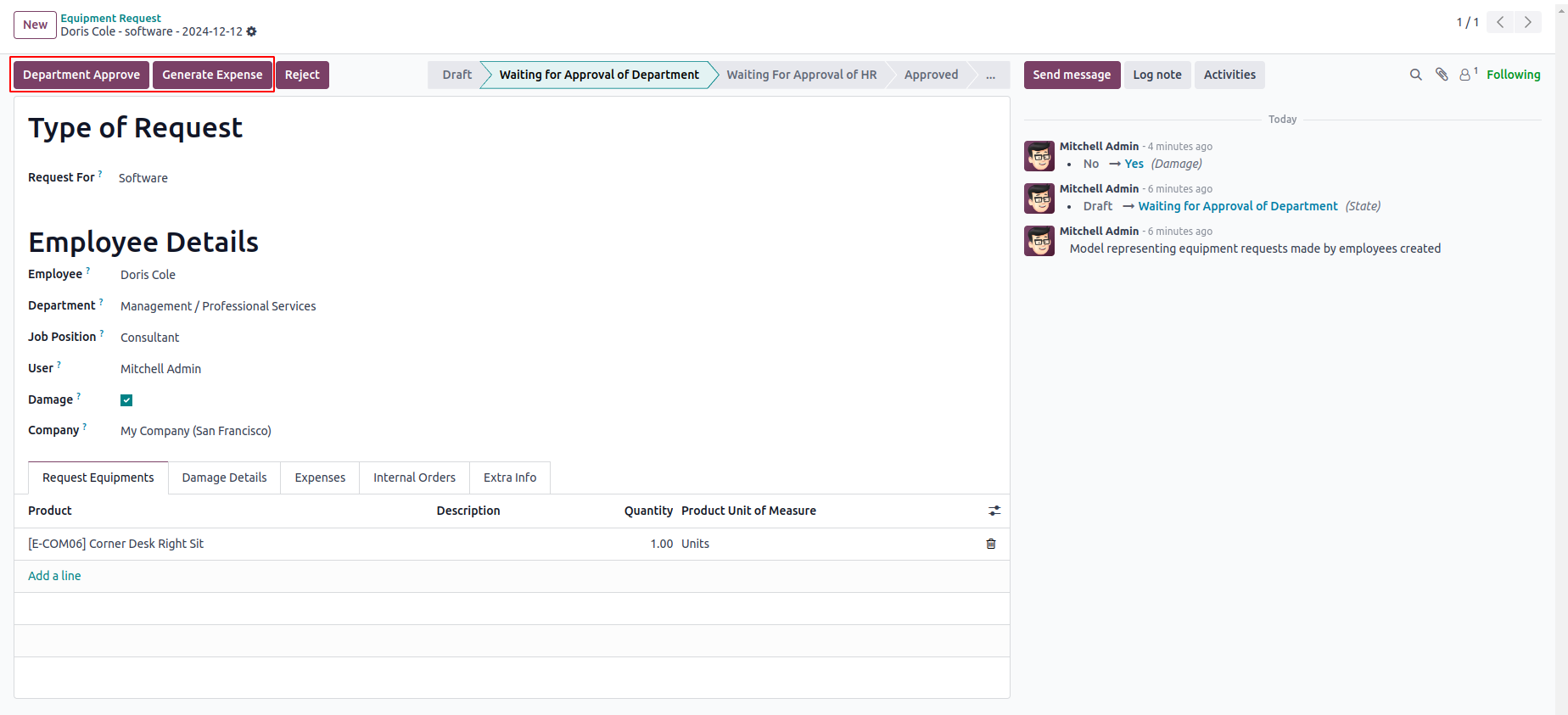
Waiting for Approval of HR
After approval and generation of expenses, the next step is for HR to review and approve the request.
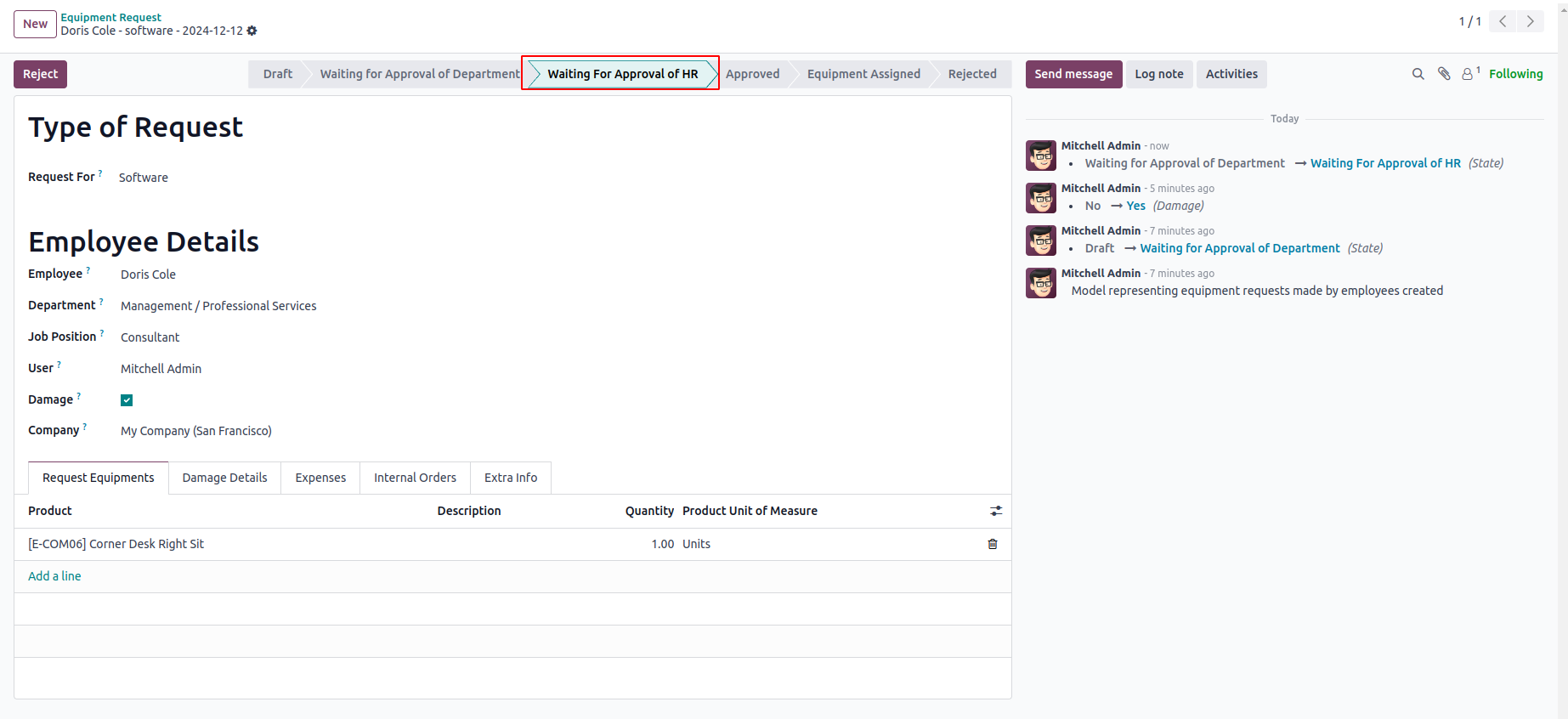
List View of HR Officer
The HR Officer has a menu which he can review all HR Approval Equipment Requests.
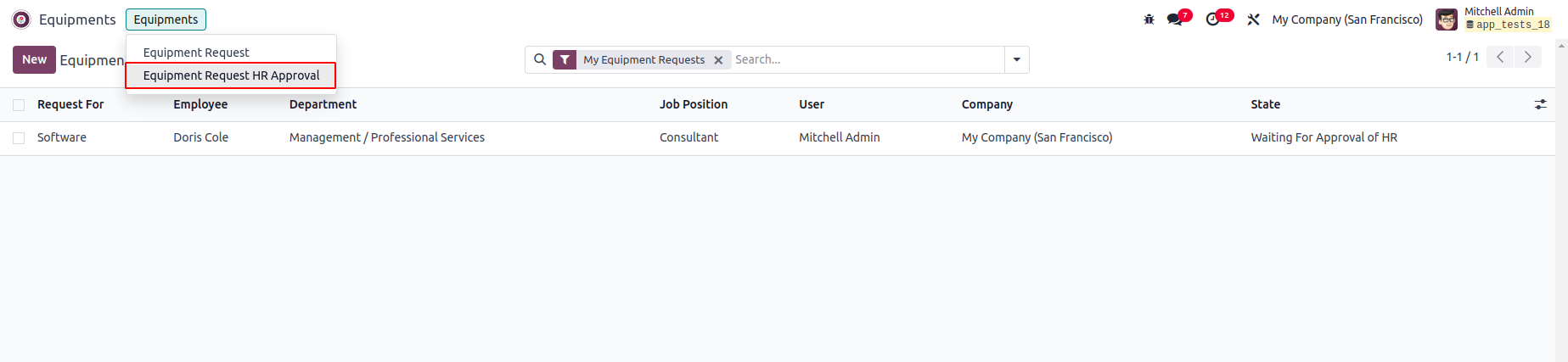
Form View of HR Officer
The HR Officer will have the approval button.
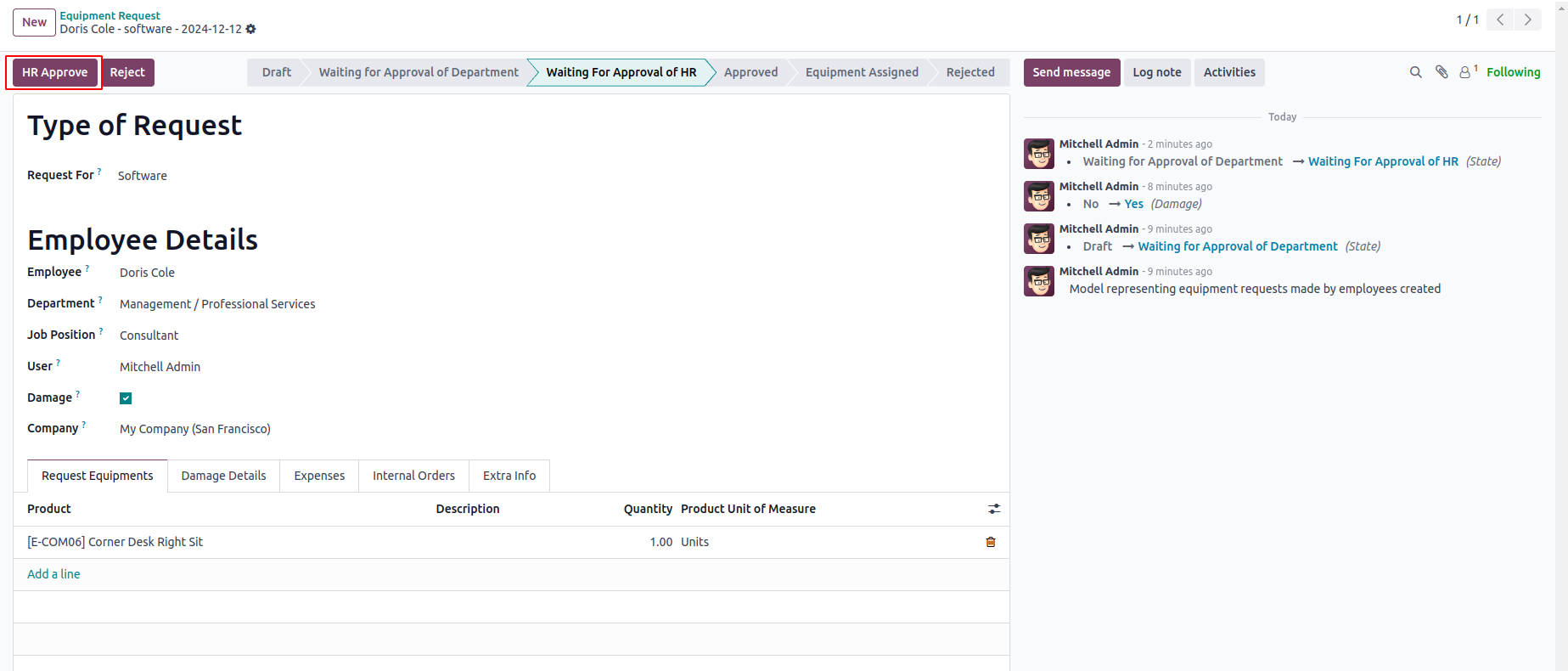
List View of Stock Manager
The Stock Manager has a menu where he can review All Stock Approval Equipment Requests.

Form View of Stock Manager
The Stock Manager can create an internal transfer, which will then generate an internal picking request.
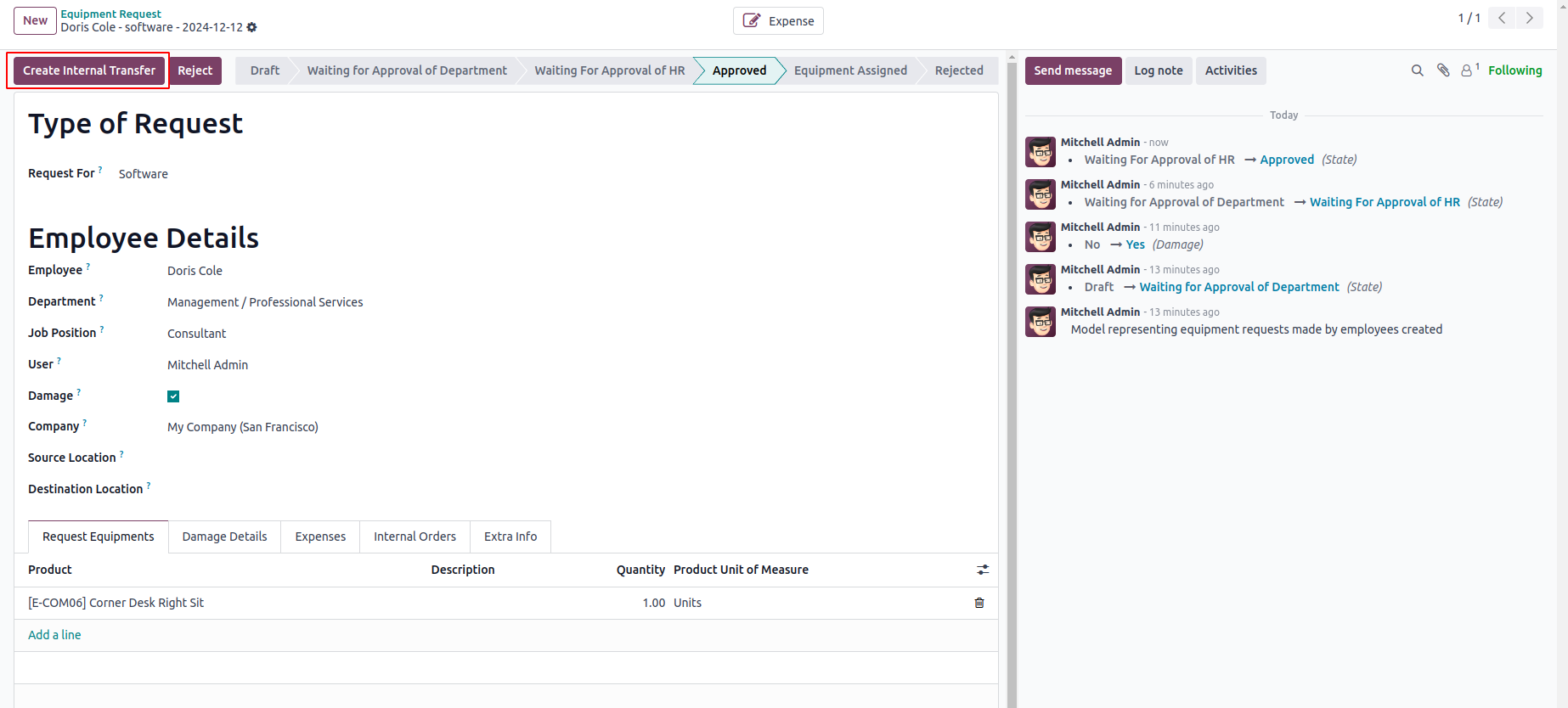
View the Internal Transfer
Once the internal transfer is created, they can view it from the button.

Print the Equipment Report
We have the option for generating Equipment Report.
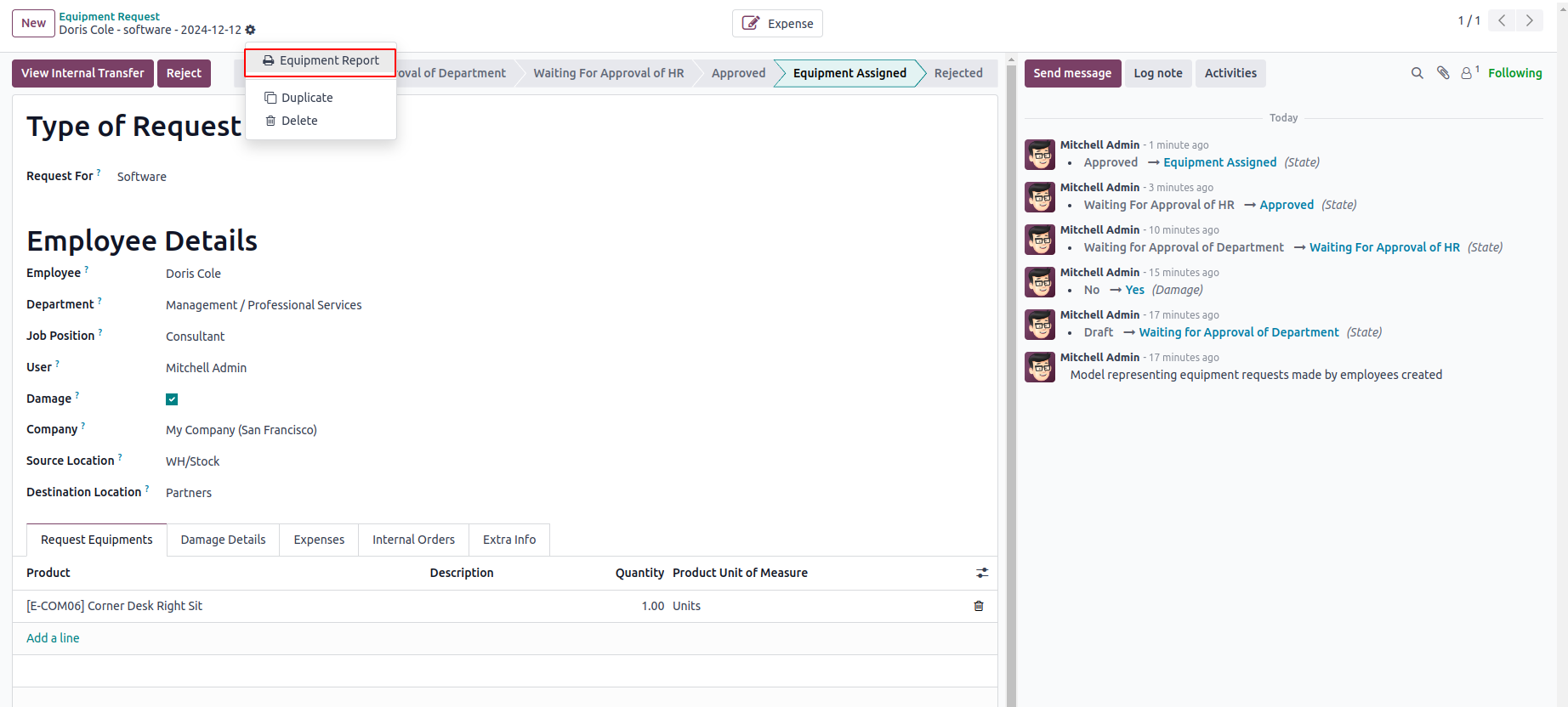
Pdf Equipment Report
It will print a pdf of Equipment Report.
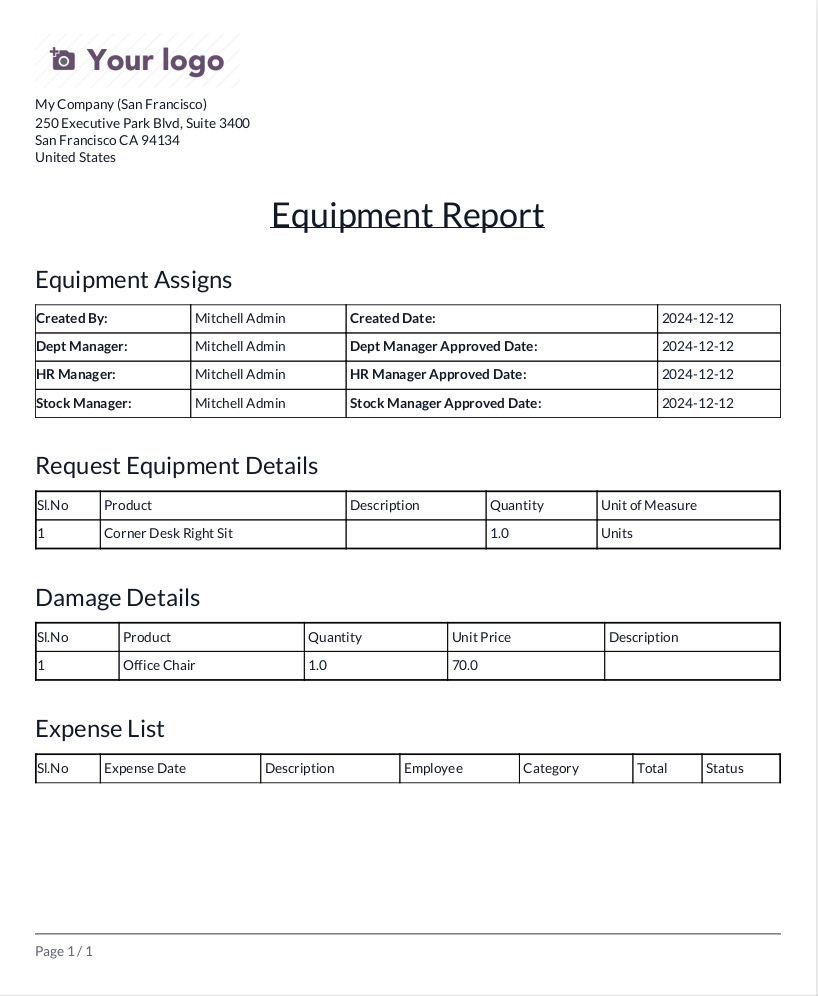
Employees can Create Requests for Equipments.
Allow Employees to Request Damage Repairs and Expense Reimbursements.
Department Managers can create Expense Requests for their Employees.
HR Officers can Approve Equipment Expense Requests.
Stock Managers can Create Internal Transfers for Equipment Requests to Transfer Requested Equipments.
Generate PDF Equipment reports.
While configuring a backup, selecting the Zip option will include the filestore in the backup, while choosing the Dump option will create a backup without the filestore.
Enable the "Remove Old Backups" option in the backup creation view to automatically delete previous backups based on the number of days specified.
Enable the "Notify User" option and specify a contact to receive an email containing a detailed report with the failure reason and backup details. This option will also send an email upon successful backup.
Select the backup destination as local storage and specify a backup path to a location on the system to create backups on your own system.
Latest Release 18.0.1.0.0
12th November, 2024- Initial Commit