Product Low Stock Alert
Simplify your stock management by promptly recognizing low stock items through highlighted red color.
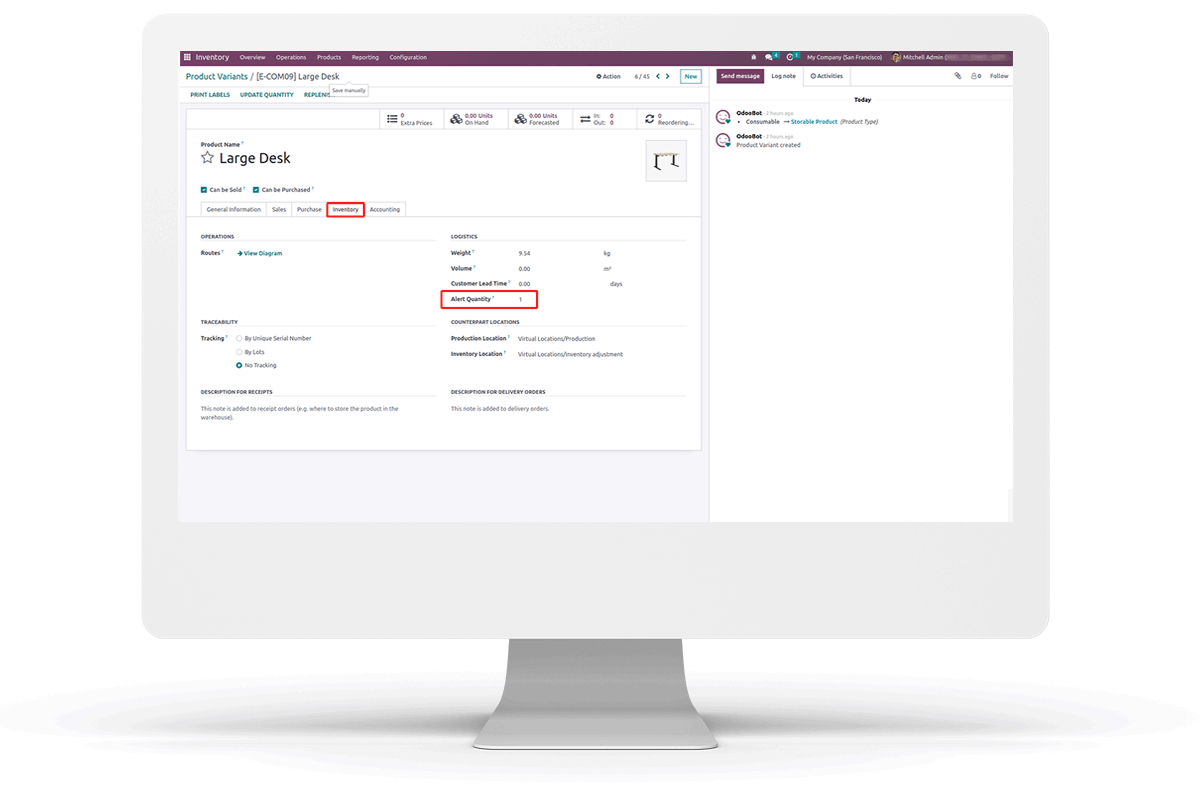
Simplify your stock management by promptly recognizing low stock items through highlighted red color.
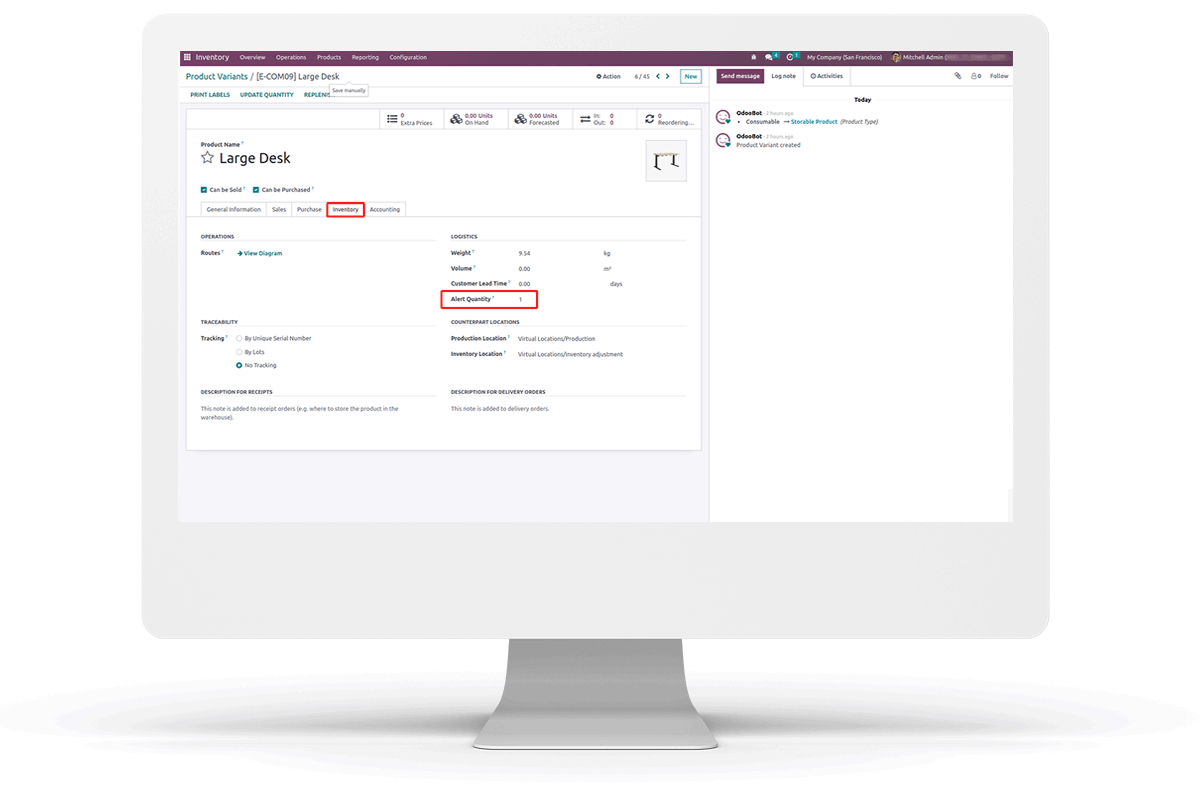



 Stock Alert in List & Kanban View
Stock Alert in List & Kanban View
Product details get highlighted in red color when the product quantity goes below the alert quantity defined.
 Alert Tag in POS
Alert Tag in POS
Display the quantity and alert tag when the products go below the alert quantity defined.

Go to Settings --> Enable "Low Stock Alert for All Products" button and enter the Alert Quantity.
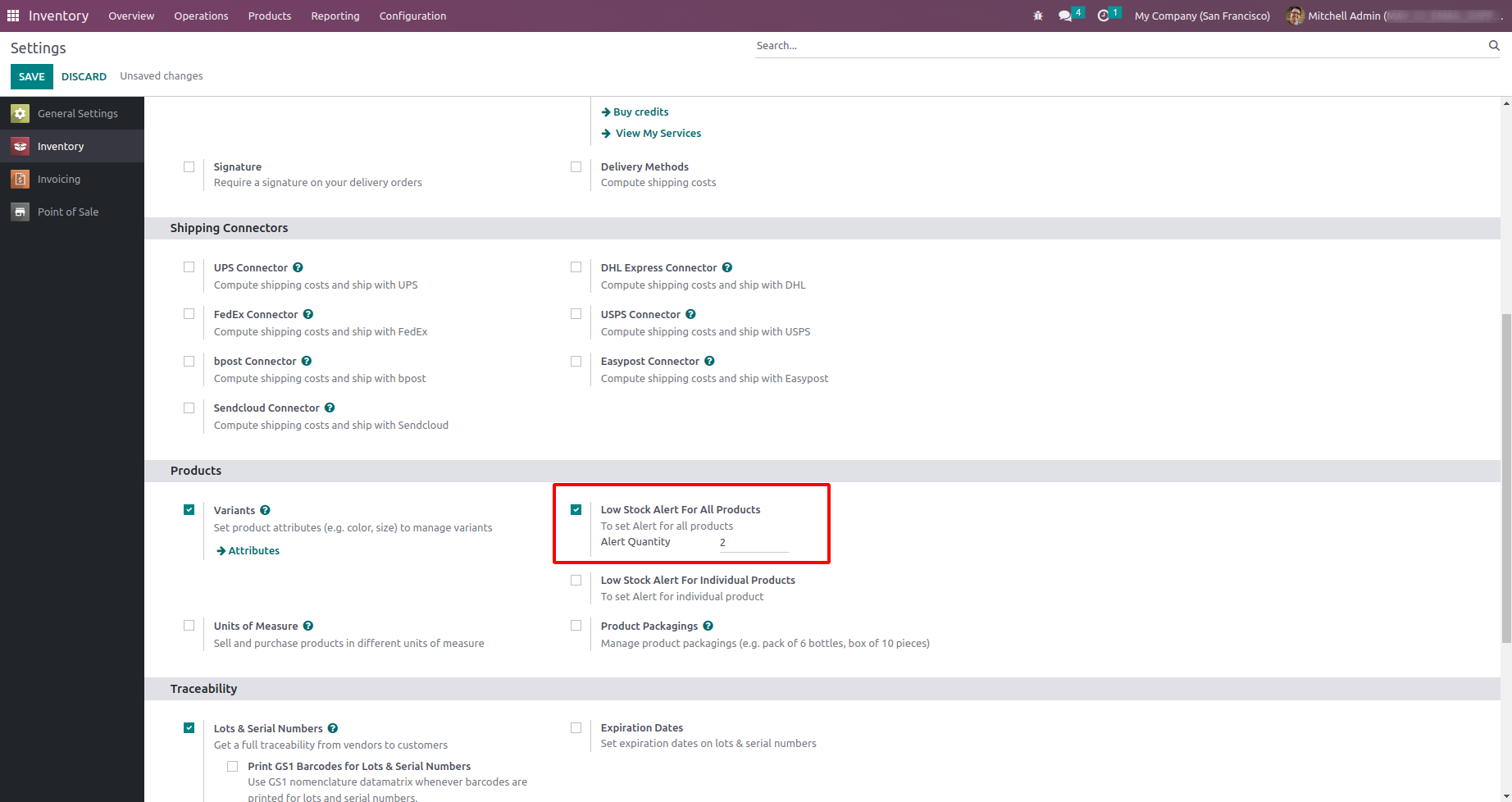
If the quantity of the product is less than the quantity of the alert quantity defined in the settings, the list view of the product will display a red background color.
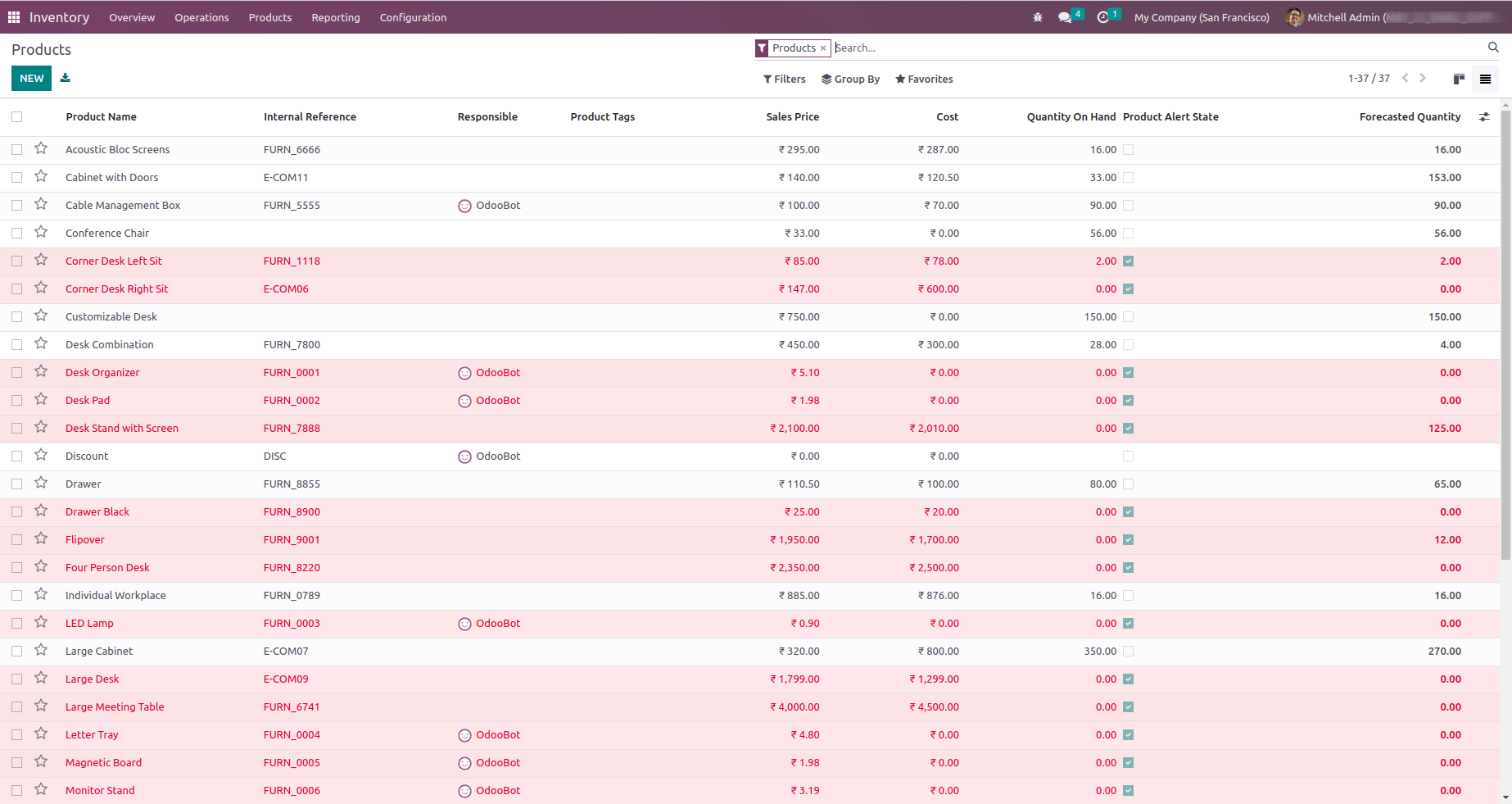
If the quantity of the product is less than the quantity of the alert quantity defined in the settings, the kanban view of the product will display a red background color.
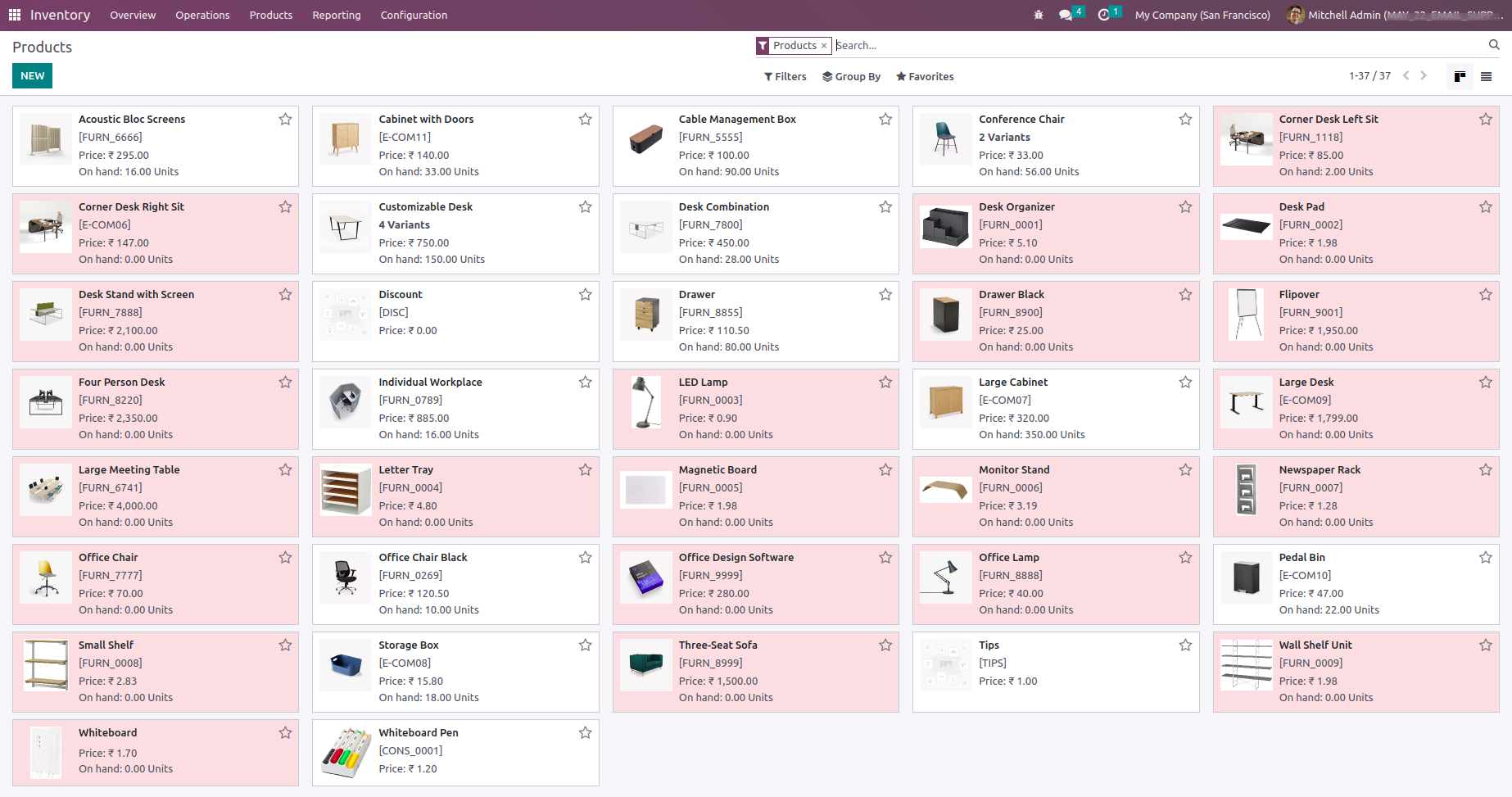
If the quantity of the product is less than the quantity of the alert quantity defined in the settings, the pos session of the product will display an alert tag with quantity.
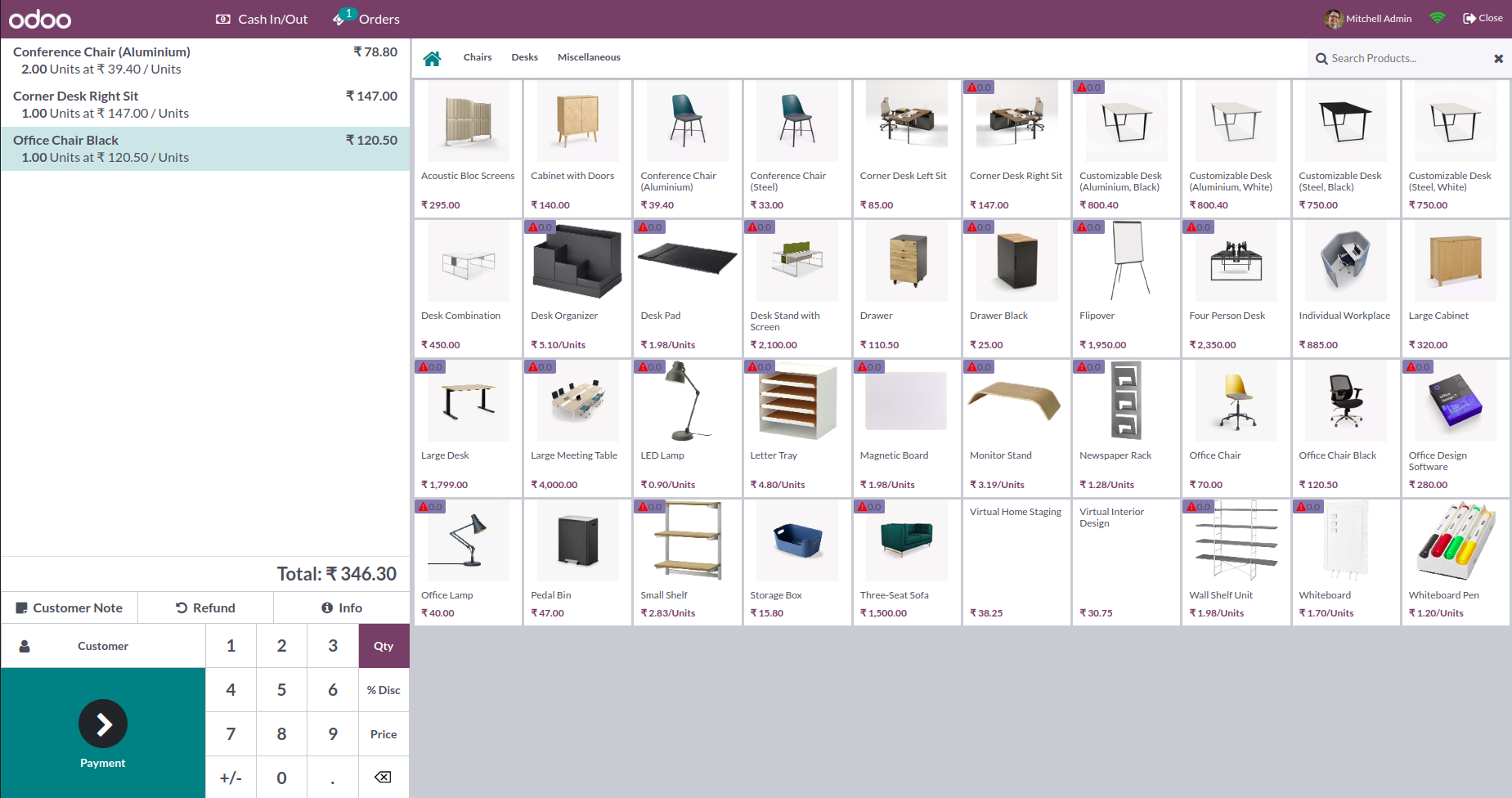
Go to Settings --> Enable "Low Stock Alert for Individual Products" button and enter the Alert Quantity in the product form of each product.
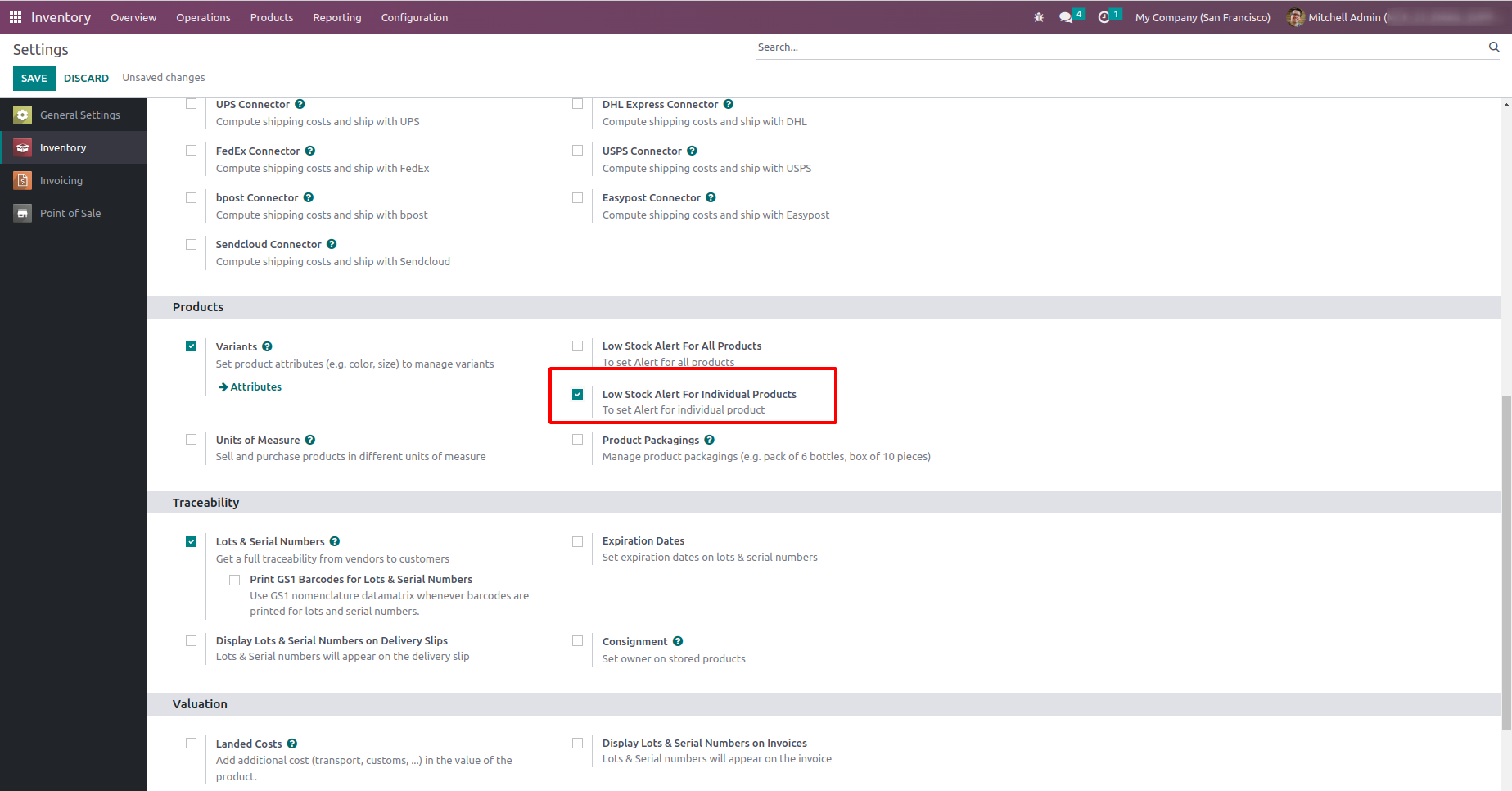
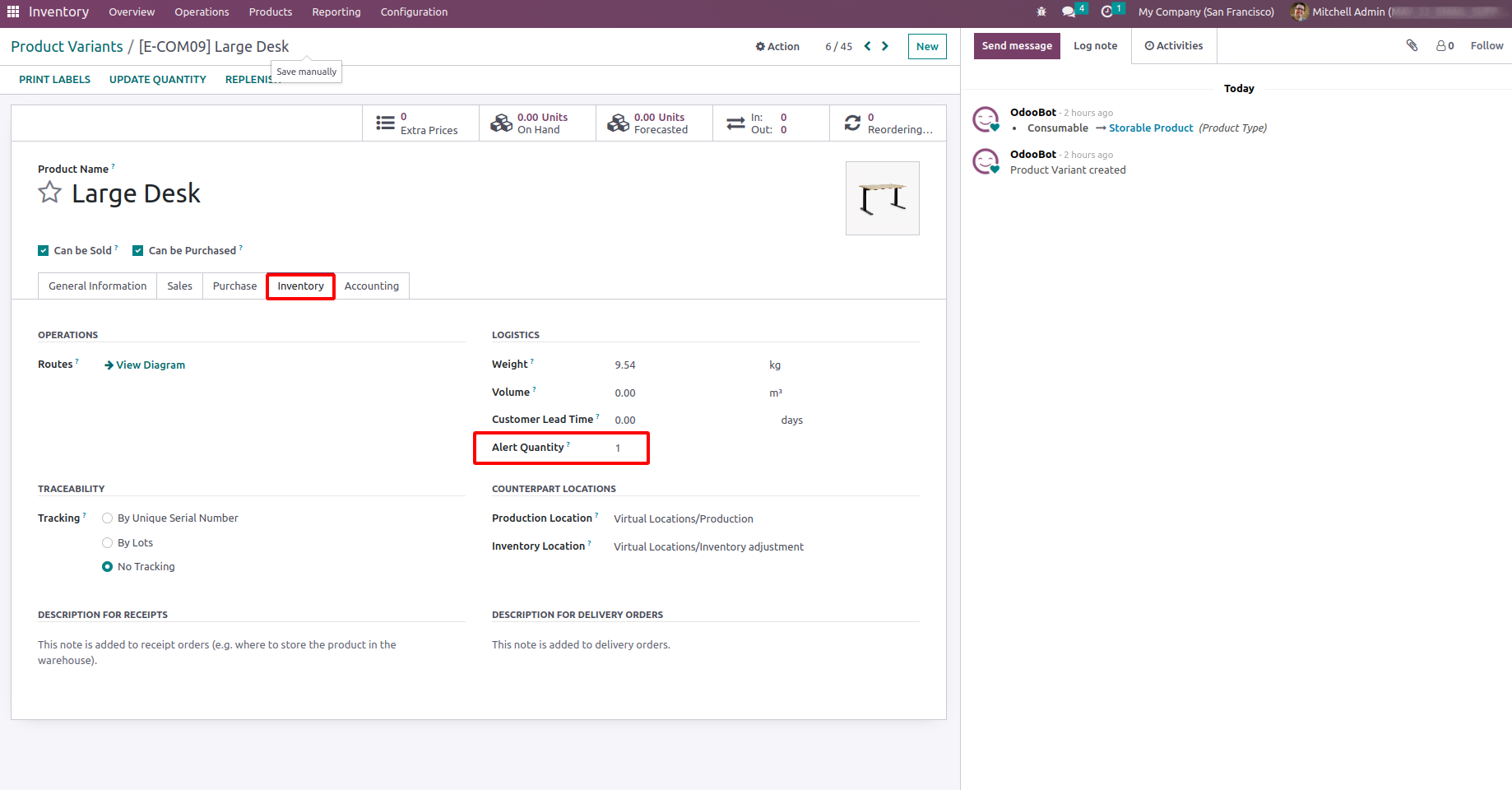
If the quantity of the product is less than the quantity of the alert quantity defined in the product, the list view of the product will display a red background color.
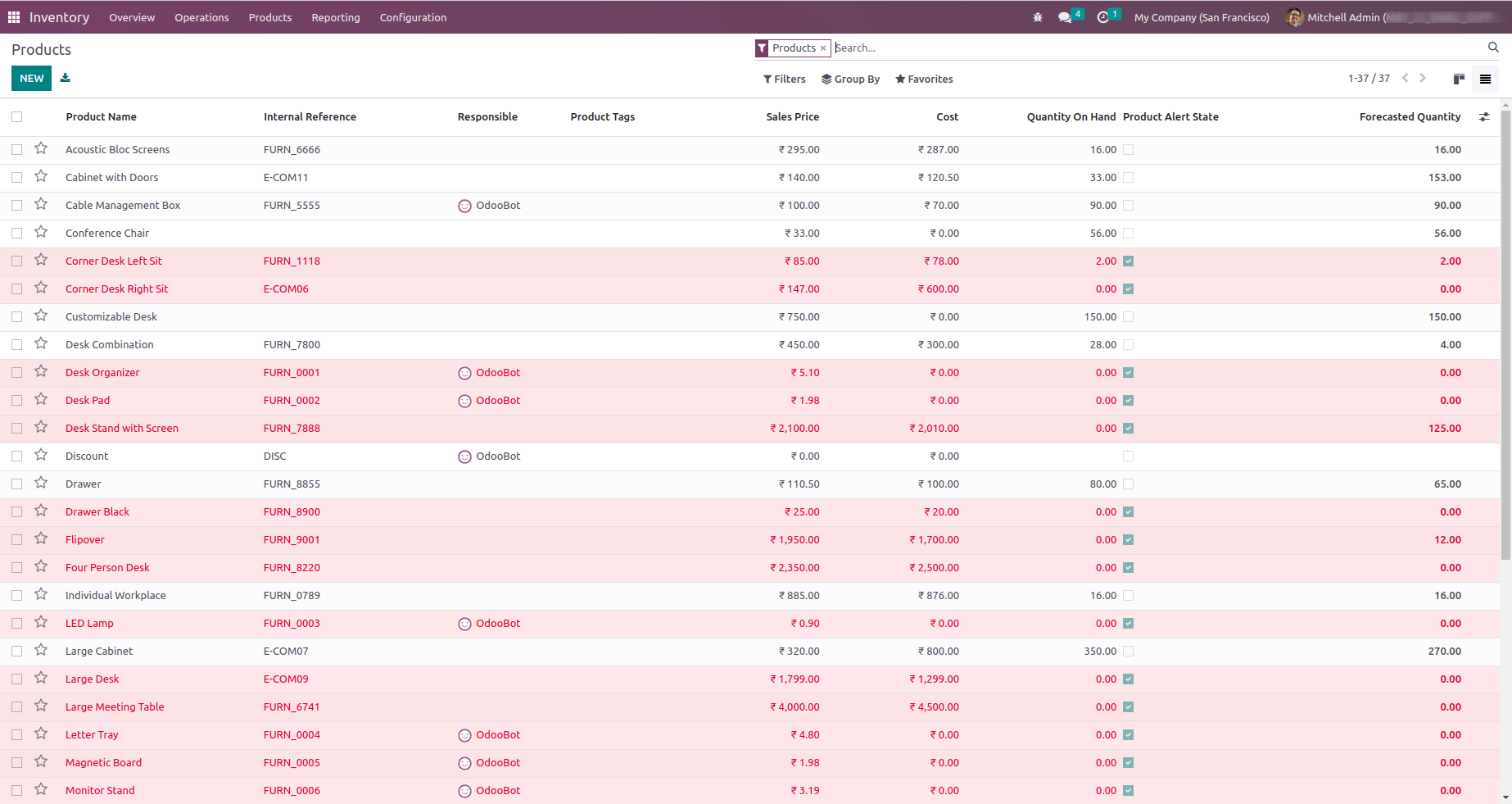
If the quantity of the product is less than the quantity of the alert quantity defined in the product, the kanban view of the product will display a red background color.
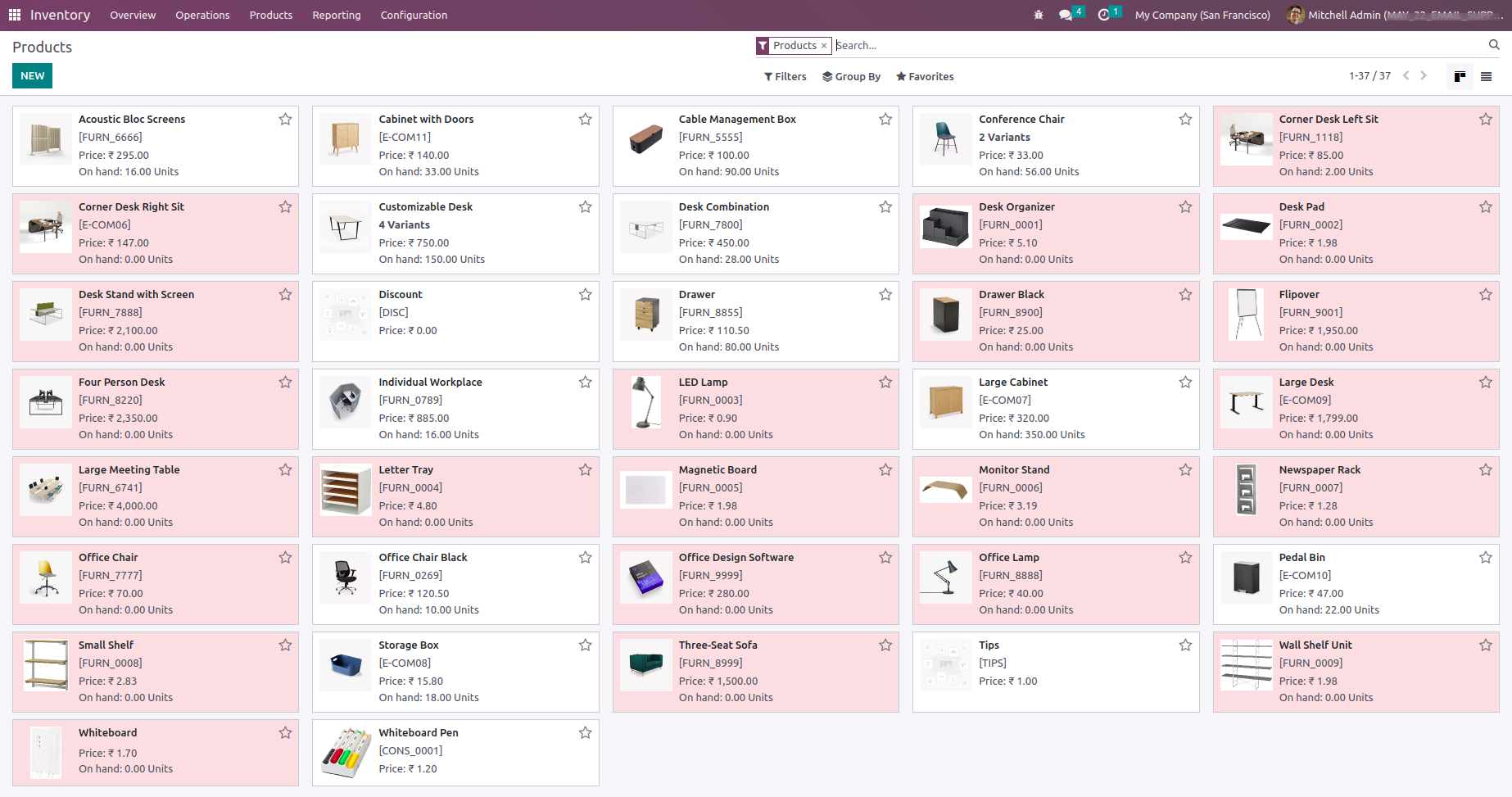
If the quantity of the product is less than the quantity of the alert quantity defined in the product, the pos session of the product will display an alert tag with quantity.
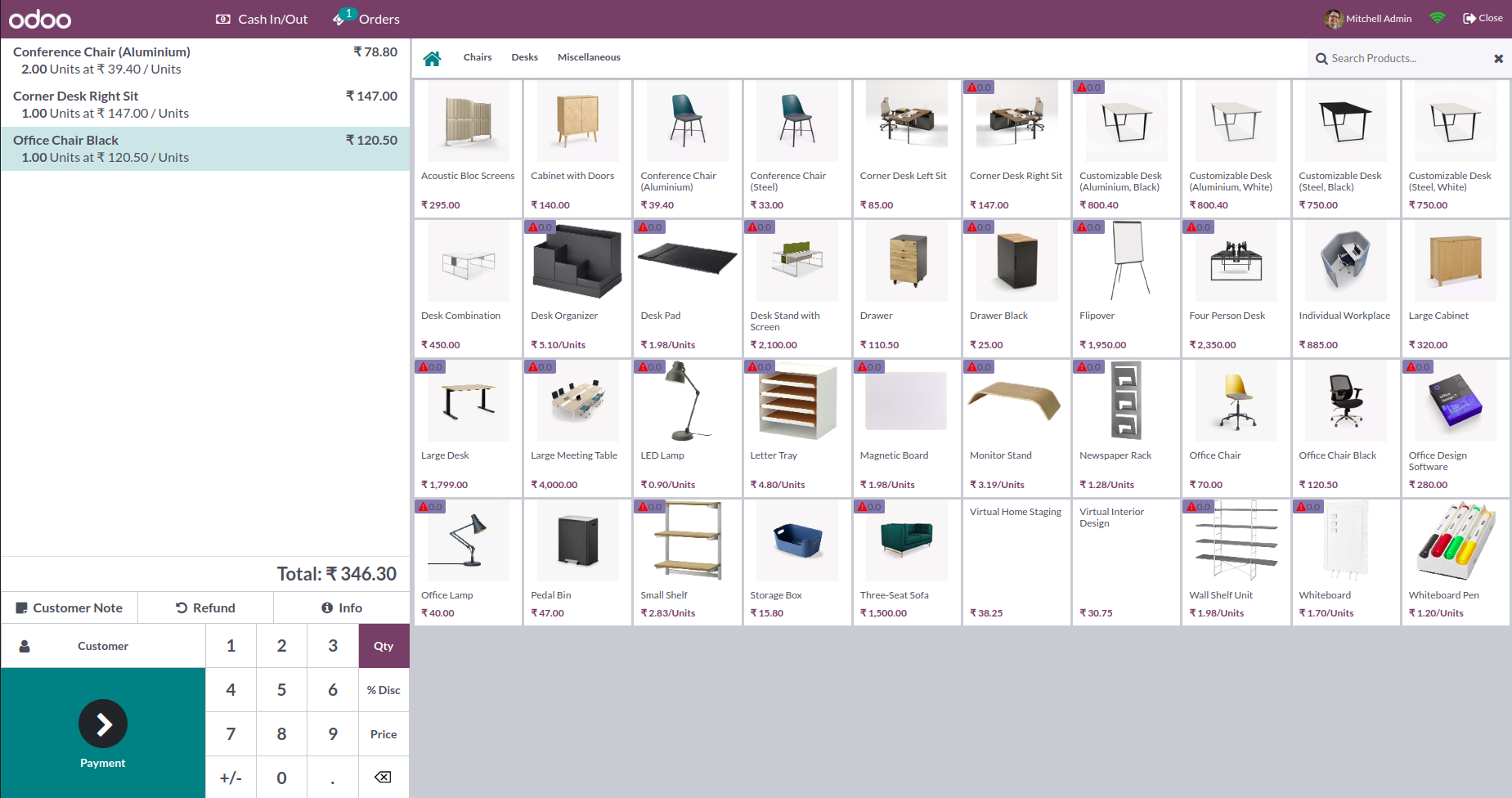



Easily procure and sell your products
Easy configuration and convivial experience
A platform for educational management
Plan, track and schedule your operations
Mobile friendly, awe-inspiring product pages
Keep track of services and invoice
Run your bar or restaurant methodically
An all-inclusive hotel management application