Mass Mailing using SendGrid API
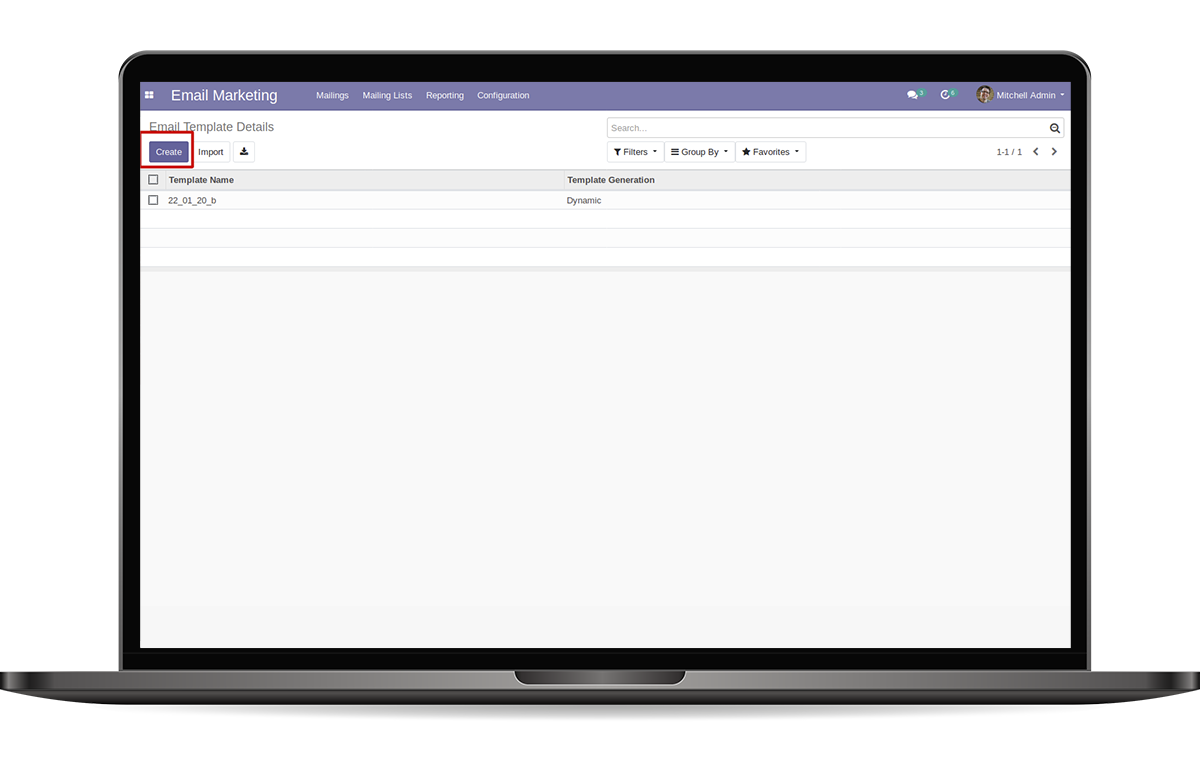
The module will help send emails through SendGrid Mailing Service. It could be use full for Bulk Mailing. The email templates can create by the user. It work with the API key provided by the user.
You need to get a SendGrid API key To use This module
It work with using the API Key. It can be set in the configuration
SendGrid Template Details submenu in Email Marketing configuration using to create email templates.
SendGrid from emails submenu in email marketing configuration using for storing from emails.
In Email Marketing Mailing Form contains a page named SendGrid Email.There we can select the Sending Template.
We could Use Recipients field to sort the recipient emails
Mail can be send by using SendGrid Button in Mailing Form
SendGrid Send Emails submenu in Email Marketing Reporting menu can be use for viewing Mail Details
In SendGrid Send Emails Will Show the Error Emails and cause of Error in The Record. It also include Mail Bounce Check
Bounce Check Button Will show cause of the bounce Email in the page view
Resend Error Emails Button in the action menu can be use for resend the selected error emails
In Email Marketing Configuration have a checkbox field SendGrid API by checking it, Will show another Text field

Here we can set the API key and click save button. By pressing save button it will save in the system if you again do the same thing Key will be modify.
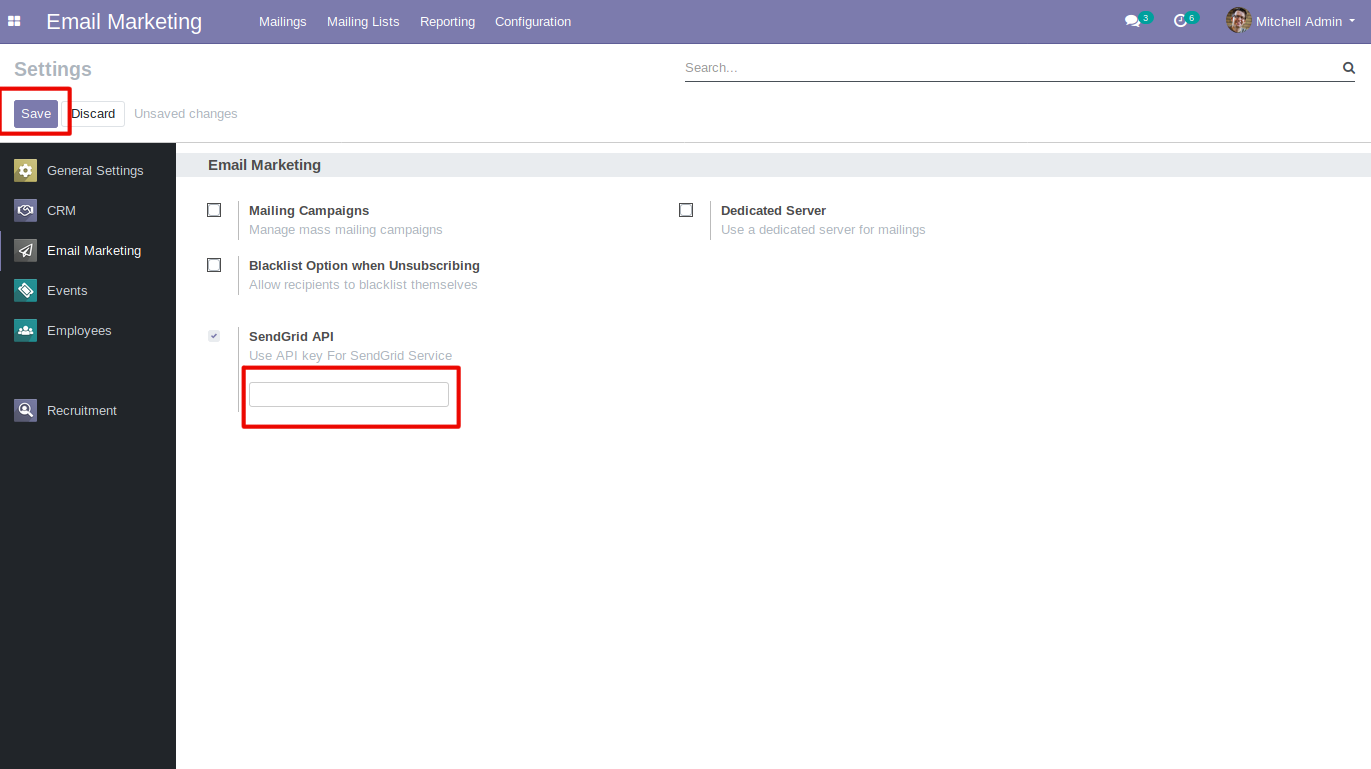
In Email Marketing Configuration have a sub menu SendGrid Template Details
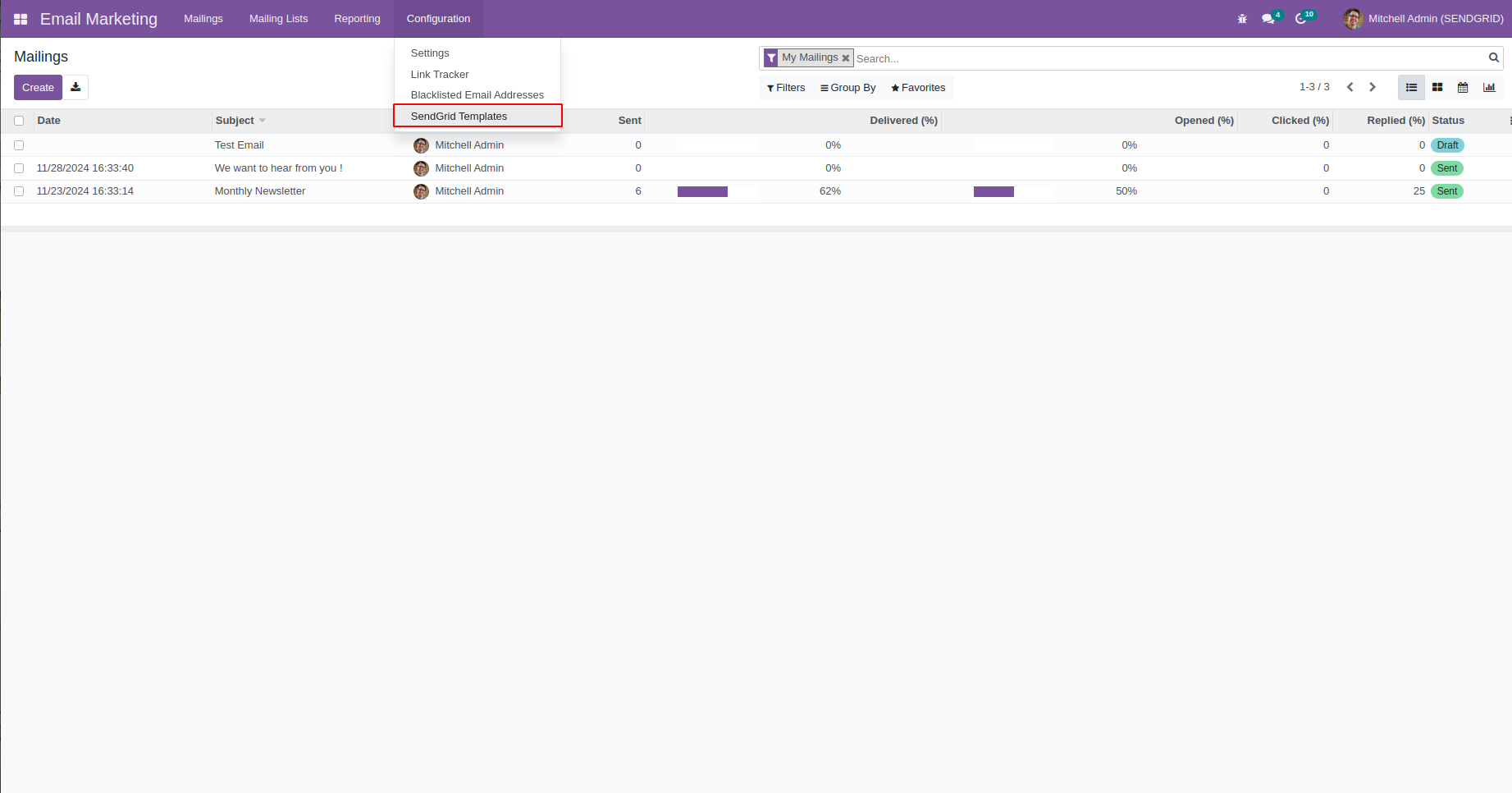
In Email Template Details show a tree view like below create new template by clicking Create button
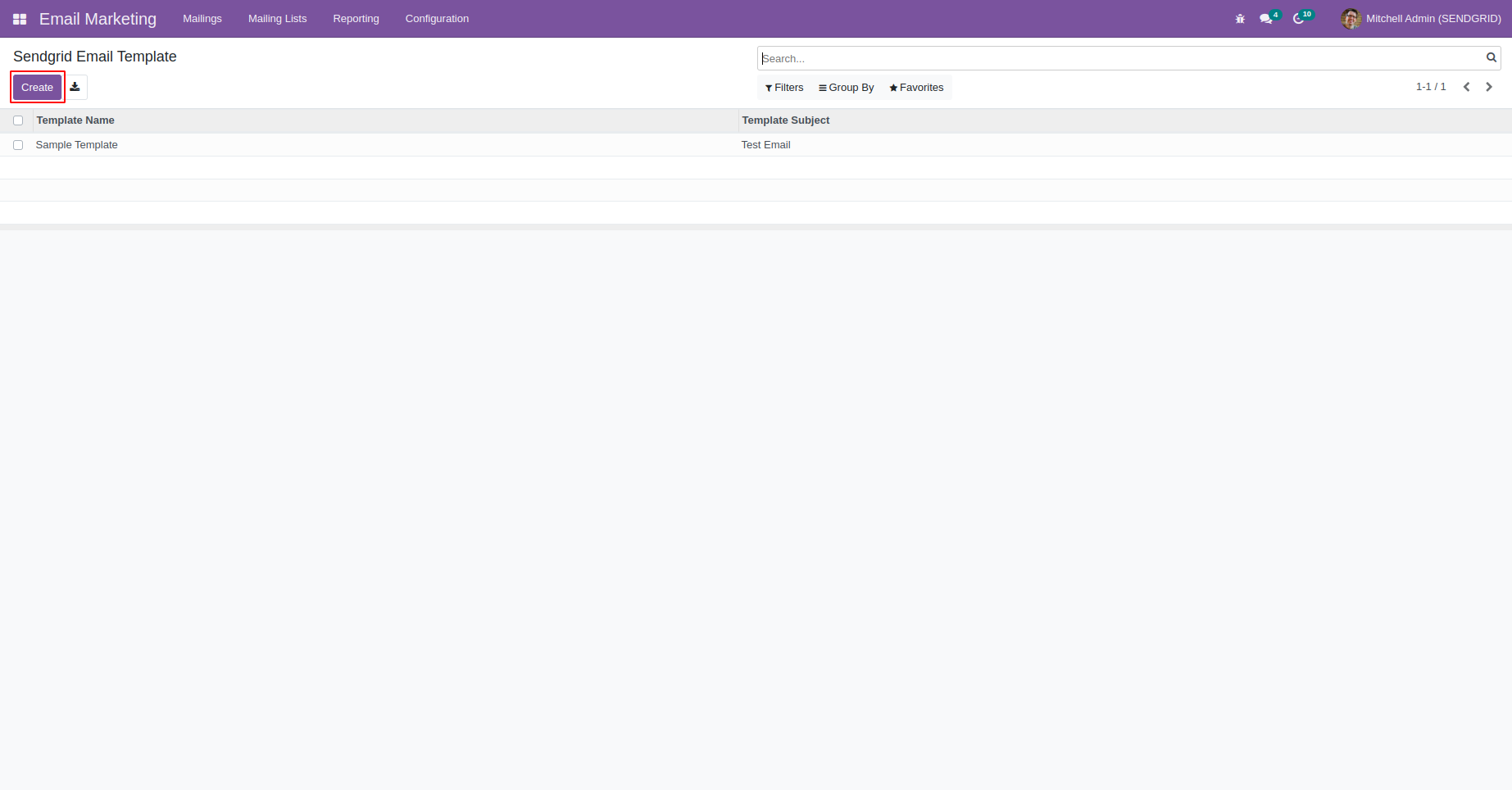
Email template form view is shown in below here you can fill all the fields. You can fill the Email subject and content in the subject field and content box and click the save button.
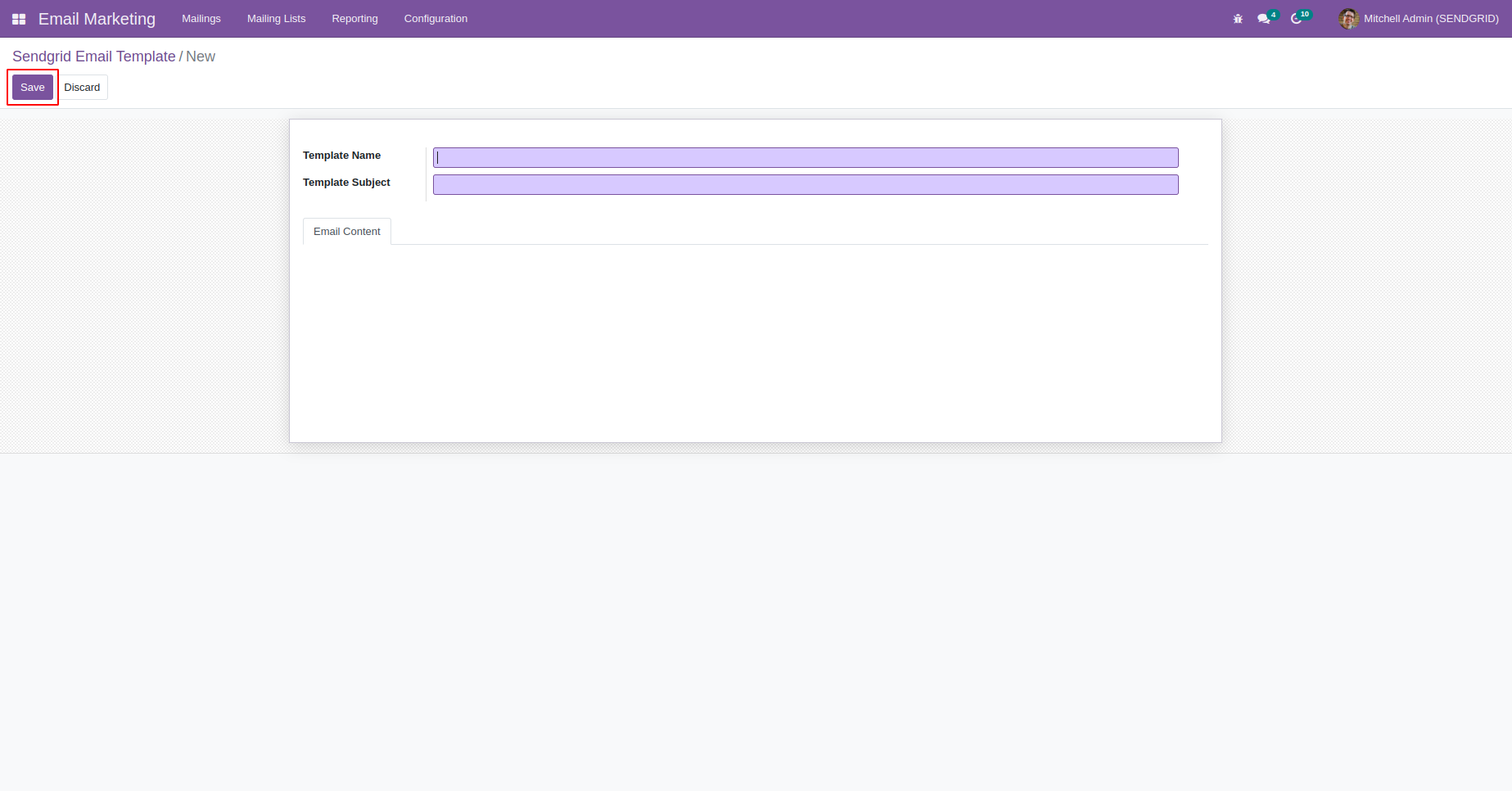
This Form view will be fill like below.
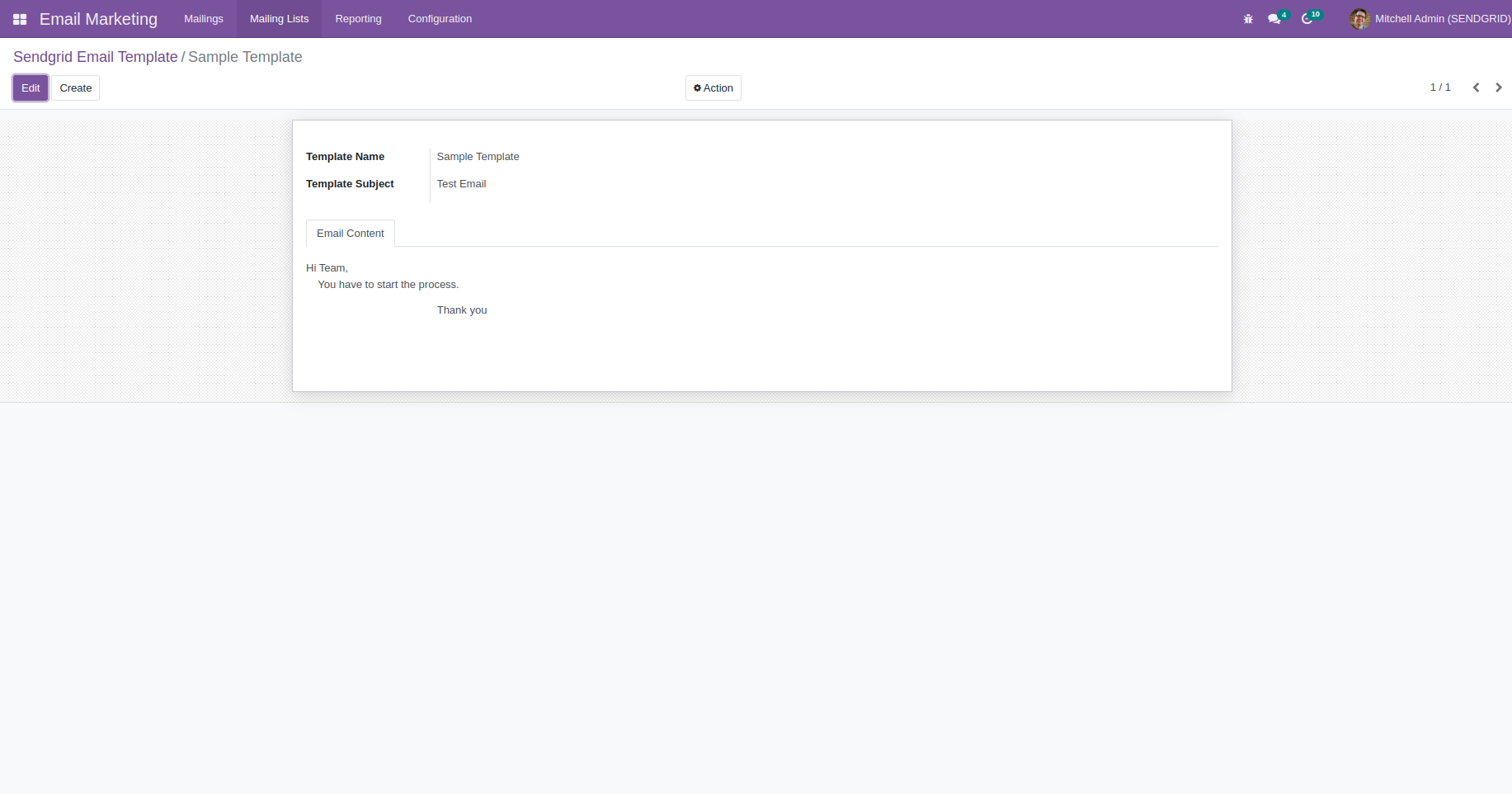
Mailing Page is shown below. Here we can set the mail parameters by clicking Create button
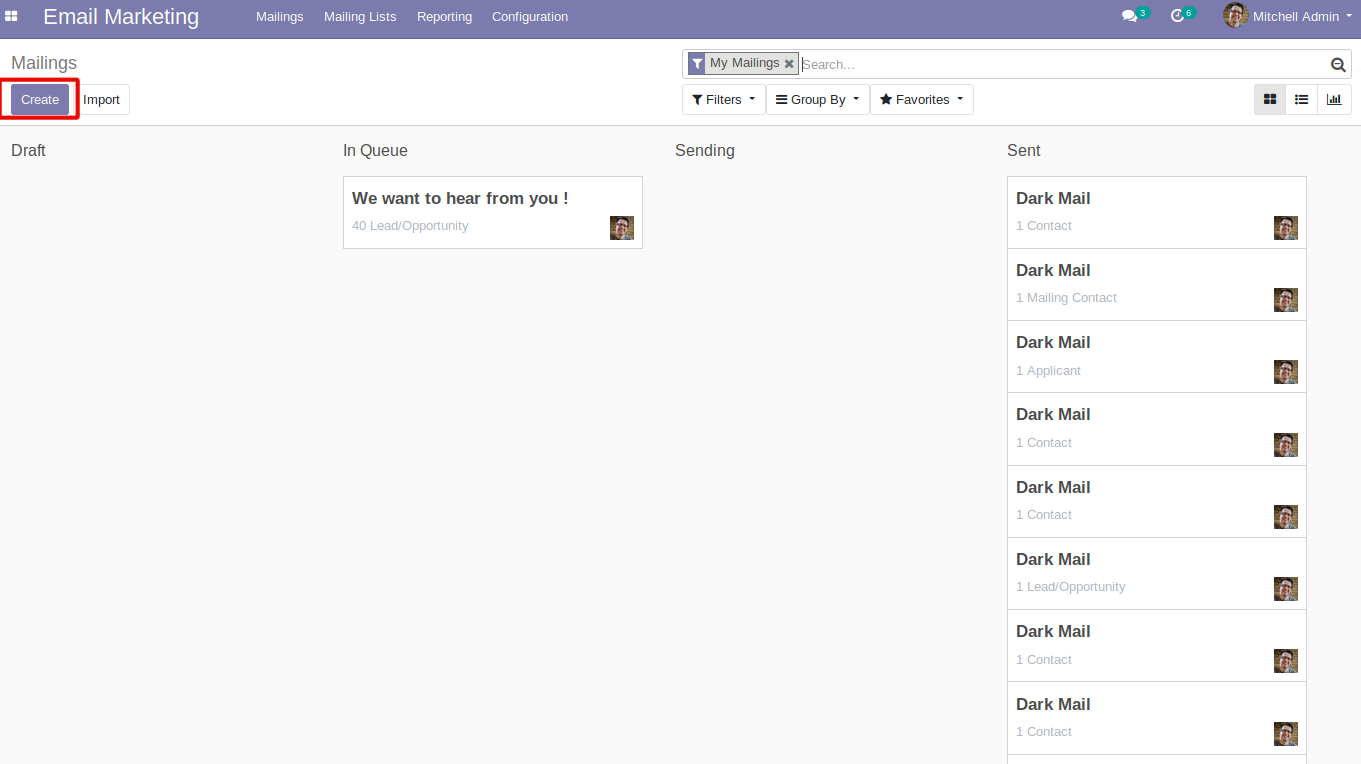
In mailing form view we can see a page named SendGrid Email, Here we configure email template and other fields. By selecting Email template in the page view, It will be fill Template ID.
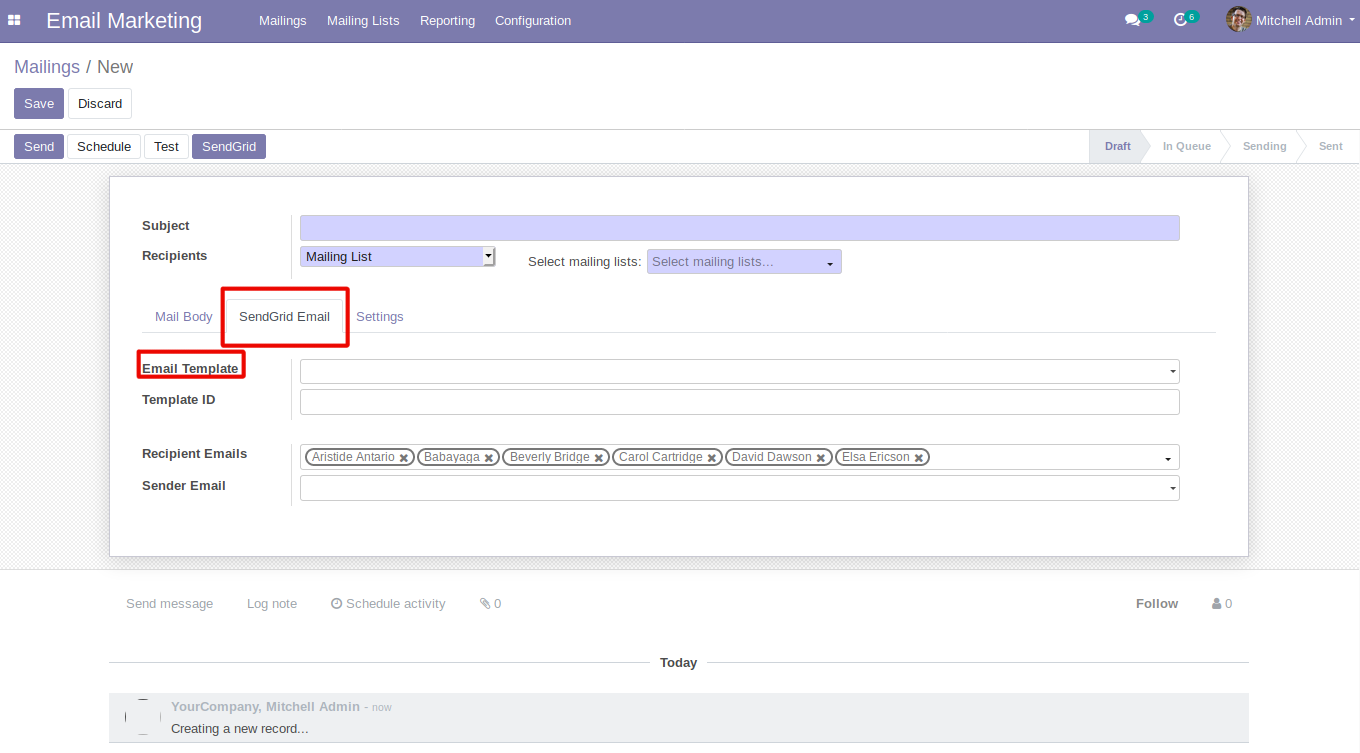
Selecting Email Template field also fill the mail body Of the mailing form.
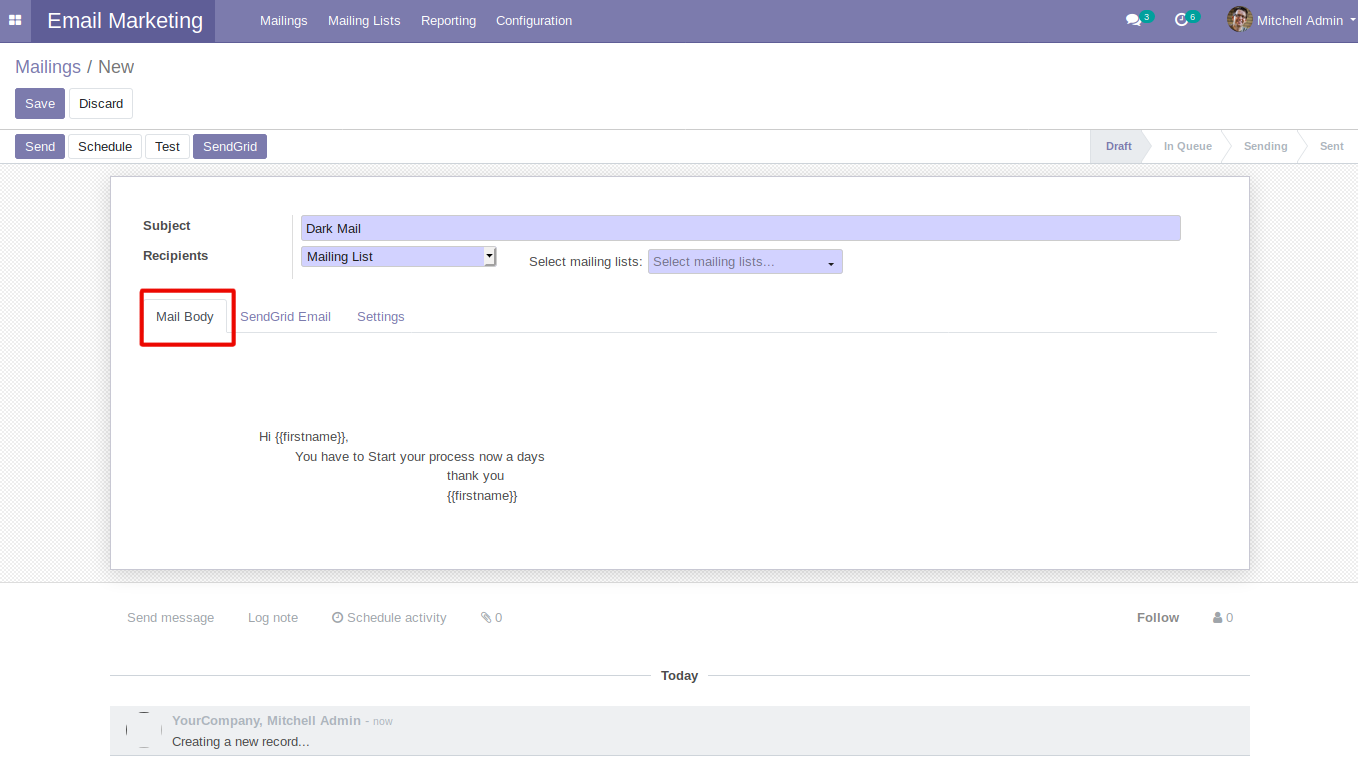
Mailing Form View Contains Recipient field it help to select recipient type. Using Domain Filter user can sort needed recipients from the record.
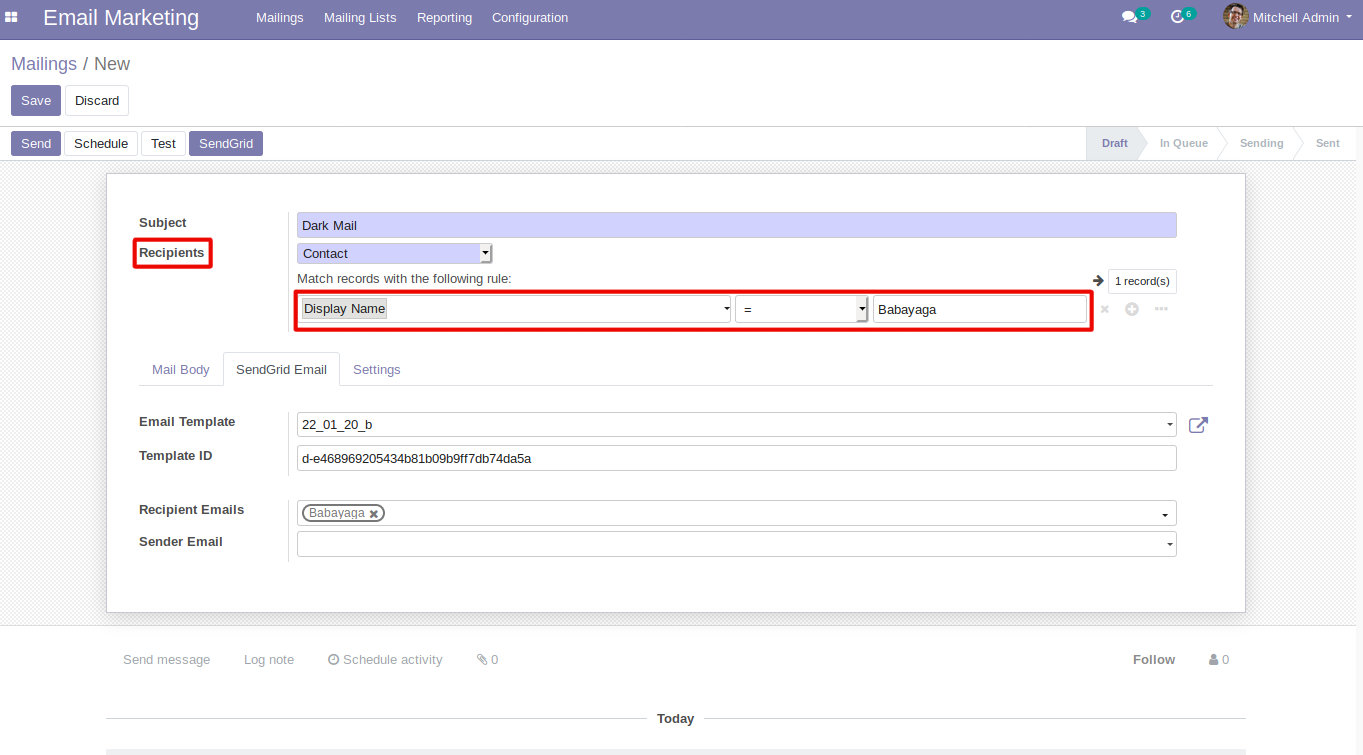
After setting Recipients and Template user can send mail by clicking SendGrid button.

By clicking SendGrid button it will show a confirmation wizard. In confirmation wizard have two button Ok and Cancel, By clicking Ok button the mail will be sent.
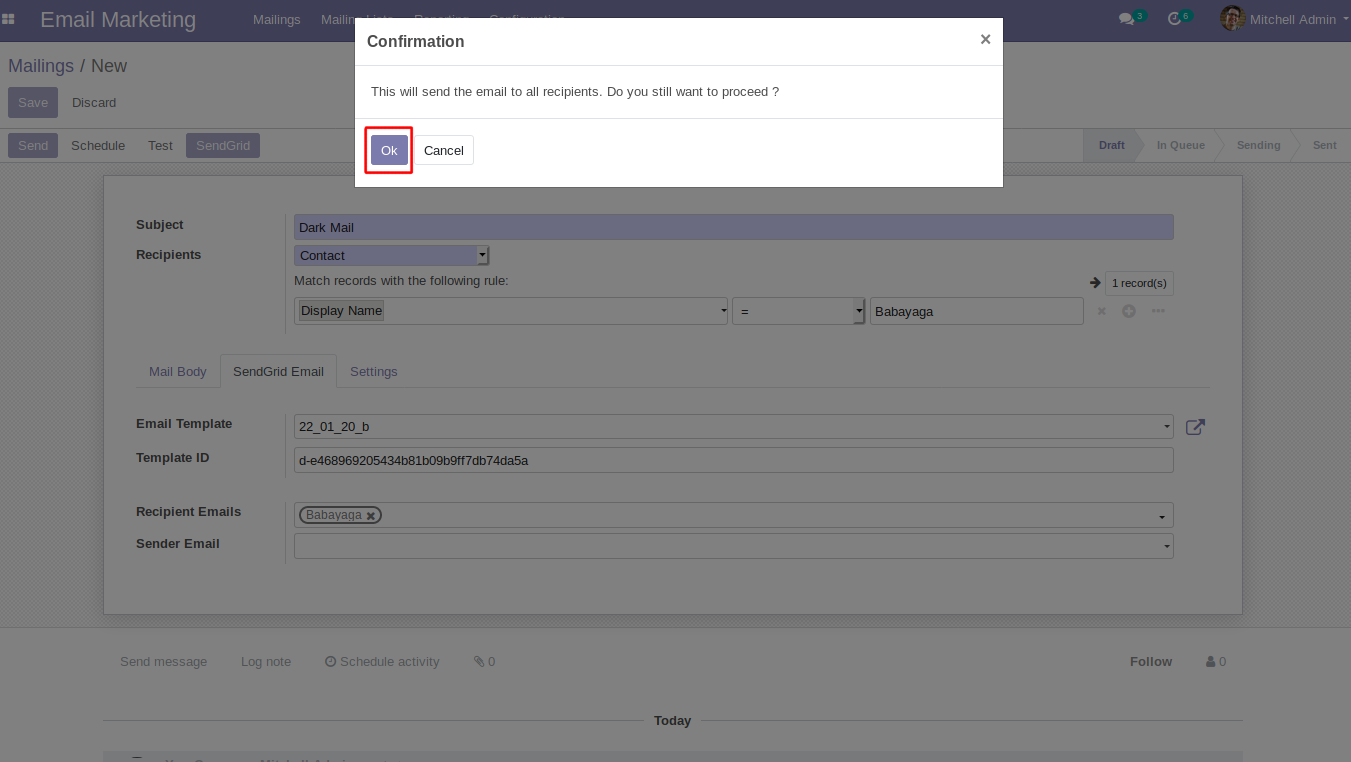
In mail user can see a new mail like below image.
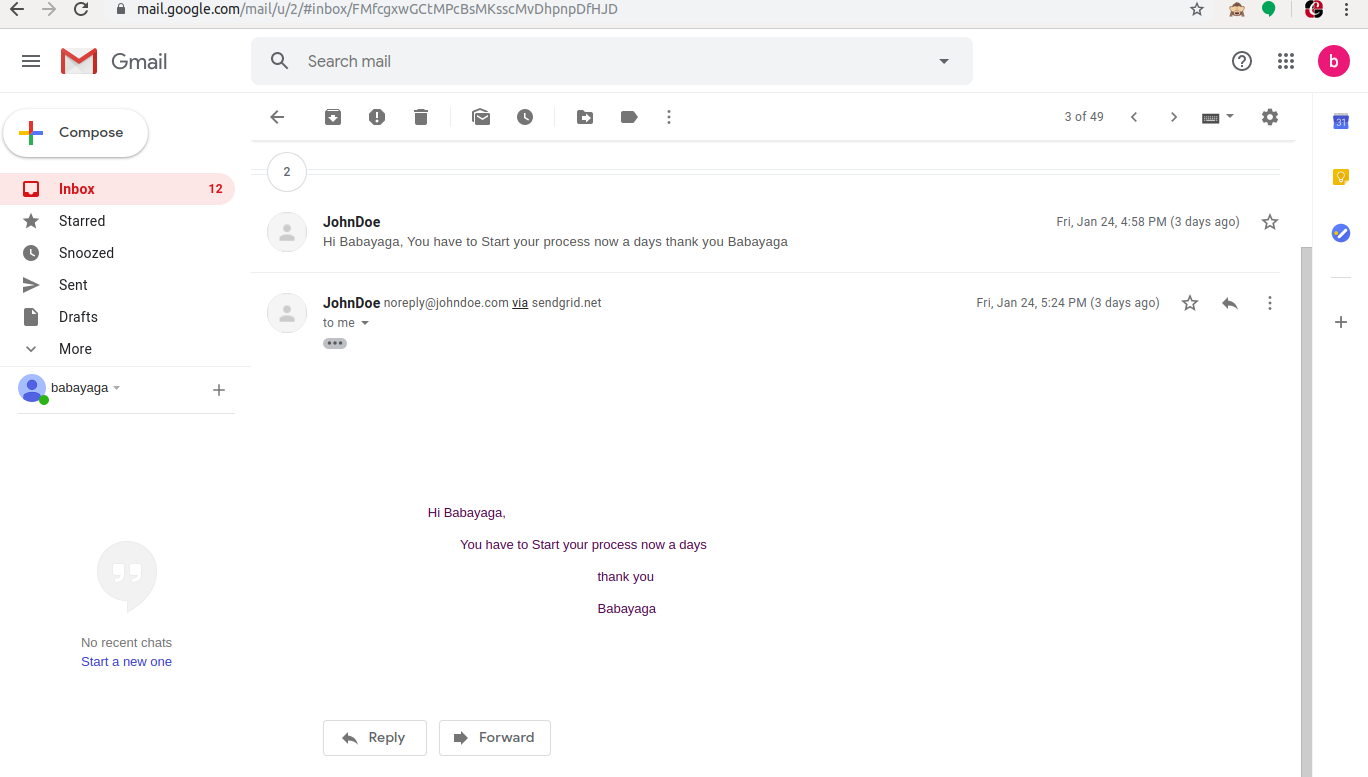
In Email Marketing Reporting menu have sub menu SendGrid Send Emails, Here user can get the mailing details done by SendGrid Service.
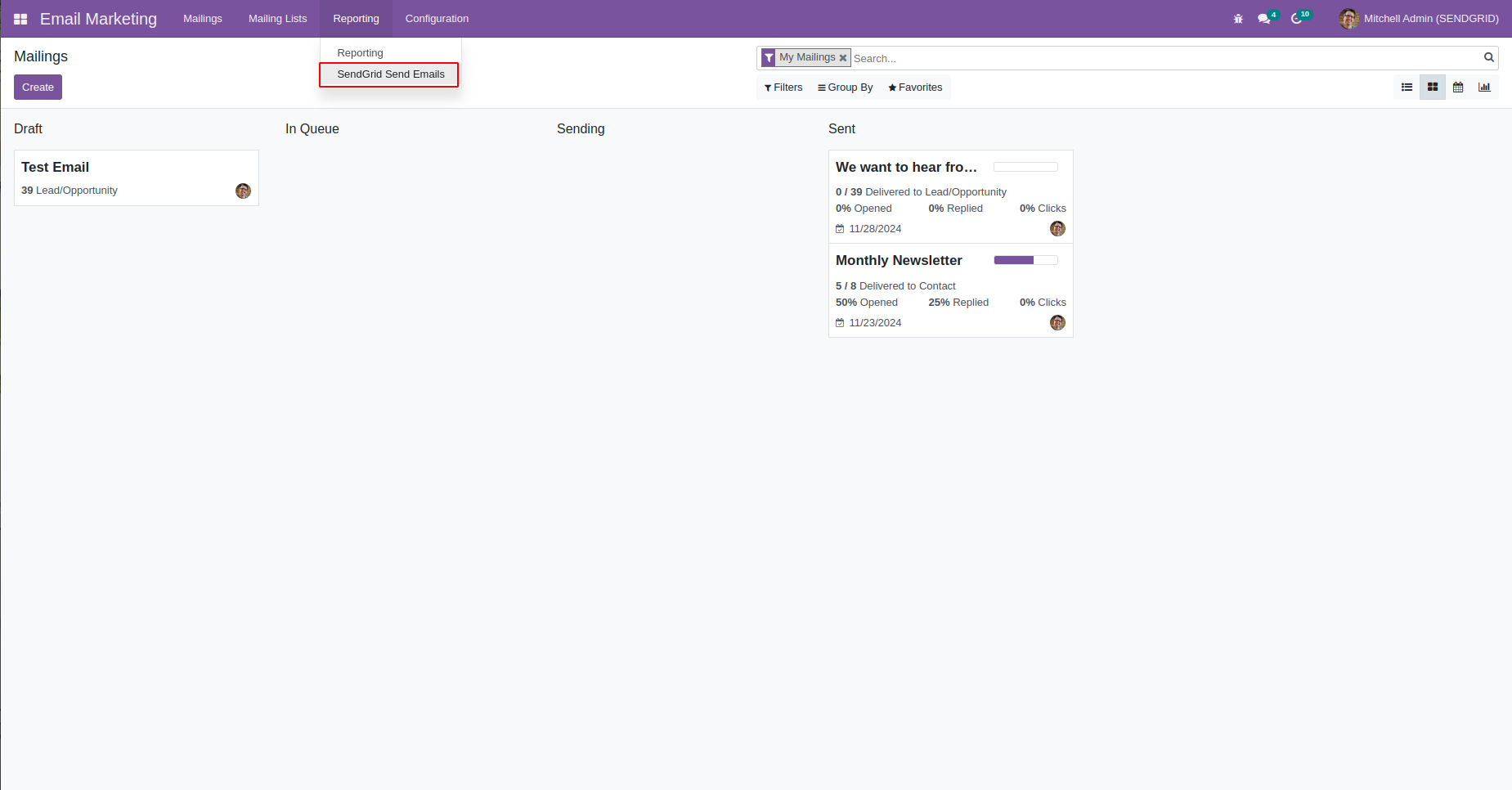
By clicking SendGrid Send Emails sub menu, It will show tree view like below. Here the user can see mailing records and it states.
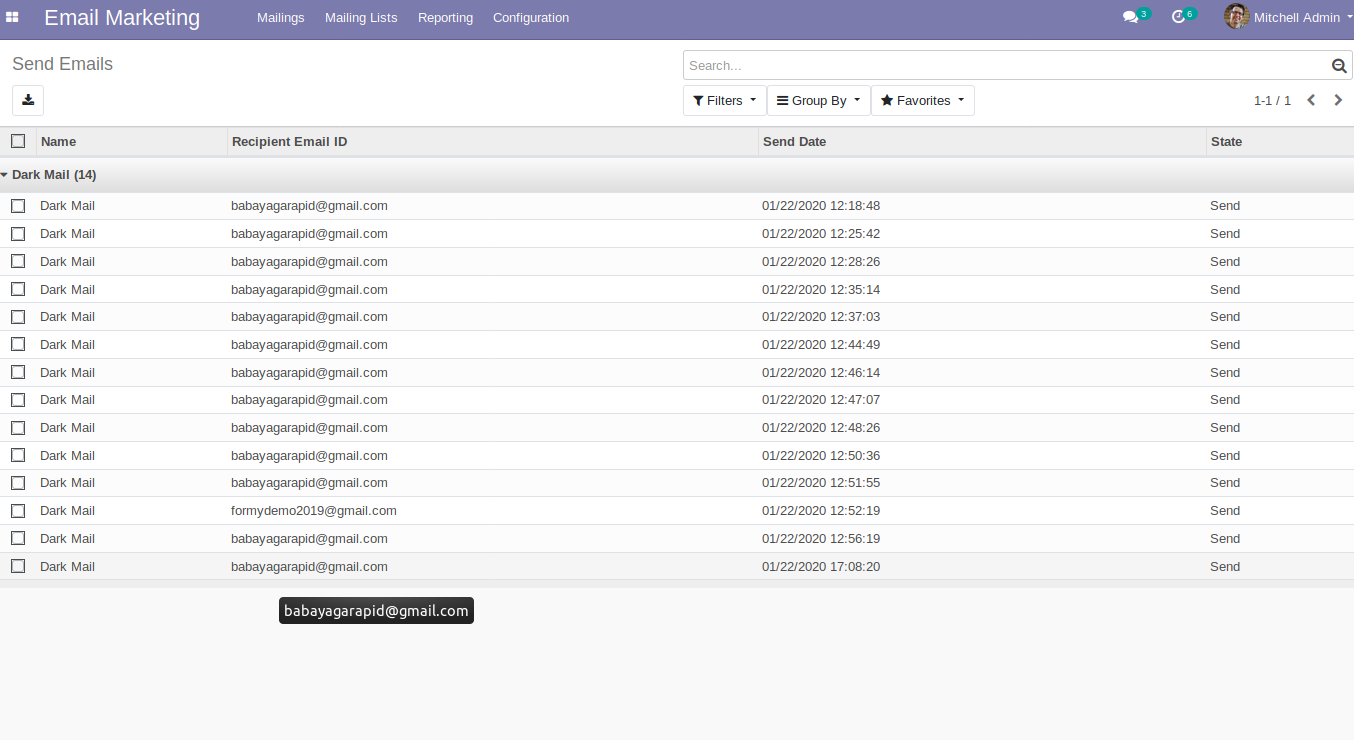
Send state record will be look like below. Here we can see a button Bounce Check it can use for checking mail Bounce status.
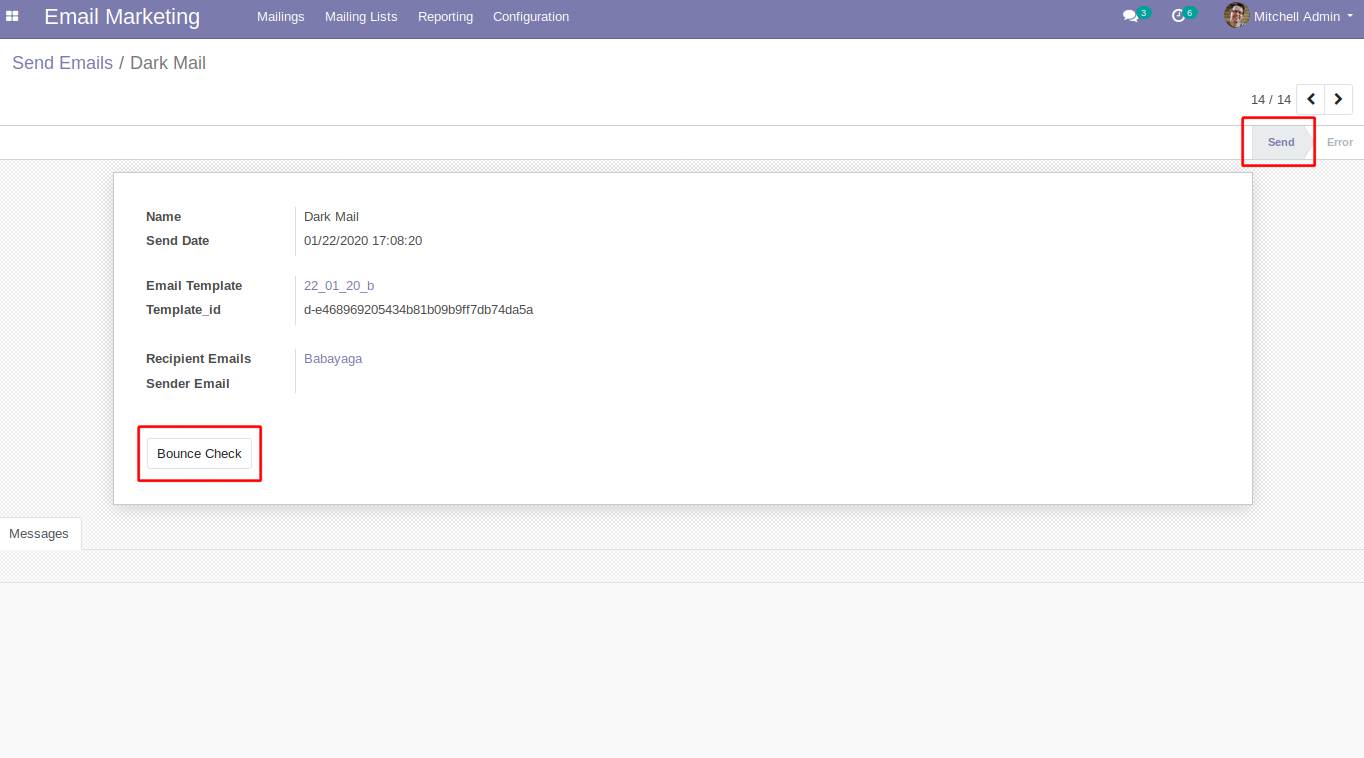
By clicking Bounce Check button it will show bounce status in the Message page in the form view.
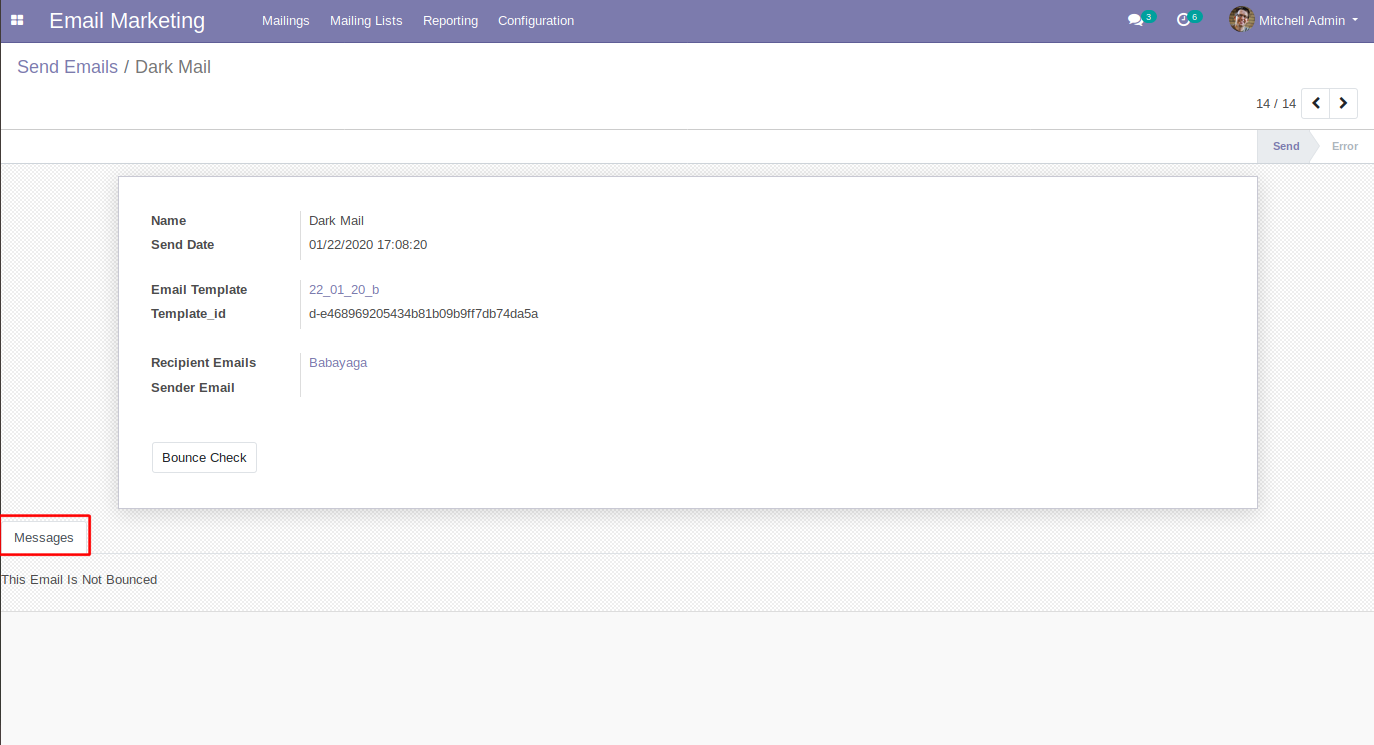
Error state record can see below. Here user can see the error cause in the Messages page in the form view.
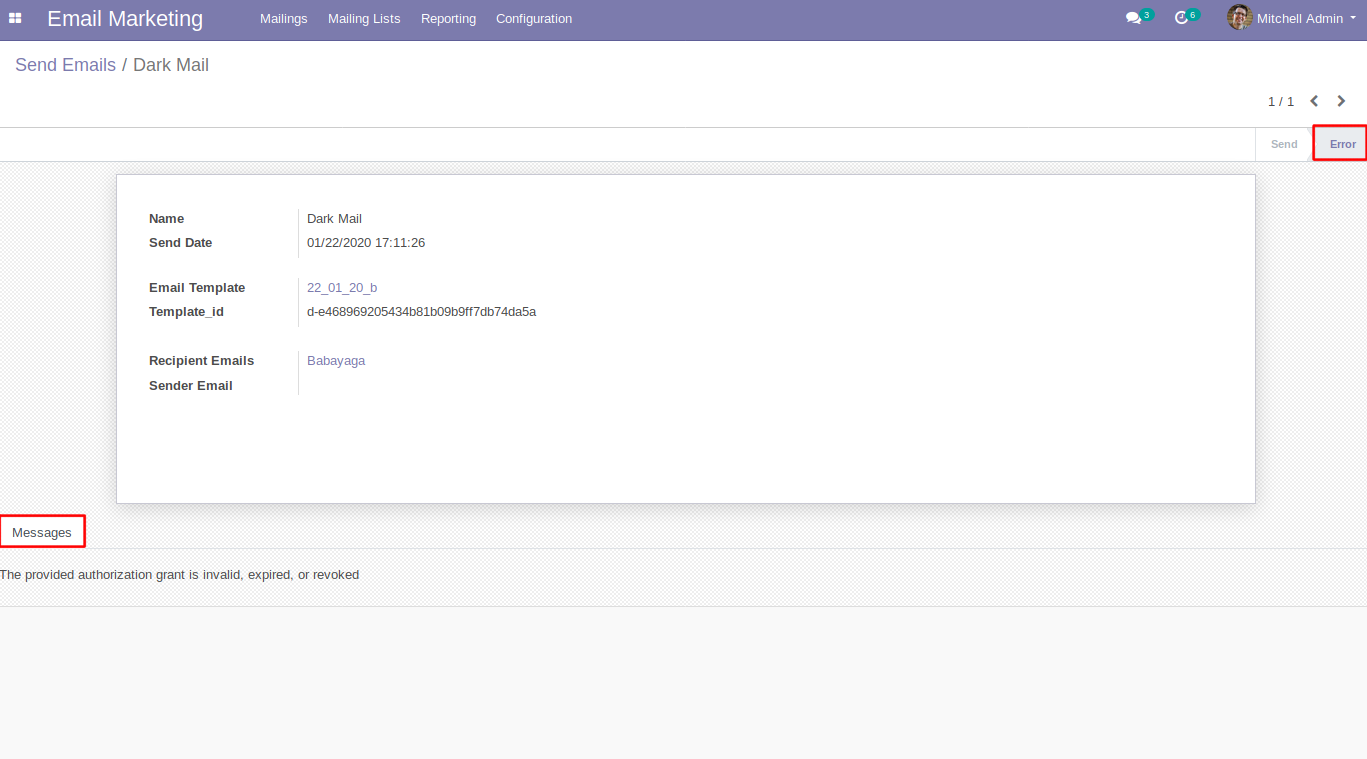
If any error record occurred it can be resend to that mail. Here action have a button Resend Error Mails , it will be resend mails to the selected error records. If the error record sending completed, The state will be change to Send.
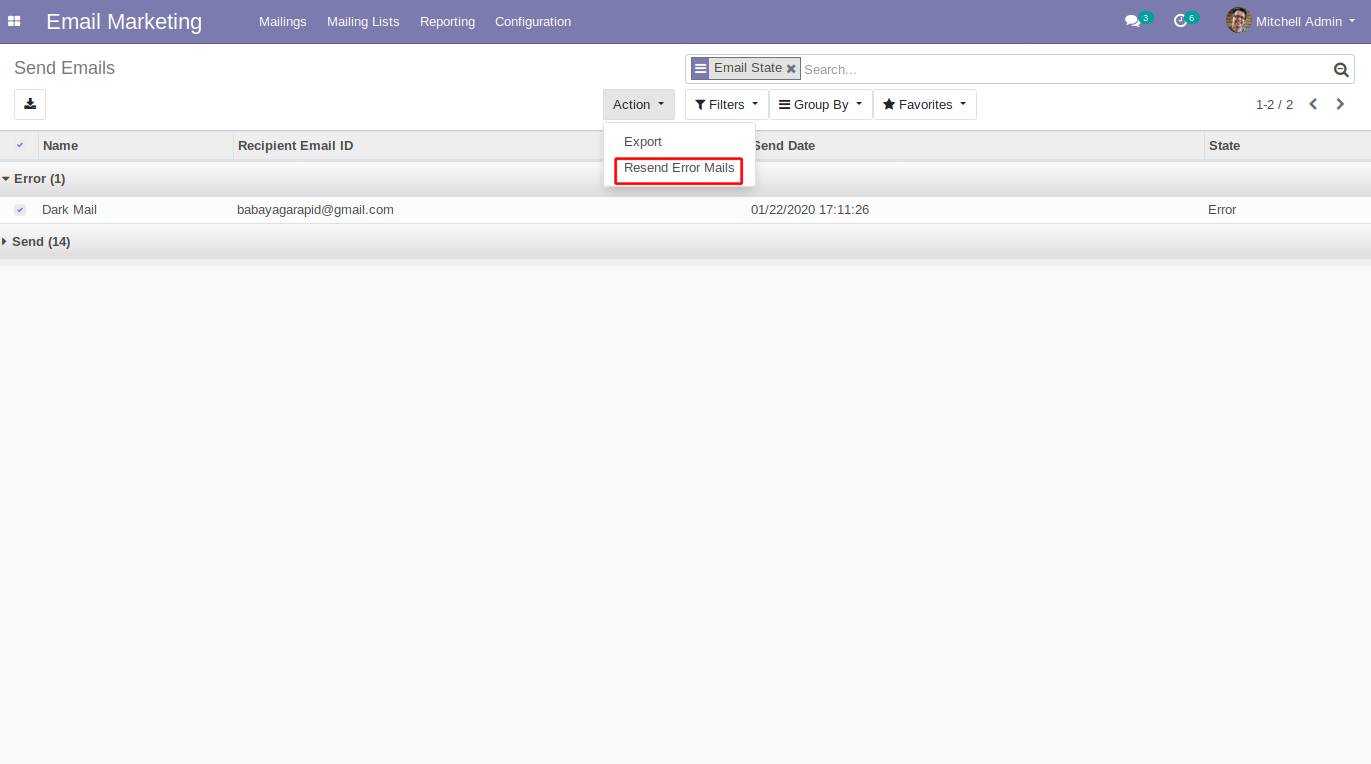
Easily procure and sell your products
Easy configuration and convivial experience
A platform for educational management
Plan, track and schedule your operations
Mobile friendly, awe-inspiring product pages
Keep track of services and invoice
Run your bar or restaurant methodically
An all-inclusive hotel management application
