This module helps to remove the fields which are added using the Odoo Studio. The fields have to be removed from the views before deleting them. If any of the fields selected for deletion is present in any view, the names of the views will be displayed. The name can be used to search the view and remove the field from the corresponding view.
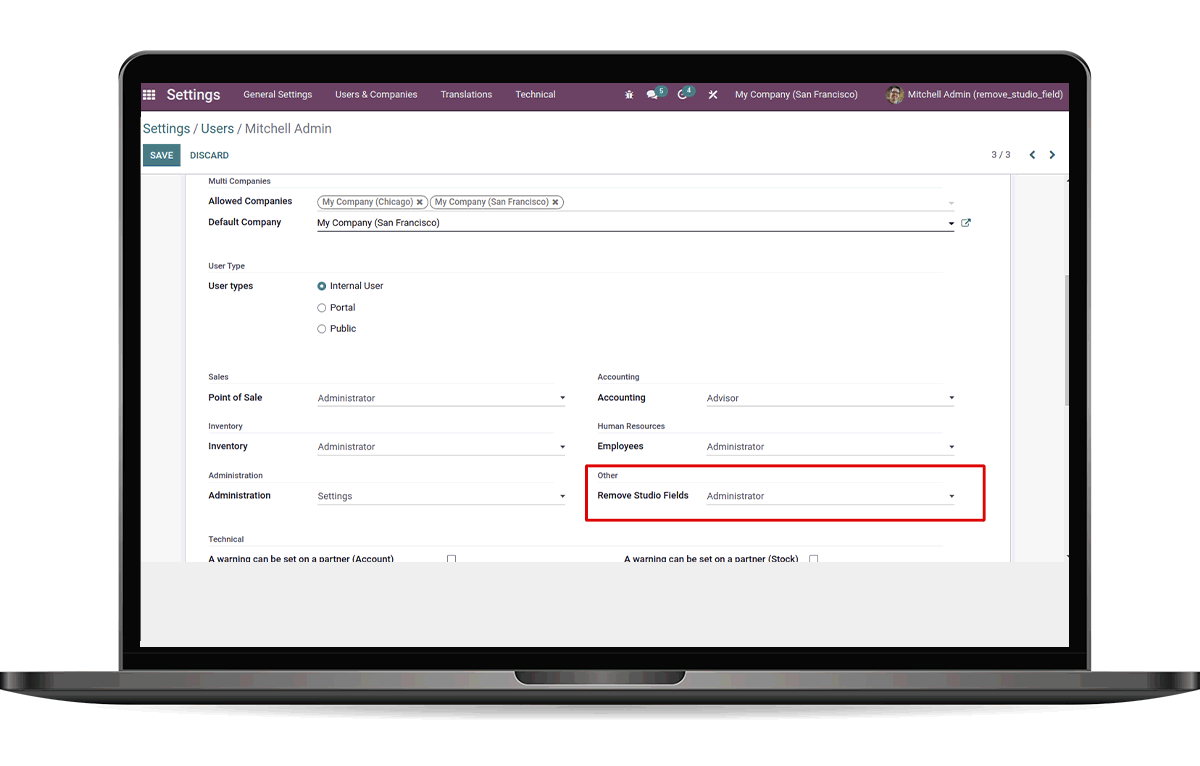
This module crafted by Cybrosys Technologies provides an option to delete the fields which are added using Odoo Studio. Removing those fields are always a headache since sometimes there will be multiple fields created in different models on adding new field in one model. For e.g, if we add a field in the Invoice from Studio, a custom field will be added in the 'account.move' model and another base fields will be added in the models 'account.payment' and 'account.bank.statement.line' with the same field name (By default, we are not able to delete the base fields in Odoo). This module makes the life easier for those who use Odoo Studio for customizations as it helps to delete all the fields(both custom fields and base fields) added using Studio.
Add the users to the new security group(Remove Studio Fields: Administrator) to give access to the new menu item.
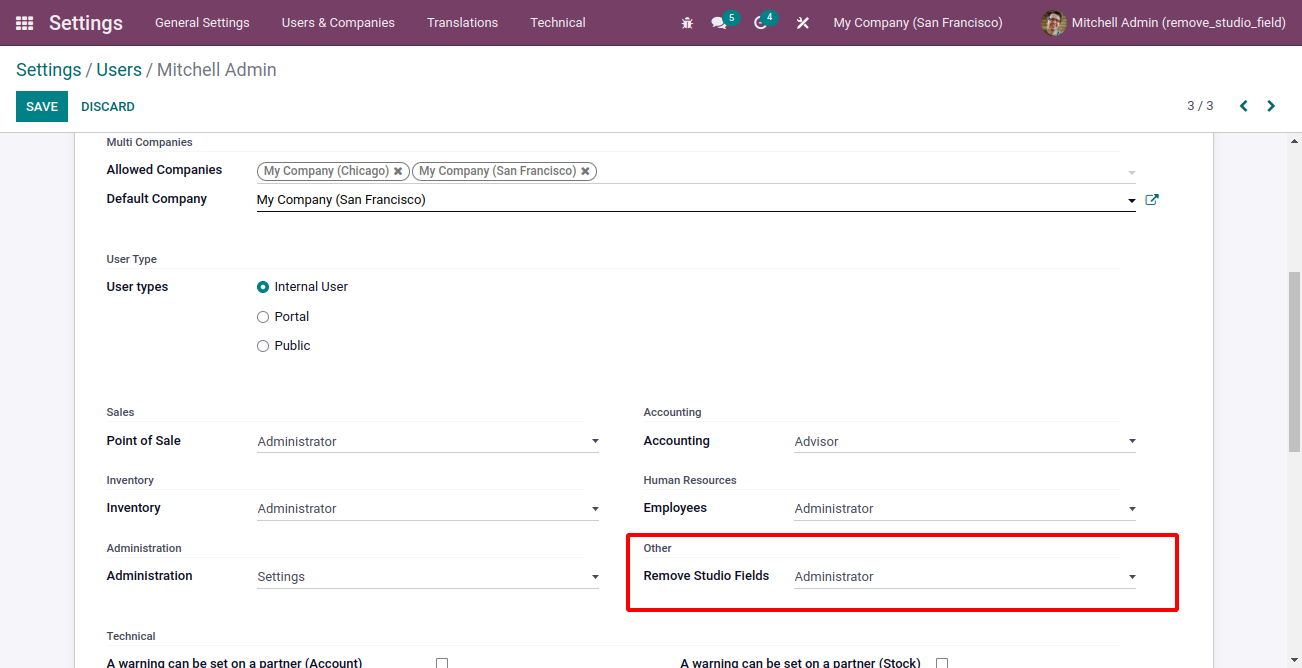
New menu: Remove Studio Fields to access the new wizard.
Select and remove fields using the new wizard.
Enable debug mode to see the new menu; Technical -> Database Structure -> Remove Studio Fields to access the new wizard.
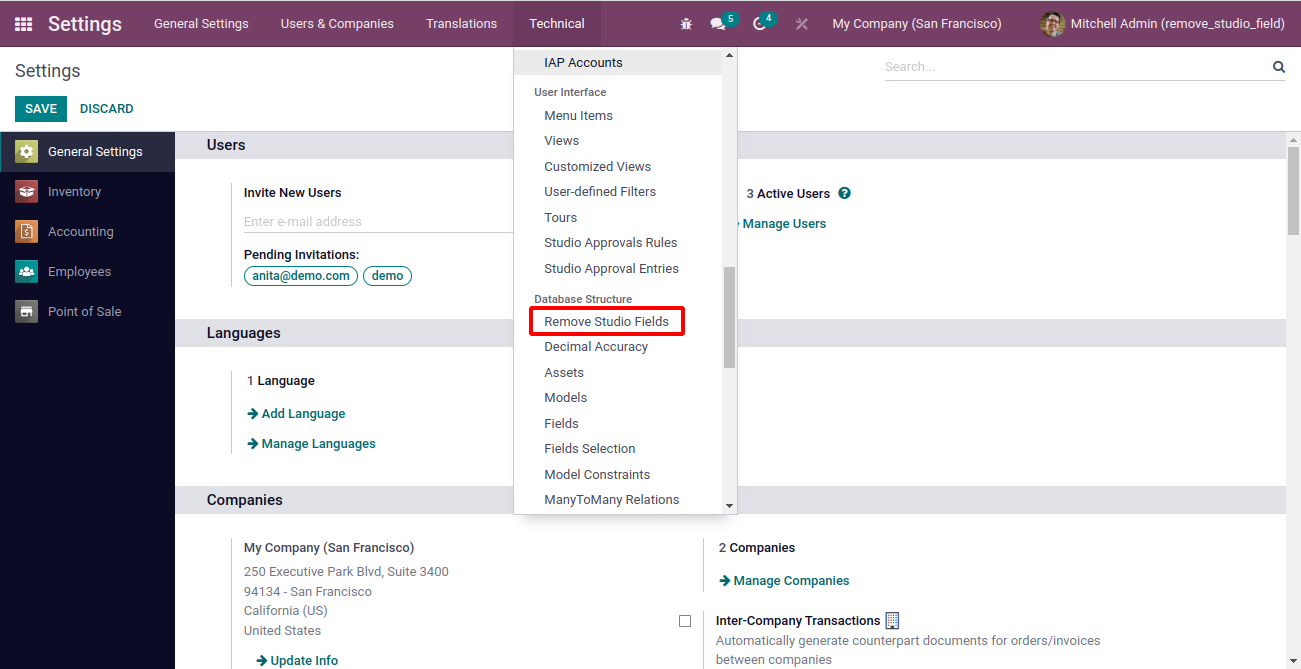
In the wizard, you can select the fields which are added using Studio.
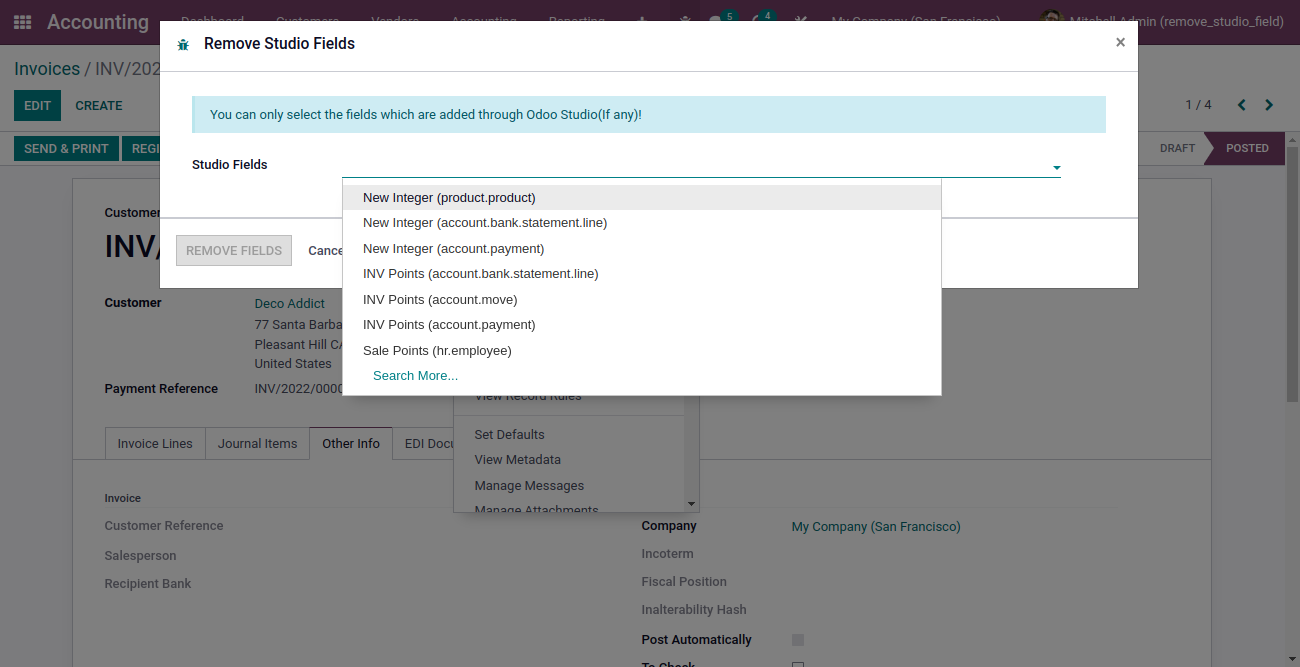
Click on 'Search More...' from the dropdown to open the tree view to select more fields. As we can have multiple fields with same name as mentioned in the Overview, it is recommended to select all those fields together(the one which is added through Studio and the other fields created automatically).
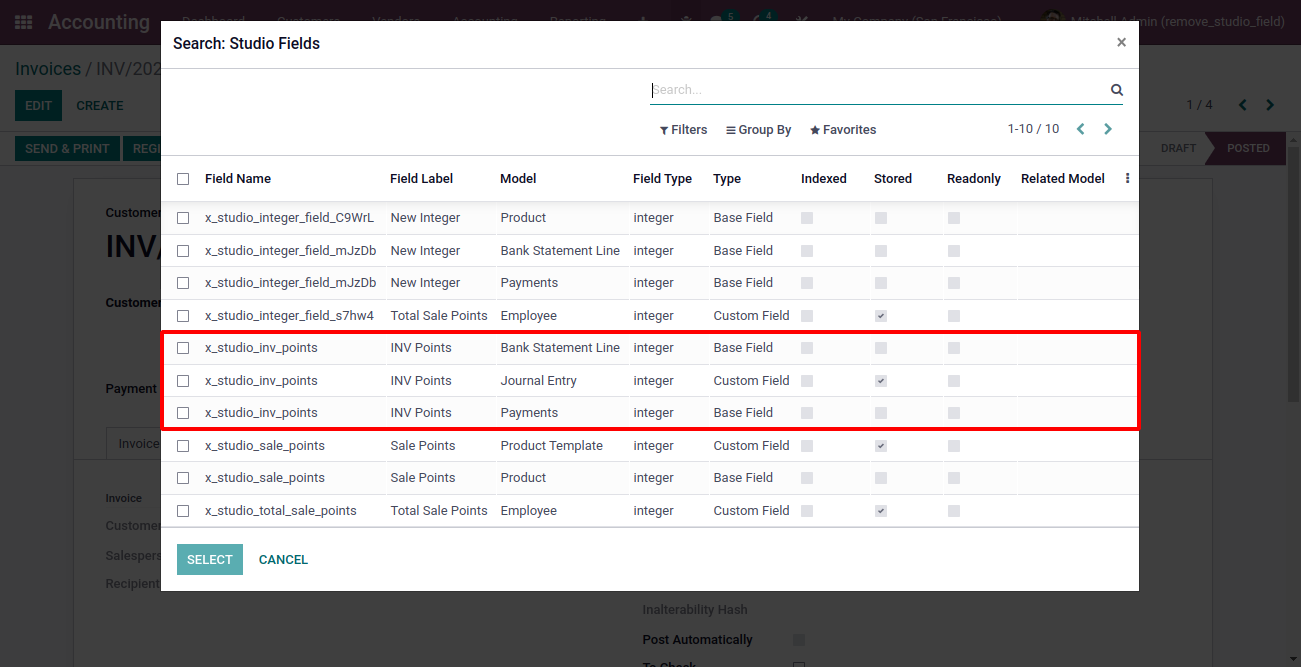
Once you delete a field, you will lose the data stored with that field. So, ensure that you don't need the data anymore. Else, backup or store the data before deleting the fields. Click on the button 'REMOVE FIELDS' to delete the selected fields.
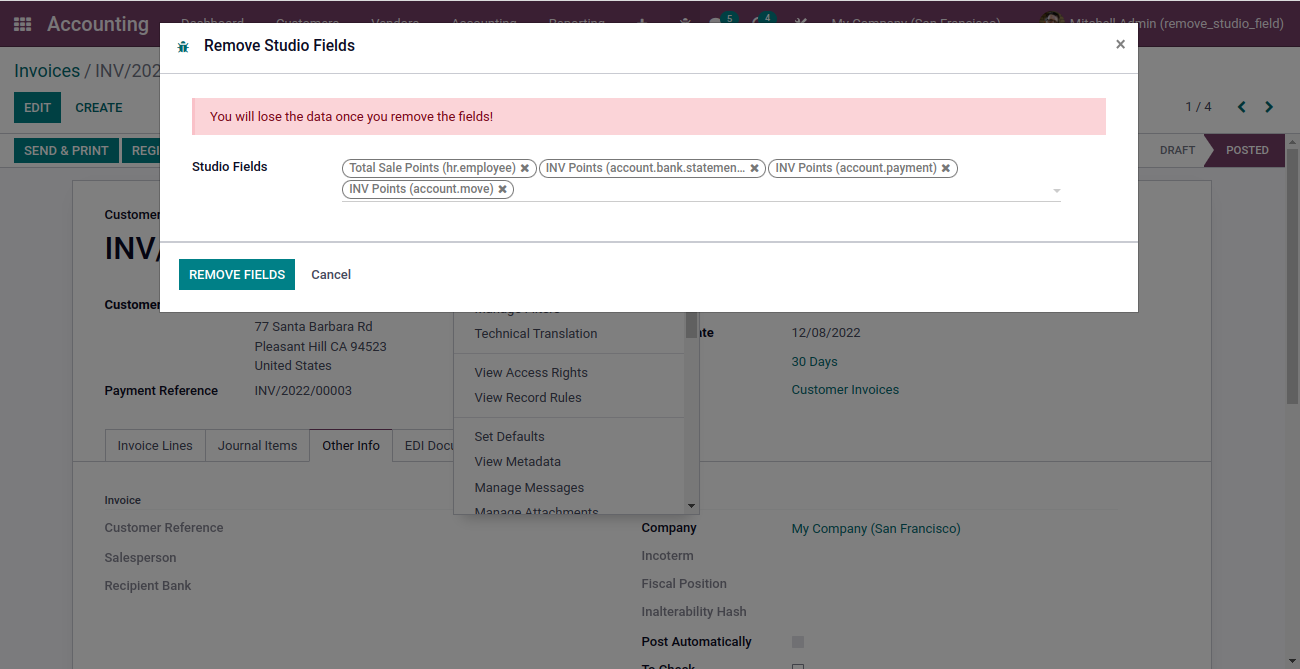
If we delete the fields which are added in any view, we cannot access those views. So, we have to remove the fields from the view before deleting. This module makes this step easier. It checks the views first and return the list of fields and the views in which the fields are used. Then, we can either open the corresponding view through Studio, select the field in the view, and click on the button 'REMOVE FROM VIEW', or we can navigate to Settings/ Technical/ User Interface/ Views, search for the view and edit the XML code to remove the field from the view.
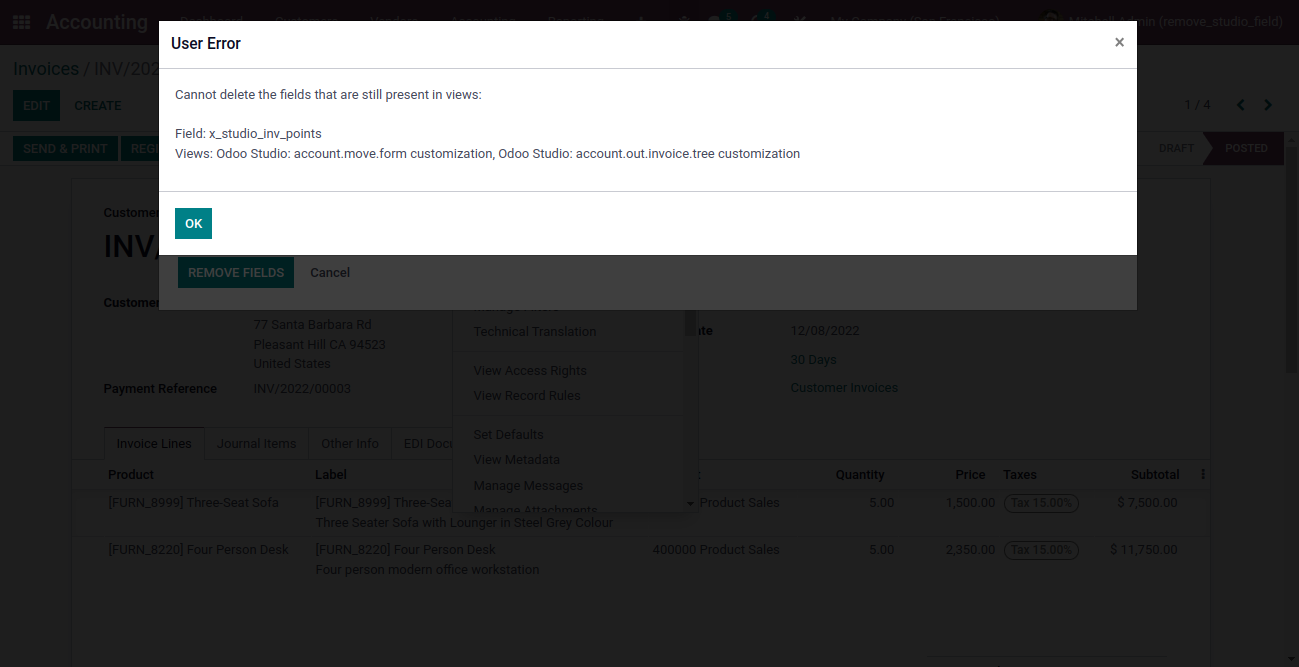
If we don't have the fields in any views or if we already removed the fields from the views, then a notification will be displayed after deleting the fields.
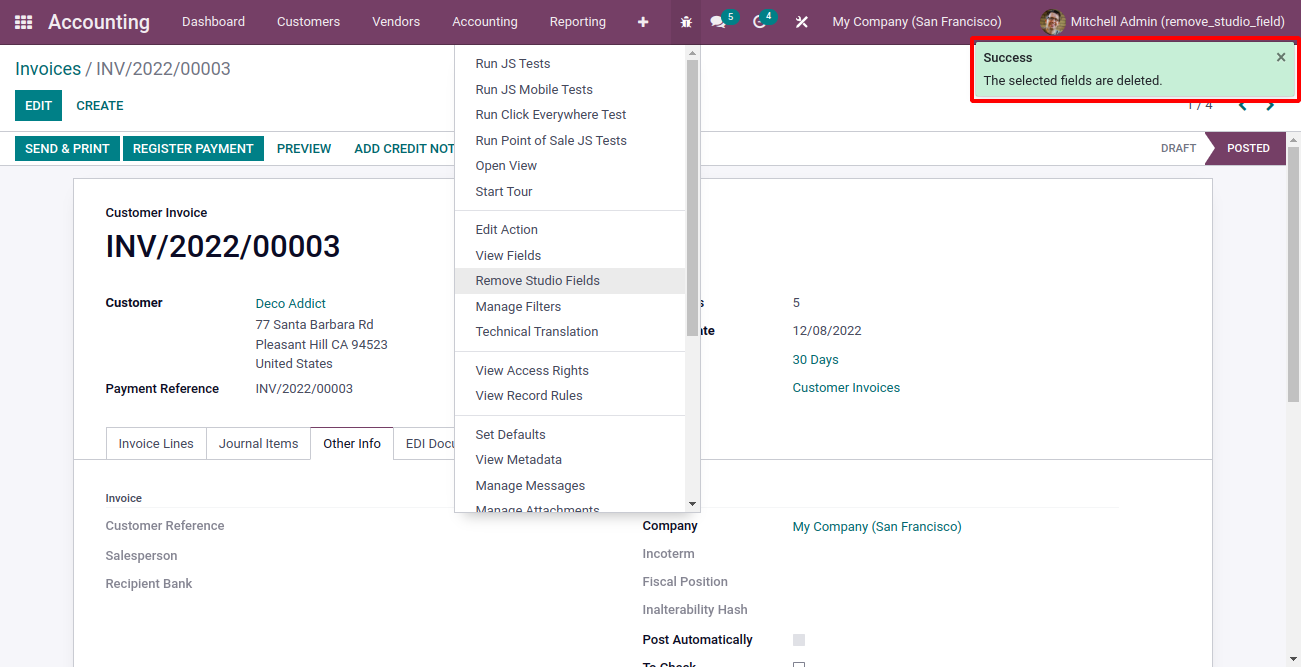
Easily procure and sell your products
Easy configuration and convivial experience
A platform for educational management
Plan, track and schedule your operations
Mobile friendly, awe-inspiring product pages
Keep track of services and invoice
Run your bar or restaurant methodically
An all-inclusive hotel management application
