Advanced Email Configurator
Automatic setup of Outgoing and Incoming Mail Servers.
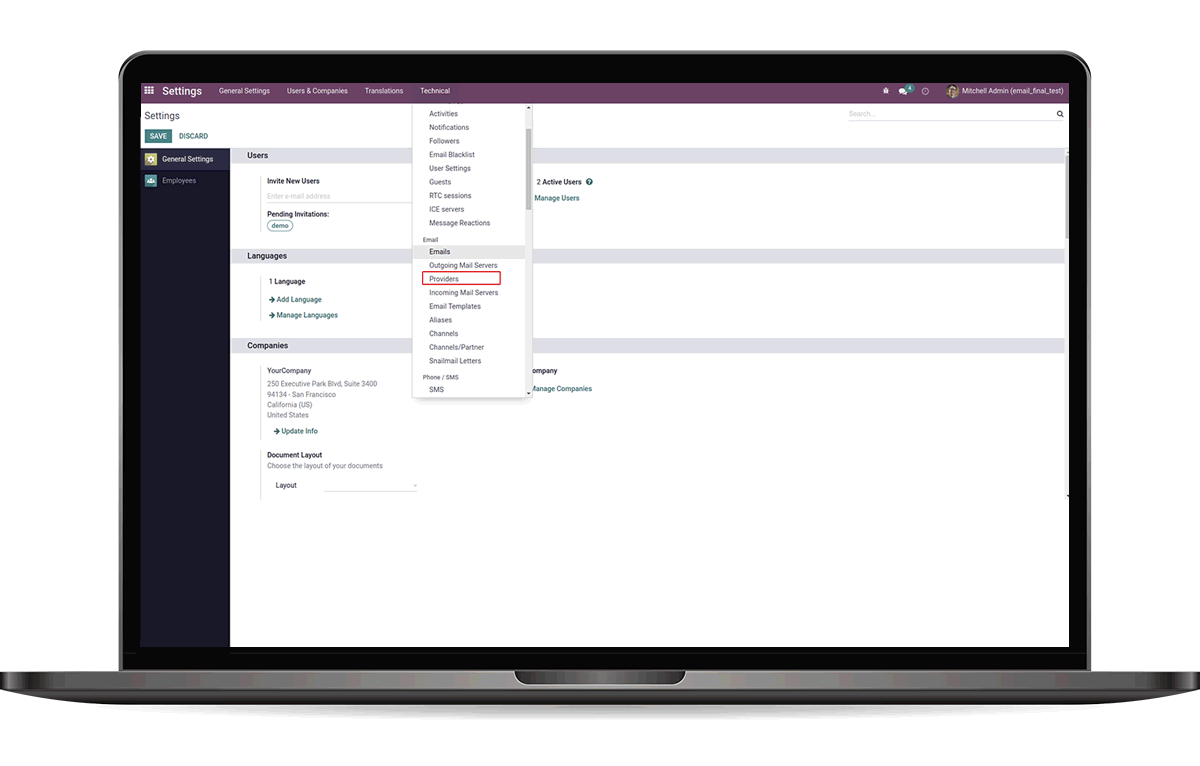
Automatic setup of Outgoing and Incoming Mail Servers.
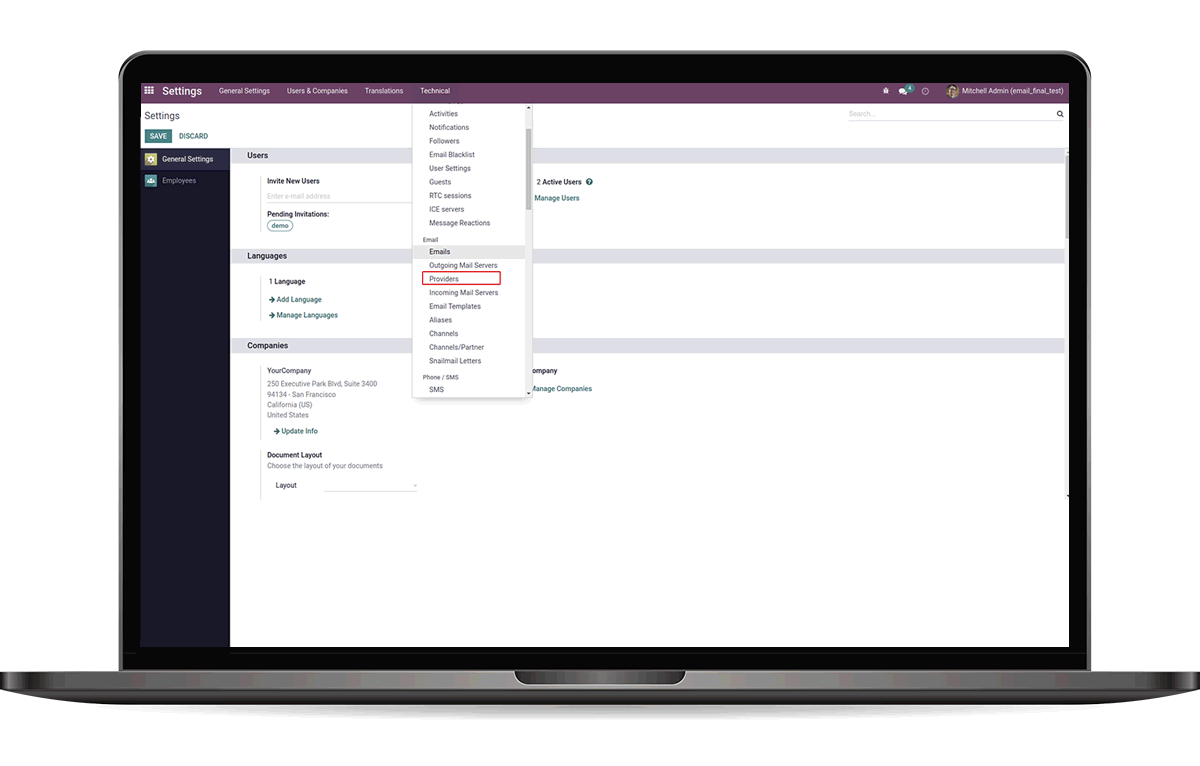



 Facilitates the automatic configuration of Incoming and Outgoing Mail Servers directly from the Preferences.
Facilitates the automatic configuration of Incoming and Outgoing Mail Servers directly from the Preferences.
 Consolidates both Mail Server parameters into a single, convenient category for streamlined usage.
Consolidates both Mail Server parameters into a single, convenient category for streamlined usage.
 Additionally, it permits the retrieval of new Emails (via IMAP) received since the last successful processing.
Additionally, it permits the retrieval of new Emails (via IMAP) received since the last successful processing.
 This user-friendly functionality not only saves your precious time but also enables quick access to the mail servers.
This user-friendly functionality not only saves your precious time but also enables quick access to the mail servers.

To create Providers, navigate to Settings -> Technical -> Providers.
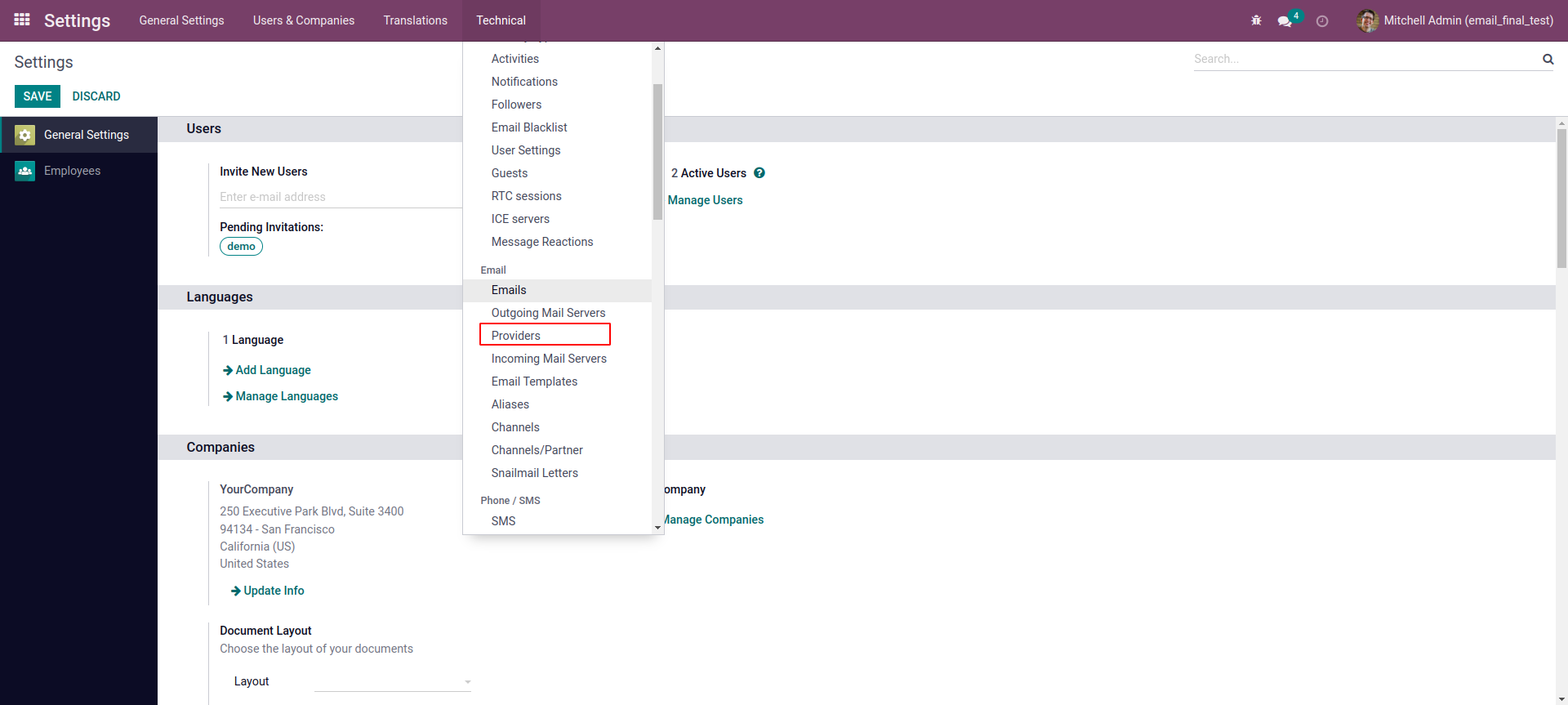
Configure the Provider's Incoming and Outgoing Mail Servers.
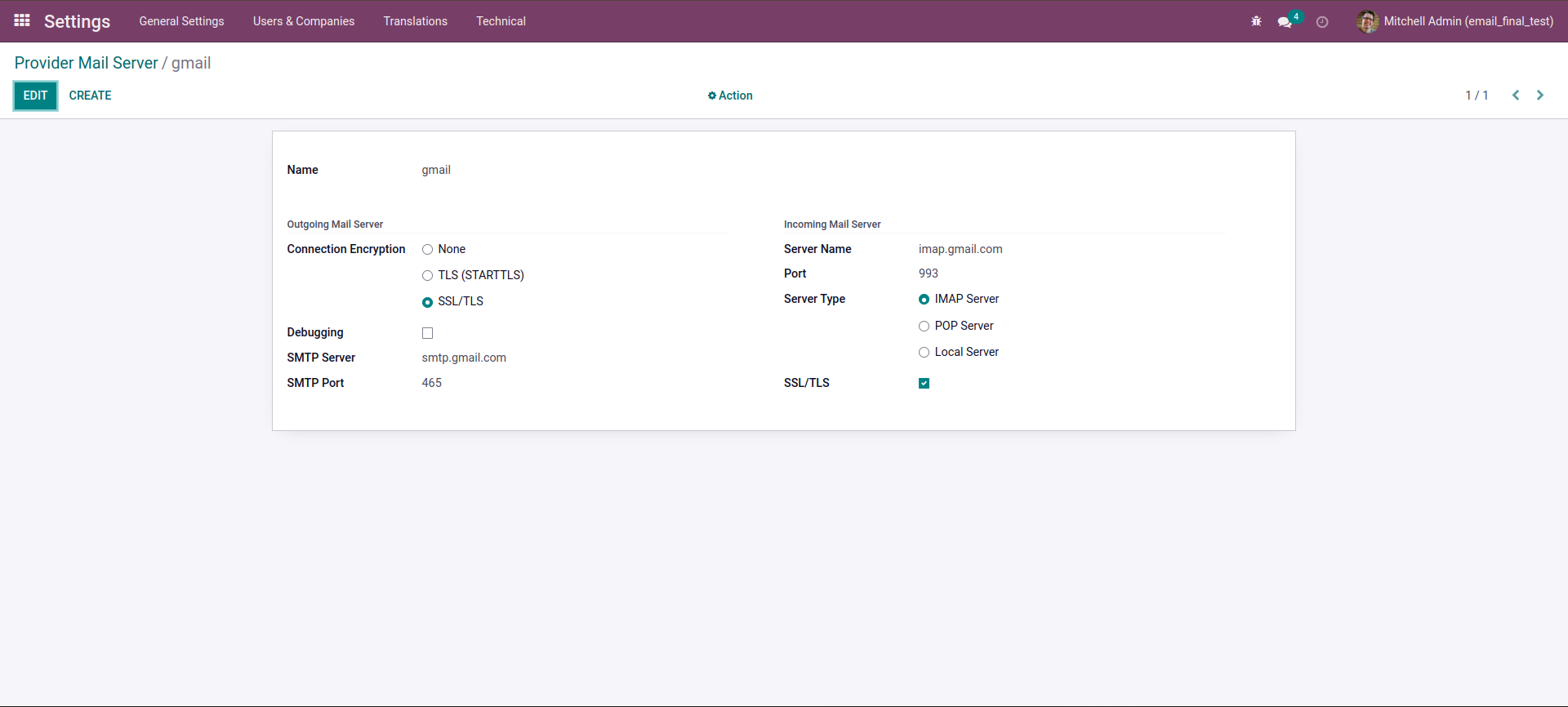
List View for the Providers we have created.
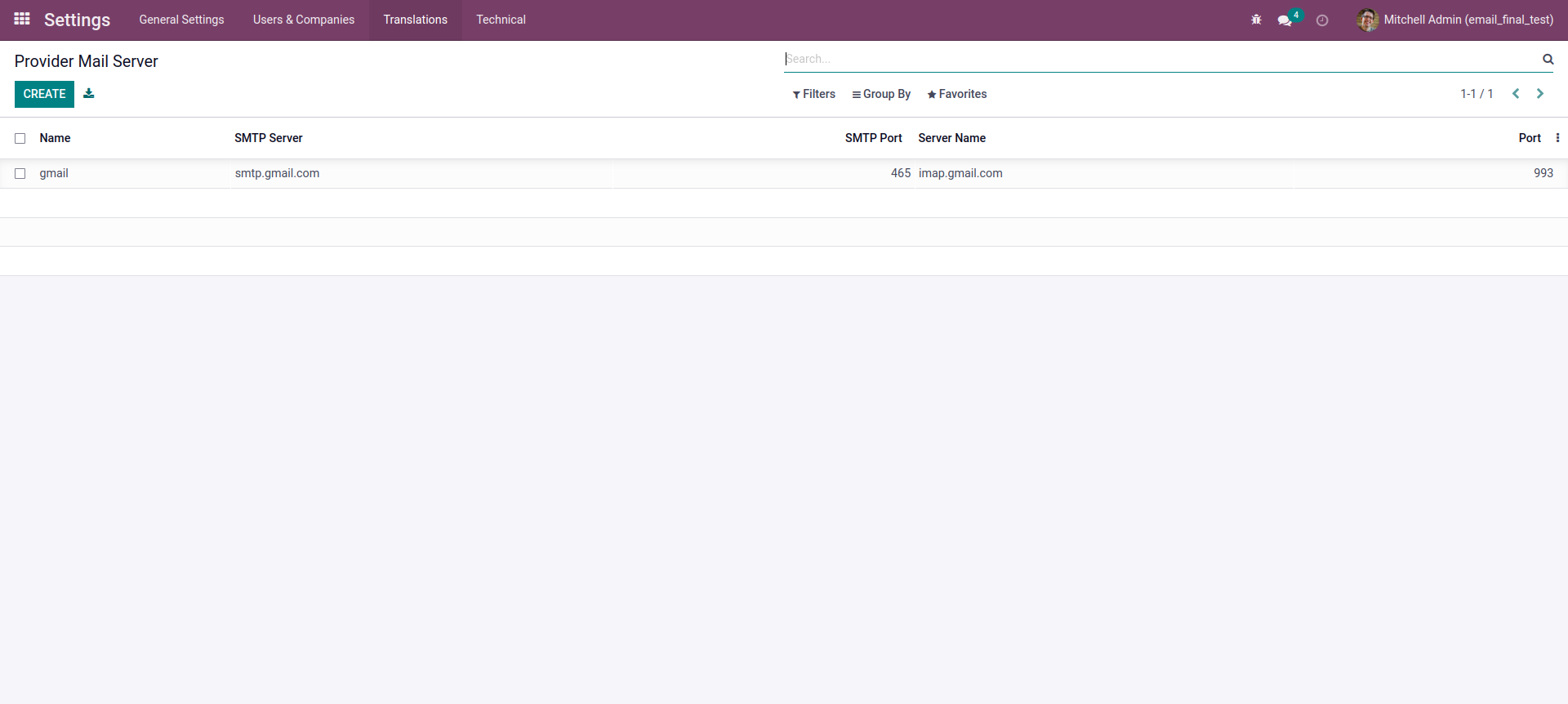
Navigate to Settings -> My Profile to set up your Mail Servers.
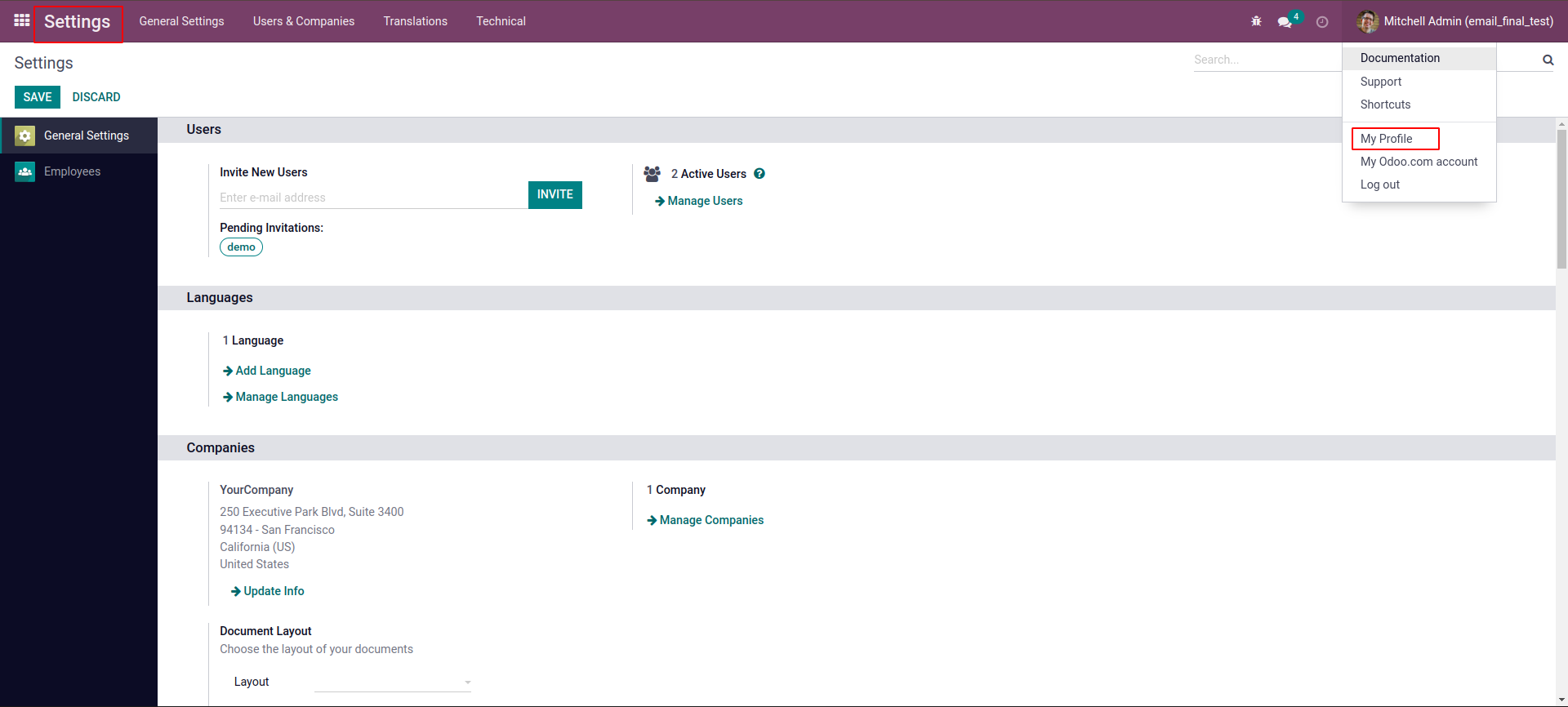
Complete the Mail Server Settings and then click the "Test Email" button to establish both Incoming and Outgoing Mail Servers.
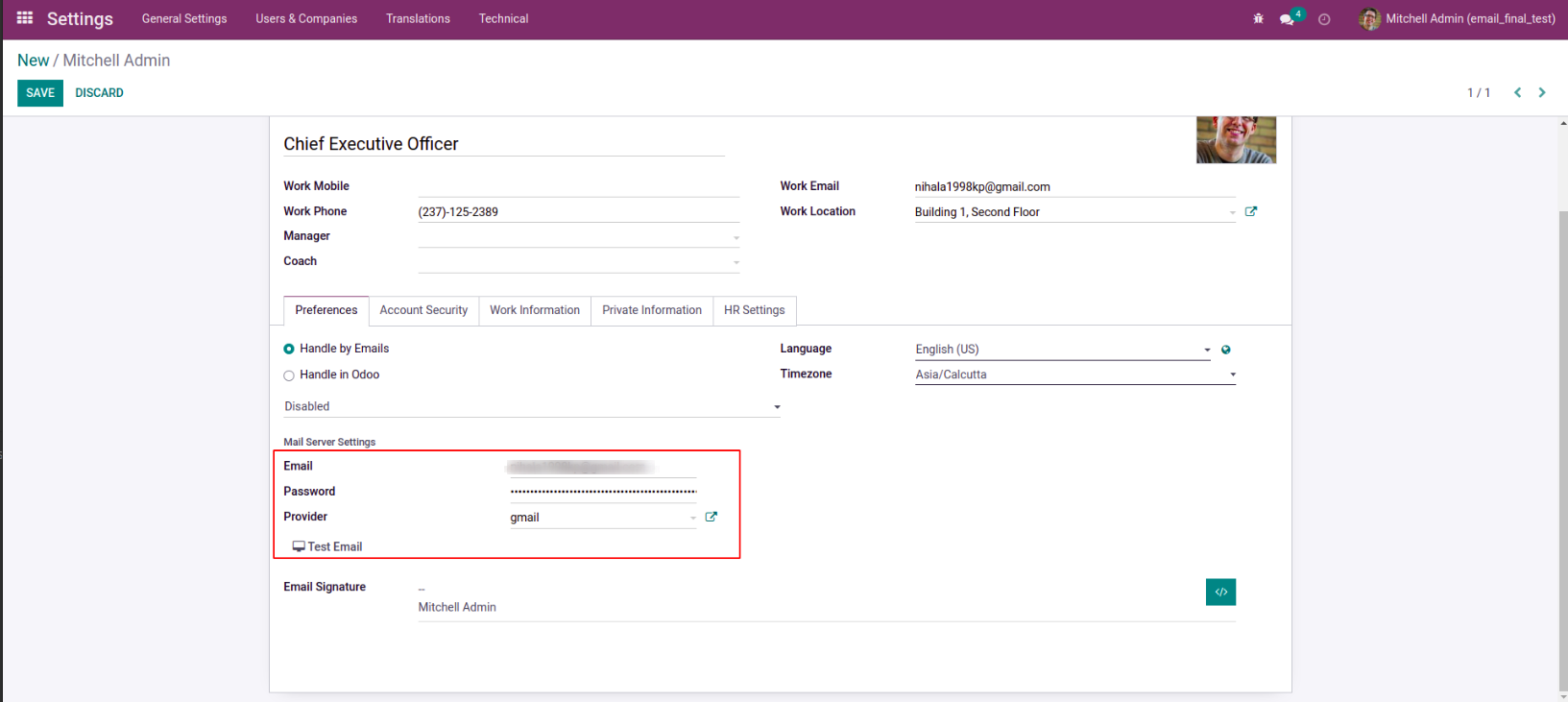
Upon clicking the Test Email button, a successful connection will be indicated by a sticky note.
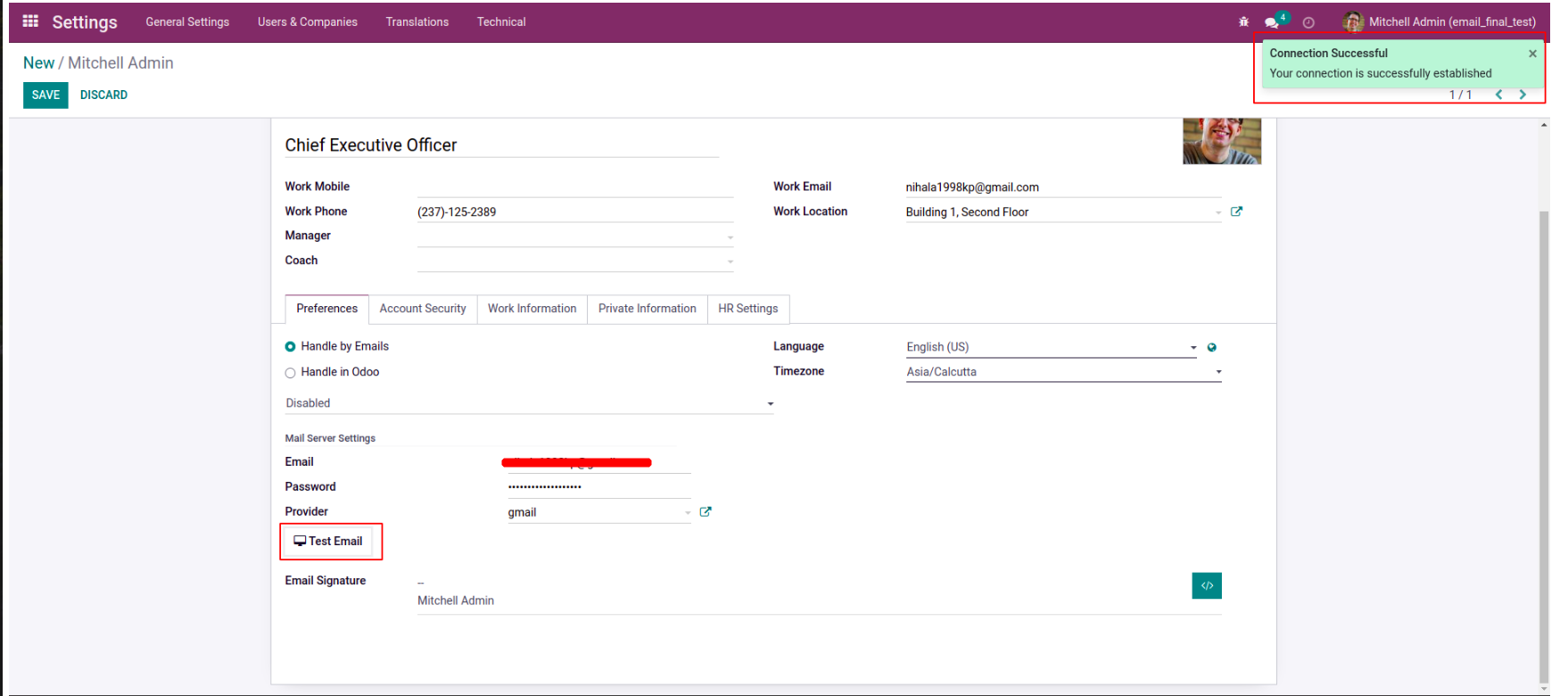
Opting for Auto Generate Mail Server will result in automatic configuration of both Incoming and Outgoing Mail Servers when the User is created.
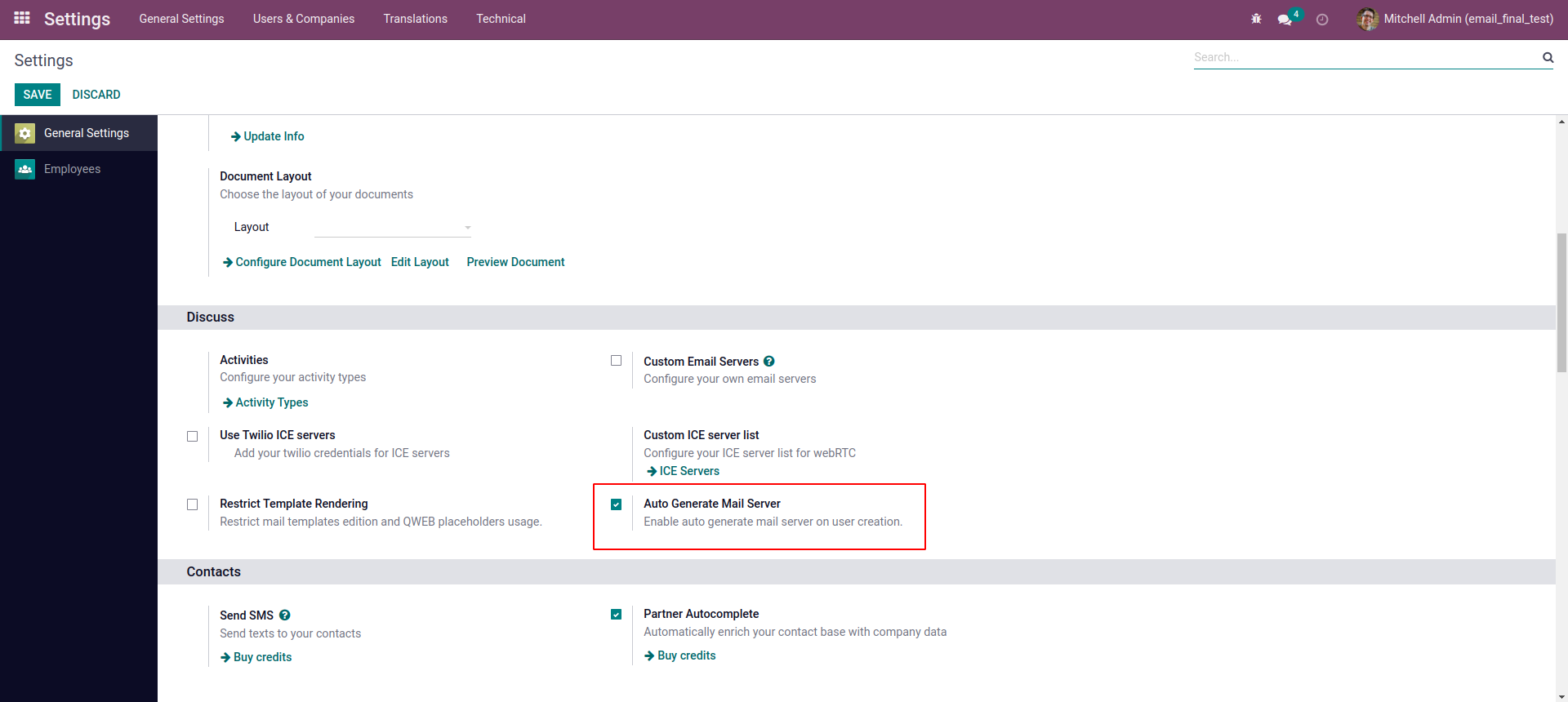
The Mail Server Settings details are mandatory when Auto Generate Mail Server is selected in the Settings.
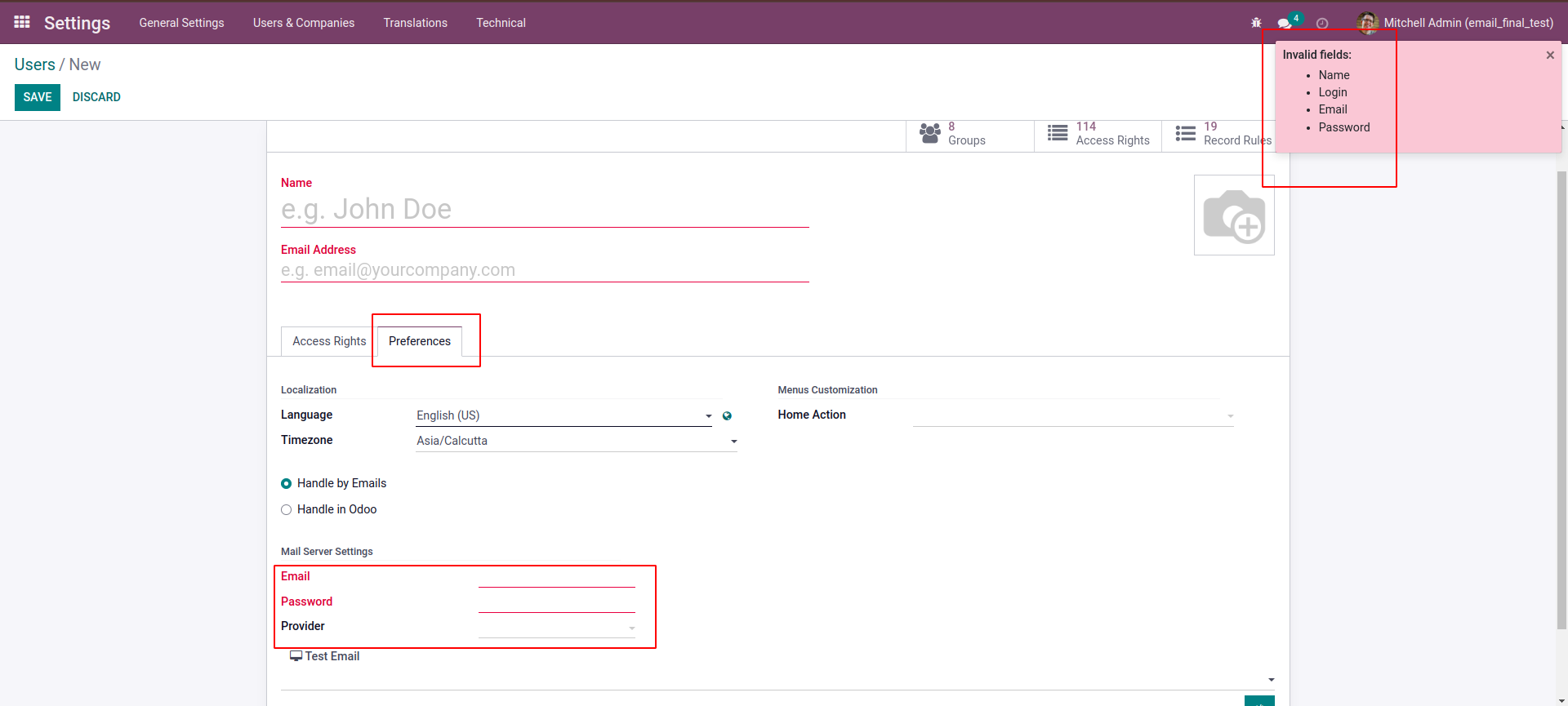



Easily procure and sell your products
Easy configuration and convivial experience
A platform for educational management
Plan, track and schedule your operations
Mobile friendly, awe-inspiring product pages
Keep track of services and invoice
Run your bar or restaurant methodically
An all-inclusive hotel management application

