Helps creation and management of quotation orders from POS window
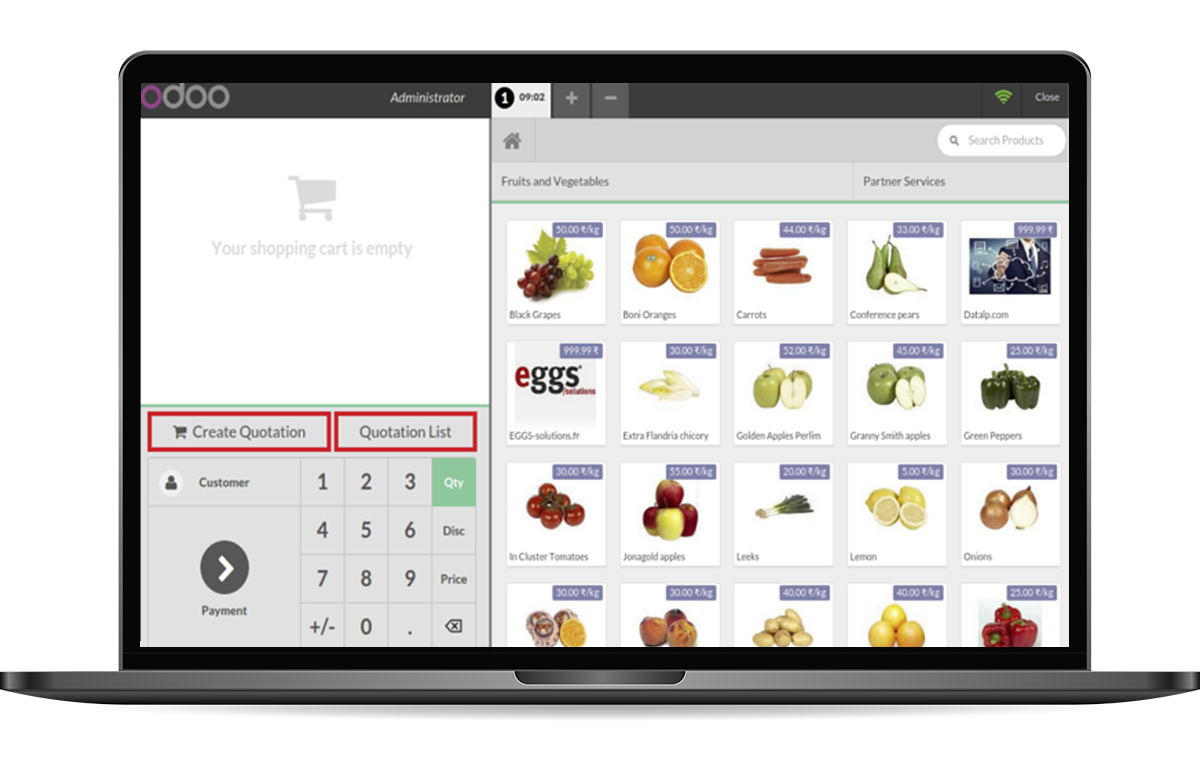
Amount payable and receivable is shown in the partner form.
Go to Configuration-->Point of Sale-->'Enable Quotation'
After installation, open POS window and start and new Session.
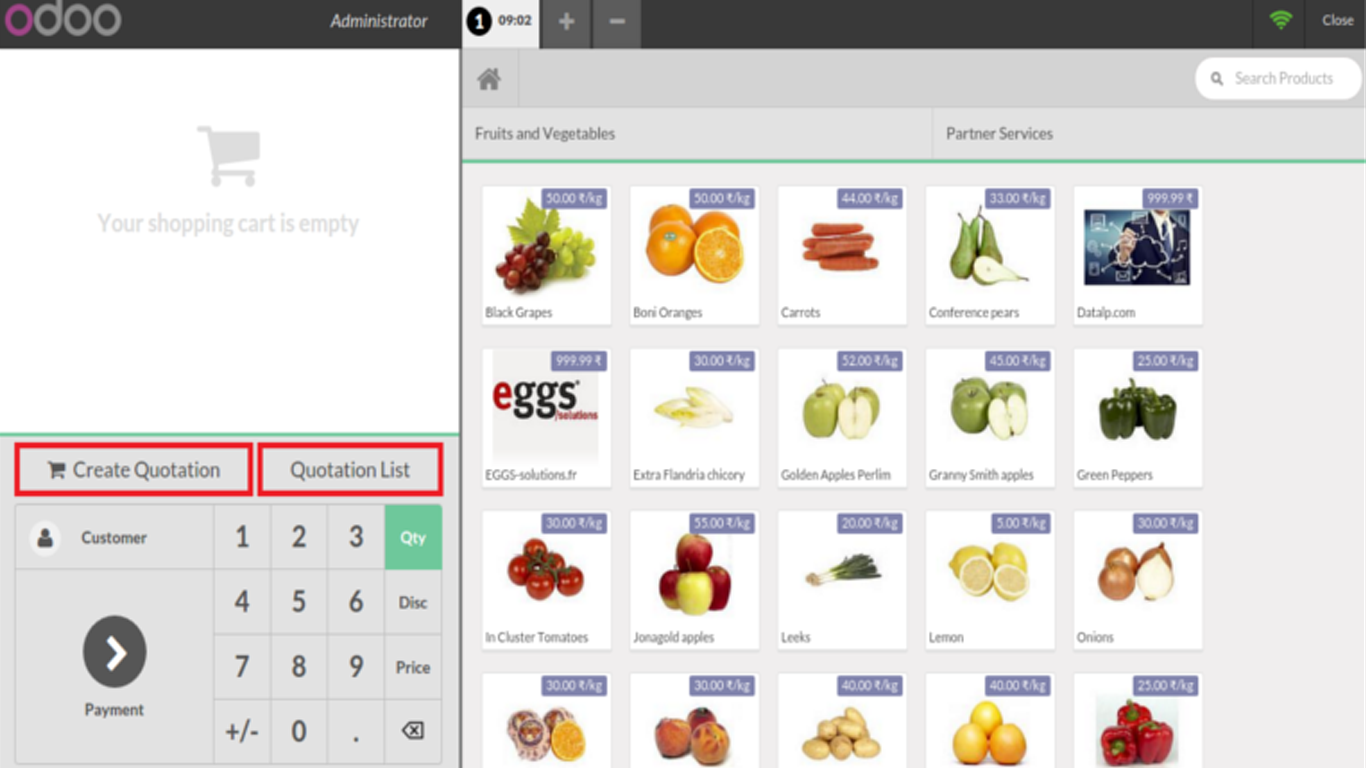
In order to create a quotation you have to add products in Order line. Otherwise it will raise an alert popup with invalid order line.
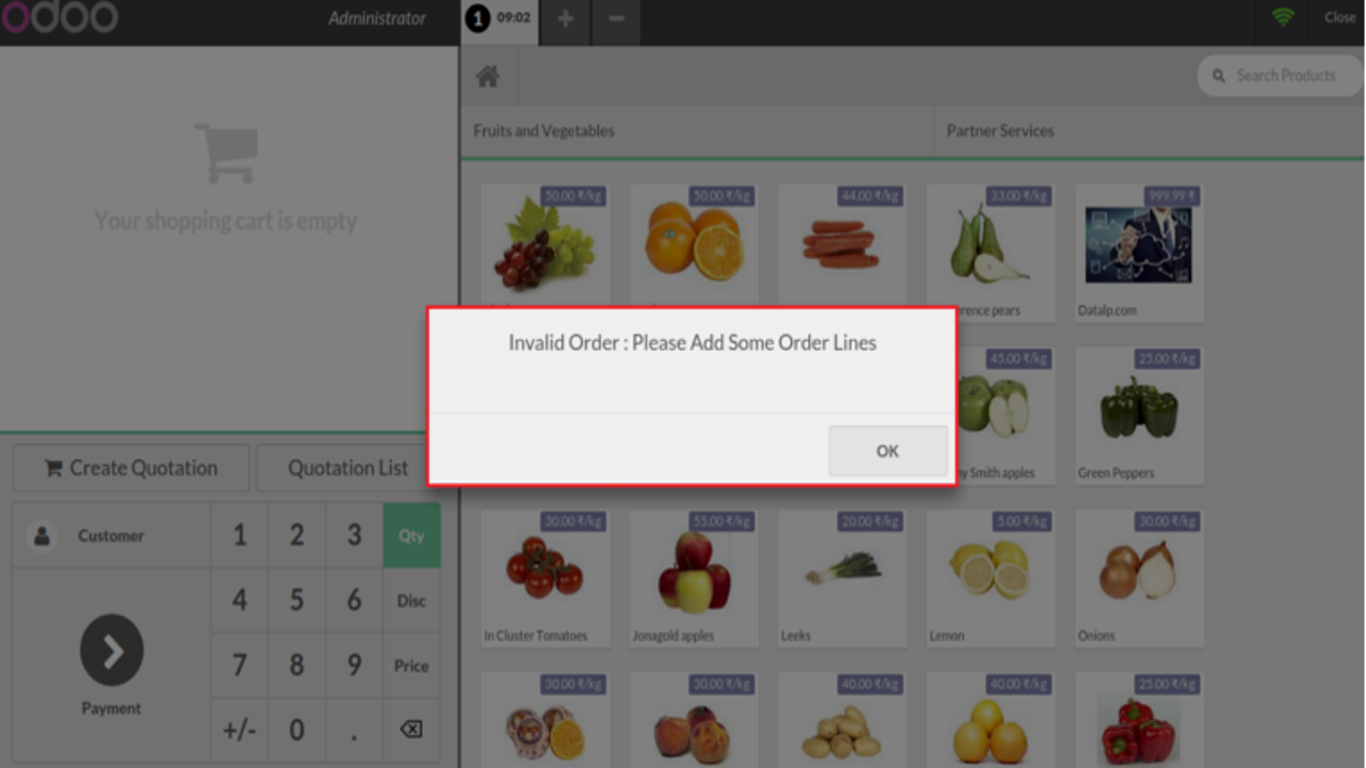
Add the products in order line and click Create Quotation it will give you a popup to add order date and a note for quotation.
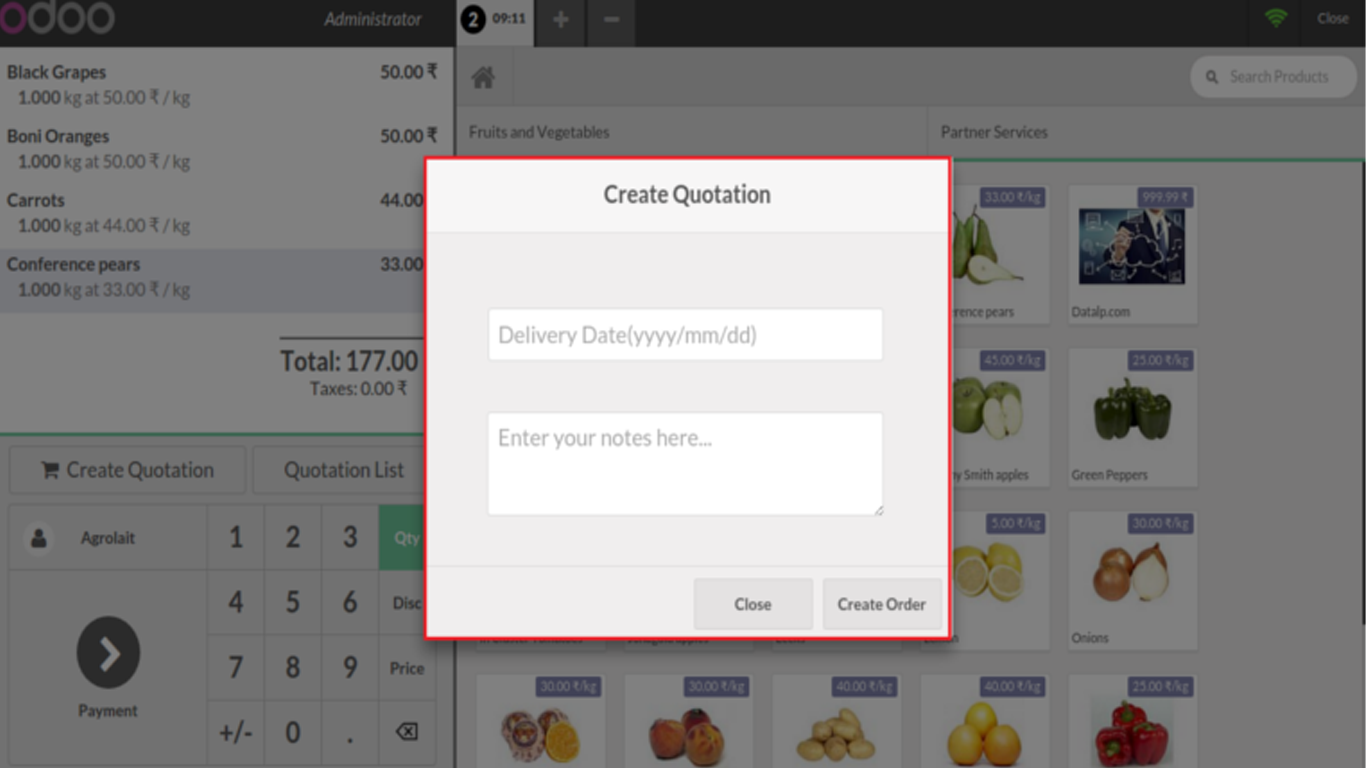
Once you have successfully created a quotation, you will get a Quotation reference number as in the figure.
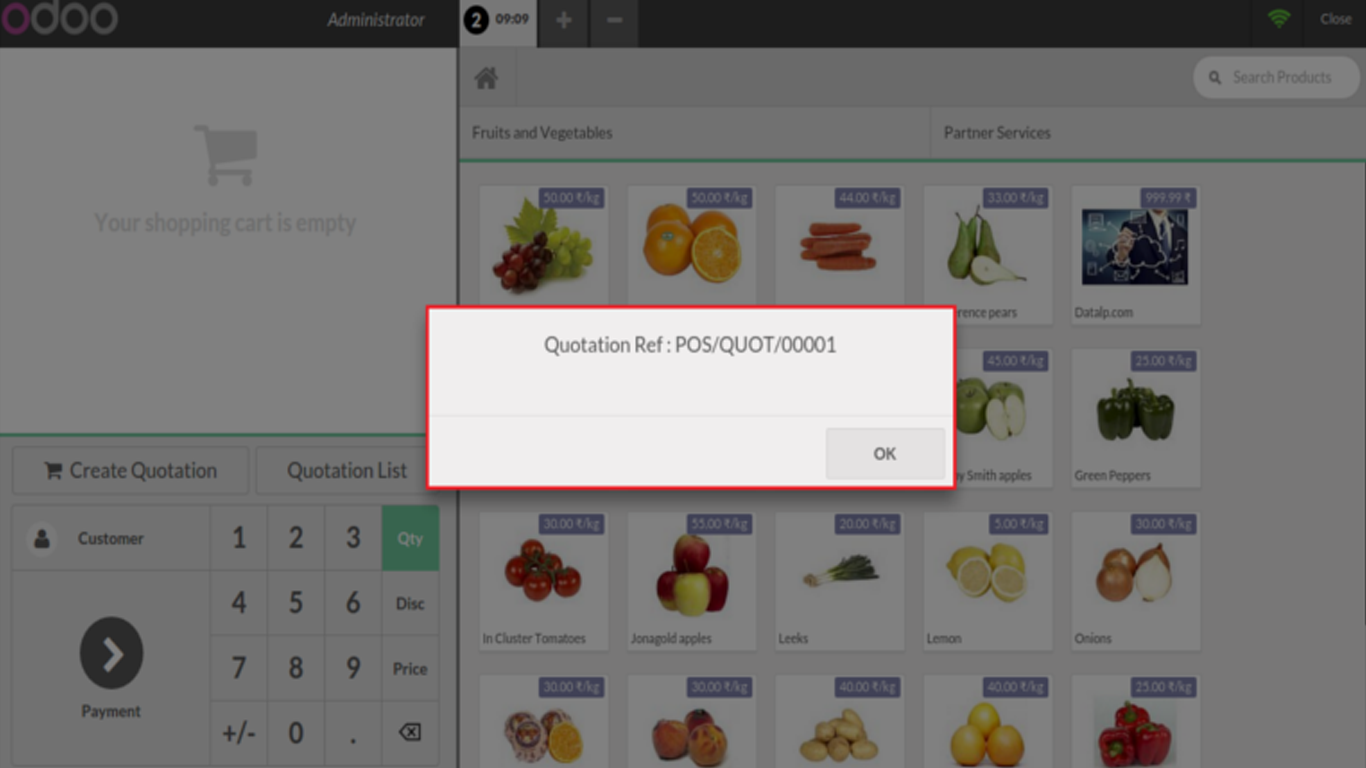
You can view and manage the created POS quotations from Point of Sale -> Orders -> Quotation.
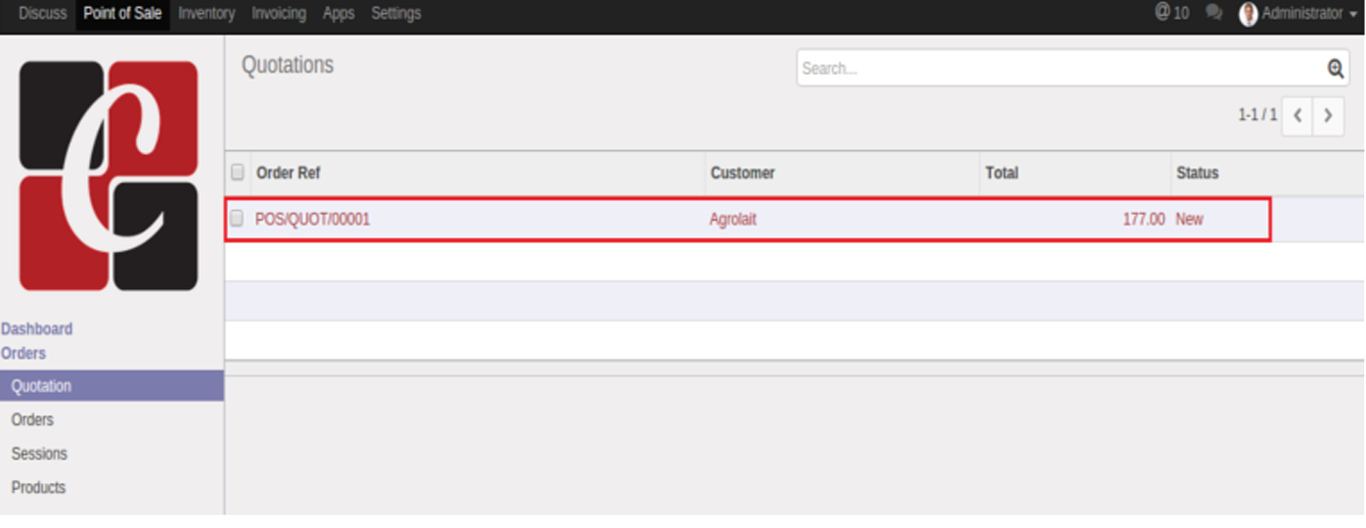
Click on any of the quotation to view the details of the particular quotation.
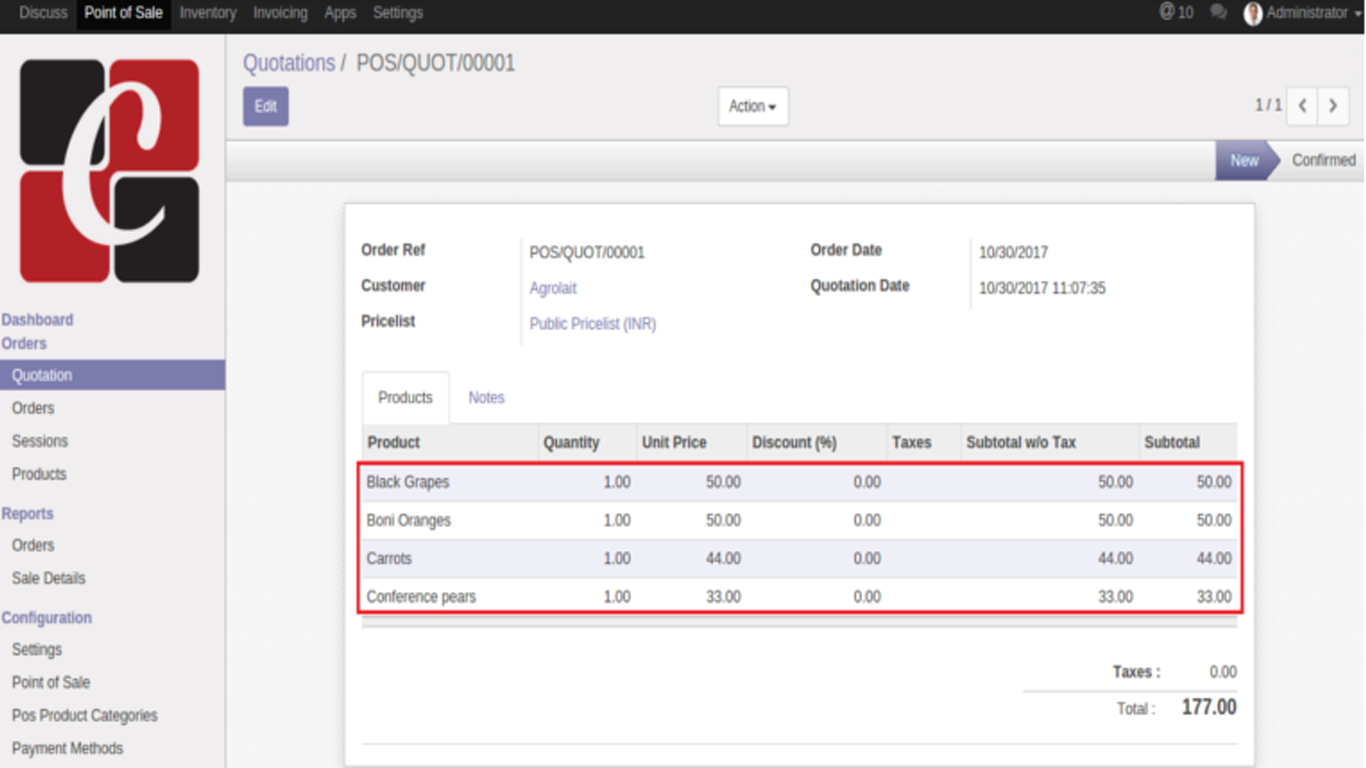
You can view all Draft quotation by clicking Quotation List button in POS. Click the corresponding Confirm button.
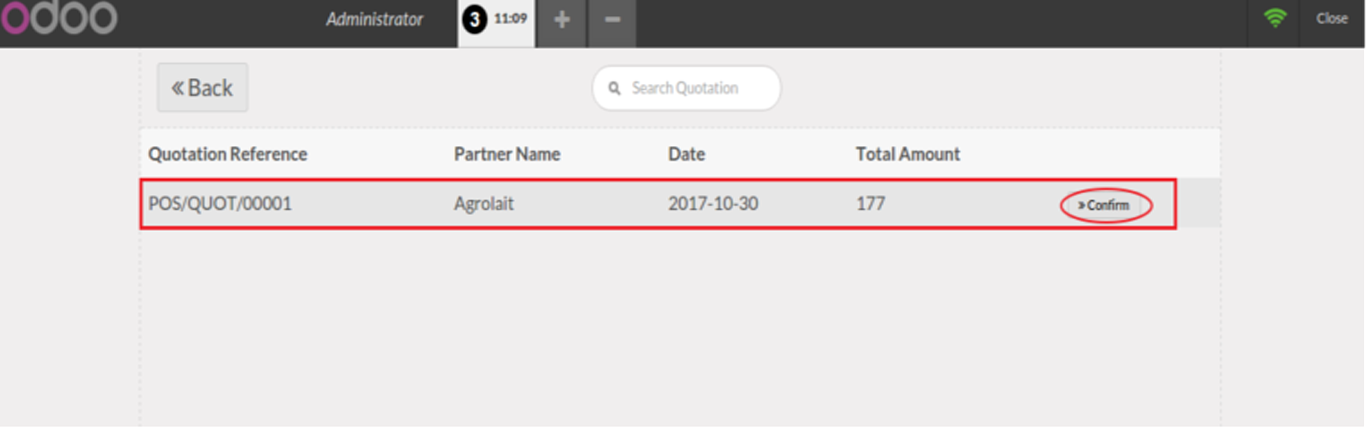
On confirming quotation, you can view the order lines and customer assigned with quotation details.
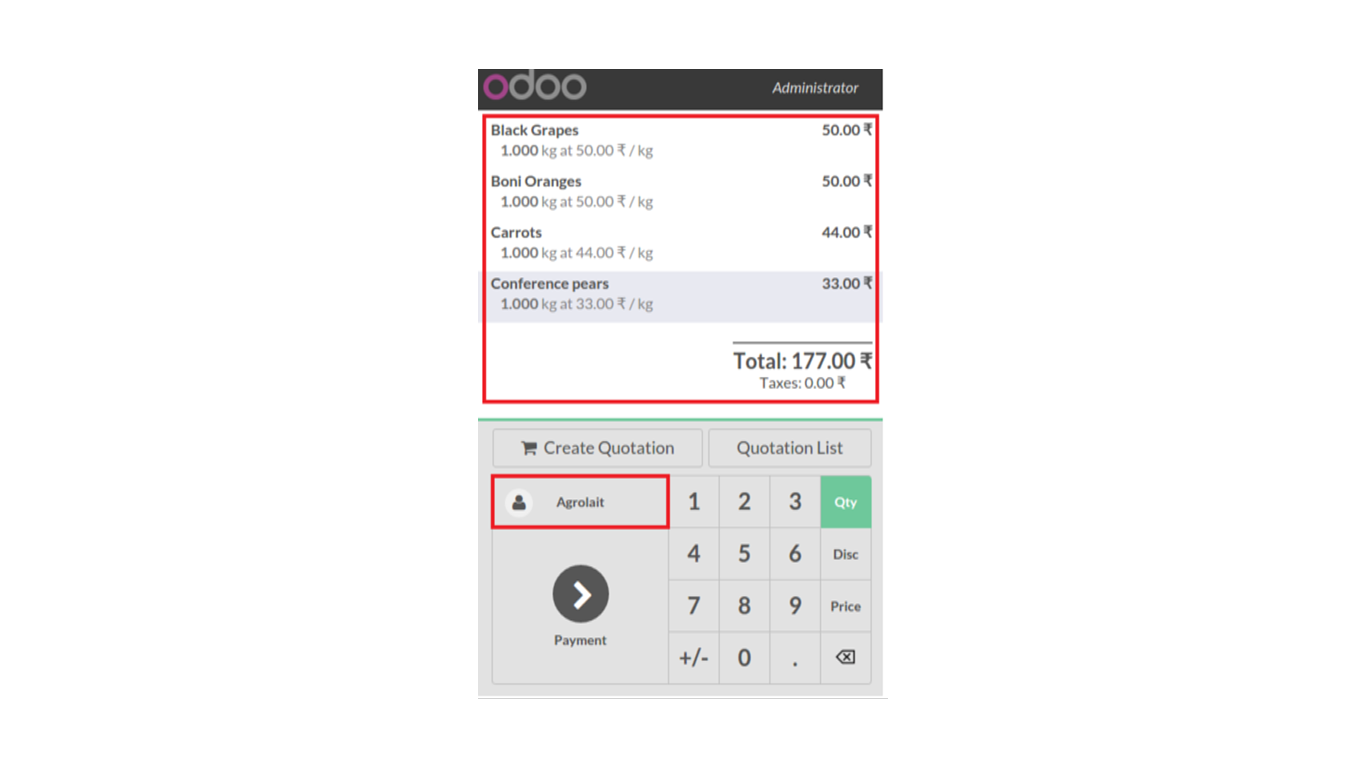
Quotation Reference details are shown in POS receipt.
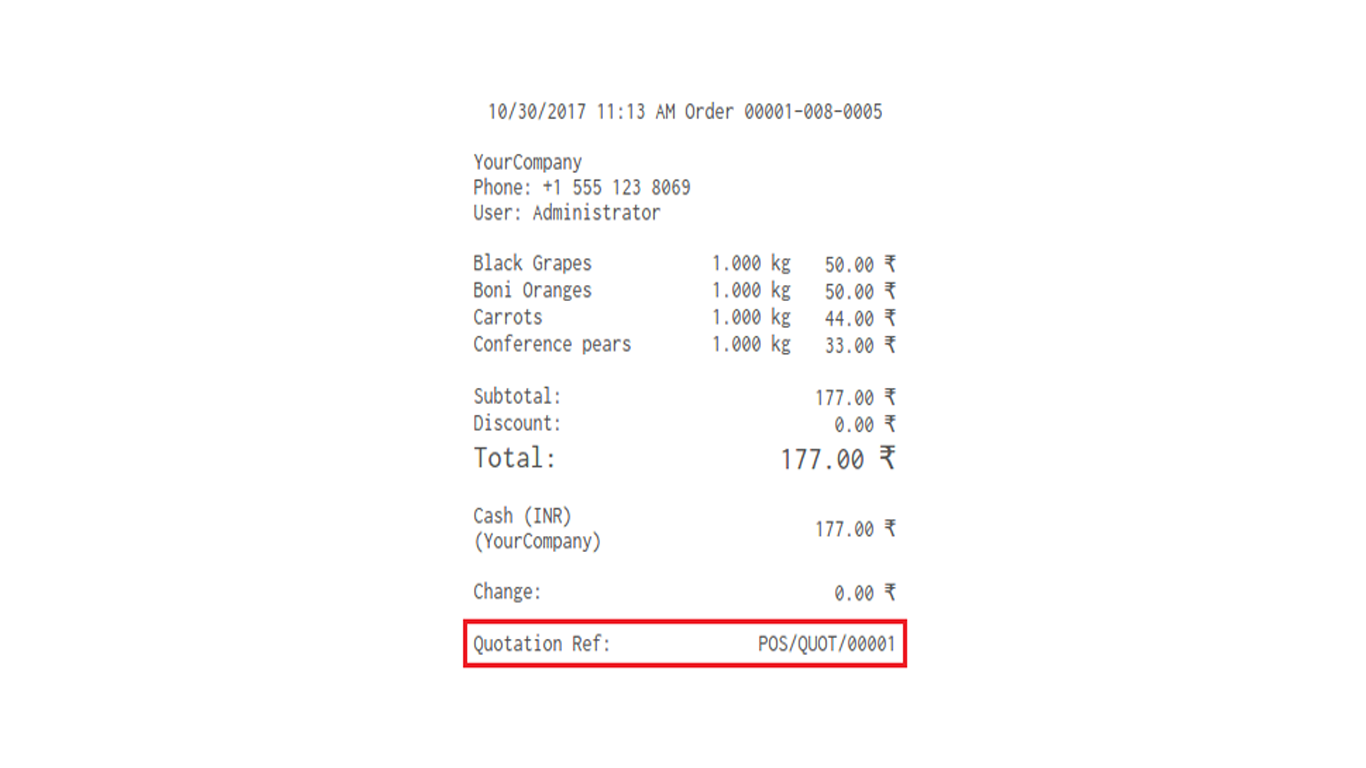
If you go to the quotation details you can see that the Quotation status is changed to confirmed.
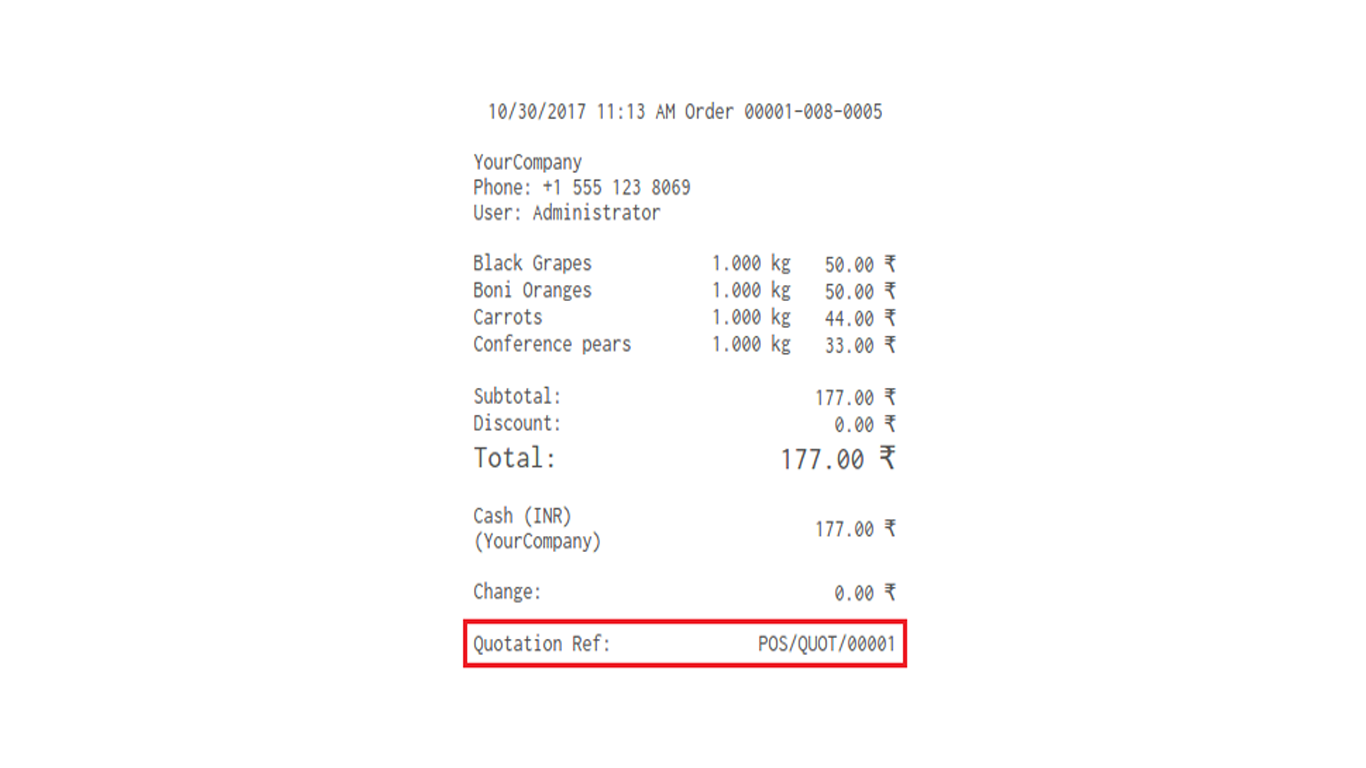
Easily procure and sell your products
Easy configuration and convivial experience
A platform for educational management
Plan, track and schedule your operations
Mobile friendly, awe-inspiring product pages
Keep track of services and invoice
Run your bar or restaurant methodically
An all-inclusive hotel management application
