Multiple Order note selection in point of sale interface.
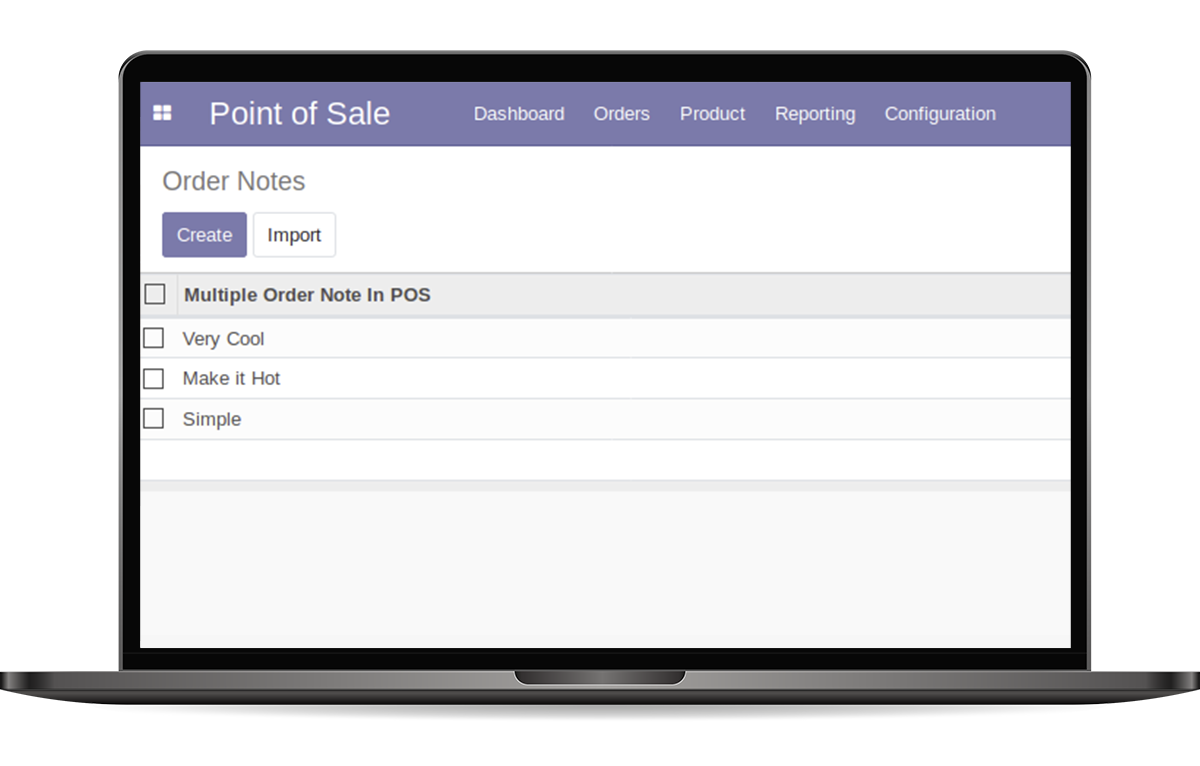
Using this application one can assign multiple order notes to an order line, add text to the order note manually and select them from a variety of selections.
Install Multiple Orderline Notes In POS from the Apps menu

Go to Point of Sale->Configuration->Point of sale, select the required point of sale and enable the button Order line note.
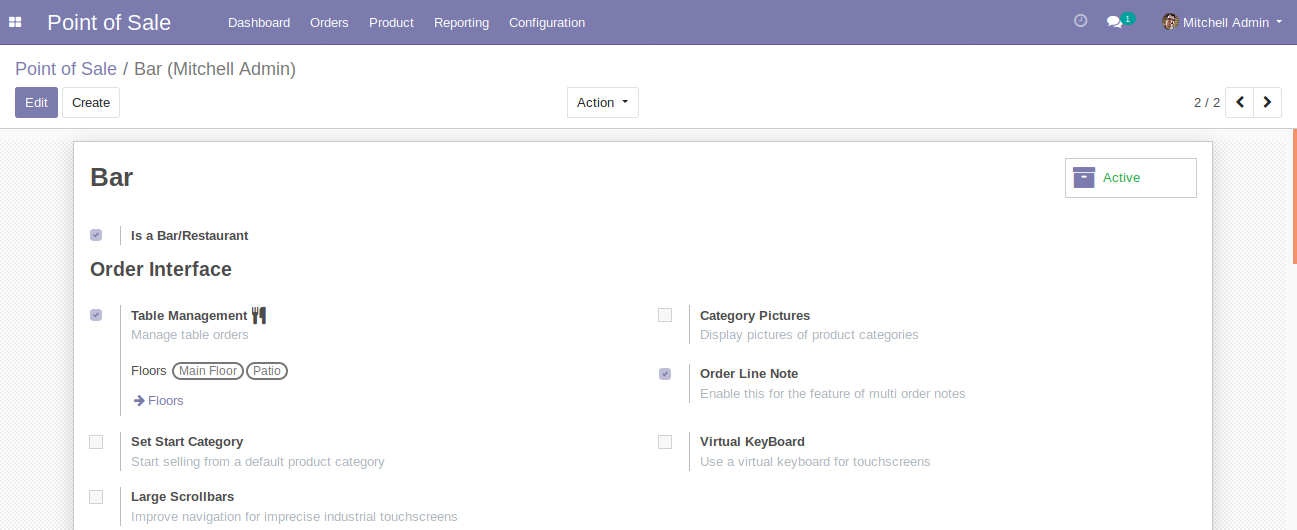
Under configuration menu, we can see the option POS Order notes. Upon clicking it, this will lead to a page of creating multi order notes.

From here we can add or remove the order notes. The order notes created from here will appear in the frontend of POS.

By opening a session we can see a new button Multi Notes ,we can use this button after selecting a product in the order line

By clicking on the button, a popup arrives which displays order notes created in the backend. One can select them for the required order line and also can type new order note in the text area.
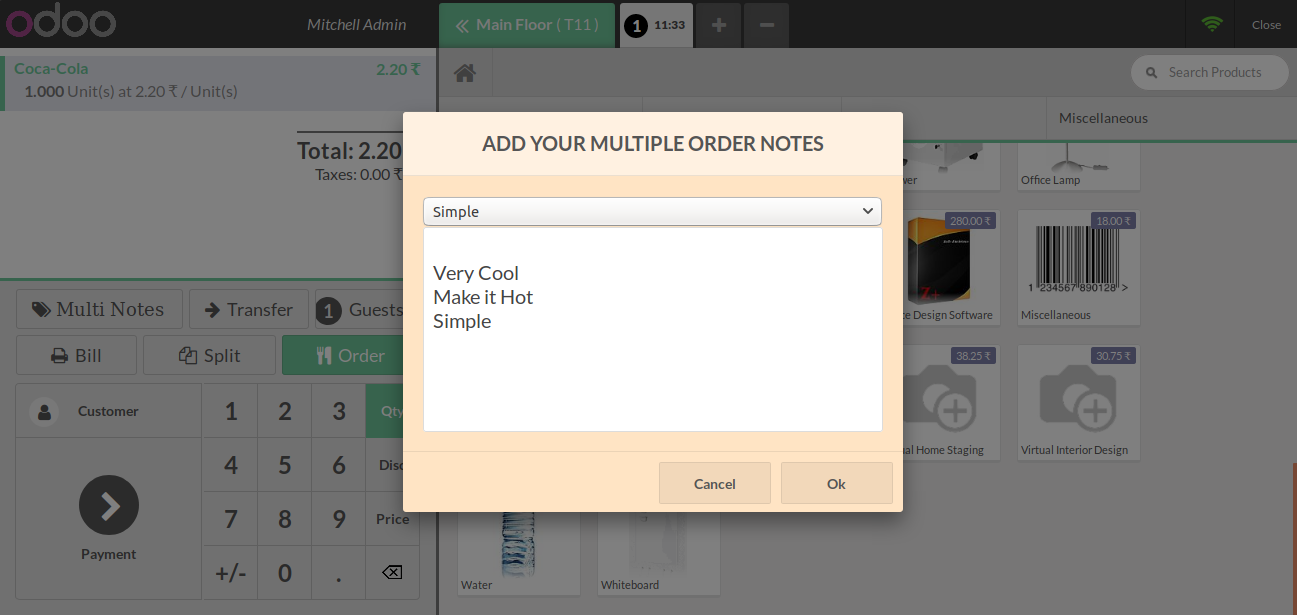
Selected notes will appear in the corresponding order line.

By generating the pos ticket, the order notes that we selected will appear in the bill alongside the products.

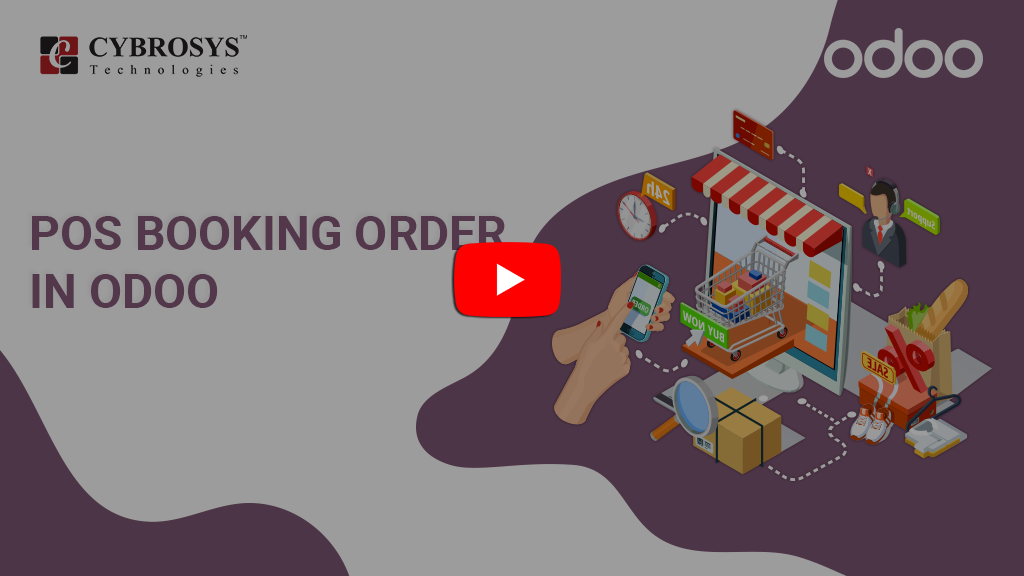
Easily procure and sell your products
Easy configuration and convivial experience
A platform for educational management
Plan, track and schedule your operations
Mobile friendly, awe-inspiring product pages
Keep track of services and invoice
Run your bar or restaurant methodically
An all-inclusive hotel management application
