Booking orders from POS
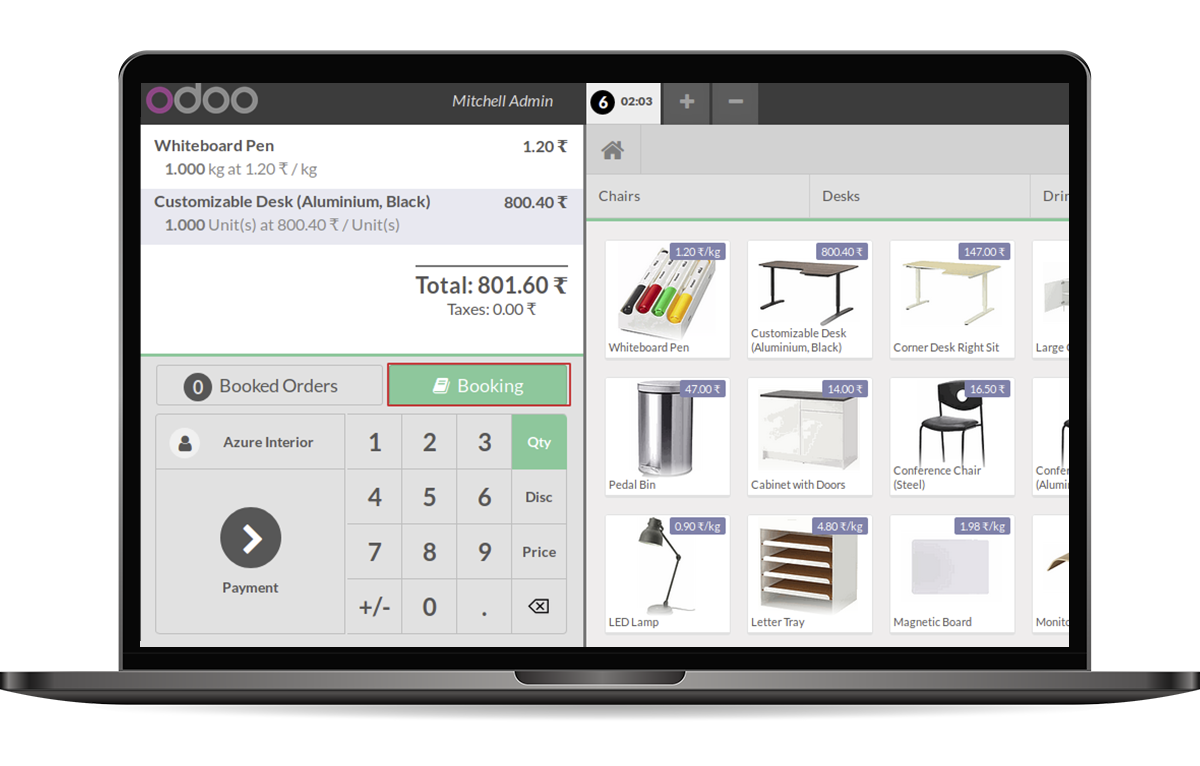
The module helps you to book orders from Shop,Bar/Restaurant in POS.User can create pickup or delivery orders,later confirm booked orders to POS orders.
After installation, open POS window and go to settings of POS session > Enable/Disable Booking Order.
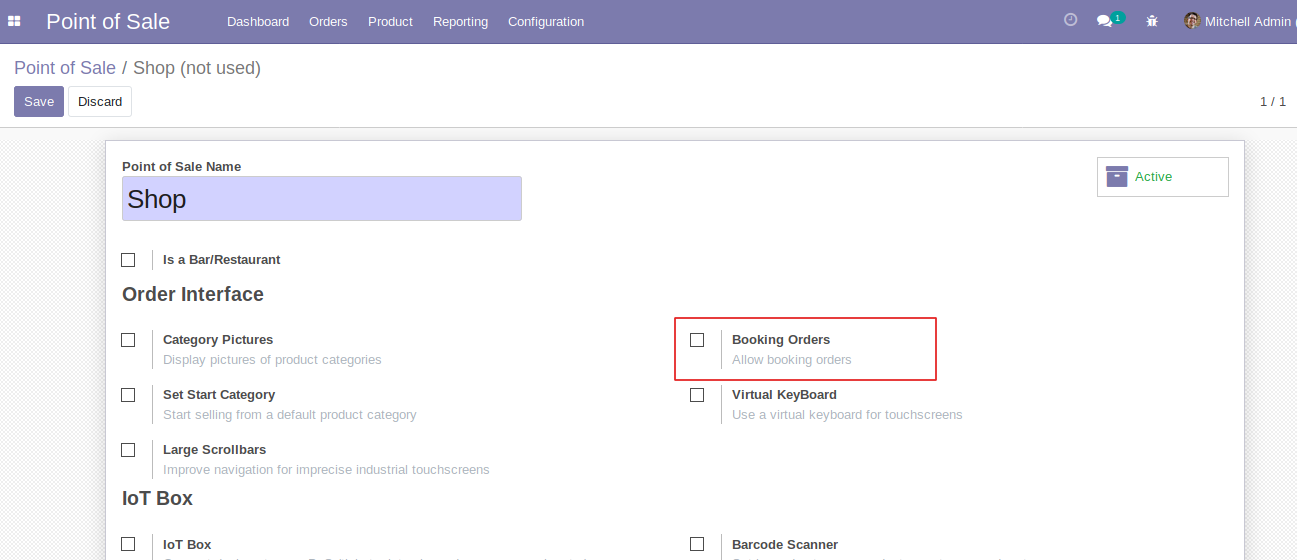
Start a new session as shown below.
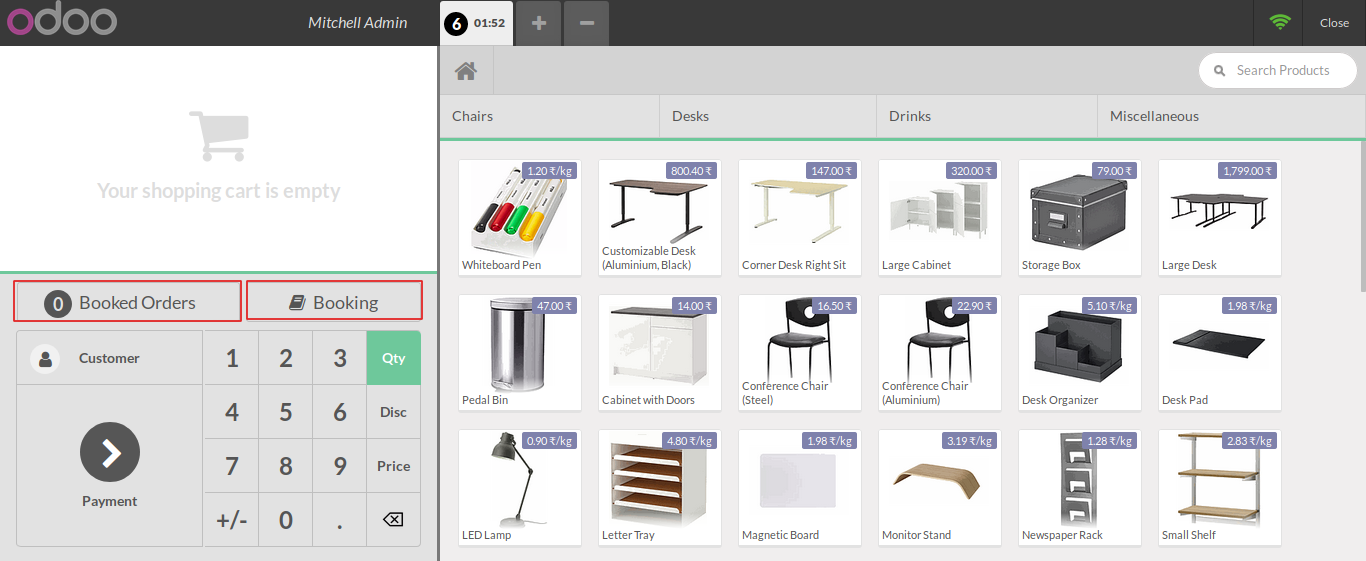
In order to create a booking order,you have to select customer.In the absence,it will raise an alert popup.
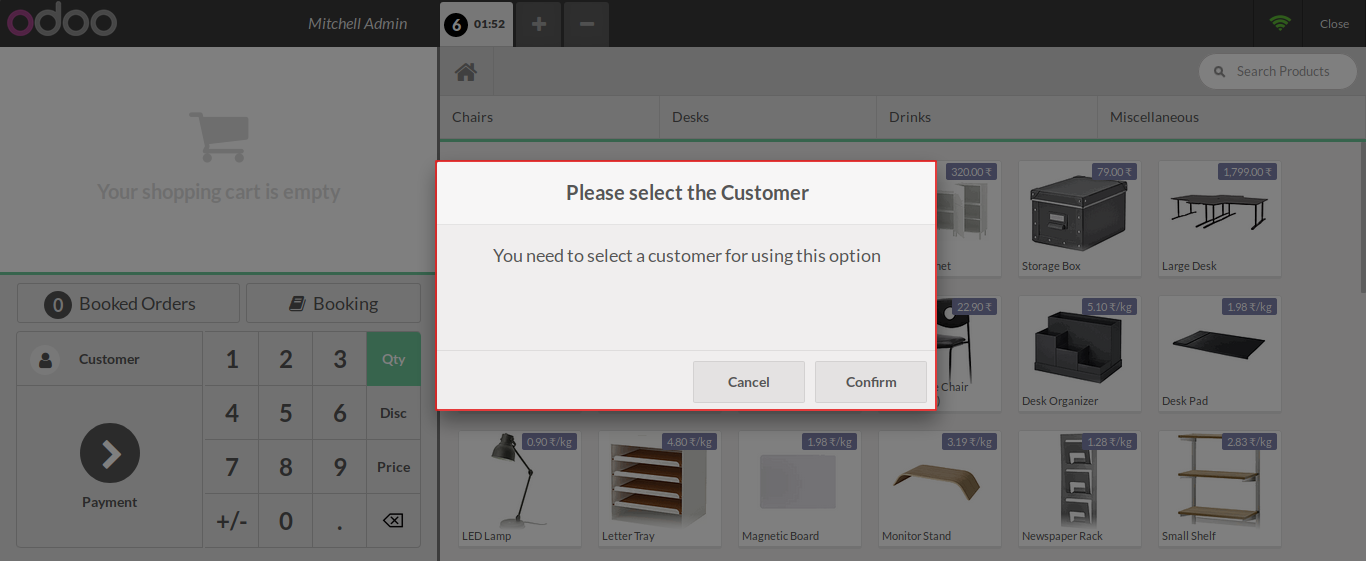
In order to create a booking order, you have to add products in the Order line. In the absence, it will raise an alert popup with invalid order line.
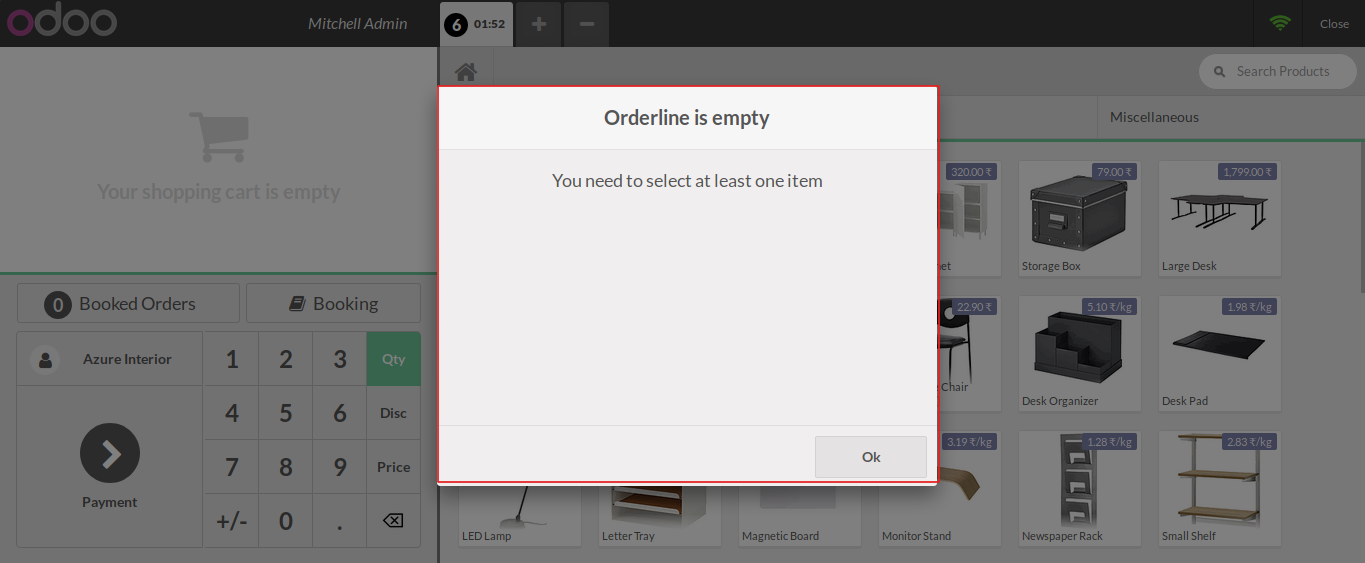
After successfully adding both, booking button gets highlighted, indicating its ready for booking.

Upon clicking on booking button it will raise a popup window with details of the selected order.

Upon selecting the pickup option, it shows a field to enter pickup date.

When selected deliver option, it displays two fields to enter delivery date and delivery address.

After confirming pickup/deliver order, the order gets listed under the booked order button. User can confirm the order by clicking on confirm POS order button.

Upon clicking the Pickup orders button, it enlists all pickup orders.

Under Delivery orders button, it enlists all available delivery orders.

On confirming POS order, you can view the order lines and customer assigned with order details. Later can do the payment.
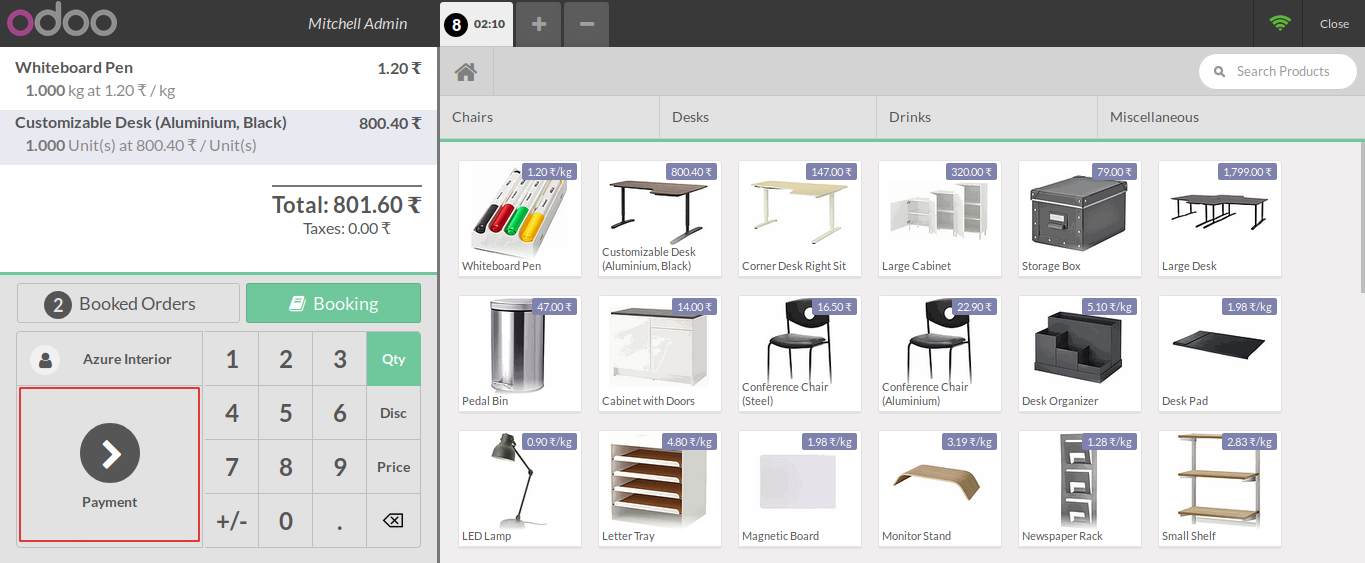
In the case of picking order, the order receipt will be shown as below.

And in the case of delivery order,the order receipt will be shown as below

The confirmed orders are disappeared from the booked orders list in POS session.

In the backend, all draft orders are visible in red color and confirmed orders are in green color.

Draft order form will be like below.

Confirmed order form will be like below.

POS Order with booking reference is shown below.

Easily procure and sell your products
Easy configuration and convivial experience
A platform for educational management
Plan, track and schedule your operations
Mobile friendly, awe-inspiring product pages
Keep track of services and invoice
Run your bar or restaurant methodically
An all-inclusive hotel management application
